How To Fix Hulu Error Code 21 [Latest Guide]
Introduction:
With its extensive catalog of television, film, and originals, Hulu stands as a top streaming platform. However, as with any technology, users occasionally run into technical difficulties. A common error Hulu subscribers may encounter is the frustrating Error Code 21.
This error code typically appears when there is an issue with the Hulu app or the device’s internet connection, causing the app to fail to load or stream content properly. Encountering Error Code 21 can be frustrating, especially when you’re in the middle of binge-watching your favorite show or movie.
In this comprehensive guide, we’ll explore what the Hulu Error Code 21 is, what triggers it, and provide you with proven solutions to help you resolve this issue and get back to enjoying your Hulu streaming experience seamlessly.
What is the Hulu Error Code 21?
Hulu Error Code 21 is a specific error message that appears when the Hulu app encounters a problem connecting to the streaming service’s servers. This error code typically indicates that there is an issue with the user’s internet connection, preventing the app from accessing the necessary data to stream content.
When users encounter Error Code 21, they may see a message on their screen that reads something like “We’re having trouble playing this” or “Error Code 21.” In some cases, the error message may also provide additional details, such as “There is a problem with the internet connection” or “An error occurred while trying to play the video.”
What Triggers the Hulu Error Code 21?
Here are some potential reasons you may be seeing the Hulu Error Code 21 and suggestions to fix it:
- Internet Connection Issues: The most common cause of Error Code 21 is a problem with your internet connection. If your internet connection is unstable, slow, or intermittent, it can prevent the Hulu app from communicating with the streaming servers properly, leading to this error.
- Overloaded Network: If too many devices are connected to your home network and consuming bandwidth simultaneously, it can lead to network congestion and slow down your internet speed. This can cause issues with streaming on Hulu and trigger Error Code 21.
- Outdated Hulu App: Using an outdated version of the Hulu app can also contribute to compatibility issues and errors like Error Code 21. Developers frequently release updates to address known bugs and improve the app’s performance, so keeping your Hulu app up-to-date is essential.
- VPN or Proxy Interference: Using a virtual private network (VPN) or proxy service can sometimes interfere with Hulu’s ability to stream content smoothly. These services can mask your actual location and IP address, causing conflicts with Hulu’s content delivery systems.
- Device Cache and Data: Over time, cached data and temporary files can accumulate on your device, leading to potential conflicts and errors when trying to stream content from Hulu.
How to Fix the Hulu Error Code 21: Top Solutions
Now that we’ve explored the possible causes behind Hulu Error Code 21, let’s look at some troubleshooting steps that can help fix this problem so you can get back to enjoying Hulu’s streaming content.
Solution 1: Close and Re-open the Hulu app
At times, the most effective approach can be the simplest one. If you’re encountering Error Code 21 on Hulu, start by closing the app completely and then re-opening it after a few seconds. This can help clear any temporary glitches or hiccups that may be causing the issue.
Solution 2: Restart the WiFi Router

If closing and re-opening the Hulu app doesn’t work, the next step is to restart your WiFi router. Occasionally, routers can experience temporary glitches or connectivity issues that can impact your internet connection and cause problems with streaming services like Hulu.
To restart your router, find the power button or switch and turn it off. Let the router sit unplugged for a minimum of 30 seconds before turning it back on. This reboot will reset the router’s network connection and clear out any temporary glitches that could be causing problems.
After the router has fully restarted and re-established its connection, try opening the Hulu app again and see if Error Code 21 has been resolved.
Solution 3: Disable the VPN Service
If you’re using a virtual private network (VPN) or proxy service on your device, it could be interfering with Hulu’s ability to stream content correctly. VPNs and proxies can mask your actual location and IP address, which can sometimes cause conflicts with streaming services like Hulu.
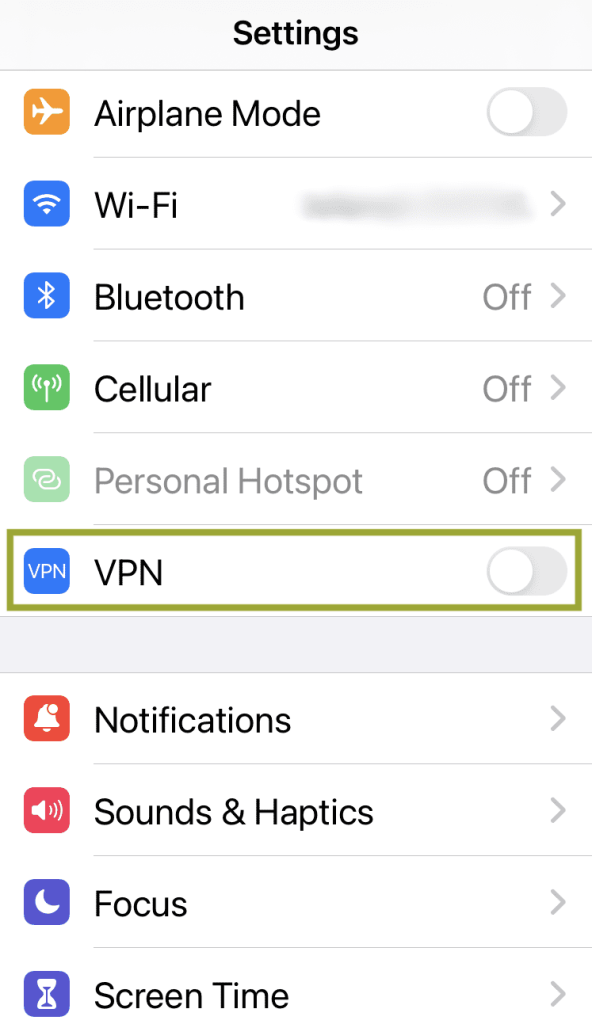
To resolve this issue, try temporarily disabling your VPN or proxy service and then attempt to stream content on Hulu again. If the error code disappears after disabling the VPN or proxy, you may need to whitelist or configure an exception for Hulu within your VPN or proxy settings to ensure smooth streaming in the future.
Solution 4: Update the Hulu App
Using an outdated version of the Hulu app can sometimes lead to compatibility issues and errors like Error Code 21. Developers regularly release updates to address known bugs, improve performance, and add new features to the app.
To check for and install any available updates for the Hulu app, follow these steps:
For iOS devices (iPhone, iPad):
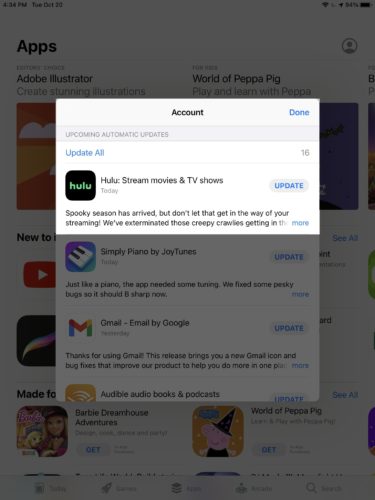
Step 1: Open the App Store on your device. Tap on the “Updates” tab at the bottom of the screen.
Step 2: If an update is available for the Hulu app, it will be listed here. Tap the “Update” button next to the Hulu app to download and install the latest version.
For Android devices:
Step 1: Open the Google Play Store app on your device. Tap on the three horizontal lines in the top-left corner to open the menu.
Step 2: Select “My apps & games” from the menu.
Step 3: In the “Updates” section, look for the Hulu app. If an update is available, it will be listed here.
Step 4: Tap the “Update” button next to the Hulu app to download and install the latest version.
After updating the Hulu app to the latest version, try streaming content again to see if Error Code 21 has been resolved.
Solution 5: Delete and Reinstall the Hulu App
If none of the previous solutions have worked, you can try deleting the Hulu app from your device and then reinstalling it from scratch. This can help clear any corrupted data or settings that may be causing conflicts and leading to Error Code 21.
To delete and reinstall the Hulu app, follow these steps:
For iOS devices (iPhone, iPad):
Step 1: Locate the Hulu app icon on your device’s home screen. Tap and hold on to the app icon until it starts wiggling.
Step 2: Tap the small “x” icon in the top-left corner of the Hulu app icon. Confirm the deletion by tapping “Delete” when prompted.
Step 3: Open the App Store and search for “Hulu” in the search bar. Tap the “Get” or “Install” button next to the Hulu app to download and reinstall it.
For Android devices:
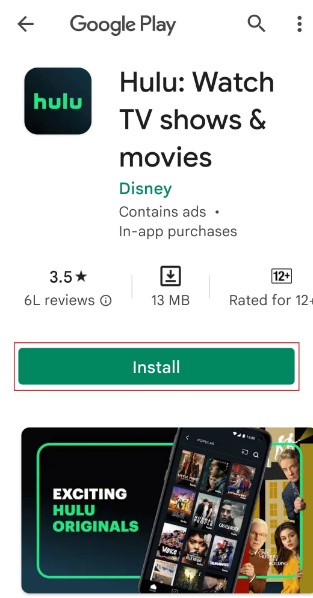
Step 1: Open the Google Play Store app on your device. Tap on the three horizontal lines in the top-left corner to open the menu.
Step 2: Select “My apps & games” from the menu. Locate the Hulu app in the list and tap on it.
Step 3: Tap the “Uninstall” button to remove the app from your device.
Step 4: Once the app is uninstalled, search for “Hulu” in the Google Play Store and tap the “Install” button to reinstall the app.
After reinstalling the Hulu app, try launching it and streaming content again to see if Error Code 21 has been resolved.
Solution 6: Clear App Cache and Data
Over time, cached data and temporary files can accumulate on your device, leading to potential conflicts and errors when trying to stream content from Hulu. Clearing the app’s cache and data can help resolve such issues and ensure a fresh start for the app.
The steps to clear the cache and data for the Hulu app may vary slightly depending on your device and operating system, but here are the general steps:
For iOS devices (iPhone, iPad):
Step 1: Go to the “Settings” app on your device.
Step 2: Tap on “General” and then select “iPhone Storage” (or “iPad Storage”). Locate the Hulu app in the list and tap on it.
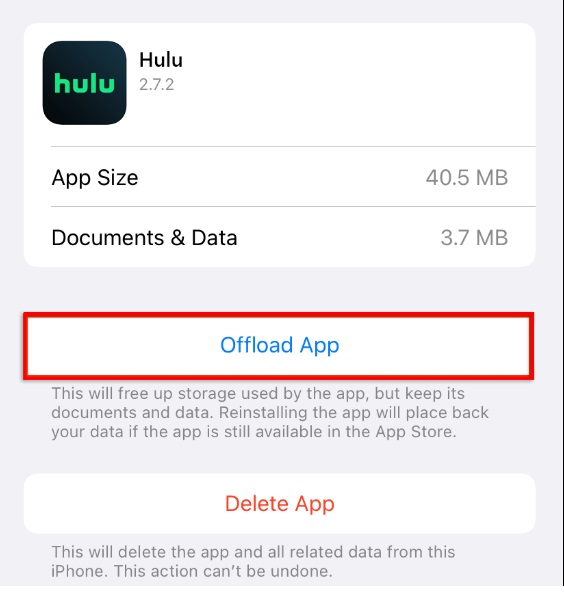
Step 3: Tap the “Offload App” button to remove the app and its data from your device.
Step 4: Tap the “Reinstall App” button to download and reinstall the Hulu app.
For Android devices:
Step 1: Open the “Settings” app on your device. Tap on “Apps” or “Applications” (the exact wording may vary). Locate the Hulu app in the list and tap on it.
Step 2: Tap the “Storage” or “Data” option (the exact wording may vary).
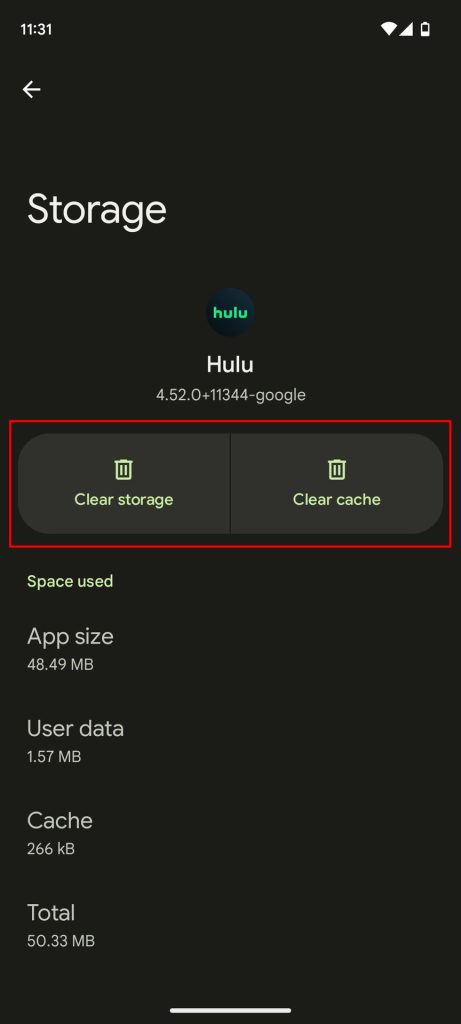
Step 3: Tap the “Clear Cache” and “Clear Data” buttons to remove the app’s cached data and temporary files.
After clearing the cache and data, launch the Hulu app again and try streaming content to see if Error Code 21 has been resolved.
Solution 7: Check for Service Outages
In some cases, Error Code 21 may not be caused by an issue on your end but rather by a temporary service outage or maintenance on Hulu’s servers. If you’ve tried all the solutions mentioned above and the error persists, it’s worth checking if Hulu is experiencing any known service outages or disruptions.
You can check for service outages or maintenance updates on Hulu’s official website, and social media channels (like Twitter), or by searching for news reports regarding any ongoing issues with the Hulu service.
If there is a known service outage or maintenance window, you may need to wait until the issue has been resolved on Hulu’s end before you can stream content without encountering Error Code 21.
Conclusion
Encountering Error Code 21 while trying to stream content on Hulu can be frustrating, but there are several solutions you can try to resolve the issue. By following the steps outlined in this guide, you should be able to troubleshoot and fix Hulu Error Code 21, allowing you to get back to enjoying your favorite shows and movies without interruption.
By following this comprehensive guide, you should be well-equipped to tackle Hulu Error Code 21 and get back to enjoying your favorite streaming content without any interruptions.
FAQs:
What should I do if restarting my router doesn’t fix Hulu Error Code 21?
If restarting your router doesn’t resolve the issue, try some of the other solutions in this guide, such as disabling your VPN or proxy, updating the Hulu app, clearing the app’s cache and data, or even reinstalling the app. If the error persists after trying all these solutions, it’s worth checking for any known service outages or maintenance on Hulu’s end.
Can using a VPN cause Hulu Error Code 21?
Yes, using a virtual private network (VPN) or proxy service can sometimes interfere with Hulu’s ability to stream content correctly and trigger Error Code 21. VPNs and proxies can mask your actual location and IP address, which can cause conflicts with streaming services like Hulu. If you’re using a VPN or proxy, try temporarily disabling it and see if that resolves the error.
Why is clearing the app’s cache and data recommended as a solution?
Over time, cached data and temporary files can accumulate on your device, leading to potential conflicts and errors when trying to stream content from Hulu. Clearing the app’s cache and data helps remove any corrupted or outdated data that may be causing issues, ensuring a fresh start for the app and potentially resolving Error Code 21.
Popular Post
Recent Post
AI In Cyber Security: Who is Winning, Hackers or Security Companies
Cybersecurity once followed clear rules. Companies built firewalls. Users created passwords. Antivirus tools scanned files and removed known threats. When an attack happened, security teams studied it and added new rules. This method worked for many years. It created a sense of control and stability. That sense is gone today. Artificial intelligence has changed how […]
The Biggest AI-Run Cyber Attacks Of All Time
Artificial intelligence is now part of everyday technology. It helps people search faster. It improves medical research. It supports businesses in making better choices. But AI is not used only for good purposes. Cyber criminals have also learned how to use it. This has changed the nature of cyber attacks across the world. In the […]
Switch To a Dark Background Theme on Windows: Enable Dark Mode
People often like a screen that feels gentle on the eyes. A darker style softens bright areas and makes long computer sessions easier to handle. It also gives the desktop a cleaner and more modern feel. When you switch to a dark background theme in Windows, the colors shift to deeper shades that reduce glare […]
Complete Guide on Managing Audio Input Devices [Latest In 2026]
People use microphones for meetings, games, classes, recordings, and voice chats, so any problem with the device can interrupt their work. Even a small system error can make the voice weak or stop it fully. This is why knowing the basics of managing audio input devices is helpful for new and experienced users. Windows includes […]
Resetting Audio Settings on Windows 11: Complete Guide
Sound problems can disrupt work, study, or entertainment. Many users face issues where the audio becomes too low, too loud, unclear, or does not play at all. A common way to solve these problems is by resetting audio settings to their original state. This helps Windows rebuild its sound setup from the beginning. Windows 11 […]
Troubleshooting Headphone Detection: Headphones Not Detected/Working
A lot of users run into sound problems at some point. A common one is when the computer does not pick up the headphones. You plug them in, but the speakers keep playing. This can break your focus during work, movies, music, or calls. It also causes confusion because the reason is not always clear […]
How To Re-Pair Bluetooth Earbuds For Stereo Sound on Windows
Wireless earbuds are often paired with computers for rich stereo sound, but things don’t always go smoothly. Sometimes, the system defaults to mono audio or fails to activate the correct playback mode. This can disrupt music, calls, or gaming, making the sound feel flat and lifeless. These glitches usually stem from improper setup. Windows might […]
How To Manage Camera Permissions for App On Windows: Complete Guide [2026]
Many users run into issues when trying to join video calls or online meetings—their camera simply won’t turn on. This can happen for a few reasons: Windows might be blocking access, or the app may not have the correct permissions. These hiccups often lead to confusion and frustration. Fortunately, Windows provides straightforward tools to help […]
Help With Color Management In Windows: Complete Guide [2026]
Color often decides how we experience a picture, a video, a website, or even a simple chart. Many users feel confused when colors look different on each screen. A monitor may show a softer shade while a laptop shows a sharper one. This creates doubt and slows down work. It can also lead to mistakes […]
How To Install Pending Windows Updates Easily On Windows 11
Windows updates keep your computer healthy. They fix problems and improve security. Many people ignore updates because they worry about errors or slow performance. In most cases, the process is simple. You only need to follow a clear routine and give your computer enough time to finish the job. A regular update habit saves you […]


















![Complete Guide on Managing Audio Input Devices [Latest In 2026]](https://www.techcommuters.com/wp-content/uploads/2025/12/Complete-Guide-on-Managing-Audio-Input-Devices.webp)




![Help With Color Management In Windows Complete Guide [2026]](https://www.techcommuters.com/wp-content/uploads/2025/12/Help-With-Color-Management-In-Windows-Complete-Guide.webp)


