How to Fix Outlook Rules Not Working on Windows 10 and 11
Introduction:
Microsoft Outlook, with its array of features and organizational tools, has long been a preferred choice for managing our email correspondence. One of the most powerful features of Outlook is its rule system, which allows users to automate email management and boost productivity.
However, what happens when these rules suddenly stop working? It can be frustrating and time-consuming to sort through a flood of incoming messages manually. Fortunately, you’ve come to the right place. In this guide, we will explore the reasons Outlook rules are not working on Windows and provide practical solutions to get them up and running again.
How to Fix Outlook Rules Not Working on Windows 11 and Windows 10?
Whether you’re a seasoned Outlook user or a newcomer to the platform, troubleshooting rule-related issues can be a challenging task. But fear not! We will break down the common culprits that can cause rules to malfunction, and we’ll walk you through step-by-step instructions to resolve these issues on your Windows system.
Solution 1: Configure Outlook Settings
One of the first things you should check when encountering issues with Outlook rules not working is whether the rules themselves are enabled. They might have been inadvertently disabled, causing them to be ineffective.
To verify and enable your Outlook rules, follow these simple steps:
Open the Outlook application on your Windows computer.
Look for the “File” menu located in the top left corner of the Outlook window and click on it.
Within the “File” menu, navigate to the “Info” tab, and you’ll find a section labeled “Manage Rules & Alerts.” Click on this option.
After clicking on “Manage Rules & Alerts,” a new window will appear. In this window, you’ll see several tabs. Look for the tab labeled “Email Rules” and select it. Make sure all the boxes are checked under this section.
Also Read: Here’s How to Stop Receiving Spam Emails (Top 4 Tips)
Solution 2: Delete Unwanted Outlook Rules
If you’re encountering problems with Outlook rules not working, there might be conflicting or outdated rules in your system. Deleting unwanted rules can help streamline your rule management and potentially resolve any issues.
Follow these steps to delete unwanted Outlook rules:
- Open the Outlook app and go to the “File” menu.
- From there, select “Info” and choose “Manage Rules & Alerts.”
- Press and hold the Ctrl key on your keyboard while selecting the rules that you want to remove.
- At the top of the window, click on the “Delete” option.
- When prompted, confirm the deletion by selecting “Yes.”
By following these instructions, you’ll be able to navigate to the rule management section in Outlook, select the unnecessary rules using the Ctrl key, and delete them efficiently.
Solution 3: Reset the Outlook SRS File
To resolve issues with Outlook rules not working, you may need to reset the Outlook SRS (Send and Receive Settings) file, which contains crucial account configurations. If this file becomes corrupted, it can cause problems with your Outlook rules.
To fix this, you can force Outlook to recreate the SRS file by following these steps:
- Press the Win + R keys on your keyboard to open the Run dialog box.
- In the Open field of the Run dialog box, type %appdata%\Microsoft\Outlook and then press Enter.
- A File Explorer window will open, displaying the Outlook folder in your AppData directory.
- Within this folder, locate the file named Outlook.srs.
- Select the Outlook.srs file by clicking on it.
- Press the F2 key on your keyboard to initiate the file renaming process.
- Rename the file to Outlook.srs.old, indicating that it is the previous version of the SRS file.
By performing these steps, you are effectively resetting the Outlook SRS file, allowing Outlook to create a new and functional version of the file. This can help resolve any issues related to corrupted SRS files that may be impacting your Outlook rules.
Solution 4: Disable the Stop Processing More Rules Option
If your Outlook rules aren’t working properly, it could be due to the “Stop Processing More Rules” option being enabled. To fix this:
- Open Outlook and go to File > Info > Manage Rules & Alerts.
- Navigate to the Email Rules tab.
- Select the problematic rule.
- Click on “Change Rule” and choose “Edit Rule Settings.”
- Disable the “Stop Processing More Rules” option.
- Save the changes.
By disabling this option, Outlook will continue applying subsequent rules, ensuring that all desired actions are executed correctly.
Solution 5: Enable Cached Exchange Mode
If Outlook rules are still not working properly, activating Cached Exchange Mode can help resolve the issue. Cached Exchange Mode allows Outlook to store a local copy of your mailbox, enabling quicker access to emails and improved rule processing. Follow these steps to activate Cached Exchange Mode:
To fix Outlook rules not working, enable Cached Exchange Mode:
- Open Outlook and go to File > Account Settings.
- Select the email account and click on “Change.”
- Check “Use Cached Exchange Mode.”
- Adjust cache settings if needed.
- Click “Finish” to save the changes.
Enabling Cached Exchange Mode improves performance and enhances rule processing in Outlook, ensuring your rules function properly.
Solution 6: Run the Outlook Inbox Repair Tool
If you’re still facing issues with Outlook rules not working, running the Outlook Inbox Repair Tool can help resolve any potential problems with your Outlook data files. Follow these steps to run the tool:
- Close Outlook to ensure it’s not running in the background.
- Open the Windows File Explorer and locate “SCANPST.EXE.“
- Launch the Inbox Repair Tool.
- Browse and select your Outlook data file.
- Click “Start” to initiate the repair process.
- Once complete, reopen Outlook and test your rules.
Running the Outlook Inbox Repair Tool can help resolve issues with corrupted data files that may affect your rules.
Solution 7: Update the Outlook App
If you’re encountering issues with Outlook rules not working, it’s important to ensure that you have the latest version of the Outlook app installed. Updates often include bug fixes and improvements that can address rule-related problems. Follow these steps to update your Outlook app:
- Launch Outlook and click on the File menu located in the top-left corner.
- In the left column, select the Office Account tab.
- Click on Update Options, then choose Update Now.
By following these instructions, you can easily access the update options in Outlook and initiate the update process to ensure you have the latest version installed.
Solution 8: Reset All Rules
If none of the previous solutions have resolved the issue, you may consider resetting all rules to start fresh. Here’s how:
- Open the Run dialog box by pressing the Win + R keys on your keyboard.
- Type “Outlook.exe /cleanrules” in the text box and Press the Enter key.
Executing these instructions will initiate a command that removes all Outlook rules at once. This action can be useful if you want to start fresh with your rules or if you’re experiencing issues that require a clean slate.
Conclusion
In conclusion, resolving Outlook rules not working on Windows is essential for efficient email management. By following the troubleshooting steps outlined in this guide, you can regain control of email organization.
Whether it involves enabling Cached Exchange Mode, running the Inbox Repair Tool, or updating the Outlook app, these solutions can help ensure that Outlook rules function seamlessly, allowing users to maximize productivity and streamline their workflow.
Popular Post
Recent Post
How To Transfer Photos From Android Phone To PC/Laptop [2026]
Moving photos from a phone to a computer is something most people need to do often. Phones fill up fast. Photos also matter more than apps. You may want a safe backup. You may want to edit images on a bigger screen. This guide explains how to transfer photos from Android to PC without stress. […]
Top 9 Browsers With Built-In VPN – VPN Browser
Online browsing is no longer private by default. Every website collects data in some form. This includes location details, device information, and browsing habits. Over time, this data builds a clear picture of user behavior. Many people are now uncomfortable with this level of tracking. A VPN browser helps reduce this exposure. It adds a […]
AI In Cyber Security: Who is Winning, Hackers or Security Companies
Cybersecurity once followed clear rules. Companies built firewalls. Users created passwords. Antivirus tools scanned files and removed known threats. When an attack happened, security teams studied it and added new rules. This method worked for many years. It created a sense of control and stability. That sense is gone today. Artificial intelligence has changed how […]
The Biggest AI-Run Cyber Attacks Of All Time
Artificial intelligence is now part of everyday technology. It helps people search faster. It improves medical research. It supports businesses in making better choices. But AI is not used only for good purposes. Cyber criminals have also learned how to use it. This has changed the nature of cyber attacks across the world. In the […]
Switch To a Dark Background Theme on Windows: Enable Dark Mode
People often like a screen that feels gentle on the eyes. A darker style softens bright areas and makes long computer sessions easier to handle. It also gives the desktop a cleaner and more modern feel. When you switch to a dark background theme in Windows, the colors shift to deeper shades that reduce glare […]
Complete Guide on Managing Audio Input Devices [Latest In 2026]
People use microphones for meetings, games, classes, recordings, and voice chats, so any problem with the device can interrupt their work. Even a small system error can make the voice weak or stop it fully. This is why knowing the basics of managing audio input devices is helpful for new and experienced users. Windows includes […]
Resetting Audio Settings on Windows 11: Complete Guide
Sound problems can disrupt work, study, or entertainment. Many users face issues where the audio becomes too low, too loud, unclear, or does not play at all. A common way to solve these problems is by resetting audio settings to their original state. This helps Windows rebuild its sound setup from the beginning. Windows 11 […]
Troubleshooting Headphone Detection: Headphones Not Detected/Working
A lot of users run into sound problems at some point. A common one is when the computer does not pick up the headphones. You plug them in, but the speakers keep playing. This can break your focus during work, movies, music, or calls. It also causes confusion because the reason is not always clear […]
How To Re-Pair Bluetooth Earbuds For Stereo Sound on Windows
Wireless earbuds are often paired with computers for rich stereo sound, but things don’t always go smoothly. Sometimes, the system defaults to mono audio or fails to activate the correct playback mode. This can disrupt music, calls, or gaming, making the sound feel flat and lifeless. These glitches usually stem from improper setup. Windows might […]
How To Manage Camera Permissions for App On Windows: Complete Guide [2026]
Many users run into issues when trying to join video calls or online meetings—their camera simply won’t turn on. This can happen for a few reasons: Windows might be blocking access, or the app may not have the correct permissions. These hiccups often lead to confusion and frustration. Fortunately, Windows provides straightforward tools to help […]
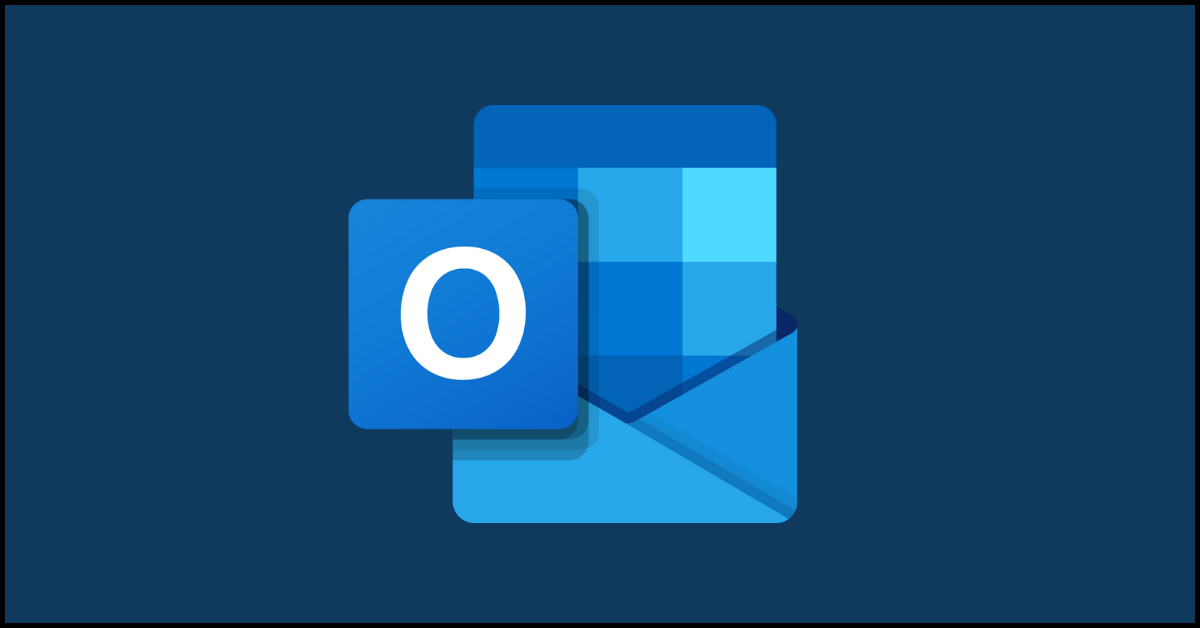














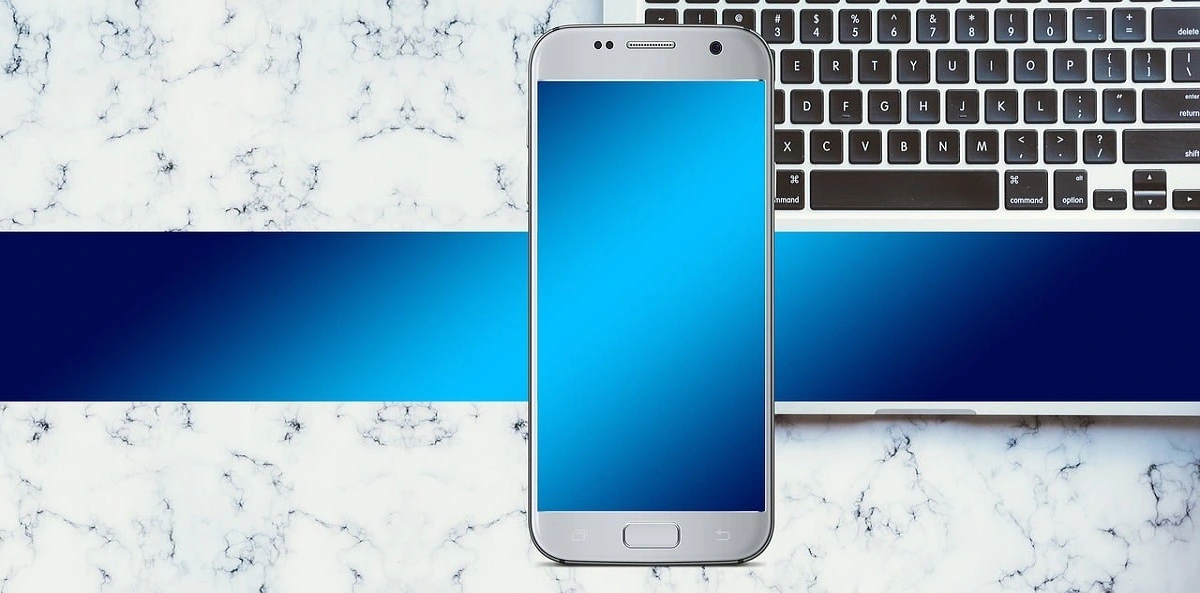




![Complete Guide on Managing Audio Input Devices [Latest In 2026]](https://www.techcommuters.com/wp-content/uploads/2025/12/Complete-Guide-on-Managing-Audio-Input-Devices.webp)





