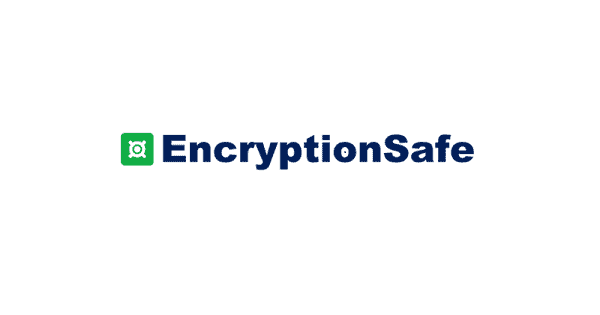Protect your Data From Prying Eyes: EncryptionSafe (Complete Review)
Introduction:
In today’s digital age, where information flows freely and data breaches are all too common, safeguarding our sensitive data has never been more crucial. Whether you’re a business professional handling confidential documents or an individual user with personal files, the threat of prying eyes looms over us all. Isn’t it? Well, that’s where EncryptionSafe comes into play – a powerful and user-friendly encryption software designed specifically for Windows PCs.
In this post, we have covered the EncryptionSafe review, exploring its key features, functionality, and the peace of mind it brings to users concerned about their data’s security. From its cutting-edge encryption technology to its effortless file protection, EncryptionSafe promises to be the ultimate solution for securing your valuable information. Join us as we take a closer look at how EncryptionSafe stands up to the challenge of keeping your data safe from the clutches of unauthorized access.
About EncryptionSafe: Best Encryption Software for Windows
EncryptionSafe is your ultimate solution for free and user-friendly encryption software on Windows PCs, ensuring unrivaled protection for your invaluable data against prying eyes. With EncryptionSafe, advanced encryption technology becomes effortlessly accessible, safeguarding all your confidential files and documents with utmost ease and security.
The intuitive interface allows you to encrypt and decrypt files seamlessly, guaranteeing that only authorized individuals can access your most sensitive information. Whether you’re a vigilant business owner or a privacy-conscious individual user, EncryptionSafe grants you peace of mind, knowing that your data remains impenetrable and protected at all times. Trust EncryptionSafe to shield your digital world with top-tier encryption, so you can focus on what truly matters.
Key Features:
- Strong Encryption Technology.
- User-Friendly Interface.
- Effortless File Encryption and Decryption.
- Windows PC Compatibility.
- Compliance with GDPR, HIPAA, and PCI-DSS.
- Free to use.
Detailed Review of EncryptionSafe: Features
Let’s begin our detailed EncryptionSafe review covering all the key features and everything else that you need to know about this free encryption software for Windows.
Uses Advanced Encryption Technology
EncryptionSafe utilizes state-of-the-art encryption algorithms to ensure your data remains secure and unreadable to unauthorized individuals. It uses strong 256-bit AES encryption to protect your valuable files.
User-Friendly Interface
With an intuitive and easy-to-navigate interface, EncryptionSafe caters to both tech-savvy users and those new to encryption software, making it accessible to everyone. Whether you’re a business owner safeguarding confidential documents or an individual protecting personal files, EncryptionSafe ensures a seamless encryption experience. Embrace the peace of mind that comes with robust data protection, all within the convenience of a free download for Windows PC users.
File Encryption
You can encrypt your files effortlessly, providing an additional layer of protection to confidential documents, sensitive information, and personal data.
File Decryption
EncryptionSafe allows for seamless file decryption, ensuring that you can access your encrypted files whenever needed, without any hassle.
Data Protection with Strong Password
From business-related documents to personal files, EncryptionSafe shields your data from prying eyes, reducing the risk of data breaches and unauthorized access. By employing a strong and memorable password during encryption, you add an extra layer of defense, ensuring that only authorized individuals can decrypt and access your valuable information. With EncryptionSafe, your data remains impenetrable, offering peace of mind and confidence in the security of your digital assets.
Windows PC Compatibility
Specifically designed for Windows PCs, EncryptionSafe integrates seamlessly into your existing system, making encryption and decryption processes a breeze.
Versatility
Whether you’re a business owner or an individual user, EncryptionSafe caters to diverse needs, providing comprehensive data protection across different use cases.
Compliance with Regulations
This encryption software enables compliance with multiple regulations, such as GDPR, HIPAA, and PCI-DSS, ensuring that your data remains in adherence with the relevant legal requirements.
Peace of Mind
With EncryptionSafe, you can enjoy peace of mind knowing that your sensitive data is safe, allowing you to focus on your work or personal activities without worrying about data security.
How to Use EncryptionSafe on Windows PC?
So, after covering an in-depth EncryptionSafe review, here are the steps to use the EncryptionSafe utility tool on your Windows PC.
Step 1: Visit this link and hit on the “Download Now” button to install the EncryptionSafe tool on your Windows device.
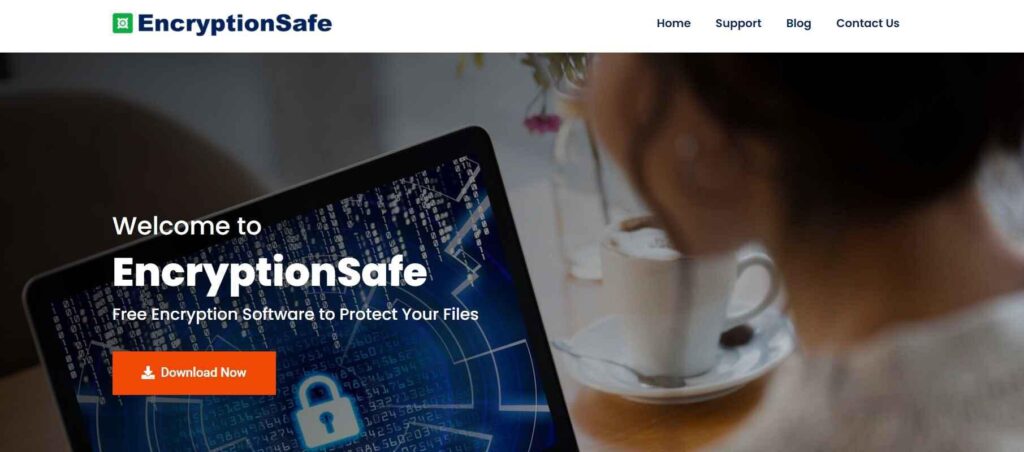
Step 2: Follow the on-screen instructions to complete the installation process. Once it’s done, launch the EncryptionSafe tool to get started.
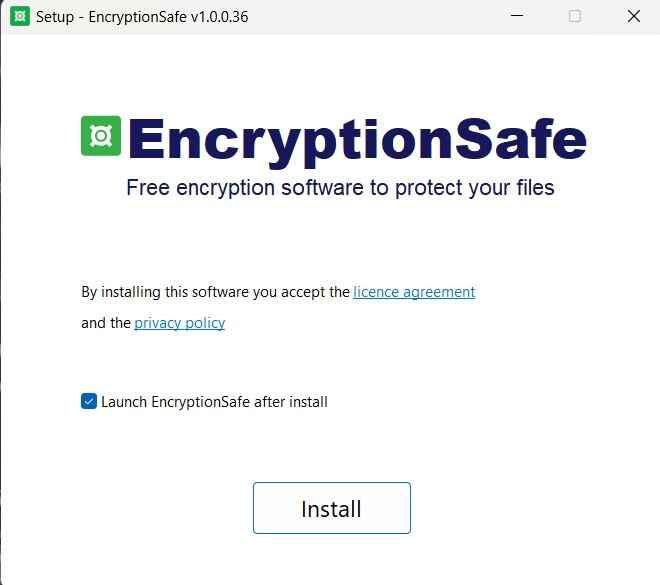
Step 3: On the home screen, the app will prompt you to create a master password. This is a crucial step as this password will be used to access all your encrypted files and data.
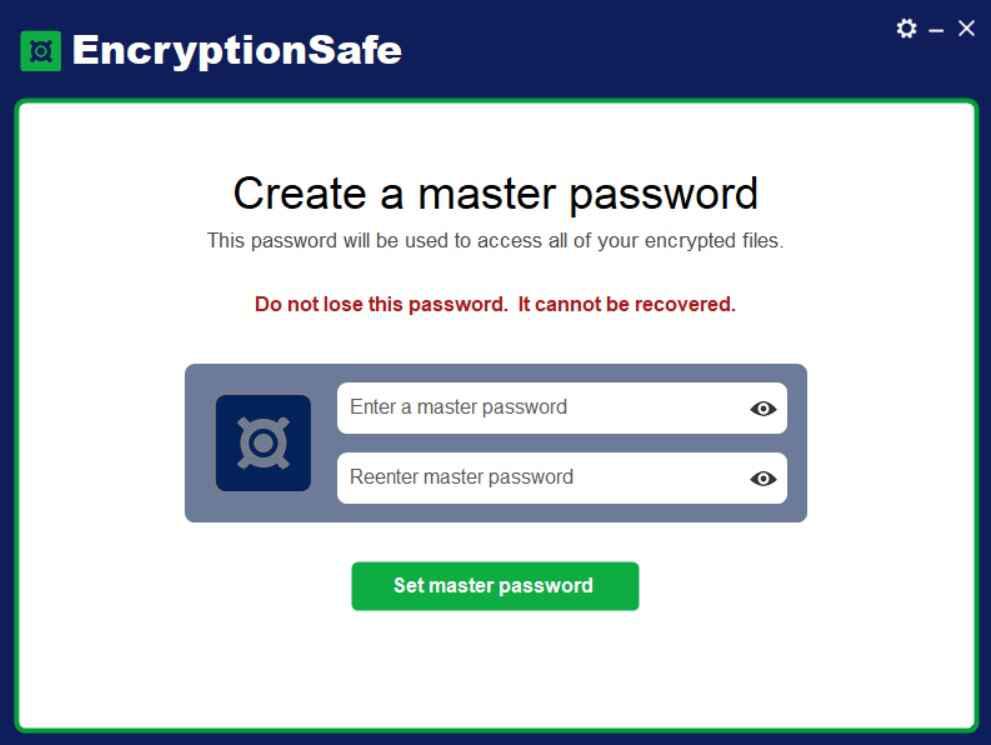
Step 4: Choose a strong password and then enter the credentials. Hit on the “Set Master Password” button to proceed. Use at least 12 characters, 1 uppercase letter, 1 numeric digit, and 1 symbol for enhanced security. Remember to set a strong and memorable password, as this will be required for decryption.
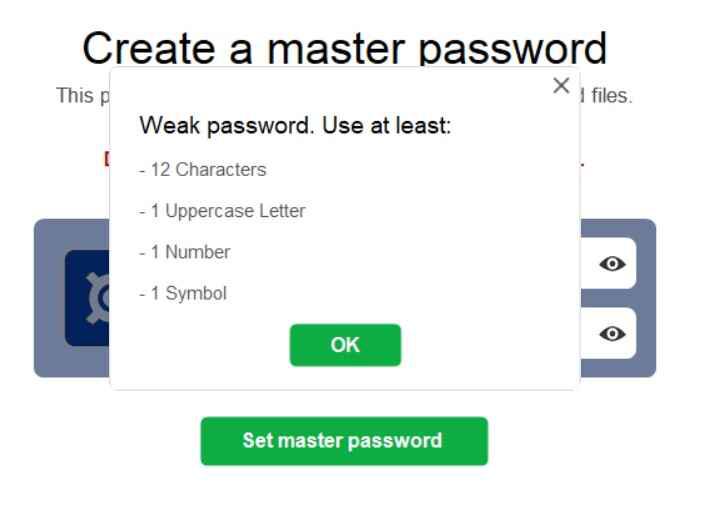
Step 5: So, you’re all set, right? Let’s begin. You can choose whether you want to encrypt an individual file or an entire folder. Pick your option to proceed.
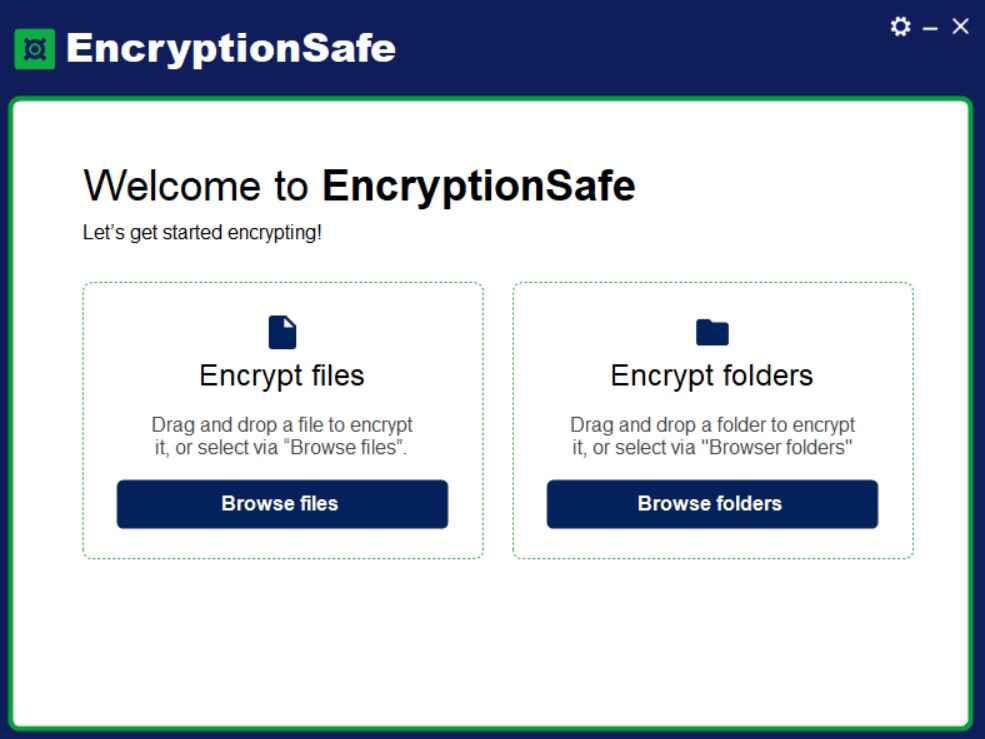
Step 6: Browse to the file/folder’s location to add it to EncryptionSafe. Hit on the “Encrypt” button.
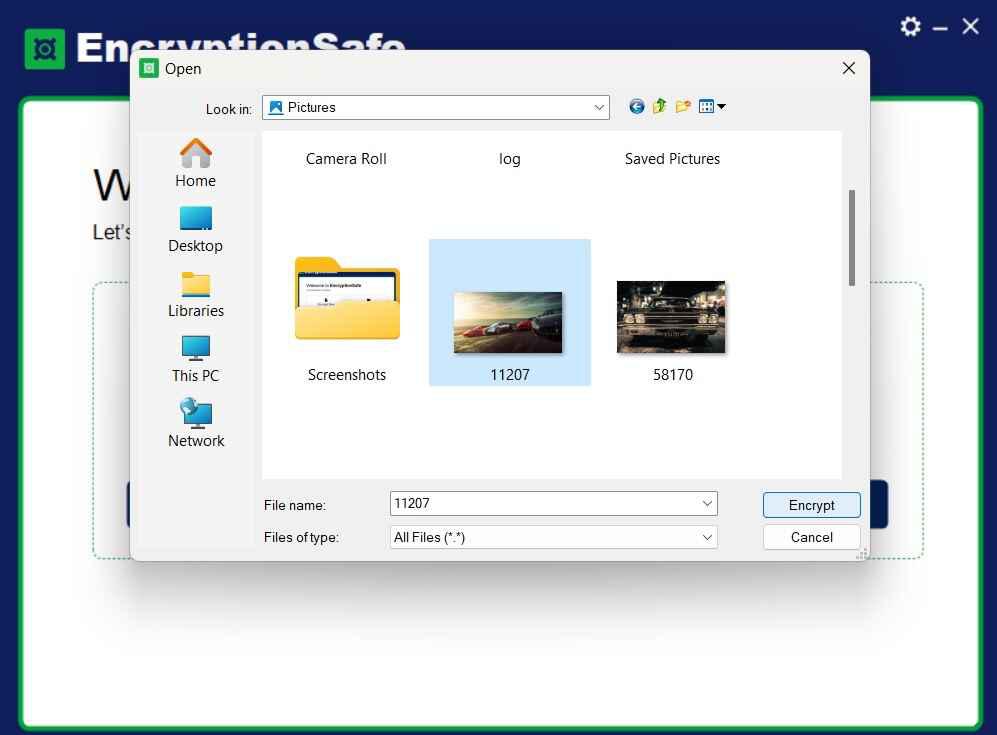
Step 7: The selected files will now be processed. EncryptionSafe will now apply the chosen encryption method to your selected files, ensuring they are safeguarded against unauthorized access.
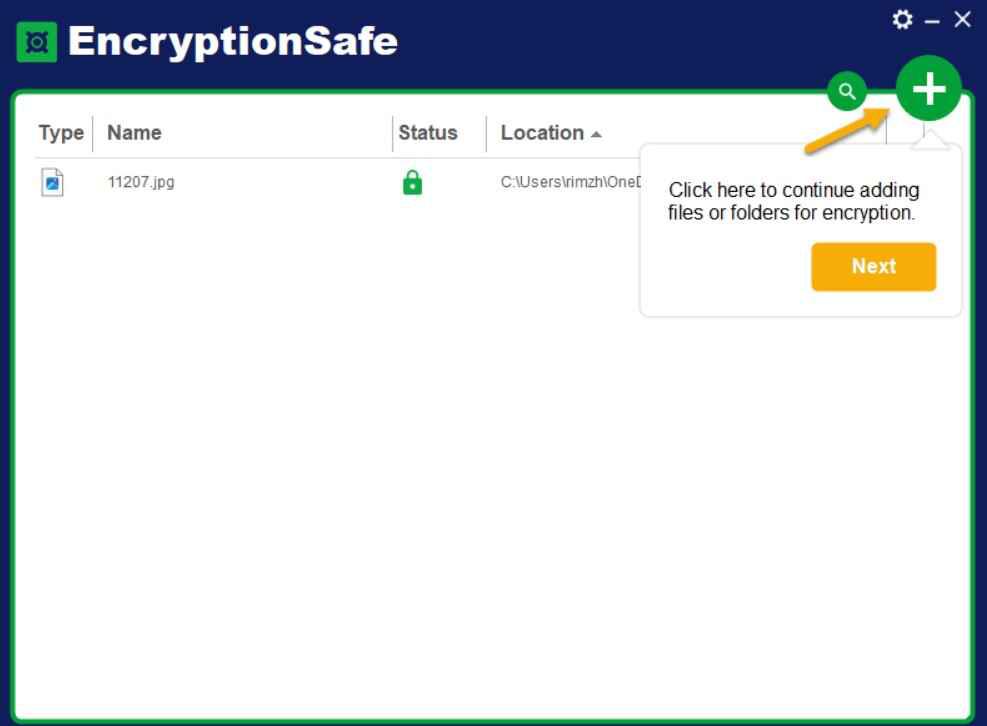
Step 8: If you see a green padlock icon next to the file/folder, it means that it is successfully encrypted. On the other hand, a red padlock icon indicates that the file/folder is not yet encrypted and you can re-encrypt it. Hit on the “Finish” button.
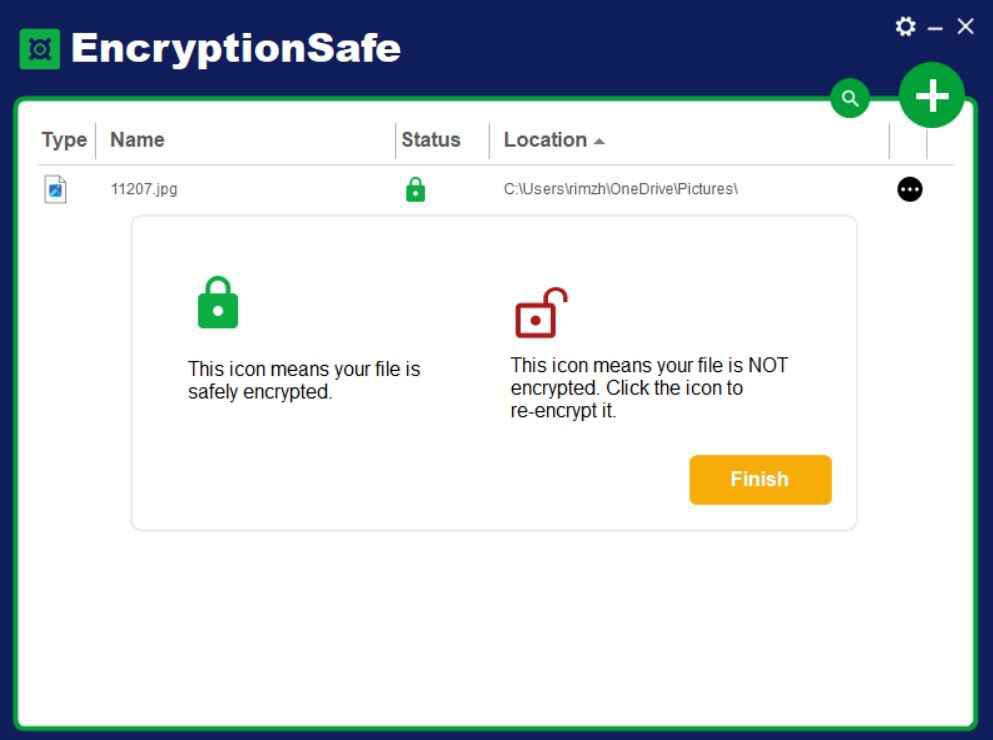
Step 9: To decrypt a file, there are several options:
- If EncryptionSafe is open, tap on the three-dot icon placed next to the file and select “Decrypt” (or you can double click on the filename to decrypt and open the file).
- In Windows Explorer, double click on an encrypted file. EncryptionSafe will ask for the Master Password. Enter the designated password, and EncryptionSafe will decrypt and open the file.
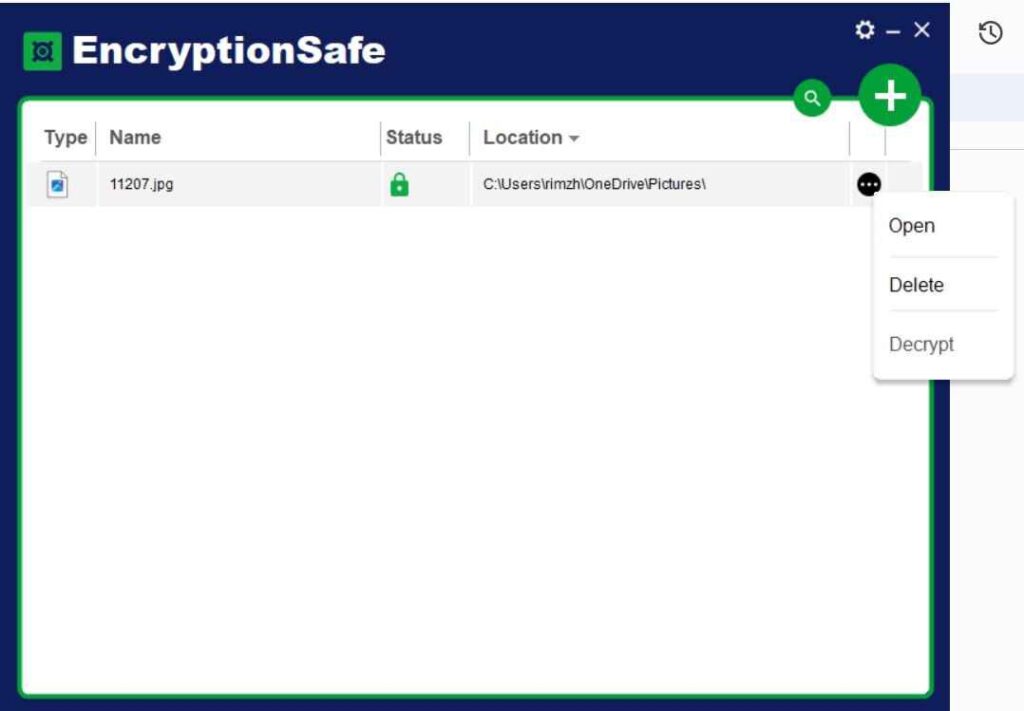
Step 10: And that’s it! By following these simple steps, you have successfully utilized EncryptionSafe to protect and manage your sensitive data. To access the encrypted files anytime in the future, launch the app, and log in to EncryptionSafe using your master password.
Enjoy the peace of mind that comes with knowing your files are secure and inaccessible to prying eyes.
Pros and Cons of EncryptionSafe
Pros of EncryptionSafe:
1. Advanced Encryption: Strong and reliable encryption technology safeguards your sensitive data.
2. User-Friendly Interface: Intuitive and easy to use, suitable for all levels of users.
3. File Encryption and Decryption: Effortlessly encrypt and decrypt files for added security.
4. Windows PC Compatibility: Designed exclusively for Windows PCs.
5. Free Download: Accessible to all users without any cost.
Cons of EncryptionSafe:
1. Platform Limitation: Currently available only for Windows PCs, excluding other operating systems.
2. Limited Features: Some advanced encryption features found in other software may be missing.
Price of EncryptionSafe
EncryptionSafe is exclusively available for Windows PC users as a free download, showcasing SmartPC Tools’ commitment to making privacy protection easily accessible for all.
Final Verdict
This wraps up our EncryptionSafe review, a free encryption software for Windows. In conclusion, EncryptionSafe is a powerful and user-friendly tool that effectively protects your data from prying eyes. With advanced encryption technology and free accessibility for Windows PC users, it offers peace of mind and ensures your sensitive information remains secure in the digital world. Safeguard your data with EncryptionSafe today and stay one step ahead of potential threats.
Popular Post
Recent Post
How To Connect to a Wi Fi Using a QR Code: Latest Guide
Wi-Fi is now a basic part of our lives. We use it at home, in offices, schools, and public places. But typing long passwords every time you connect can be annoying. Sometimes you might even forget your Wi-Fi password. That is where QR codes come in handy. With QR codes, you can connect to any […]
How To Connect a Wireless Printer Easily to Windows 11/10 PC
Printing tasks are part of most home and office work today. Isn’t it? Well, yes! Using a wireless printer makes printing easier and faster because you don’t need cables. It allows you to print documents and images from any corner of your room as long as your device and printer are connected to the same […]
How To Connect Your Windows 11 PC to a Projector or Another PC
A bigger screen can help you share your work with others. When you connect your Windows 11 PC to a projector, your screen becomes easier to view in a meeting room, classroom, or home. You can show slides, videos, notes, or entertainment. Most people do this for work or study, but it is also helpful […]
How To Set Up Dual Monitors Easily Windows 11/10: Complete Guide
Working with one screen can feel limiting. You switch between apps constantly. Your workflow slows down. A dual monitor setup changes everything. It gives you more space to work. You can see multiple things at once. This guide shows you how to set up dual monitors easily on Windows systems support. Windows 11 and Windows […]
How to Set Your Preferred Default Printer On Windows 11/10: Complete Guide
Printing documents should be simple. But many users struggle with their printer settings. Windows often picks the wrong printer as the default. This creates delays and wastes paper. Setting up your preferred printer as the default saves time. It prevents printing errors. This guide shows you how to set your preferred default printer Windows systems […]
Ashampoo WinOptimizer Review: Can It Really Speed Up Your PC?
Is your computer running slowly? Do programs take forever to load? You’re not alone. Millions of PC users face this problem daily. Ashampoo WinOptimizer claims it can fix these issues. This software promises to clean junk files, boost speed, and make your computer run like new. But does it really work? Or is it just […]
Screen Mirroring | Screen Cast Phone to Laptop Windows 11
screencast phone to laptopScreen mirroring is a great way to show your phone’s screen on a laptop. Right? Whatever you see on your phone, videos, games, apps, it shows up on the bigger screen too. It’s great for watching with friends, sharing ideas, or just getting a better view. Lots of people think it’s hard […]
Avast Cleanup PC Cleaner and Optimizer: Everything You Need to Know
Your computer gets slower over time. This is normal but frustrating. Files pile up. Programs start automatically. Your PC takes forever to boot up. You need a solution that works. Something simple but effective. Avast Cleanup promises to fix these issues. But does it really work? This guide covers everything about Avast Cleanup. You’ll learn […]
How to Recover Permanently Deleted Files in Windows 10/8/7
Losing important files can feel like a disaster. Well, yes! Maybe you deleted something by accident. Maybe you emptied the Recycle Bin a little too quickly. Suddenly, that crucial document or cherished photo seems lost forever. But take a deep breath. Windows 10 (and even 8 or 7) offers powerful ways to recover permanently deleted […]
Iolo System Mechanic: Full Review & Performance Breakdown
A fast computer is vital today. Slow systems waste time and hurt productivity. Common reasons include too many startup apps, junk files, and broken settings. There are many tools that claim to fix these issues. Some are light cleaners. Others act as full optimization suites. Iolo System Mechanic belongs in the second group. It is […]