How to Clean Your Keyboard?
Introduction
While using your computer or laptop daily, you might notice some issues in its functioning. You can use reliable software like CCleaner to check the PC for any system-based issues. However, in many cases, the bad external condition of the PC, like a dirty, grime-filled keyboard, can cause problems.
In the case of the latter, you must keep your keyboard properly clean occasionally, but the steps of cleaning under keyboard keys can seem complicated to many. Here, we shall discuss the best ways you can thoroughly clean your keyboard from different debris types for a better long-term user experience.
Essential cleaning supplies and tips to remember
If you are worried about the complexity of cleaning keyboards, especially those inbuilt into the system like laptop keyboards, do not be. The reality of how to clean your computer keyboard is that suitable cleaning supplies are available. You should invest in the proper cleaning material and carefully do the steps regularly, if not daily. That will protect your keyboard from the extra accumulation of dirt and grime, making cleaning difficult.
Here are the necessary supplies to keep.
- Brush– One of the most important things to invest in for cleaning keyboards is a brush with soft bristles. This is useful for clearing out dry dust particles. You can alternate with a toothbrush/1.5-inch paintbrush as well.
- Microfiber cloth– Buy or use an already available clean microfiber cloth. The thin cloth pieces for cleaning eyeglasses work as an alternative too.
- Compressed air- Invest in a pre-made can of compressed air for blowing particles from the keyboard. Around 10 ounces of a can should suffice.
- Cotton swap- In the matter of how to clean your computer keyboard thoroughly under each key, you can use Q-Tips. For intensely stuck grime parts, a tiny wooden toothpick will work.
- Cleaning slime- Get a tub of cleaning gel that turns into slime. The sticky consistency of this will work to trap and such the residue from hard-to-reach places.
- Magic erase– You can purchase and use melamine-made magic erasers to remove stubborn dirt and scuff marks. An at-home alternative can be regular pencil erasers, but their intensity in cleaning these dirt marks could be less consistent.
- Isopropyl alcohol– For intense grime marks and even removing germ accumulation, the best way to clean a laptop keyboard is by using isopropyl alcohol. Dab a cotton swab or cloth in this solution for the cleaning process.
- Dusk vacuum– This type of apparatus works to vacuum the dry dirt particles from under and above the keyboard. Make sure to put the hose attachment here at the lowest setting for better control and less hardware damage.
- Keycap removing tool– You can hold a keycap on top of the mechanical keyboards and pop it off the keyboard base. Then, clean the germs on and under the keyboard keys.
Best methods of cleaning the keyboard of a PC
There are different methods available for cleaning the computer keyboard. Here are the processes explained for the most common ones.
Methods 1: Clearing the dry dust particles
Different tools and processes are available to clear out the dry dust particles from under the device keyboard.
Step 1: One of the easiest methods is using a soft-bristled brush to remove the dust particles from above and under the keys.

Step 2: Use a small vacuum cleaner that is easy to hold in hand or a canned compressed air tool to either suction the dust or blow them away respectively.
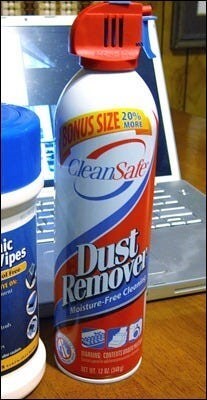
Step 3: If some dust particles are more caked in, you can use the brush or the hose attachment of a more enormous vacuum clean to scrape them off. In the case of the latter, you should lower the intensity in settings.
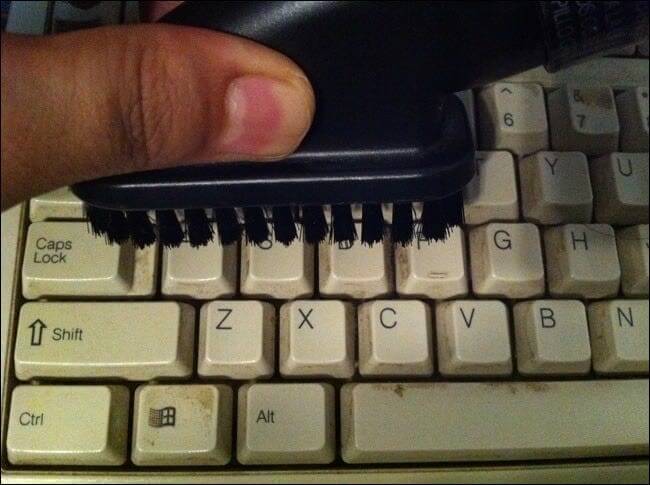
Method 2: Use Isopropyl alcohol to remove germs
The best way to clean a laptop keyboard is not just focused on the visible dust but also the invisible germs. It would be best if you used a proper isopropyl alcohol solution to clean your keyboard, since it is also safe for electronics. Check that the solution has around 60% alcohol. A higher concentration than that is still okay, but it will remove the same amount of germs as one with a 60% alcohol concentration.
However, avoid harsher chemicals like ethyl alcohol solutions since that will also rub away the letters printed on the keys.
Step 1: Take a paper towel or an old rag and put in some isopropyl alcohol on it. Avoid pouring the solution on the keyboard, though.
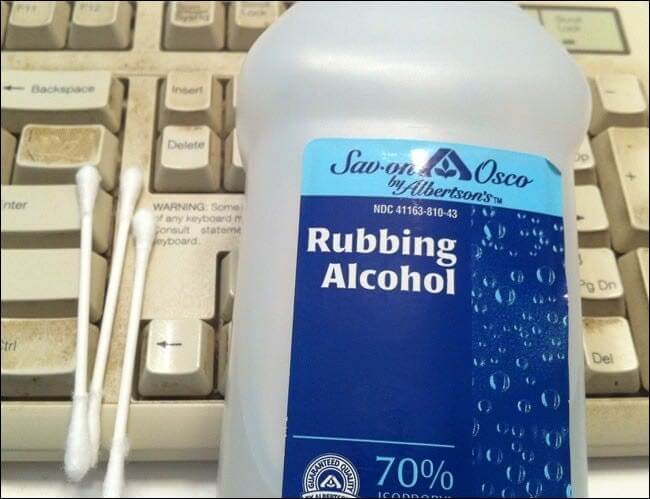
Step 2: Use the cloth to scrum the keytops.
Step 3: Wet a cotton swab and run it between the keys.

Method 3: Removing stubborn grime
After the oily residues, stains, and spills remain on the keyboard for a long time, they become challenging to remove. In the matter of how to clean your computer keyboard of stubborn grime without taking it apart, you can use the following steps.
Step 1: Take cotton swabs or microfiber cloth to clean the crevices between the keys and around them.
Step 2: Dip your chosen cleaning tool into the water and dry it slightly until it is only slightly damp. Use this to clean the slightly stubborn grime. Alternatively, use isopropyl alcohol on the cloth piece or cotton swab.

Step 3: Opt for a magic eraser to run at the more stubborn grime parts, but do it gently. If some parts refuse to move still, use a toothpick to scrape them gently.
Step 4: Repeat the first step again to remove these parts.
Method 4: Deep Clean the keyboard
In case you drop sticky liquid like soda on the keyboard, you should unplug the keyboard and dumb out the extra liquid immediately. Then, use paper towels or a piece of cloth to mop up the excess.
You have to take apart the keyboard to remove the rest of the dust and sticky solution from it. This is possible for mechanical keyboards only, though. Avoid removing keys on any other keyboard type and leave that to the professionals.
Step 1: First, take a photograph of the keyboard to keep the keyboard positions in mind by using the photo later as a reference.
Step 2: Take the keycap removing tool to detach each keycap carefully.

Some keyboard models can take apart more but only attempt it if you are very knowledgeable about the process. Also, confirm with the manufacturer before attempting this step more extensively.
Step 3: Drop the keycaps in a bowl or cup full of warm soapy water. Then, scrub them slightly using a cloth, sponge, or brush.

Step 4: Take a microfiber cloth and spray some isopropyl alcohol on it. Then, rub the stubborn stains using it. Again, pop the keycaps into the soapy water for a final rinse.
Step 5: Let the part dry over a long time. After they are all dried out, use the photo to see the original keyboard layout and pop each key in place.
Conclusion
Keeping the keyboard clean is easy if you use the dusting methods daily. More complex methods can also be carried out without issues if you follow the steps carefully and take proper precautions. If the spills like liquid dropping on the keyboard cause significant issues, take the device to a professional instead.
Popular Post
Recent Post
How to Troubleshoot Xbox Game Bar Windows 10: 8 Solutions
Learn how to troubleshoot and fix issues with the Xbox Game Bar not working on Windows 10. This comprehensive guide provides 8 proven solutions to resolve common problems.
How To Record A Game Clip On Your PC With Game Bar Site
Learn how to easily record smooth, high-quality game clips on Windows 11 using the built-in Xbox Game Bar. This comprehensive guide covers enabling, and recording Game Bar on PC.
Top 10 Bass Booster & Equalizer for Android in 2024
Overview If you want to enjoy high-fidelity music play with bass booster and music equalizer, then you should try best Android equalizer & bass booster apps. While a lot of these apps are available online, here we have tested and reviewed 5 best apps you should use. It will help you improve music, audio, and […]
10 Best Video Player for Windows 11/10/8/7 (Free & Paid) in 2024
The advanced video players for Windows are designed to support high quality videos while option to stream content on various sites. These powerful tools support most file formats with support to audio and video files. In this article, we have tested & reviewed some of the best videos player for Windows. 10 Best Videos Player […]
11 Best Call Recording Apps for Android in 2024
Whether you want to record an important business meeting or interview call, you can easily do that using a call recording app. Android users have multiple great options too. Due to Android’s better connectivity with third-party resources, it is easy to record and manage call recordings on an Android device. However it is always good […]
10 Best iPhone and iPad Cleaner Apps of 2024
Agree or not, our iPhones and iPads have seamlessly integrated into our lives as essential companions, safeguarding our precious memories, sensitive information, and crucial apps. However, with constant use, these devices can accumulate a substantial amount of clutter, leading to sluggish performance, dwindling storage space, and frustration. Fortunately, the app ecosystem has responded with a […]
10 Free Best Barcode Scanner for Android in 2024
In our digital world, scanning barcodes and QR codes has become second nature. Whether you’re tracking packages, accessing information, or making payments, these little codes have made our lives incredibly convenient. But with so many barcode scanner apps out there for Android, choosing the right one can be overwhelming. That’s where this guide comes in! […]
11 Best Duplicate Contacts Remover Apps for iPhone in 2024
Your search for the best duplicate contacts remover apps for iPhone ends here. Let’s review some advanced free and premium apps you should try in 2024.
How To Unsubscribe From Emails On Gmail In Bulk – Mass Unsubscribe Gmail
Need to clean up your cluttered Gmail inbox? This guide covers how to mass unsubscribe from emails in Gmail using simple built-in tools. Learn the best practices today!
7 Best Free Methods to Recover Data in Windows
Lost your data on Windows PC? Here are the 5 best methods to recover your data on a Windows Computer.






















