How to Make a Photo Collage on iPhone?
iPhone users enjoy the benefits of advanced camera features. Many love to create fantastic photo collages using the same. These photo collages are a fun and entertaining way of expressing your story on social media or other platforms. It is easy to gain followers with some high-quality photo collages on iPhone.
However, iPhone users may look for different ways to make a unique photo collage using their smartphone only. The other methods can help iPhone users create the best out of their unique clicks with some additional features and functionalities. Starting with what it takes to make a photo collage on iPhone.
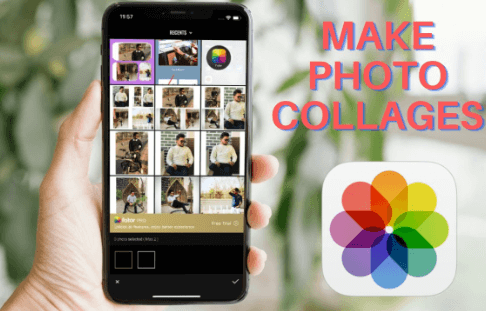
Prerequisites for making a photo collage on iPhone
Creating a beautiful and impressive photo collage on iPhone is not easy. So, below is a quick list of the prerequisites for creating a fantastic photo collage:
- Selection of photos: It is necessary to select the images that go well with the collage’s theme. iPhone users may take some time to choose the pictures before moving ahead with collage-making.
- Selection of theme: The second essential prerequisite for making photo collages on iPhone is to select a suitable theme. It is easy to prepare one based on the chosen photos or go for the options available in iPhone collage-making tools.
- Number of photos: After the selection of pictures and themes, it comes down to the total number of images in the collage. While any collage can be as small as two photos only, iPhone users can increase the number of pictures according to their needs. It is recommended to keep the collage clutter-free by keeping necessary images only.
- Additional features: It is easy for iPhone users to add stickers, text, or other animations to their collages. Hence, based on their photo collage needs, iPhone users can add these features to their collages.
- Quality: It is crucial for iPhone users to ensure that the quality of the iPhone collage should be high. Users can preview the collage before saving it for the blurriness, high-quality resolution, image placements, etc.
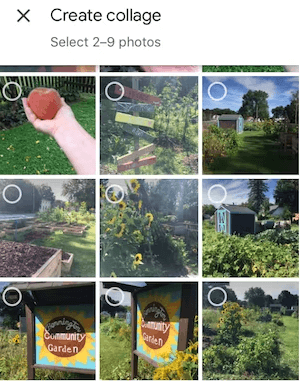
Top ideas/ techniques to make a photo collage on iPhone:
After going through a detailed list of the prerequisites for making photo collages on iPhone, it all comes down to some amazing ideas. iPhone users may face issue in selecting specific idea for their photo collage due to lack of previous experience of knowledge. So, below is a detailed list of the top ideas or techniques to create amazing photo collages on iPhone:
- Create abstracts: The abstract collages can be quickly prepared with specific photo types. Photos with different color shades can be selected to create a subtle color theme in an abstract collage. These abstract photo collages create a strong impact with different layout combinations. It is one of the simplest but strongest way to create photo collage on iPhone.
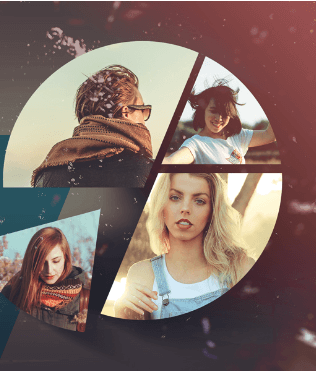
- Make a statement with color: It is easy for iPhone users to select color over a specific subject or location to create amazing photo collages. It can help create a bold statement with the different photos of one color. Further, it helps iPhone users catch the attention of the viewers easily and effortlessly.
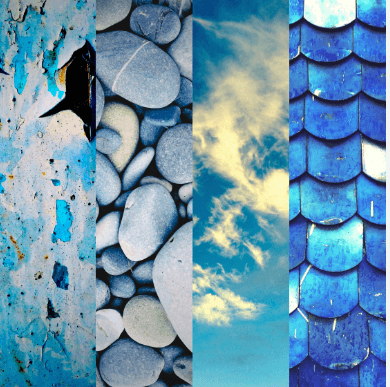
- Reinforce a theme: It is easy to select a theme and then create a photo collage based on it. The photos used can be taken in a session at a specific place, in different scenes based on the same representation, etc. Selecting a theme for photo collages helps display the photos with more context and meaning. The selected theme can be reinforced with creative photo collage shapes.
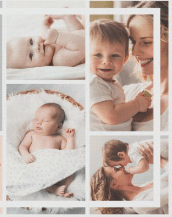
- Capture Distance and Close up shots: The next technique for making a photo collage on iPhone is to go for the combination of distance and close-up shots. This combination is great for landscape photography, showcasing different textures, flowers, leaves, etc. These different shots can be taken quickly with iPhone camera. Further, users can go for the same color tone to get the best out of distance and close-up shots.
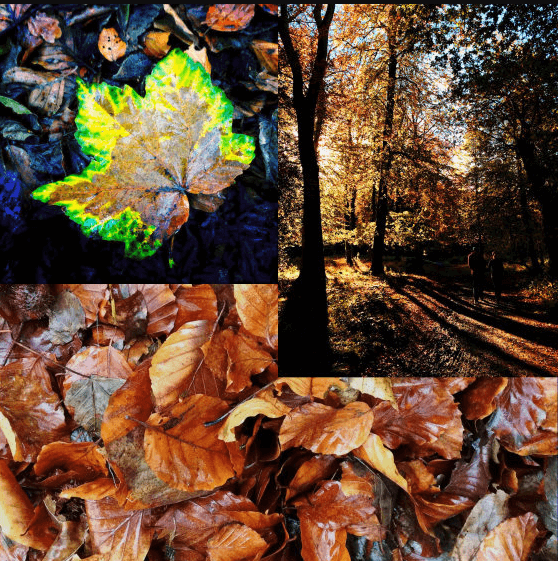
- Create a “Burst Mode” sequence: iPhone users love to create amazing photo collages using the “Burst Mode” sequence. It helps capture multiple photos in succession, which can be arranged according to the photo collage. It is one of the widely used features in iPhone camera. Beginners can start taking breathtaking shots using this mode and then use these images for impressive collages.
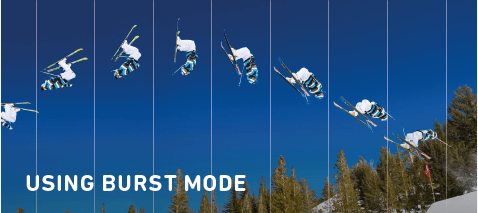
- Go for storytelling: Last but not least is the technique of storytelling with different images. The photos selected can be taken together at a specific event or events that happened for a period of time. The photos thus selected can be a perfect method of storytelling that surpasses the single image successfully.
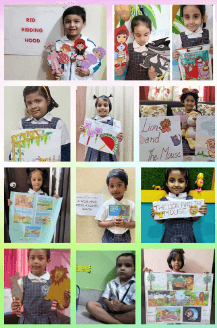
Quick tips for making a photo collage on iPhone:
After going through the top techniques to make a photo collage on iPhone, it comes down to some refreshing tips on the same. So, below are the quick tips for creating photo collages on iPhone:
- It is recommended to combine images in a sequence that forms a story.
- Creating an abstract collage using different types of snaps and unique shape layouts is easy.
- It is easy for the color theme collage to make a bold statement over selecting the different photos of a specific subject.
- The “Burst Mode” feature on iPhone offers a quick capture of a series of images. It helps capture the detailed movement of the subject.
- The distance and close-up shots can be used in a single layout to show a combination of images in a collage.
Wrapping Up:
Hence, it is easy for our readers to make a photo collage on iPhone. iPhone users can quickly go for the techniques like creating abstracts, selecting colors, reinforcing a theme, etc. Photo collages can be prepared easily by capturing distance and close-up shots, creating a “Burst Mode” sequence, or selecting simple storytelling.
Beginners and professionals can use these different methods to create exciting and amazing photo collages within minutes only. Not to miss are the quick tips for making a photo collage on iPhone that offers much-required guidance to first-timers. Thus, with these ideas in mind and creativity on the other side, it is easy to create unique photo collages like a pro.
Popular Post
Recent Post
Top 9 Browsers With Built-In VPN – VPN Browser
Online browsing is no longer private by default. Every website collects data in some form. This includes location details, device information, and browsing habits. Over time, this data builds a clear picture of user behavior. Many people are now uncomfortable with this level of tracking. A VPN browser helps reduce this exposure. It adds a […]
AI In Cyber Security: Who is Winning, Hackers or Security Companies
Cybersecurity once followed clear rules. Companies built firewalls. Users created passwords. Antivirus tools scanned files and removed known threats. When an attack happened, security teams studied it and added new rules. This method worked for many years. It created a sense of control and stability. That sense is gone today. Artificial intelligence has changed how […]
The Biggest AI-Run Cyber Attacks Of All Time
Artificial intelligence is now part of everyday technology. It helps people search faster. It improves medical research. It supports businesses in making better choices. But AI is not used only for good purposes. Cyber criminals have also learned how to use it. This has changed the nature of cyber attacks across the world. In the […]
Switch To a Dark Background Theme on Windows: Enable Dark Mode
People often like a screen that feels gentle on the eyes. A darker style softens bright areas and makes long computer sessions easier to handle. It also gives the desktop a cleaner and more modern feel. When you switch to a dark background theme in Windows, the colors shift to deeper shades that reduce glare […]
Complete Guide on Managing Audio Input Devices [Latest In 2026]
People use microphones for meetings, games, classes, recordings, and voice chats, so any problem with the device can interrupt their work. Even a small system error can make the voice weak or stop it fully. This is why knowing the basics of managing audio input devices is helpful for new and experienced users. Windows includes […]
Resetting Audio Settings on Windows 11: Complete Guide
Sound problems can disrupt work, study, or entertainment. Many users face issues where the audio becomes too low, too loud, unclear, or does not play at all. A common way to solve these problems is by resetting audio settings to their original state. This helps Windows rebuild its sound setup from the beginning. Windows 11 […]
Troubleshooting Headphone Detection: Headphones Not Detected/Working
A lot of users run into sound problems at some point. A common one is when the computer does not pick up the headphones. You plug them in, but the speakers keep playing. This can break your focus during work, movies, music, or calls. It also causes confusion because the reason is not always clear […]
How To Re-Pair Bluetooth Earbuds For Stereo Sound on Windows
Wireless earbuds are often paired with computers for rich stereo sound, but things don’t always go smoothly. Sometimes, the system defaults to mono audio or fails to activate the correct playback mode. This can disrupt music, calls, or gaming, making the sound feel flat and lifeless. These glitches usually stem from improper setup. Windows might […]
How To Manage Camera Permissions for App On Windows: Complete Guide [2026]
Many users run into issues when trying to join video calls or online meetings—their camera simply won’t turn on. This can happen for a few reasons: Windows might be blocking access, or the app may not have the correct permissions. These hiccups often lead to confusion and frustration. Fortunately, Windows provides straightforward tools to help […]
Help With Color Management In Windows: Complete Guide [2026]
Color often decides how we experience a picture, a video, a website, or even a simple chart. Many users feel confused when colors look different on each screen. A monitor may show a softer shade while a laptop shows a sharper one. This creates doubt and slows down work. It can also lead to mistakes […]



















![Complete Guide on Managing Audio Input Devices [Latest In 2026]](https://www.techcommuters.com/wp-content/uploads/2025/12/Complete-Guide-on-Managing-Audio-Input-Devices.webp)




![Help With Color Management In Windows Complete Guide [2026]](https://www.techcommuters.com/wp-content/uploads/2025/12/Help-With-Color-Management-In-Windows-Complete-Guide.webp)

