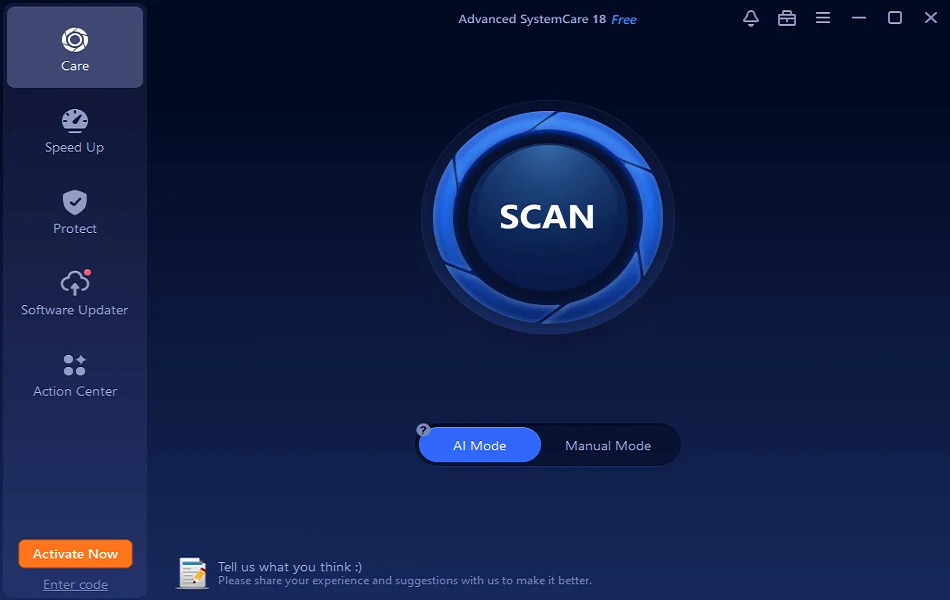ReFS vs. NTFS: Which Is a Better File Format?
Hyper-V environments cannot function properly without reliable storage, significantly impacting virtual machine (VM) performance. This is because the storage’s primary purpose is to save and retain available data appropriately. As a result, Microsoft Hyper-V offers a variety of storage options that differ in several ways.
However, storing, managing, and accessing data would be impossible without a file system. And for that purpose, Microsoft has two prominent options — Hyper-V Resilient File System (ReFS) and New Technology File System (NTFS).
There is always a debate around Microsoft users — which is better, ReFS or NTFS?
Both formats have some special features that can help you a lot. So, to help you choose the best option, we have created a ReFS vs. NTFS comparison guide. It will show you how both formats work and which is better for you.
What is ReFS?
ReFS, aka Protogon, is a file system introduced by Microsoft with Windows Server 2012. The goal of ReFS was to create an advanced file that could safely store large amounts of data. It contains built-in resilience, automatic integrity checking, data scrubbing, and data degradation prevention.
Furthermore, the ReFS file system can work in tandem with Storage Spaces, a storage virtualization layer used for data mirroring, striping, and storage pool sharing. As a result, ReFS can detect corrupted files on a disc and repair them automatically. The goal of ReFS was to develop a file system that is resistant to data corruption and offers on-demand scalability for large environments.
What is NTFS?
NTFS is a Microsoft file system that was included by default in previous versions of Windows and Windows Server. The NTFS file system includes several features for managing disc files and preventing disc failures.
These include security access control (ACL), improved metadata, disc space utilization, file system journaling, encryption, sparse files, and disc quotas. Furthermore, Cluster Shared Volumes can be used in conjunction with the Hyper-V role, allowing multiple nodes in a failover cluster to access a shared disc containing an NTFS volume.
ReFS vs NTFS: Advantages
ReFS Advantages
- Resiliency: Integrity streams, Storage Spaces integration, data salvaging, and proactive error correction are among the new features introduced by ReFS. As a result, it can precisely detect and correct corruptions while remaining online.
- Performance: ReFS performance enhancements include real-time tier optimization, block cloning, and sparse VDL. As a result, it can provide both high-performance and capacity-efficient storage while also improving the performance of virtualized workloads.
NTFS Advantages
- Improved Reliability: NTFS includes a log file. After the computer is restarted after a system failure, NTFS can restore the consistency of the file system by using a log file and checkpoint information. Following a bad-sector error, NTFS dynamically remaps the cluster containing the bad sector, resulting in a poor cluster and the need for allocating a new cluster for the data.
- Improved Security: It lets you set permissions on a file or folder, specify which groups and users you want to restrict or allow access to, and choose the type of access. It also employs BitLocker Drive Encryption, which can help prevent malicious users from accessing system files containing the user’s password or physically removing a drive from the PC.
- POSIX Support: Portable Operating System Interface is a design standard for UNIX systems supported by many UNIX-like systems. These open-source programs can be used in Windows after adhering to this standard.
ReFS vs. NTFS: Features
ReFS Features
ReFS has a maximum volume size of 262,144 exabytes, compared to NTFS’s 16 exabytes. ReFS has a maximum file size of 16 exabytes, whereas NTFS has a maximum file size of 16 exabytes. ReFS allows up to 32,768 characters in a file name, whereas NTFS only allows 255 characters.
Other ReFS features include:
- Improved Hyper-V performance.
- Support for integrity streams that use checksums to evaluate the state of data.
- Data striping for RAID-like performance.
In version 1.2, Microsoft added support for alternate data streams, allowing ReFS to work with Microsoft SQL Server deployments. Other notable updates include adding data deduplication support in ReFS version 3.2 with the release of Windows Server version 1709.
NTFS Features
Self-healing NTFS: The NT file system includes a self-healing feature that detects and repairs corruption on an NTFS volume or files in a single step, eliminating the need to run a disc repair utility.
ACL (Access Control List): With NTFS, administrators can now use access control lists (ACL) to determine who else can access or modify a specific file.
File-Level Encryption: File-level encryption is a noticeable feature of the NTFS file system that protects your file content from unauthorized access.
Disk Quotas: The main feature of NTFS v3 is Disk Quotas, which allows administrators to limit a user’s disk space usage. It also keeps track of how much disc space each user consumes.
Reliable File System: The NTFS File System performs automatic recovery operations. If the system unexpectedly shuts down, the NT file system checks for consistency using the transaction log and journal file.
File Compression: The NTFS file system includes a new and noteworthy feature called file compression. This feature allows users to compress large files to better use disc space.
ReFS vs NTFS: Reliable
Data protection tools are available in both NTFS and ReFS. However, ReFS is superior because it no longer requires the chkdsk command.
The chkdsk command is sometimes required to repair the disc in NTFS format, especially if the power is abruptly cut off. If bad sectors happen in the data area at this time, the data may be corrupted.
The ReFS format, on the other hand, supports automatic verification and repair and does not require the chkdsk repair command, reducing the impact of bad sectors on data.
ReFS vs. NTFS: Performance
Both NTFS and ReFS have features that allow them to significantly improve file system performance.
Transactional NTFS was introduced in Windows Server 2008, allowing it to monitor system performance through transactions. In this case, file operations are carried out via atomic transactions, which means you can configure a transaction to apply multiple file changes in the system.
The transaction is designed so that all or none of the operations will succeed. In the event of a system failure, the adopted changes are written to disc, and any unfinished transactional work is rolled back. Thus, transactions enable you to carry out operations without interruptions or errors while saving progress.
Disk quotas, file compression, and resizing are other options for improving performance. Disk quotas allow the administrator to allocate a certain amount of disc space to users and detect when the limit is reached. Furthermore, NTFS can compress system files using compression algorithms, increasing storage capacity. Finally, the resizing feature allows you to increase or decrease the size of an NTFS volume by using unallocated disc space on the system.
As previously stated, ReFS can be integrated with Windows Storage Spaces, allowing for real-time tier optimization. In ReFS, a volume is divided into two sectors: performance tier and capacity tier. Each of these tiers has its type of drive and resilience.
The following features were added specifically to improve Hyper-V VM performance. First, ReFS’ sparse VDL (Valid Data Length) feature allows it to rapidly zero files, allowing you to create virtual hard disc (VHD) files in seconds.
Another feature is block cloning, which is used when working with dynamic workloads like VM cloning and checkpoint merging. In this case, block cloning is done based on metadata rather than file data. As a result, copy operations perform faster, and disc overhead is reduced.
ReFS vs NTFS: Scalability
When comparing the scalability of ReFS and NTFS, the former can support remarkably large data volumes. For example, NTFS has a theoretical maximum capacity of 16 exabytes, whereas ReFS has 262,144 exabytes. As a result, ReFS is more easily scalable than NTFS and provides better storage performance.
It is also worth noting that in NTFS and ReFS, the maximum file name length is 255 characters, whereas the maximum path name length is 32,768 characters. ReFS, on the other hand, supports longer file names and file paths by default. In the case of NTFS, you must manually disable the short character limit.
ReFS vs NTFS: Usage
We can conclude from the above NTFS vs. ReFS differences that the two file systems are used in very different ways. NTFS is intended for general-purpose use in a variety of configurations and workloads. It can be used almost anywhere.
However, ReFS is merely a supplement to NTFS. Therefore, it is appropriate for customers who require the availability, resilience, and/or scale that ReFS provides. To be more specific, ReFS is better suited for the following configurations and scenarios:
Storage Spaces is a technology that enables software RAID. You can use Storage Spaces to group three or more drives into a storage pool and then create volumes using capacity from that pool. As a result, you can protect your data from drive failures.
Storage Spaces Direct (S2D) is the next step in the evolution of Storage Spaces. It combines Storage Spaces technology with other technologies, allowing it to combine multiple servers’ “Local Disk” into a large storage resource pool. As a result, it can save space, electricity, and air conditioning, among other things, and it supports the “Scale-Out” operation structure and the Storage Spaces structure.
Suppose you want to use software or hardware that requires reliability and resilience (such as software RAID tools, hardware RAID, VM, and so on). In that case, ReFS is a good option that will provide significant data security benefits.
Can ReFS Replace NTFS?
As the above shown, the question of ReFS vs NTFS is still relevant because ReFS is still very limited in its functionality compared to NTFS. For example, ReFS lacks critical NTFS features such as data compression, encryption, transactions, hard links, disc quotas, and extended attributes. Another limitation of ReFS is that, unlike NTFS, it does not allow you to boot Windows from a ReFS volume.
The reason can explain the limited functionality it was designed: to protect against data corruption and increase file system scalability. ReFS, on the other hand, cannot be dismissed as a less efficient file system because it has many features that can improve its performance.
Thus, the choice between ReFS and NTFS is primarily determined by the task at hand. NTFS is currently a better option for storing less sensitive data and having more granular control over files in the system. ReFS, on the other hand, may appeal to users who need to manage data in large-scale environments and want to ensure data integrity in the event of file corruption.
ReFS vs. NTFS: Which One To Use?
Microsoft Hyper-V is effective virtualization software that is constantly being improved. In addition, because data storage requirements have changed dramatically over time, cutting-edge ReFS has been introduced as a file system that can overcome the issues in NTFS.
Compared to NTFS, the primary goal of ReFS is to improve system resilience to data corruption and ensure extensive scalability. However, ReFS is still a young file system, and its functionality isn’t as mature as that of NTFS. Consider the scale of your business operations, your virtual environment’s needs, and your data’s sensitivity when deciding between the two options.
So, on a parting note, we can say both file formats are great in a certain situations.
That’s our wrap. For more guides, stay tuned only here.
Popular Post
Recent Post
How to Set Your Preferred Default Printer On Windows 11/10: Complete Guide
Printing documents should be simple. But many users struggle with their printer settings. Windows often picks the wrong printer as the default. This creates delays and wastes paper. Setting up your preferred printer as the default saves time. It prevents printing errors. This guide shows you how to set your preferred default printer Windows systems […]
Ashampoo WinOptimizer Review: Can It Really Speed Up Your PC?
Is your computer running slowly? Do programs take forever to load? You’re not alone. Millions of PC users face this problem daily. Ashampoo WinOptimizer claims it can fix these issues. This software promises to clean junk files, boost speed, and make your computer run like new. But does it really work? Or is it just […]
Screen Mirroring | Screen Cast Phone to Laptop Windows 11
screencast phone to laptopScreen mirroring is a great way to show your phone’s screen on a laptop. Right? Whatever you see on your phone, videos, games, apps, it shows up on the bigger screen too. It’s great for watching with friends, sharing ideas, or just getting a better view. Lots of people think it’s hard […]
Avast Cleanup PC Cleaner and Optimizer: Everything You Need to Know
Your computer gets slower over time. This is normal but frustrating. Files pile up. Programs start automatically. Your PC takes forever to boot up. You need a solution that works. Something simple but effective. Avast Cleanup promises to fix these issues. But does it really work? This guide covers everything about Avast Cleanup. You’ll learn […]
How to Recover Permanently Deleted Files in Windows 10/8/7
Losing important files can feel like a disaster. Well, yes! Maybe you deleted something by accident. Maybe you emptied the Recycle Bin a little too quickly. Suddenly, that crucial document or cherished photo seems lost forever. But take a deep breath. Windows 10 (and even 8 or 7) offers powerful ways to recover permanently deleted […]
Iolo System Mechanic: Full Review & Performance Breakdown
A fast computer is vital today. Slow systems waste time and hurt productivity. Common reasons include too many startup apps, junk files, and broken settings. There are many tools that claim to fix these issues. Some are light cleaners. Others act as full optimization suites. Iolo System Mechanic belongs in the second group. It is […]
How To Set Your Time And Zone Manually Windows 11/10: Complete Guide
Windows computers usually set the time automatically. But sometimes you need to set your time and zone manually on Windows systems. This happens when automatic settings fail. It also happens when you travel to different time zones. Manual time setting gives you full control. You can fix wrong time displays. You can also set custom […]
Advanced SystemCare Review: Features, Pricing, and Performance
Advanced SystemCare is a popular PC optimizer tool. It promises to clean your computer and make it run faster. Many people use it to fix slow computers and remove junk files. But does it really work? Is it safe to use? Should you pay for the Pro version? This detailed review will answer all these […]
How To Activate/Enable Scanner On This PC Windows 11/10 [2025]
Many people struggle with scanner setup on their computers. Learning how to enable scanner on this PC can seem tricky at first. But it’s actually quite simple once you know the right steps. Scanners are useful devices for digitizing documents and photos. They help you create digital copies of important papers. Knowing how to activate […]
Update Guide: Latest Windows 11 Updates [2025]
Windows 11 is Microsoft’s latest operating system, built with a sleek look and more refined functionality. It continues to evolve through frequent updates that enhance performance, resolve issues, and occasionally introduce new features. If you are using Windows 11, you should always stay updated. Updates keep your system safe, fast, and reliable. This guide will […]