How to Fix iOS 16 Notification Not Working on Your iPhone?
One of the vital features of an iPhone is notification. Leaving aside promotional in-app and SMS notifications, it becomes critical to receive instant notifications from the bank and your office via applications.
Suppose you have a meeting and have not received any notification on your phone. Worst of all, someone used your credit card, and you weren’t notified on your phone. A timely notification can change the entire equation in both scenarios.
Several iPhone users have reported that their notifications have stopped working or are no longer visible after installing the iOS 16 update. In addition, the issue is not limited to a single iPhone model; iPhone 13, iPhone 12, iPhone 11, and iPhone 8 users have all been affected.
Those affected say they do not receive notifications from apps like WhatsApp, Facebook, and others.
So, when the iOS 16 notification is not working on your device, don’t stress about it. Instead, just follow the easy fixes discussed in this post.
16 Ways to Fix iOS 16 Notification Not Working on Your iPhone
Notification Summary and Focus make our lives easier. However, not everyone reaps the full benefits of these settings for various reasons. And if you’re one of them, and your iPhone’s notifications aren’t working, let’s follow these solutions to fix the iOS 16 notifications not working:
Way 1. Disable Focus on Your iPhone
A fantastic feature that will help you focus better on the task at hand, whether it’s Netflix, work, chill, or sleep. The Focus could be to blame if you aren’t receiving notifications after the iOS 16 update. Before we do any damage control, let’s turn off Focus and see if the notifications start.
Step 1. Tap the Focus icon from your lock screen.
Step 2. Toggle off the currently active Focus.
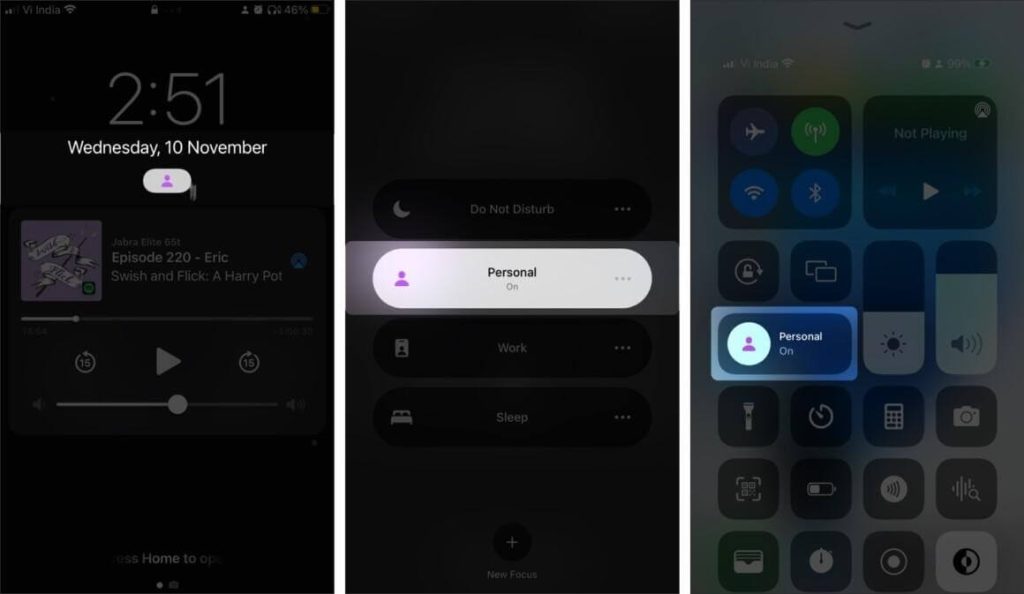
You can also use Control Center or Settings Focus to disable the Focus Mode. After you’ve turned off the Focus, ask your friends or family to message or email you to see if the iOS 16 notification not working is now fixed.
Way 2. Add Exemptions to Focus
When you create a Focus, you must make exceptions for contacts and apps that may interrupt you during that Focus. And, yes, that setting isn’t perfect, so let’s fix it.
Step 1. Go to Focus Settings and select Focus.
Step 2. Tap People – To add people from whom you wish to receive calls, under the Allowed Notifications section, or tap Calls From and select Everyone. Apps – Add allowed apps and enable Time Sensitive notifications.
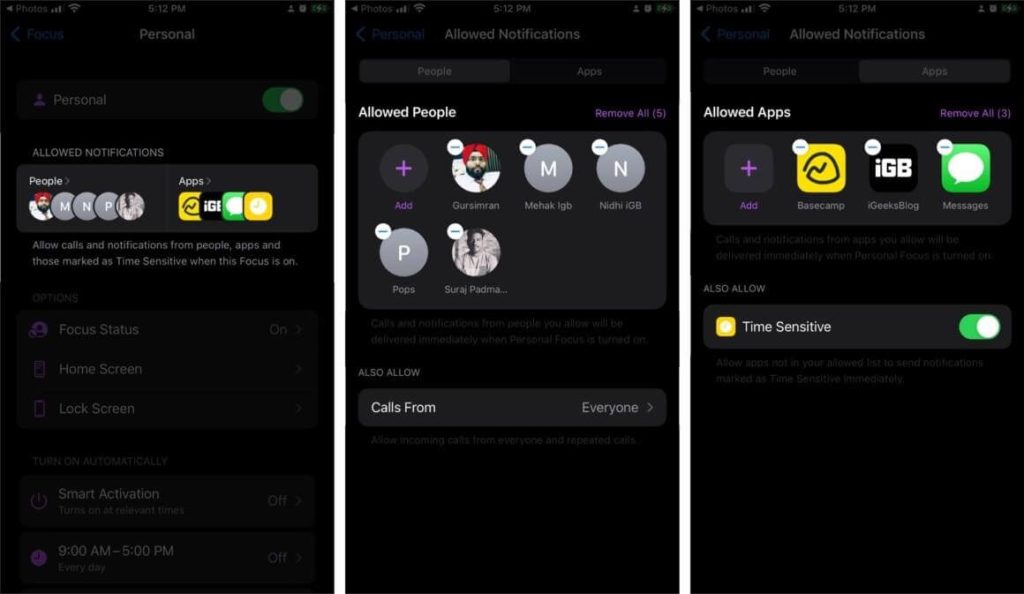
Way 3. Turn Off Share Access Devices
One of Focus’s many great features is that it can be enabled across all Apple ecosystems. But what if you only want the Focus on your Mac or iPad and not your iPhone?
In that case, you can follow these steps to fix the iOS 16 notification not working:
Step 1. Navigate to Focus Settings.
Step 2. Switch the radio button next to Share Across Devices to the off position.

Way 4. Switch Off Notification Summary
Notification Summary only allows time-sensitive alerts to pass through to avoid disruption. Non-urgent alerts are automatically silenced and presented at a later time. And, despite not being designed for it, it somehow disables all notifications. So let’s turn it off and see what happens.
Step 1. Navigate to Settings > Notifications.
Step 2. Select Scheduled Summary.
Step 3. Toggle the switch next to Scheduled Summary to the off position.
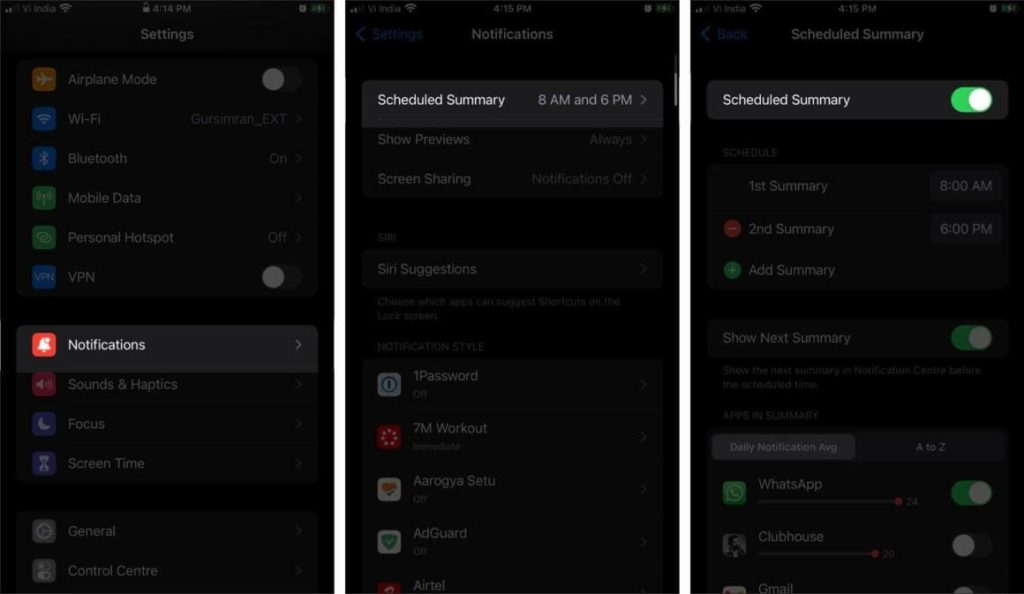
Way 5. Check Individual App’s Notification Settings
When the issue is app-specific, such as you not receiving notifications from that particular app, you will have to look at each individually to fix the iOS 16 notification not working:
Step 1. Navigate to Settings and scroll down to the app.
Step 2. Select Notifications.
Step 3. Make sure the Allow Notifications switch is turned on.
Step 4. Then choose either Immediate Delivery or Scheduled Summary.
Step 5. The Scheduled Summary is disabled if you do not see this option. As a result, you can proceed to the next step.
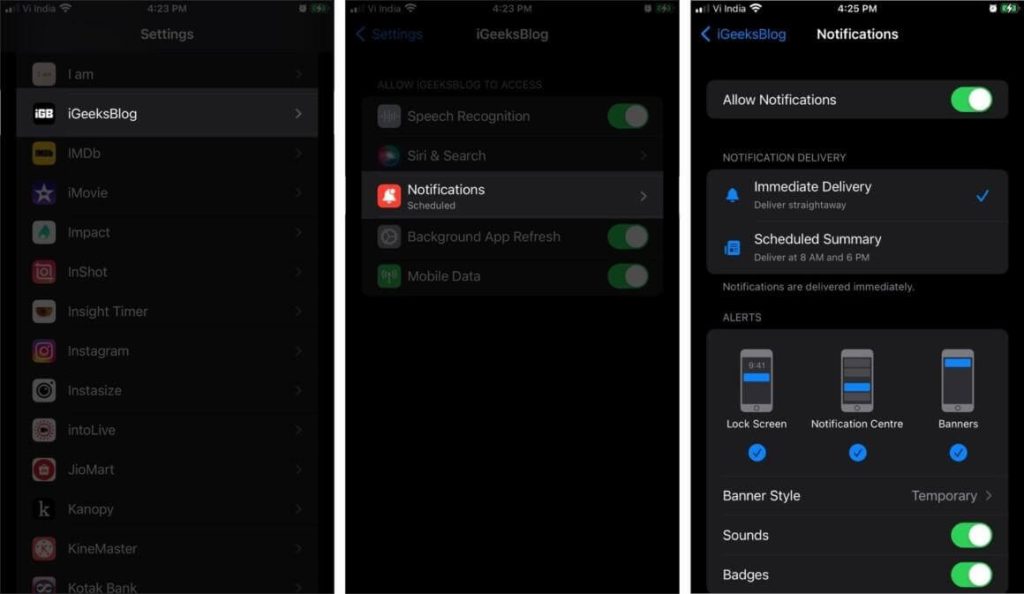
Way 6. Disable Airplane Mode
In Airplane mode, you cannot connect to the internet, make or receive phone calls or texts, or receive notifications. You can turn it off from the Control Center.
To disable the Airplane:
Step 1. Pull down the Control Center from the upper-right corner and tap on the Airplane icon.
Step 2. If it is already disabled, enable it for a minute before disabling it.
Step 3. Check to see if the problem has been resolved.
Way 7. Restart Your iPhone
If you’ve tried all the solutions by far and the notifications are still not appearing, there could be a software problem. The problem could be caused by a temporary bug or system glitches.
You should try restarting your phone to see if it will bring you success. Hold down the side button and any of the two volume buttons to restart your iPhone until the power slider appears. Then, wait for the device to restart after dragging the slider to the right.
Way 8. Check Sound Settings
Check the sound settings if you do not hear the notification sound whenever a notification appears on your iPhone. First, select Sounds & Haptics from the Settings app on your phone. Then, increase the alert volume to maximum and change the default alert sound for notifications.
Way 9. Disable the Focus Mode Automatic
So you’re relaxing, knowing that the Focus mode has been disabled and that you’ll receive text notifications. But, surprise, your device was silent for several hours because the Focus is auto-enabled, not because of your popularity.
Hmm! So let’s get that fixed as well.
Step 1. Navigate to Settings > Focus and then select Focus.
Step 2. Tap Smart Automation, time, location, or place under Turn On Automatically (depending upon automation previously set).
Step 3. Toggle the automation off.
Note: Focus settings can also be accessed from the Lock Screen or Control Panel by tapping on the Focus icon three-dot icon next to the Focus Settings.
Way 10. Disable the Attention Aware Alerts
This is another method for receiving notification alerts on your iPhone. Before dimming the screen brightness, expanding a notification while the phone is locked, or decreasing the volume of certain notifications, the Attention Aware Alerts feature checks for users’ attention. Here’s what you should do:
Step 1. Go to Face ID and Passcode in the Settings app on your iPhone.
Step 2. Enter your passcode.
Step 3. Scroll down until you see the Attention Aware Alerts option. Tap it to turn it off.
Way 11. Unable Always Show Previews
Yet another trick that has helped many users experience iOS 16 notification not working. If your iOS 16 device notifications aren’t working, you may have accidentally disabled Always Show Previews in the Settings app. Notification previews are the small alerts from apps that appear on the screen of your iPhone.
To test this, navigate to Settings > Notifications > Show Previews. It should always have a checkmark next to it.
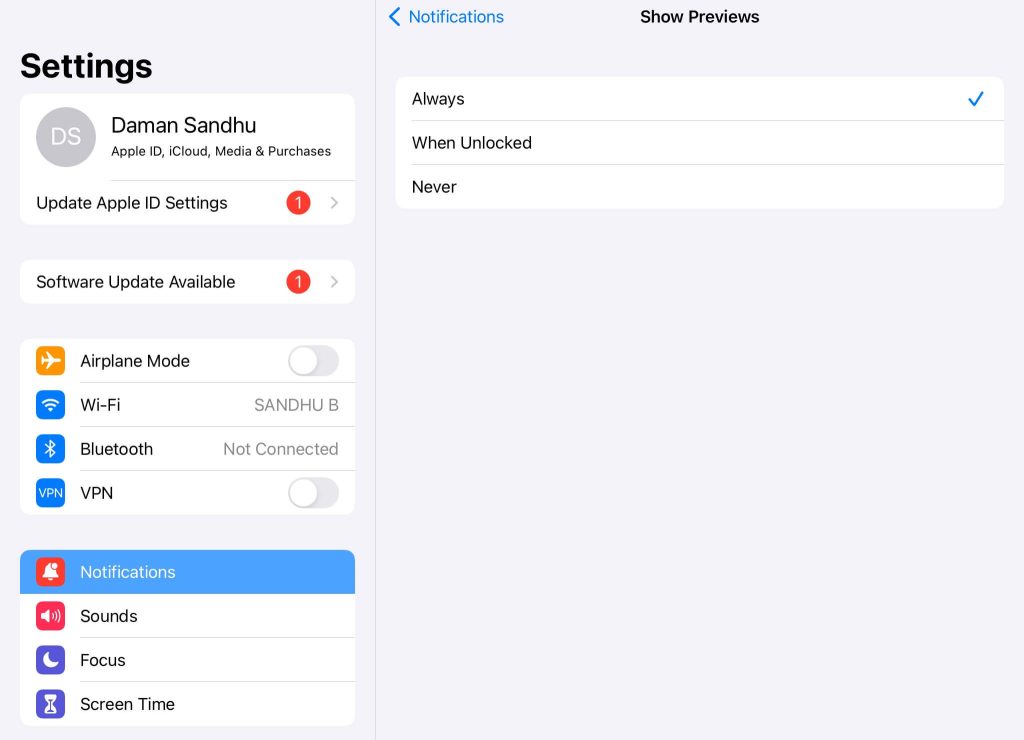
Way 12. Unblock a Person or Group
If you have blocked a person on your phone, you will not receive texts from them. Follow these steps to unblock a person from your contact list:
Step 1. Tap the Settings app on your iPhone and select Messages.
Step 2. Select Blocked Contacts.
Step 3. Swipe left on an entry and select Unblock.
Step 4. Check to see if any of your conversations have Hide Alerts turned on. Touch and hold a conversation in the Messages list. Check to see if the Hide Alerts switch is turned on.
Way 13. Check Your Apple Watch Notification Settings
If you use an Apple Watch, your text notifications may be routed to that device instead.
When you unlock your iPhone, notifications appear here rather than on the watch. When you wear your unlocked Apple Watch while your iPhone is locked or asleep, the notifications are sent/mirrored to your wrist. They won’t turn on the iPhone’s screen or play the sound.
If you prefer to have an app’s notification only on your iPhone, you can disable it for Apple Watch by following these steps.
Step 1. Open the Watch app and select Notifications from the My Watch section.
Select Messages.
Step 2. Uncheck the Mirror in my iPhone box. Tap Notifications Off if you’re using Custom settings.
Way 14. Check If You Are Filtering Out Unknown Senders
iOS 16 can automatically filter unknown and spam texts. As a result, in rare cases, you may miss notifications for important messages containing the OTP or other valuable information. This feature can be disabled by going to Settings > Messages > Unknown & Spam. Toggle the Filter Unknown Senders and switch to the Off position.
Way 15. Update Your iOS
The iPhone not receiving text notifications could be due to an Apple bug. Such obvious problems are usually quickly resolved by the company. In that case, you can fix the iOS 16 notification not working issue by updating the software on your device. For that, go to Settings > General > Software Update.
Way 16. Reset All Settings
Aside from force restarting, a go-to troubleshooter is resetting all settings. This option can be used whenever a strange or common problem arises. This may also work for the notification issue.
Step 1. Tap on the Settings app and select General.
Step 2. Tap the Transfer or Reset iPhone button.
Step 3. Select Reset.
Step 4. Now, confirm by tapping Reset All Settings. Once this is completed, the iOS 16 notification issue should be resolved.
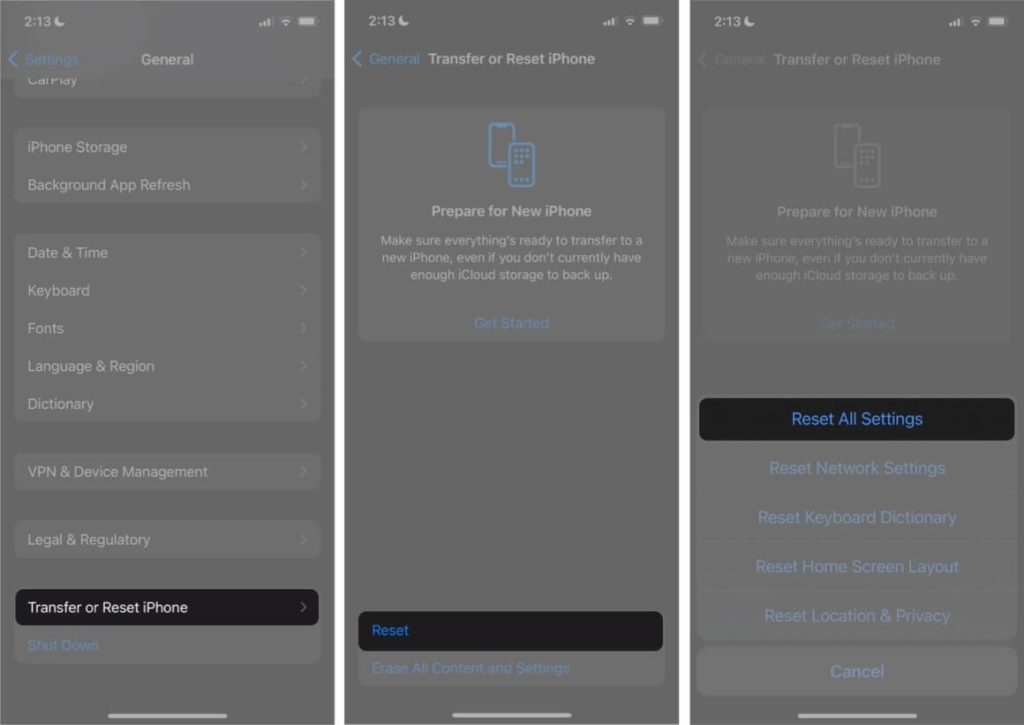
Let’s Fix the iOS 16 Notification Not Working Issue!
You may be perplexed if your iOS 16 device fails to receive text notifications. Follow the steps outlined above to quickly resolve the problem. We’re confident that it will save you a trip to the Apple Store.
Meanwhile, don’t forget to check other iPhone guides on this portal.
Popular Post
Recent Post
AI In Cyber Security: Who is Winning, Hackers or Security Companies
Cybersecurity once followed clear rules. Companies built firewalls. Users created passwords. Antivirus tools scanned files and removed known threats. When an attack happened, security teams studied it and added new rules. This method worked for many years. It created a sense of control and stability. That sense is gone today. Artificial intelligence has changed how […]
The Biggest AI-Run Cyber Attacks Of All Time
Artificial intelligence is now part of everyday technology. It helps people search faster. It improves medical research. It supports businesses in making better choices. But AI is not used only for good purposes. Cyber criminals have also learned how to use it. This has changed the nature of cyber attacks across the world. In the […]
Switch To a Dark Background Theme on Windows: Enable Dark Mode
People often like a screen that feels gentle on the eyes. A darker style softens bright areas and makes long computer sessions easier to handle. It also gives the desktop a cleaner and more modern feel. When you switch to a dark background theme in Windows, the colors shift to deeper shades that reduce glare […]
Complete Guide on Managing Audio Input Devices [Latest In 2026]
People use microphones for meetings, games, classes, recordings, and voice chats, so any problem with the device can interrupt their work. Even a small system error can make the voice weak or stop it fully. This is why knowing the basics of managing audio input devices is helpful for new and experienced users. Windows includes […]
Resetting Audio Settings on Windows 11: Complete Guide
Sound problems can disrupt work, study, or entertainment. Many users face issues where the audio becomes too low, too loud, unclear, or does not play at all. A common way to solve these problems is by resetting audio settings to their original state. This helps Windows rebuild its sound setup from the beginning. Windows 11 […]
Troubleshooting Headphone Detection: Headphones Not Detected/Working
A lot of users run into sound problems at some point. A common one is when the computer does not pick up the headphones. You plug them in, but the speakers keep playing. This can break your focus during work, movies, music, or calls. It also causes confusion because the reason is not always clear […]
How To Re-Pair Bluetooth Earbuds For Stereo Sound on Windows
Wireless earbuds are often paired with computers for rich stereo sound, but things don’t always go smoothly. Sometimes, the system defaults to mono audio or fails to activate the correct playback mode. This can disrupt music, calls, or gaming, making the sound feel flat and lifeless. These glitches usually stem from improper setup. Windows might […]
How To Manage Camera Permissions for App On Windows: Complete Guide [2026]
Many users run into issues when trying to join video calls or online meetings—their camera simply won’t turn on. This can happen for a few reasons: Windows might be blocking access, or the app may not have the correct permissions. These hiccups often lead to confusion and frustration. Fortunately, Windows provides straightforward tools to help […]
Help With Color Management In Windows: Complete Guide [2026]
Color often decides how we experience a picture, a video, a website, or even a simple chart. Many users feel confused when colors look different on each screen. A monitor may show a softer shade while a laptop shows a sharper one. This creates doubt and slows down work. It can also lead to mistakes […]
How To Install Pending Windows Updates Easily On Windows 11
Windows updates keep your computer healthy. They fix problems and improve security. Many people ignore updates because they worry about errors or slow performance. In most cases, the process is simple. You only need to follow a clear routine and give your computer enough time to finish the job. A regular update habit saves you […]


















![Complete Guide on Managing Audio Input Devices [Latest In 2026]](https://www.techcommuters.com/wp-content/uploads/2025/12/Complete-Guide-on-Managing-Audio-Input-Devices.webp)




![Help With Color Management In Windows Complete Guide [2026]](https://www.techcommuters.com/wp-content/uploads/2025/12/Help-With-Color-Management-In-Windows-Complete-Guide.webp)


