An Informative Guide to Utilize the Built-in Password Manager in Android
Introduction
Most people use more than one profile on different platforms, websites, and apps. For each, they use specific IDs and passwords. For the best safety, it is better to have multiple passwords for various accounts, but that can get confusing to remember for many people.
In this context, you can access the in-built Android Password Manager that is available for free to all Android users. One can conveniently store all passwords of their accounts with strong encryption protection and sign in from any location.
Reasons to Use a Password Manager
A password manager is a vital tool for online-based users to ensure strong safety and privacy for their users across multiple platforms. They are valuable to use to protect passwords for different services and apps overall. There are specific benefits of this software type.
- You can access all passwords from different accounts on one secure platform.
- The software also generates new and unique passwords.
- Flexibility with the number of passwords one can save in the storage.
- It is accessible through one master password that the user sets with their preferred email ID.
- Encryption protection for all login information.
- It is useful for storing miscellaneous data like bank account details, notes, etc.
Ways to Use The Built-in Password Manager Android Free
One can use different sequences to utilize the pre-set password manager on Android devices. It has simple usability and is free for all users, allowing all to save multiple passwords with some taps. We tested out the Password manager Android free tool for specific uses and checked the ease of the process. Here are the processes you have to follow.
Solution 1: Enable the Google Password Manager function on an Android device.
Before getting any benefits related to usability through the Android password manager settings, you should activate the built-in password manager first. There are specific steps one can handle to switch their Google-based Password Manager on.
How to do this?
Step 1: Open the Android device you are using and access the Settings tab.
Step 2: Under this section, open the Privacy tab.
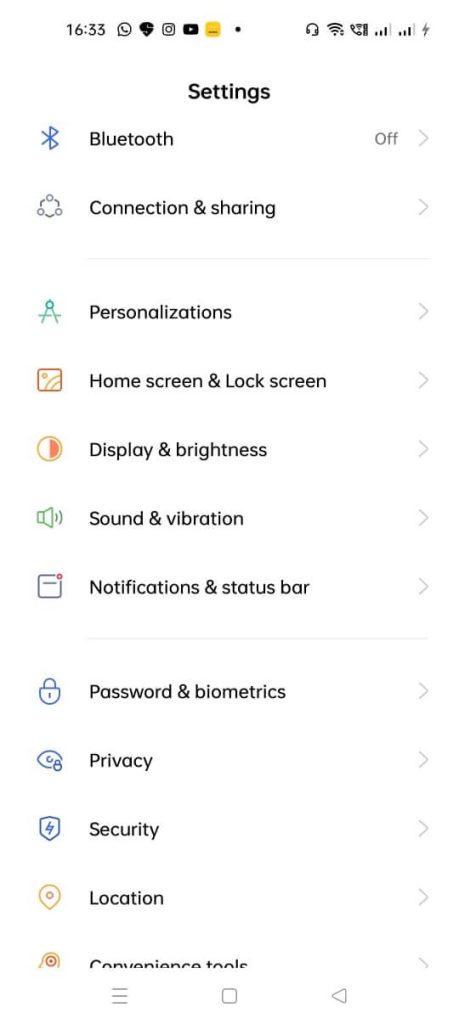
Then, click on the “Autofill services from Google” option. Alternatively, you can utilize the search bar through the menu to type the keyword Autofill and click on it.
To note, on some Android devices, the sequence of action would be Settings > Privacy > Advanced > Autofill services from Google.
So, consider your device model- the steps can differ for some users slightly.
Step 3: Switch the “Use Autofill with Google” setting on.
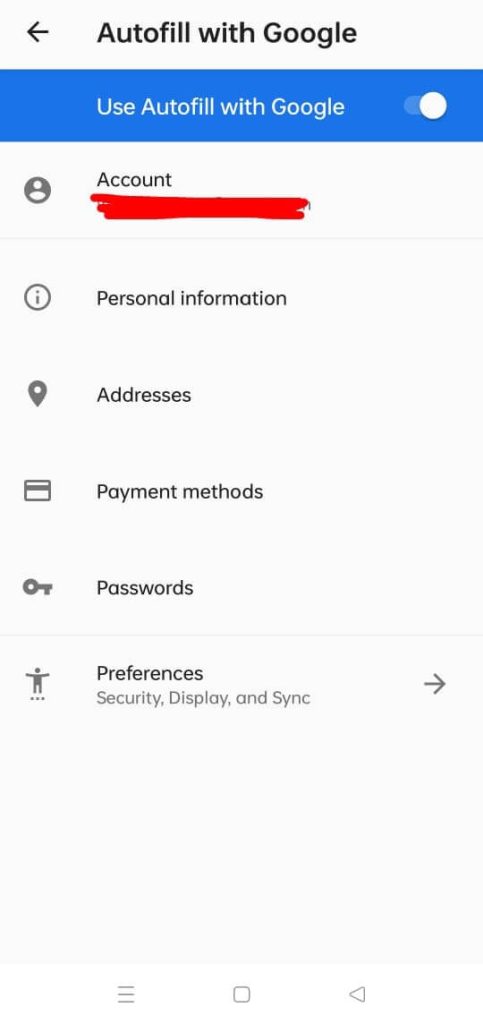
Step 4: Check that you are logged into the right account and open the Passwords section through this menu. Then, open Password Manager. On some devices, this section is available under the Privacy tab.
Step 5: Click on the Settings icon (gear-shaped button) at the upper-right side of the page.
Step 6: Then, toggle the settings for “Offer to save passwords” to the ON setting if you want the device to store all login details.
Keep in mind that this saved passwords listing is applicable when you visit sites and save the passwords through the Google Chrome browser, not other browsers. Typically, they have their own settings for Password manager Android free benefits.
Solution 2: Gain Access to Google Password Manager’s Saved Passwords
After activating the Google Password Manager account through Google, users can look for, edit, and view all saved passwords as necessary. There are steps available to access the Password Manager through the google website.
How to do this?
Step 1: Open the site link: passwords.google.com.
Step 2: Find all necessary login details for Google-based account(s) here.
Step 3: Launch the Google account. You have to add all the necessary information through your device.
Step 4: Open the Security section and click on the Password Manager button.
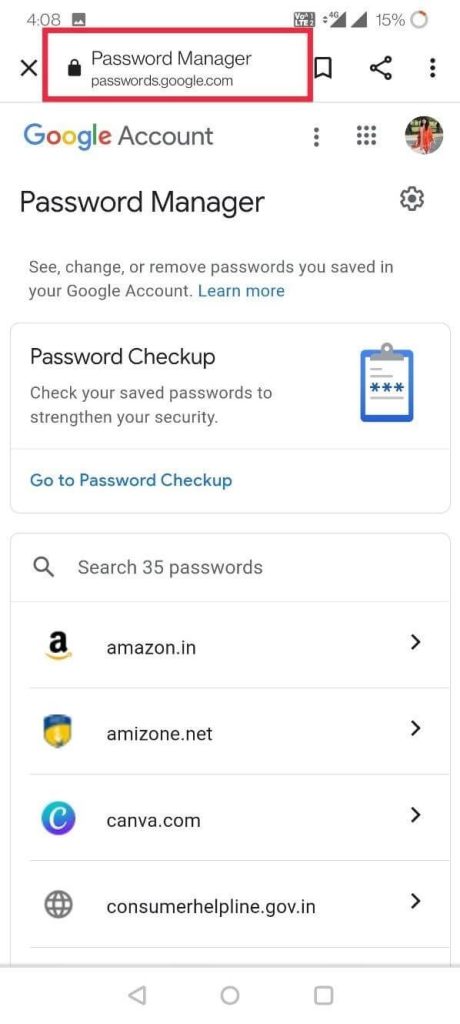
Step 5: The list of passwords will appear on the next page. Click on Password Checkup for password quality verification.

Solution 3: Manage the Auto Sign-in Settings via Google Password Manager
You access the Android password manager settings to set up automatic sign-in actions to apps and sites through the Google Password Manager. This improves the usability experience for Android users. To note, some steps of this use can differ as per the Settings navigations setup for different Android models. The sequence mentioned here is general for most Android OS devices.
How to do this?
Step 1: Get your Android device and go to Settings.
Step 2: Scroll down the menu and click on the Google tab.
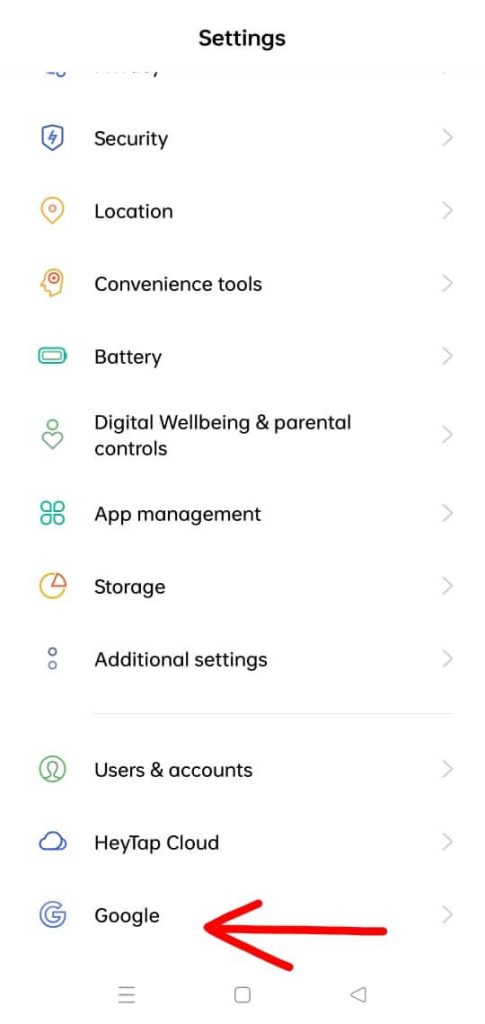
Step 3: When the next page opens, click on the “Manage your Google Account” option.
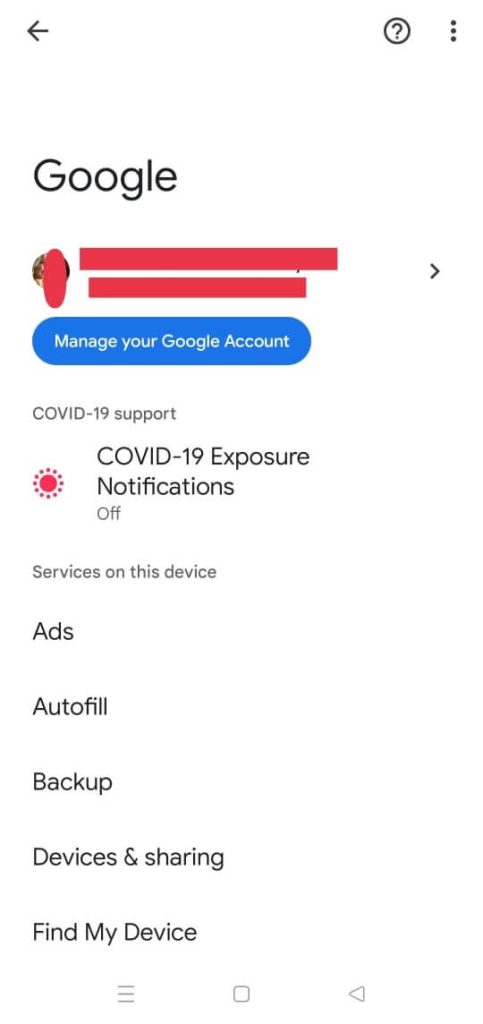
Step 4: In the next window, press on the Security tab.
Step 5: Find the “Signing into other sites” choice section. Find the Password Manager option and disable/enable the Auto sign-in settings.
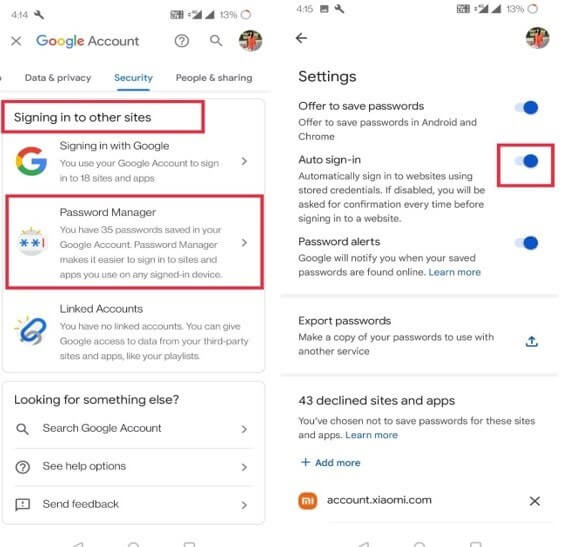
Solution 4: Handle the Security Checkup for passwords
The Password Manager Android free allows users to evaluate the strength level of their passwords. For this, you should have your Google account active, like for the other processes.
How to do this?
Step 1: Open the Settings app on your Android device and click on the Privacy option.
Step 2: Then, open the Autofill Service from the Google tab. This would come up in the Advanced menu through the Privacy tab on some devices.
Step 3: Access the Passwords menu and choose the “Check Passwords” option under the Password Checkup section.
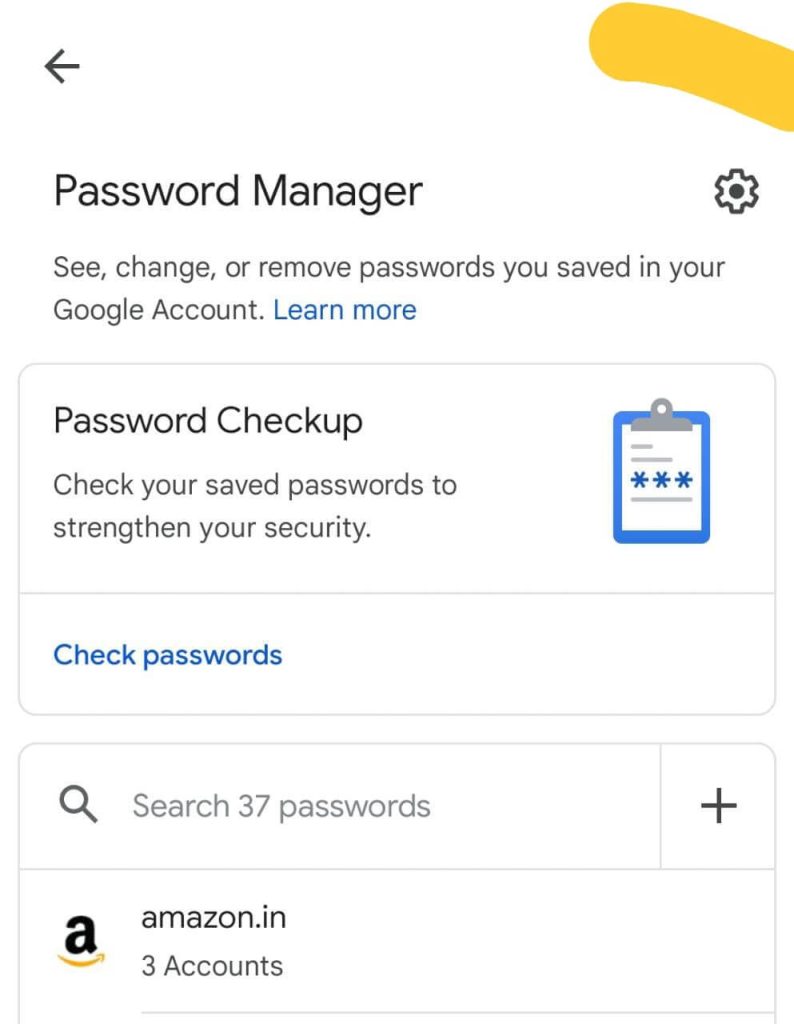
Solution 5: Export your password data via Google Password Manager
Users can access the Google Password manager Android free software through their device to export their data. The steps are useful for developing a specialized file for all password data that users can add to another app. Or, one can save it as an offline backup for password details.
How to do this?
Step 1: Open the Settings menu through your device and access the Privacy section.
Step 2: Click on the Autofill service from the Google option.
Step 3: Go to Passwords > Settings.
Step 4: Under the next menu, you will find the “Export passwords” button. Click on it.
Alternative: Use a Third-Party Password Manager like NordPass
While the Google Password Manager is useful for Android users, it is not the safest or most versatile option for password creation and management. Instead, you can use a high-quality, specialized password manager app like NordPass, developed under NordVPN for optimized usage. You can sync multiple devices and apps for comprehensive password storage and generate unique and secure passwords.
You can access the app or directly through the browser, regardless of device type. It includes one-click password protection in the Web Vault section. Users can also use this app offline and save more than their password information securely.
Conclusion
Overall, using, saving, and accessing multiple passwords is easier to handle using the in-built password manager in Android phones. You need to have an active Google account, save or find passwords, activate auto-signing on different websites, and even export all passwords. For additional benefits, download a more robust password manager software, like NordPass.
If you have other queries regarding this, read our other posts or leave a comment.
Popular Post
Recent Post
The Biggest AI-Run Cyber Attacks Of All Time
Artificial intelligence is now part of everyday technology. It helps people search faster. It improves medical research. It supports businesses in making better choices. But AI is not used only for good purposes. Cyber criminals have also learned how to use it. This has changed the nature of cyber attacks across the world. In the […]
Switch To a Dark Background Theme on Windows: Enable Dark Mode
People often like a screen that feels gentle on the eyes. A darker style softens bright areas and makes long computer sessions easier to handle. It also gives the desktop a cleaner and more modern feel. When you switch to a dark background theme in Windows, the colors shift to deeper shades that reduce glare […]
Complete Guide on Managing Audio Input Devices [Latest In 2026]
People use microphones for meetings, games, classes, recordings, and voice chats, so any problem with the device can interrupt their work. Even a small system error can make the voice weak or stop it fully. This is why knowing the basics of managing audio input devices is helpful for new and experienced users. Windows includes […]
Resetting Audio Settings on Windows 11: Complete Guide
Sound problems can disrupt work, study, or entertainment. Many users face issues where the audio becomes too low, too loud, unclear, or does not play at all. A common way to solve these problems is by resetting audio settings to their original state. This helps Windows rebuild its sound setup from the beginning. Windows 11 […]
Troubleshooting Headphone Detection: Headphones Not Detected/Working
A lot of users run into sound problems at some point. A common one is when the computer does not pick up the headphones. You plug them in, but the speakers keep playing. This can break your focus during work, movies, music, or calls. It also causes confusion because the reason is not always clear […]
How To Re-Pair Bluetooth Earbuds For Stereo Sound on Windows
Wireless earbuds are often paired with computers for rich stereo sound, but things don’t always go smoothly. Sometimes, the system defaults to mono audio or fails to activate the correct playback mode. This can disrupt music, calls, or gaming, making the sound feel flat and lifeless. These glitches usually stem from improper setup. Windows might […]
How To Manage Camera Permissions for App On Windows: Complete Guide [2026]
Many users run into issues when trying to join video calls or online meetings—their camera simply won’t turn on. This can happen for a few reasons: Windows might be blocking access, or the app may not have the correct permissions. These hiccups often lead to confusion and frustration. Fortunately, Windows provides straightforward tools to help […]
Help With Color Management In Windows: Complete Guide [2026]
Color often decides how we experience a picture, a video, a website, or even a simple chart. Many users feel confused when colors look different on each screen. A monitor may show a softer shade while a laptop shows a sharper one. This creates doubt and slows down work. It can also lead to mistakes […]
How To Install Pending Windows Updates Easily On Windows 11
Windows updates keep your computer healthy. They fix problems and improve security. Many people ignore updates because they worry about errors or slow performance. In most cases, the process is simple. You only need to follow a clear routine and give your computer enough time to finish the job. A regular update habit saves you […]
How to Set Up a Secure VPN Connection on Windows In 2026
A VPN helps protect your privacy each time you go online. It hides your real location. It protects your data from unsafe networks. It also keeps your browsing away from unwanted eyes. Many people use it to keep their work safe. Others use it to guard their regular internet use. Windows offers good support for […]
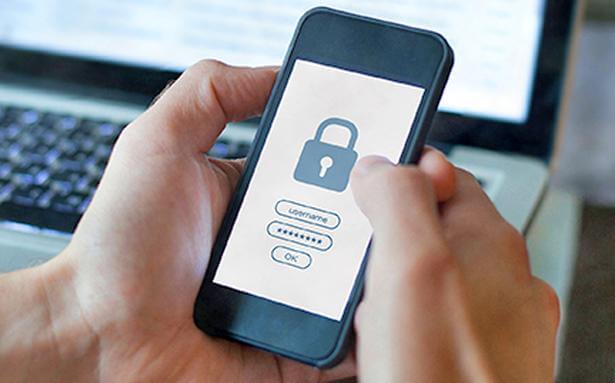
















![Complete Guide on Managing Audio Input Devices [Latest In 2026]](https://www.techcommuters.com/wp-content/uploads/2025/12/Complete-Guide-on-Managing-Audio-Input-Devices.webp)




![Help With Color Management In Windows Complete Guide [2026]](https://www.techcommuters.com/wp-content/uploads/2025/12/Help-With-Color-Management-In-Windows-Complete-Guide.webp)



