Top 5 Streaming Video Recorders For PC [2025]
Introduction
Video streaming is one of the most common activities that content creators and regular users currently partake in. There are platforms available for streaming different types of content online, like gaming, entertainment, etc., like Twitch or YouTube.
For this, you can use regular recorders or instead try out the specialized best streaming video recorders for direct video streaming to connected platforms. In addition, professionals like corporate team leaders, course instructors, and coaches can also use these recorders to store and show videos to their teams for easier discussion.
The demand and customer satisfaction potential are high with these recorders that users can utilize for other features like webcam overlay, text input, and more. Therefore, we present this list of the top 5 such recorders to use.
Top 5 Streaming Video Recorders
Multiple online software and hardware-centric applications allow users to record live videos accurately and broadcast them to streaming platforms. On the other hand, specific best streaming video recorders come with a pre-built effects library, deep storage, and editing functions.
Therefore, we have compiled the list of the best 5 of them, detailing their specifications.
1. EaseUs RecExperts
Users of EaseUs RecExperts can operate this software to record different types of media, like pictures, audio, videos, images, and webcams. With this software, you can also save tutorials and videos from different sites like YouTube and record Zoom meetings.
Users find it simple to capture videos from the screen with internal audio and voiceovers. This makes the app one of the best video recorders for games you can post on streaming sites later or at a scheduled period.
Moreover, sharing the content online and recording it at any time from multiple types of devices is easy. The Auto-stop function is also available for these users.
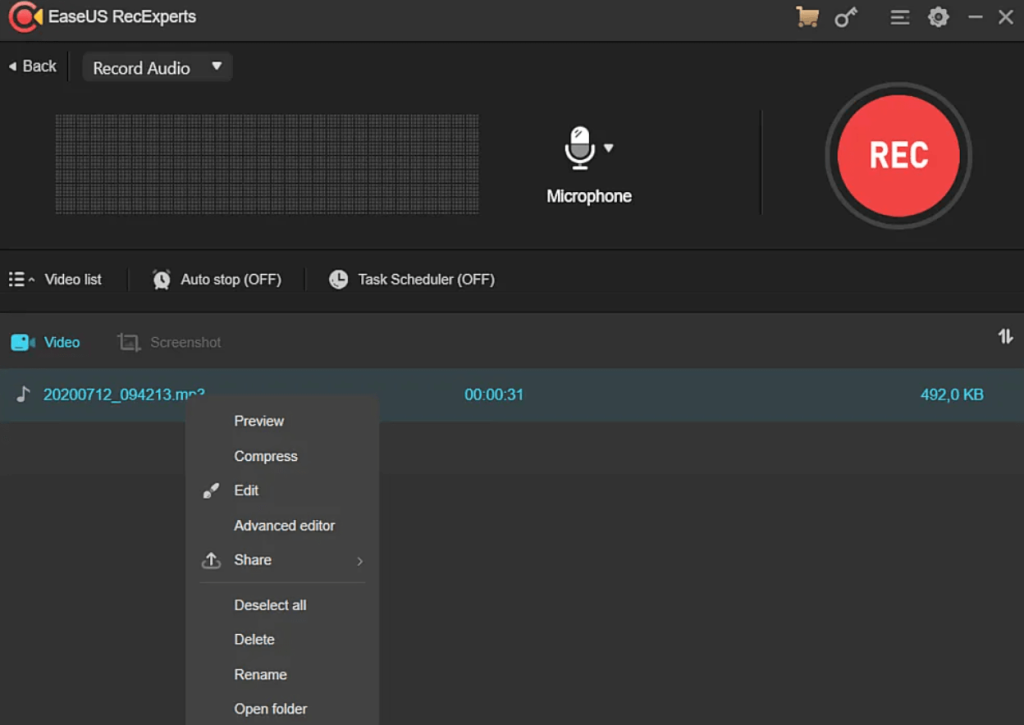
Compatibility: Windows 11/10/8.1/8/7, macOS 10.13+
Price: Monthly- USD 19.95, Yearly- USD 39.95, Business- USD 99.95, Lifetime- USD 69.95
Top Features:
- Take screenshots of videos with a powerful precision level during recordings.
- Schedule the timeline of the recording from starting moment to the ending period.
- Plan multiple overlapping or back-to-back recording and streaming tasks for automatic playing.
- The auto-split recording is possible for several files simultaneously for continued usage.
Pros:
- Many output formats are accepted, like MP3, MP4, PNG, AVI, and more.
- Trim and merge different clips and recording sections to create customized video presentations.
- Adjust sound quality specifications like volume, pitch, etc.
Cons:
- None of the advanced or standard features are available for free users until after the trial period ends.
- License for users allows 1 to 2 devices each time at least.
Best for Users: YouTube content creators, gaming experts, small-scale entrepreneurs, and training professionals can use this to record/stream/edit various videos.
2. ScreenRec Streaming Video Recorder
ScreenRec is one of the best streaming video recorders available that users can operate to install and record a variety of content on screen freely. Of course, you can also record videos from protected sites like Netflix, but it is important to stay careful and avoid distributing the recording.
The process of recording videos is simple with this application, and it can store hours’ worth of content in the device and the connected private Cloud.
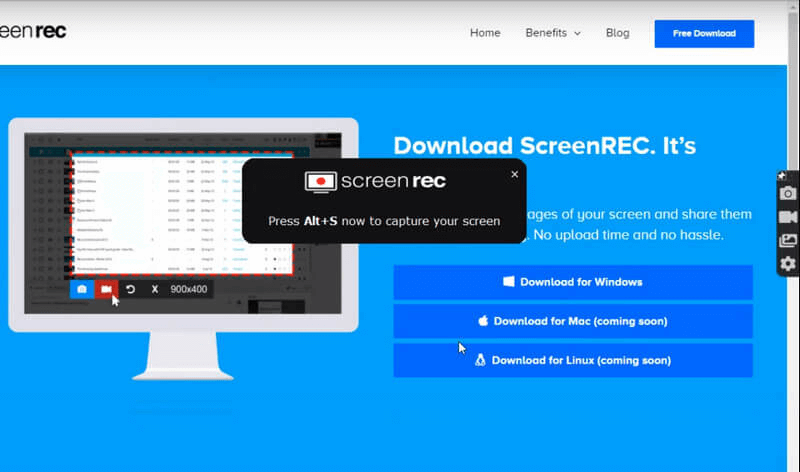
Compatibility: Windows 11/10/8.1/8/7/Vista/XP, Linux
Price: Free
Top Features:
- You would not get any watermarks on the videos.
- Private cloud access with 2 GB of free storage is guaranteed.
- You can record sound or voice directly from the desktop using this software.
- It is possible to record non-stop for hours using the audio/video recorder.
Pros:
- Users can make stream an unlimited number of recordings.
- Relatively lightweight software and compatible with many streaming service providers.
- No extensive learning curve here.
Cons:
- No version is available for Mac users yet.
- Mainly useful for personal use, one should not record copyrighted content to avoid legal issues.
Best for Users: Regular users who want simple-to-use software for video recording and streaming with no lagging can benefit from this.
3. Bandicam
Bandicam is another top software for live streaming and pre-set video recording with a rich set of software elements. For example, you can overlay real-time videos through the webcam into any video on this software, especially while recording them. For further customization, it is possible to outline and draw on the screen captures or videos on this software as well.
Through Bandicam, users can record their voiceovers for streaming videos and schedule the time for the next recording on a weekly or daily basis.
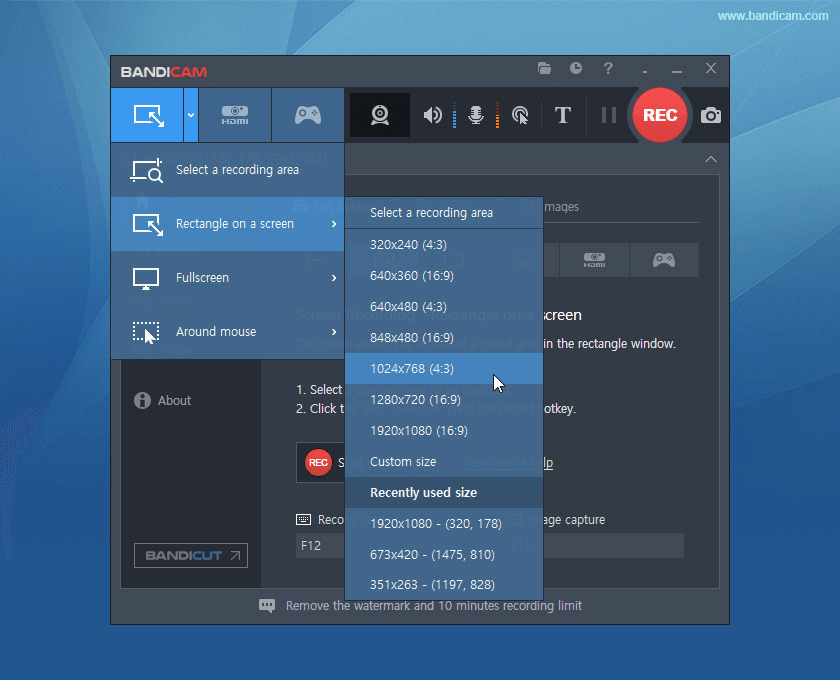
Compatibility: Windows 11/10/8/7/Vista
Price: Free, Registered plan costs start at USD 60.95.
Top Features:
- Users get total access to game controls and FPS overlay.
- You can capture recorded mages in JPG, BMP, and PNG formats.
- Screen recording and game recording are supported in AVI and MP4 video formats for each accessibility across different video players.
- With the full version, users can record videos 24x7x365 continuously.
Pros:
- Users can record via HDMI and Webcam in MP4 and AVI format.
- You can schedule the recording period with a registered account.
- Gaming experts and streamers can record games like Roblox, Skyrim, and other playthroughs.
Cons:
- Under the free version, you can only record each file for 10 minutes.
- You can remove the watermark only as a paid user.
Best for Users: Podcasters and streamers who want scheduled recordings of 2D/3D games, lectures, Zoom meetings, etc., can use this software.
4. OBS Studio
One of the best streaming video recorders is the OBS Studio, a professional-quality software for recording and streaming video across varying platforms. You can capture and mix audio and video files in real-time and edit them using available functions/tools.
Some of the notable sources editing experts can use to optimize their videos here are texts, images, window screen captures, webcams, and more. Before uploading or streaming any content, you can make modifications like audio mixing via noise suppression and noise gate filters.
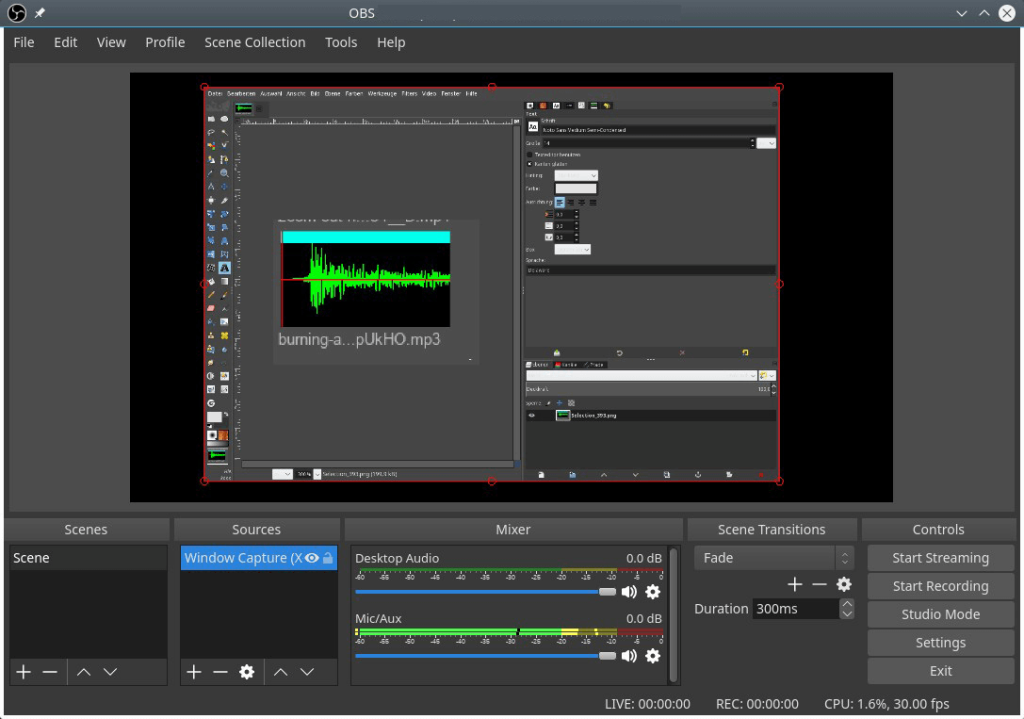
Compatibility: macOS 10.13+, Windows 11/10/8.1, Linux
Price: Free
Top Features:
- Prepare hotkeys for customized functions like audio source muting, start/stop recordings/streams, scene transitions, etc.
- A list of customizable filters and transition effects is available.
- Arrange all navigations, docks, and UI functions using Modular UI support.
- Add custom transitions to combine a wide range of videos.
Pros:
- Manage eight screens simultaneously and choose transitions between each with a few clicks.
- Preview sources/scenes before you stream them live.
- Record new scenes or edit recordings with filters and cuts in the Studio Mode.
Cons:
- Not the best software for beginners with limited technical knowledge.
- You can connect to third-party sites via this software, which is not always checked for safety.
Best for Users: This software allows professional-level videographers to get studio-quality recording benefits.
5. Movavi Screen Recorder
Movavi Screen Recorder is a user-friendly screen recorder and streaming software that users can operate for broadcasting online events and videos. With this, it is possible to save online calls and webinars and even record video tutorial videos and instructive guides with some clicks.
You can decide the parameters for the video recording from the software settings and then click the Record button on the screen. This would activate the recording function in 4K/FullHD resolution, saving the file in the local storage. You can also edit the size and duration of the video or audio file and choose the type of output format for the video.
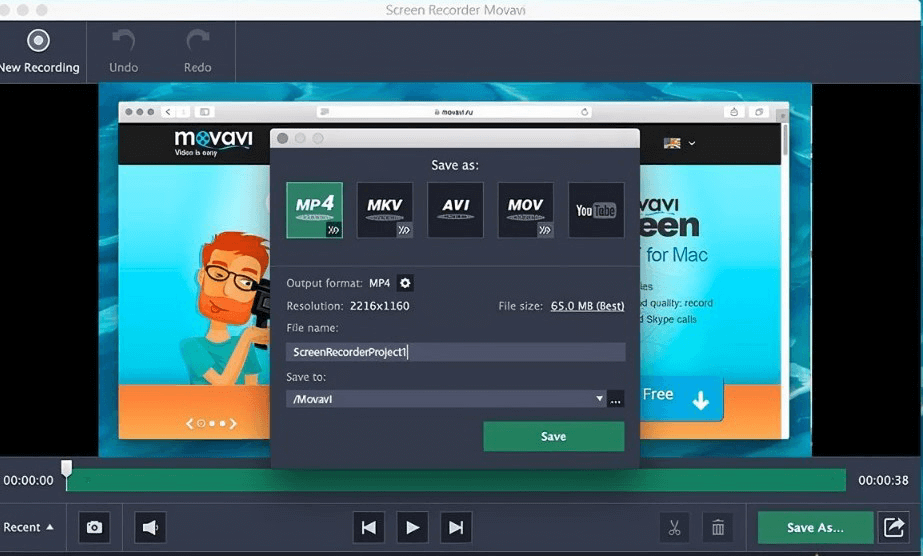
Compatibility: Windows 7/8/8.1/10/11, Mac
Price: Screen Recorder- USD 19.19 (One annual purchase), USD 25.59 (One-time purchase + Windows only), Video Suite- USD 33.28, Screen Recorder (Mac) + Video Editor Plus- USD 29.44.
Top Features:
- You can record the webcam video output specifically instead of the whole screen.
- Use keystrokes/mouse for quick edits to videos.
- Prepare screencasting using a webcam, microphone, etc., and record audio/video separately.
- Adjust the recording time limit and choose the following action (e.g., saving the streaming video automatically).
Pros:
- You can record the audio files in 4K or FullHD resolution for the best sound quality.
- Directly record just audio from a microphone or computer device separately.
- You can add effects and drawings to your videos for more personalization.
Cons:
- Technical support can take upto 3 days to revert back about
- customer issues.
- Users cannot add tags or descriptions for their videos when sharing via YouTube under the trial version.
Best for Users: Business professionals or regular users who want to record online calls or meetings can do with this screen recorder properly.
Conclusion
Many of these software options are strong contenders to record and then automatically stream the videos across different platforms. In addition, some come with useful editing functions, thus improving usability and versatility.
We would recommend the EaseUs RecExperts as a suitable software choice in this case due to its user-friendly functions and variety of features available. Other well-made and top-quality steaming video recorders are ScreenRec Streaming Video Recorder and OBS Studio, each with strong usability.
Try out each or most of these software options to see which fits your streaming requirements best. Then, make the final choice of the right software for you.
Popular Post
Recent Post
How To Get Help With Notepad in Windows [2026]
Notepad has been part of Windows for many years. And people still use it for quick notes, lists, and simple edits. Its clean layout helps new users, while its small set of tools supports everyday tasks. Yet problems can appear when features behave in unexpected ways or when users try something new, so clear guidance […]
Software Performance Optimization Tips: Complete Guide
Software often slows down over time, turning once-fast programs into frustrating delays. While many assume their device is outdated, the real issue often lies in how the software runs. With a few simple habits and checks, users can restore speed and avoid costly upgrades. This guide offers clear, beginner-friendly software performance optimization tips. It covers […]
How To Connect a Scanner to Your Device Windows 11 In 2026
Have you ever needed to scan a document in a hurry and did not know how to begin? Many people face this problem when they buy a new scanner or a new computer. Windows 11 includes helpful tools that make the process easy, but you must know the right steps. This guide explains each method […]
How To Connect to Your PC Remotely Windows [Complete Guide]
Many people need to reach their computer from far away. Well, yes! It may be for work, study, or personal use. Remote access helps you open files, use your apps, and control your system even when you are not near the device. It gives you the comfort of using your computer anywhere through the internet. […]
How To Connect to a Wi Fi Using a QR Code: Latest Guide
Wi-Fi is now a basic part of our lives. We use it at home, in offices, schools, and public places. But typing long passwords every time you connect can be annoying. Sometimes you might even forget your Wi-Fi password. That is where QR codes come in handy. With QR codes, you can connect to any […]
How To Connect a Wireless Printer Easily to Windows 11/10 PC
Printing tasks are part of most home and office work today. Isn’t it? Well, yes! Using a wireless printer makes printing easier and faster because you don’t need cables. It allows you to print documents and images from any corner of your room as long as your device and printer are connected to the same […]
How To Connect Your Windows 11 PC to a Projector or Another PC
A bigger screen can help you share your work with others. When you connect your Windows 11 PC to a projector, your screen becomes easier to view in a meeting room, classroom, or home. You can show slides, videos, notes, or entertainment. Most people do this for work or study, but it is also helpful […]
How To Set Up Dual Monitors Easily Windows 11/10: Complete Guide
Working with one screen can feel limiting. You switch between apps constantly. Your workflow slows down. A dual monitor setup changes everything. It gives you more space to work. You can see multiple things at once. This guide shows you how to set up dual monitors easily on Windows systems support. Windows 11 and Windows […]
How to Set Your Preferred Default Printer On Windows 11/10: Complete Guide
Printing documents should be simple. But many users struggle with their printer settings. Windows often picks the wrong printer as the default. This creates delays and wastes paper. Setting up your preferred printer as the default saves time. It prevents printing errors. This guide shows you how to set your preferred default printer Windows systems […]
Ashampoo WinOptimizer Review: Can It Really Speed Up Your PC?
Is your computer running slowly? Do programs take forever to load? You’re not alone. Millions of PC users face this problem daily. Ashampoo WinOptimizer claims it can fix these issues. This software promises to clean junk files, boost speed, and make your computer run like new. But does it really work? Or is it just […]


























