How to Change Your DNS Server on a Mac?
The Domain Name System or DNS is vital for website accessibility across different browsers for computer systems. Many Mac users do not know of DNS server settings, but it does affect the condition since the devices hold millions of domains and connected IP addresses. Therefore, changing domain names into the corresponding IP addresses becomes easier through DNS servers.
Methods to change DNS server on Mac
There are specific steps that users must handle to change DNS server on Mac without any error. Here are the main things you should keep in mind and carry out for improving internet speed and connectivity. Follow the methods carefully for your system.
Method 1: Accessing the DNS Settings on Mac
Before changing DNS server settings on your Mac device, you should open it to see the available server settings. Following that, you can carry out the necessary steps to make setting changes.
How to do this?
Step 1: Open the Apple home menu and then choose “System Preferences” to launch the window. Alternatively, you can click the option on the Dock.

Step 2: Open the Network Preferences window through the Network option under System Preferences. It would show all active network connections.
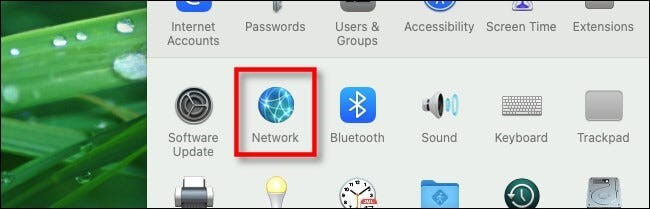
Step 3: Choose the preferred connection type for your DNS changing steps and access the Advanced window. Typically, one connection stays active, i.e., the WiFi. A green dot would appear beside the term indicating this active status. Notably, this process is similar for whichever connection a user operates with, like Ethernet, Bluetooth, or Thunderbold Bridge.
Step 4: Open the DNS tab to show two panes. One would have the list of Search Domains, and the other would list the DNS servers.
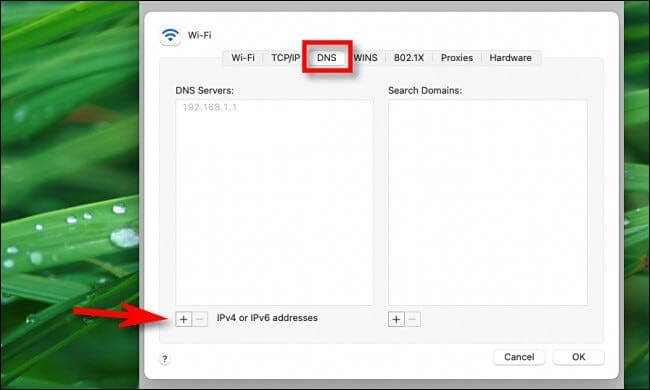
This list can appear empty, have entries in dark text, or grayed-out entries.
If it is the last type, it means that the IP addresses are running with another device, specifically the network router. You can edit the list and override it through the Network Preference window of the Mac device manually, as explained under Method 2. But this would apply to only the primary device.
Dark text entries are locally entered options, while the empty entry fields mean that DNS servers are not assigned to them.
Method 2: Change DNS Server through the System Preferences
The most straightforward method to change DNS servers while using Mac systems is to access system preferences directly. Then, follow the correct sequence to change the settings on your device.
How to do this?
Step 1: Click your cursor on top of the icon for Apple, visible on the top left-hand-side corner of the home screen.
Step 2: Then, choose the option System Preferences.
Step 3: Choose the “Network” option on the next screen.
Step 4: After doing so, the system would take you to the next screen that would feature multiple available network connections. They are present on the left sidebar. Choose your preferred network connection among the green-circled choices.
Step 5: Then, select the “Advanced” option that is available on the button-right side of the dialogue box.
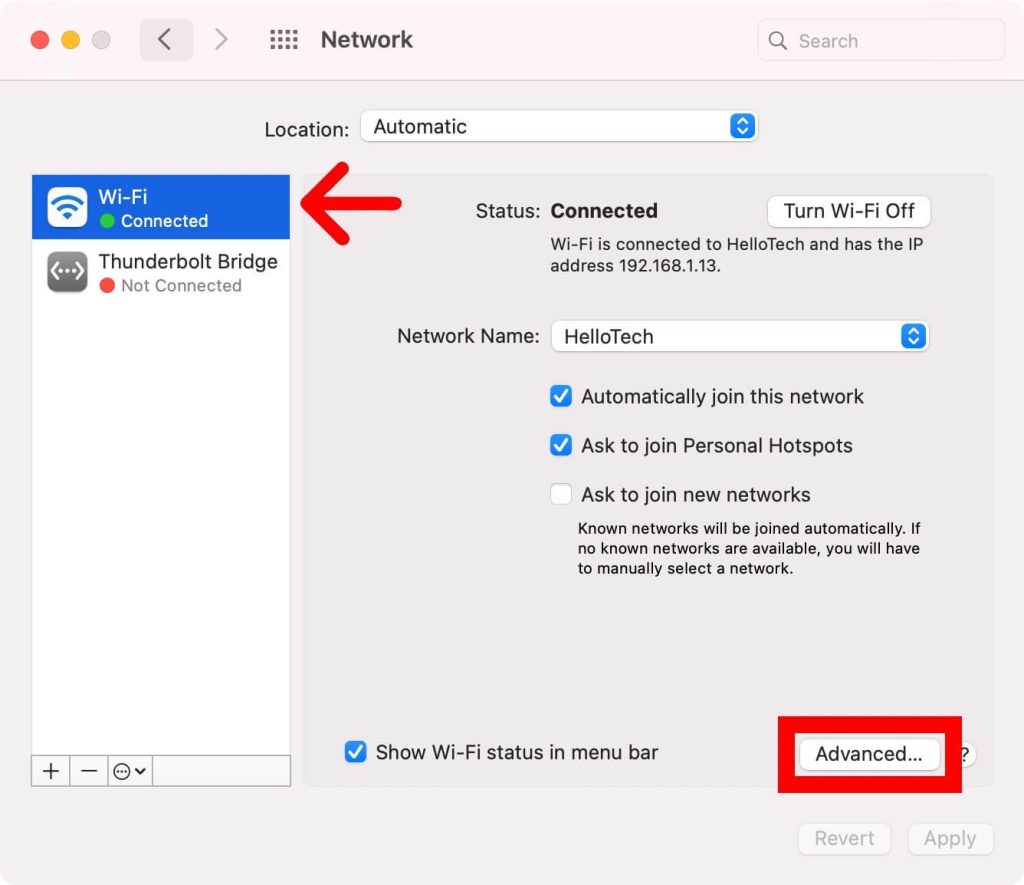
Step 6: Following this, you should press your cursor on the DNS tab on the upper side of your window.
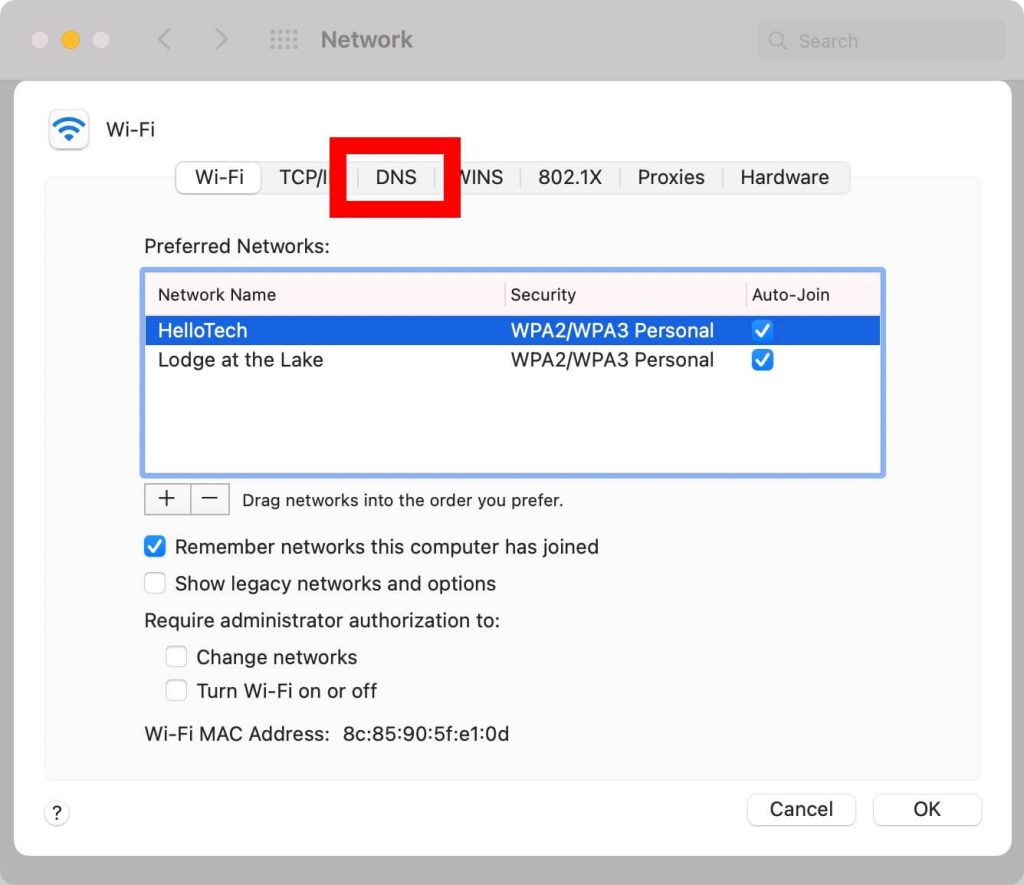
Step 7: Select the plus (+) icon below the pane for the DNS Servers list. A text input field would come up in the list. You can manually add the DNS address you will use and click on “Return” after that.
For example, if you want to access the Google DNS address, all of the addresses are given before after clicking on the plus icon.
- 8.8.4.4
- 8.8.8.8
- 2001:4860:4860::8844
- 2001:4860:4860::8888
The two addresses on top are IPv4 addresses, while the third and fourth ones are IPv6 addresses.
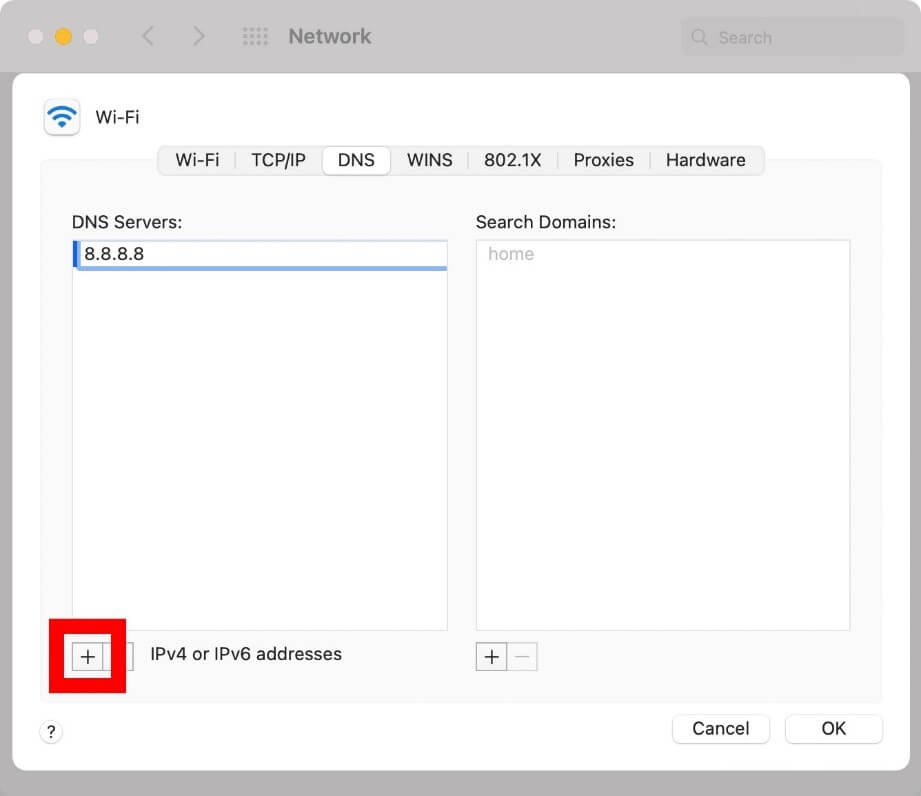
During the entry addition period, you can replace any greyed-out entries that appear to change DNS server settings. However, it is possible to delete them.
Step 8: After that, you have to add the primary and secondary DNS addresses. To resolve an URL entry when you try to change DNS server on Mac, the system would prompt about the first DNS server entry on the list. If there is zero response, it will switch to the entry after that. This continues until the system queries every server or until they receive a response.
Step 9: After this, you have to click on the “OK” button, which will take you back to the pre-opened “Network” window.
Step 10: Then, you have to select the “Apply” button. It would activate the changes you made.
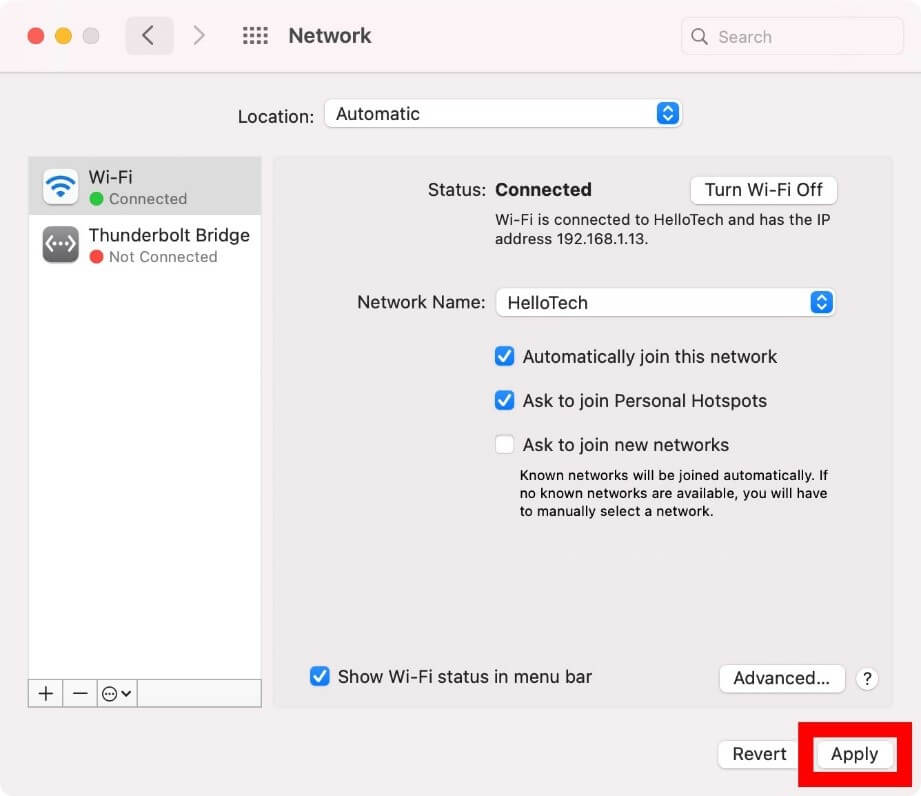
What are the suitable third-party DNS Servers to use?
To change the DNS server on Mac, users can operate third-party DNS servers. The standard options include Google Public DNS, OpenDNS, and Cloudflare. They are secure, contain a comprehensive database of IP address options, and assure high privacy and speed support. All three options provide usable primary DNS addresses and secondary DNS addresses.
The DNS addresses for each are:
- Google Public DNS- 8.8.4.4 and 8.8.8.8
- OpenDNS- 208.67.220.123 and 208.67.222.123
- Cloudflare- 1.0.0.1 and 1.1.1.1
Conclusion
The methods available to change DNS server settings for Mac devices are straightforward, so follow the sequence carefully. Make sure that you have an administrator account/password and access to one or more types of DNS IP addresses. Install and use the MacPaw CleanMyMac X software for safe device cleanup additionally.
We have other such posts available. If you found this helpful, please give them a read.
Popular Post
Recent Post
AI In Cyber Security: Who is Winning, Hackers or Security Companies
Cybersecurity once followed clear rules. Companies built firewalls. Users created passwords. Antivirus tools scanned files and removed known threats. When an attack happened, security teams studied it and added new rules. This method worked for many years. It created a sense of control and stability. That sense is gone today. Artificial intelligence has changed how […]
The Biggest AI-Run Cyber Attacks Of All Time
Artificial intelligence is now part of everyday technology. It helps people search faster. It improves medical research. It supports businesses in making better choices. But AI is not used only for good purposes. Cyber criminals have also learned how to use it. This has changed the nature of cyber attacks across the world. In the […]
Switch To a Dark Background Theme on Windows: Enable Dark Mode
People often like a screen that feels gentle on the eyes. A darker style softens bright areas and makes long computer sessions easier to handle. It also gives the desktop a cleaner and more modern feel. When you switch to a dark background theme in Windows, the colors shift to deeper shades that reduce glare […]
Complete Guide on Managing Audio Input Devices [Latest In 2026]
People use microphones for meetings, games, classes, recordings, and voice chats, so any problem with the device can interrupt their work. Even a small system error can make the voice weak or stop it fully. This is why knowing the basics of managing audio input devices is helpful for new and experienced users. Windows includes […]
Resetting Audio Settings on Windows 11: Complete Guide
Sound problems can disrupt work, study, or entertainment. Many users face issues where the audio becomes too low, too loud, unclear, or does not play at all. A common way to solve these problems is by resetting audio settings to their original state. This helps Windows rebuild its sound setup from the beginning. Windows 11 […]
Troubleshooting Headphone Detection: Headphones Not Detected/Working
A lot of users run into sound problems at some point. A common one is when the computer does not pick up the headphones. You plug them in, but the speakers keep playing. This can break your focus during work, movies, music, or calls. It also causes confusion because the reason is not always clear […]
How To Re-Pair Bluetooth Earbuds For Stereo Sound on Windows
Wireless earbuds are often paired with computers for rich stereo sound, but things don’t always go smoothly. Sometimes, the system defaults to mono audio or fails to activate the correct playback mode. This can disrupt music, calls, or gaming, making the sound feel flat and lifeless. These glitches usually stem from improper setup. Windows might […]
How To Manage Camera Permissions for App On Windows: Complete Guide [2026]
Many users run into issues when trying to join video calls or online meetings—their camera simply won’t turn on. This can happen for a few reasons: Windows might be blocking access, or the app may not have the correct permissions. These hiccups often lead to confusion and frustration. Fortunately, Windows provides straightforward tools to help […]
Help With Color Management In Windows: Complete Guide [2026]
Color often decides how we experience a picture, a video, a website, or even a simple chart. Many users feel confused when colors look different on each screen. A monitor may show a softer shade while a laptop shows a sharper one. This creates doubt and slows down work. It can also lead to mistakes […]
How To Install Pending Windows Updates Easily On Windows 11
Windows updates keep your computer healthy. They fix problems and improve security. Many people ignore updates because they worry about errors or slow performance. In most cases, the process is simple. You only need to follow a clear routine and give your computer enough time to finish the job. A regular update habit saves you […]


















![Complete Guide on Managing Audio Input Devices [Latest In 2026]](https://www.techcommuters.com/wp-content/uploads/2025/12/Complete-Guide-on-Managing-Audio-Input-Devices.webp)




![Help With Color Management In Windows Complete Guide [2026]](https://www.techcommuters.com/wp-content/uploads/2025/12/Help-With-Color-Management-In-Windows-Complete-Guide.webp)


