How to Fix Microsoft Store Not Working
The Microsoft Store, also known as Windows Store, is an offering of Microsoft for the users to view and install apps/services. However, it is not very popular with most users since the app has issues with performance. Bug crashes and speed issues are common, and the “Microsoft store not working” tag is often visible.
Important points to check when the Microsoft store stops working
If your Windows Store is not working on your system, you should go through particular aspects to confirm an issue. They include:
- The status of the Windows version- is it up to date?
- Are your GPU/video card drivers up to date?
- Is the User Account Control or UAC enabled?
In case these are all actively working, but you are still seeing the Microsoft Store Not Working alert, you should go ahead with the fixes. Let’s begin discussing them.
Best Methods to Fix Microsoft Store Not Working Issue
The following are the main methods you can utilize to rectify the error. First, check to see what the issue for the error is to use the relevant solution for it.
Fix 1: Run the Apps Troubleshooter for Windows Store
A built-in tool called Windows Store Apps Troubleshooter automatically scans the system for error detection. Upon activation, it can find out the main reasons why the Microsoft Store cannot open.
How to fix the issue?
Step 1: Press on the Win+I keys on your keyboard to open the main Windows Settings.
Step 2: Access the “Update & Security” option and then choose “Troubleshoot”.
Step 3: Then, access Windows Store App and double click your cursor on it. Choose the “Run the Troubleshooter” option.
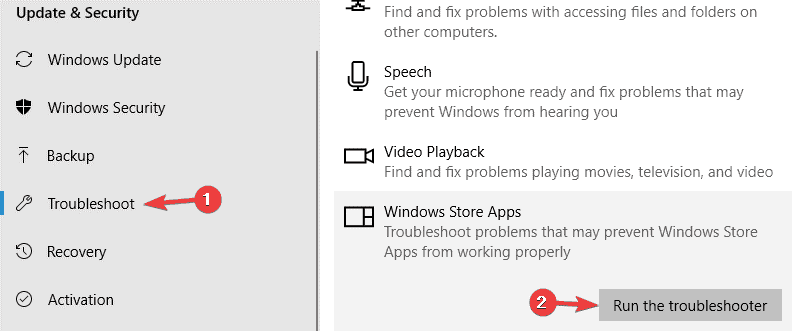
Step 4: The tool would process the command automatically and fix any issues after detection.
Then, check to see if the Windows Store does open. In case it does not resolve, go forward with the other options.
Fix 2: Reregister your Microsoft Store App
Register your Microsoft Store application again to regain control of the app. This works if some minor glitches are causing the Microsoft Store Not Working error.
How to fix this issue?
Step 1: Click on Windows Key + S and type in PowerShell.
Step 2: Right-click on the Windows PowerShell option and select the “Run as Administrator” option.
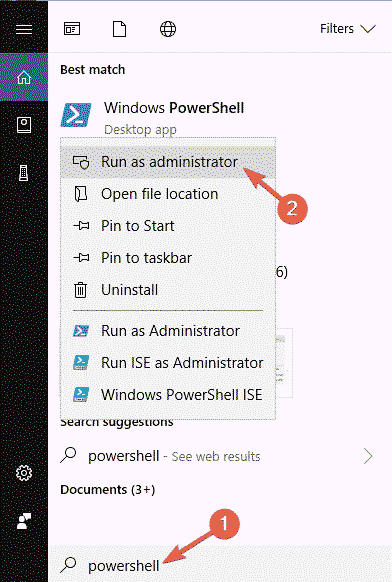
Step 3: After the PowerShell starts working, add the following command:
PowerShell -ExecutionPolicy Unrestricted -Command “& {$manifest = (Get-AppxPackage Microsoft.WindowsStore).InstallLocation + ‘AppxManifest.xml’ ; Add-AppxPackage -DisableDevelopmentMode -Register $manifest}”
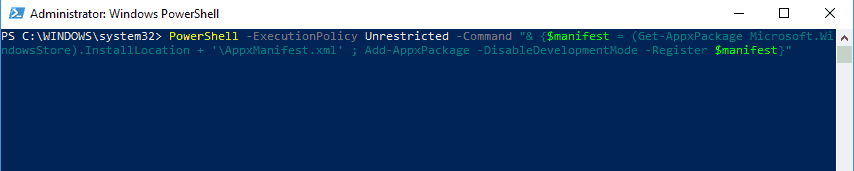
Step 4: Then, press the Enter button.
This would fix the issue. It is essential to mention that this method is better for users with some technical knowledge, not beginners.
Fix 3: Change Time and Date Settings
In some cases, a wrong input in the Date & Time settings of the system can cause the issue of Windows Store Not Working. The app checks that the date/time of the system syncs with them.
How to fix this issue?
Step 1: Press on Win+I keys on your keyboard and access Settings > Time & Language.
Step 2: The Date & Time option is available on the left screen side. The “Set time zone automatically” and “Set Time Automatically” options appear on the right-hand-side panel.
Slide them off.
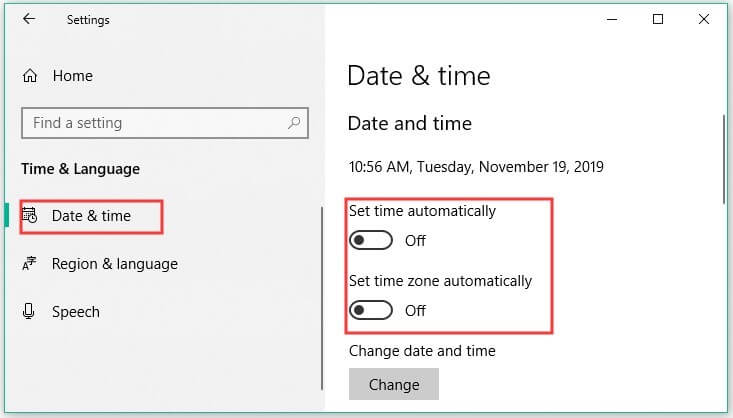
Step 3: After this completes, turn the two settings on. Then, restart your device.
Fix 4: Reset Microsoft Store App
In some cases, the Windows Store may not open due to issues in the app itself. Resetting it to its default settings might fix the problem.
How to fix this issue?
Step 1: Open Settings > Apps.
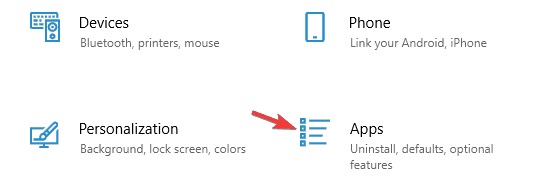
Step 2: Choose the Microsoft Store option from the list that appears, and select Advanced Options.
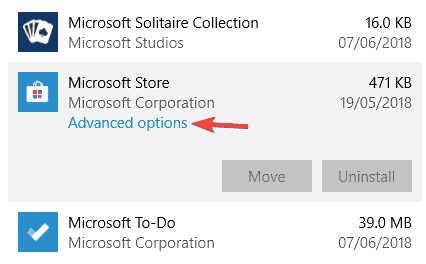
Step 3: Press the “Reset” button twice, the second time to confirm.
Fix 5: Disable Proxy
The Microsoft Store is not working problem can occur when users run irregular settings for the Proxy network. Therefore, disabling the Proxy is valid here.
How to fix this issue?
Step 1: Access Settings > Apps.
Step 2: Choose the VPN after looking through the list and uninstall it.
Step 3: Open Settings again and open the “Network & Internet” option.
Step 4: Open the Proxy Tab from the left panel and open Manual Proxy Setup > Use a Proxy Server.
Turn this setting off.
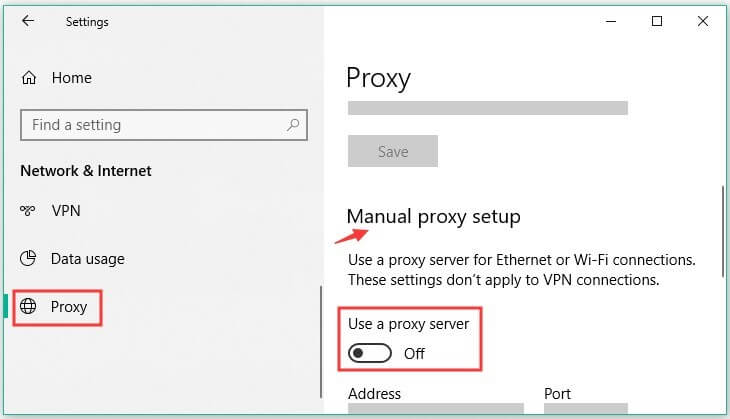
Fix 6: Clean the Windows Store Cache
Any damage to the Windows Store cache can cause defects in the Windows Store app and not allow it to open well. So at this point, clean out the cache.
How to fix this issue?
Step 1: Click on the Win+R keys on your keyboard. This would open the “Run” dialog box.
Step 2: Type in “WSReset.exe” in the field give and press Enter.
Step 3: A command prompt window would appear with no content in it. This would start cleaning the Microsoft Store cache. It would take around 10 seconds to complete, and then the Window would close. This would restart the Store automatically.
Fix 7: Make a new Microsoft Store account
Another common cause for the Microsoft Store to stop working can be a faulty user account. Again, it is better to prepare a new account in this case.
How to fix this issue?
Step 1: Open Settings > Accounts.
Step 2: From the following menu, choose “Family & Other People” on the left. Click on the “Add Someone else to this PC” option from the right panel.
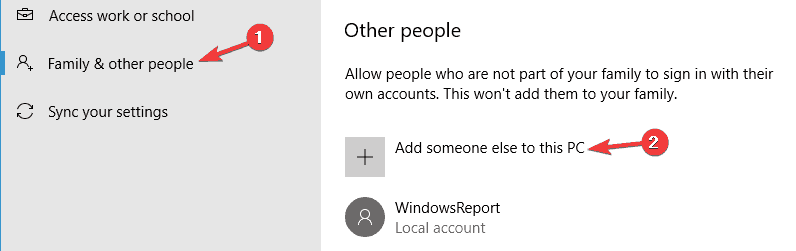
Step 3: Select “I don’t have this person’s sign-in information.”
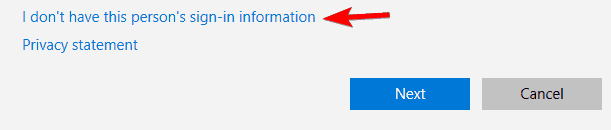
Step 4: Choose the option for including the user without having a Microsoft account.
Step 5: Set your new username. Press the “Next” option.
Finally, please enter your new account to see how it functions. If the new account works well, move all personal files to your new Microsoft account and use that consistently. For this, you can download the file sync software of MiniTool ShadowMaker to migrate all files safely.
Step 1: Install the software and launch it in your OS. Open the Sync interface.
Step 2: Then, choose the necessary files you would move from “Source” and choose “OK” next.
Step 3: Select the Destination of the target path, e.g., external HDD.
Step 4: Choose “Sync Now” to start.
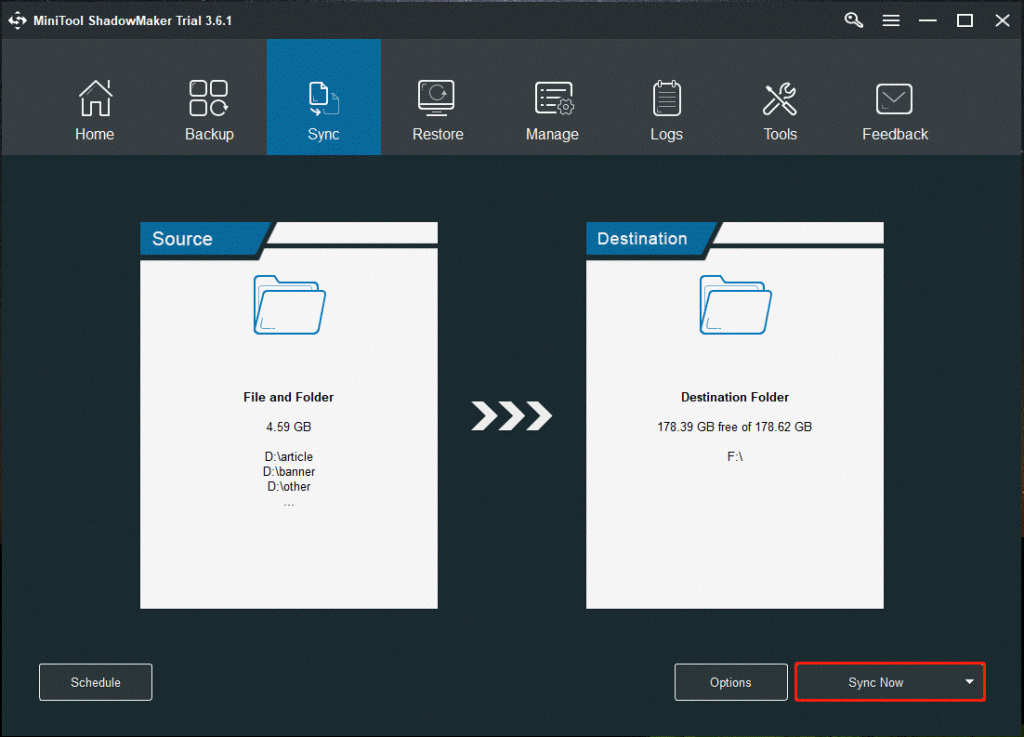
Conclusion
After going through the different methods, you should try out all of the fixes depending on the leading cause of the issue. While Microsoft Store has its constraints, these fixes would allow you to access and use it better.
For more such troubleshooting guides, go through more on our website.
Popular Post
Recent Post
Top 9 Browsers With Built-In VPN – VPN Browser
Online browsing is no longer private by default. Every website collects data in some form. This includes location details, device information, and browsing habits. Over time, this data builds a clear picture of user behavior. Many people are now uncomfortable with this level of tracking. A VPN browser helps reduce this exposure. It adds a […]
AI In Cyber Security: Who is Winning, Hackers or Security Companies
Cybersecurity once followed clear rules. Companies built firewalls. Users created passwords. Antivirus tools scanned files and removed known threats. When an attack happened, security teams studied it and added new rules. This method worked for many years. It created a sense of control and stability. That sense is gone today. Artificial intelligence has changed how […]
The Biggest AI-Run Cyber Attacks Of All Time
Artificial intelligence is now part of everyday technology. It helps people search faster. It improves medical research. It supports businesses in making better choices. But AI is not used only for good purposes. Cyber criminals have also learned how to use it. This has changed the nature of cyber attacks across the world. In the […]
Switch To a Dark Background Theme on Windows: Enable Dark Mode
People often like a screen that feels gentle on the eyes. A darker style softens bright areas and makes long computer sessions easier to handle. It also gives the desktop a cleaner and more modern feel. When you switch to a dark background theme in Windows, the colors shift to deeper shades that reduce glare […]
Complete Guide on Managing Audio Input Devices [Latest In 2026]
People use microphones for meetings, games, classes, recordings, and voice chats, so any problem with the device can interrupt their work. Even a small system error can make the voice weak or stop it fully. This is why knowing the basics of managing audio input devices is helpful for new and experienced users. Windows includes […]
Resetting Audio Settings on Windows 11: Complete Guide
Sound problems can disrupt work, study, or entertainment. Many users face issues where the audio becomes too low, too loud, unclear, or does not play at all. A common way to solve these problems is by resetting audio settings to their original state. This helps Windows rebuild its sound setup from the beginning. Windows 11 […]
Troubleshooting Headphone Detection: Headphones Not Detected/Working
A lot of users run into sound problems at some point. A common one is when the computer does not pick up the headphones. You plug them in, but the speakers keep playing. This can break your focus during work, movies, music, or calls. It also causes confusion because the reason is not always clear […]
How To Re-Pair Bluetooth Earbuds For Stereo Sound on Windows
Wireless earbuds are often paired with computers for rich stereo sound, but things don’t always go smoothly. Sometimes, the system defaults to mono audio or fails to activate the correct playback mode. This can disrupt music, calls, or gaming, making the sound feel flat and lifeless. These glitches usually stem from improper setup. Windows might […]
How To Manage Camera Permissions for App On Windows: Complete Guide [2026]
Many users run into issues when trying to join video calls or online meetings—their camera simply won’t turn on. This can happen for a few reasons: Windows might be blocking access, or the app may not have the correct permissions. These hiccups often lead to confusion and frustration. Fortunately, Windows provides straightforward tools to help […]
Help With Color Management In Windows: Complete Guide [2026]
Color often decides how we experience a picture, a video, a website, or even a simple chart. Many users feel confused when colors look different on each screen. A monitor may show a softer shade while a laptop shows a sharper one. This creates doubt and slows down work. It can also lead to mistakes […]
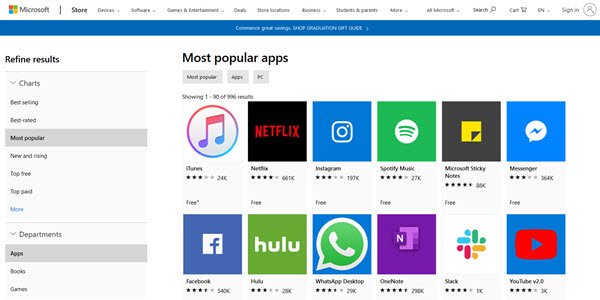


















![Complete Guide on Managing Audio Input Devices [Latest In 2026]](https://www.techcommuters.com/wp-content/uploads/2025/12/Complete-Guide-on-Managing-Audio-Input-Devices.webp)




![Help With Color Management In Windows Complete Guide [2026]](https://www.techcommuters.com/wp-content/uploads/2025/12/Help-With-Color-Management-In-Windows-Complete-Guide.webp)

