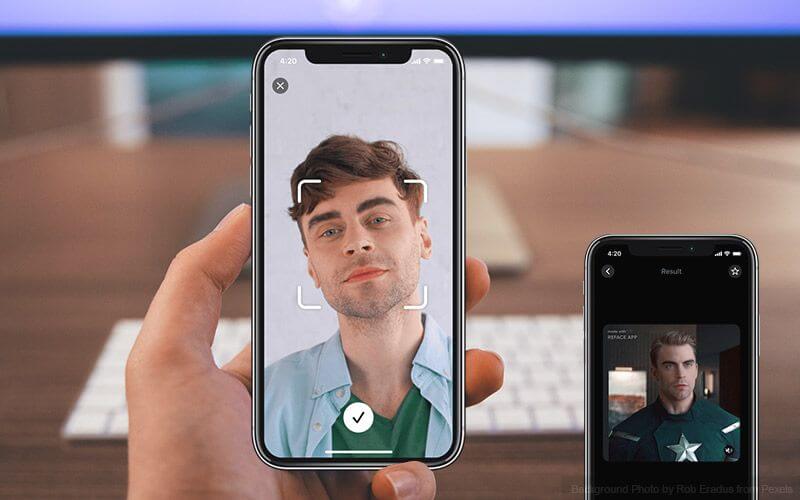Top 10 Best Face Swap Apps for Android & iPhone In 2025
Mobile phone users get a wide range of applications that they can use for various functions, like camera and photo-sharing apps. Most of these come with advanced features, like adding filters/audio and other diverse editing options.
Excited to try out one such app? Read ahead to learn about the best options there are.
Top 10 Best Face Swap Apps for Android & iPhone
One modern function that many users enjoy is face swapping, which allows them to click videos/photos with a different face. Typically, this works with more than one person taking a picture together and is a fun option for many. There are several best face swap apps for Android & iPhone users to try. We have compiled a list of the top 10 options after going through multiple apps in the market.
1. Snapchat
Snapchat is one of the premier-level applications available to share diverse photos and videos globally. This is a social media network with over 200 million active users. The photo swap feature is an advanced new editing feature, where users can swap their face on the video or photo while capturing the new shot.
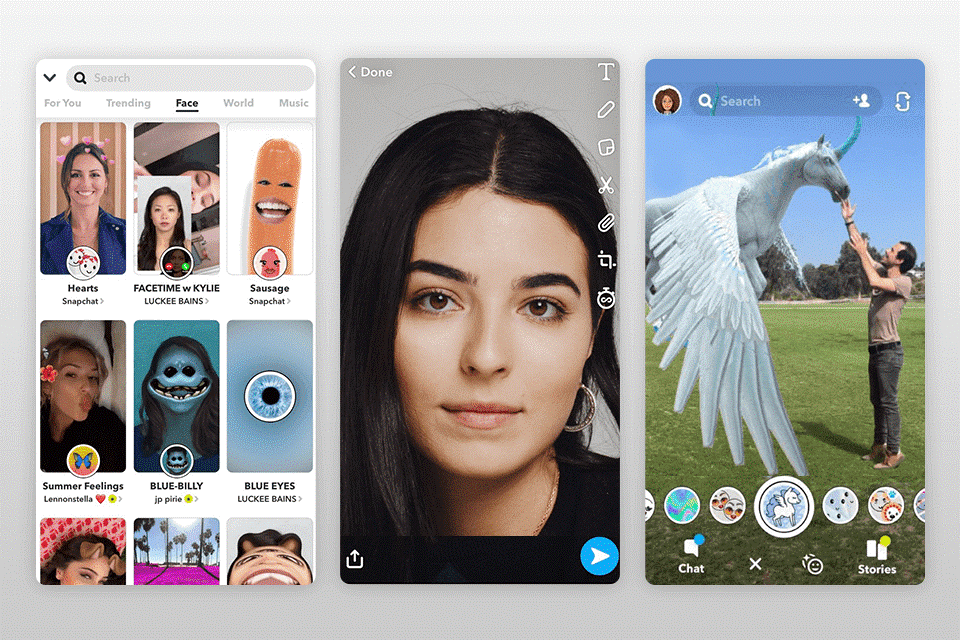
Price: Free + in-app purchases
Compatibility: Android, iOS
Features:
- 24-hour story upload
- Private messaging with other users
- Automatic Geofilter option
- Find notable content users through Discover People
Pros:
- High-quality user interface
- Proper privacy settings
- Video/voice call options
Cons:
- Some people notice an error in performance
2. Cupace
Cupace is a type of simple application for photo editing. Here, the step includes custom-drawing the outline of the face from the original photo. In terms of face swapping, users can cut out the face in a photo and paste it into another. Users choose this app to create funny images and memes.
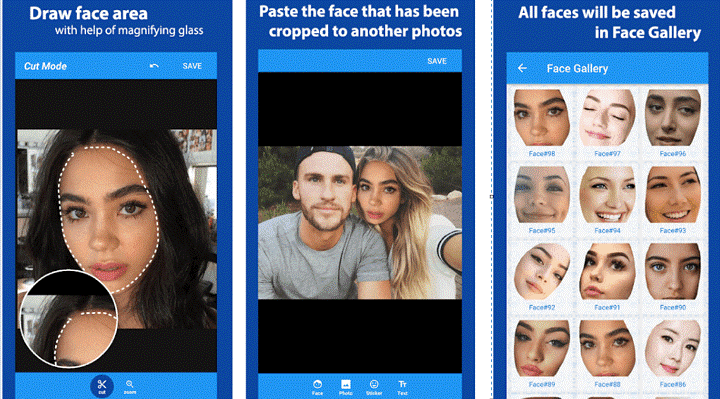
Price: Free
Compatibility: Android
Features:
- Zoom mode and Cut mode are available
- Available Face gallery for storing all cropped faces
- Includes a range of stickers
- Text editing
Pros:
- Mainly for basic use
- Simple sharing ability via social media sync
Cons:
- It can stop working automatically
- No iOS version
3. B612
This works mainly as a beauty camera, and people use it to click selfies. It includes face swap features, accessible through the Smiley icon that comes up after one opens the app. It creates a natural look from daily to trendy makeup. You can adjust beauty and makeup to suit you.
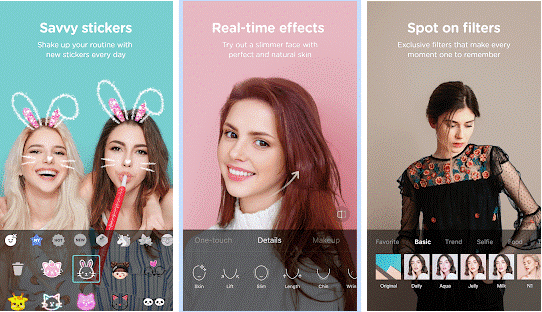
Price: Free
Compatibility: Android, iOS
Features:
- Face swap for two people while clicking imaging
- Diverse beauty filters
- Many editing options
Pros:
- Collage making
- Over 40 filters
Cons:
- Only works real-time
- No import image from a device
4. Face Swap 4.3
Face Swap 4.3 is one of the best app options available with diverse face-swapping features. Users can add the motion face they select and include it in their video. Or, they can operate the available Face Clone specification for copying one face into one video clip multiple times.
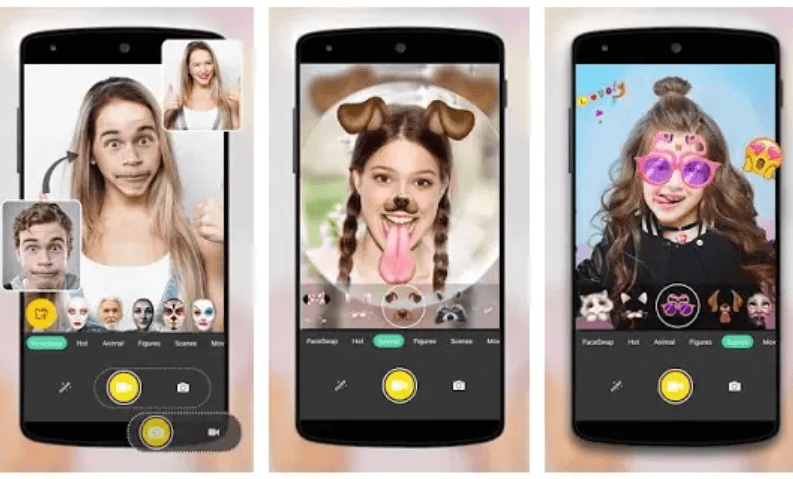
Price: Free + Ads
Compatibility: Android
Features:
- High quality photo editor
- Add filters/text overlays/stickers
- Motion swap feature
- Different collage styles
Pros:
- Share videos/images easily
- Theme patterns like double-swapper/multi-swapper are available
Cons:
- Not available for iOS users
5. Reface
Reface is a suitable app for swapping faces from selfie images and even GIF images. While this does not work with videos, you can expect a fast and automated swapping process.
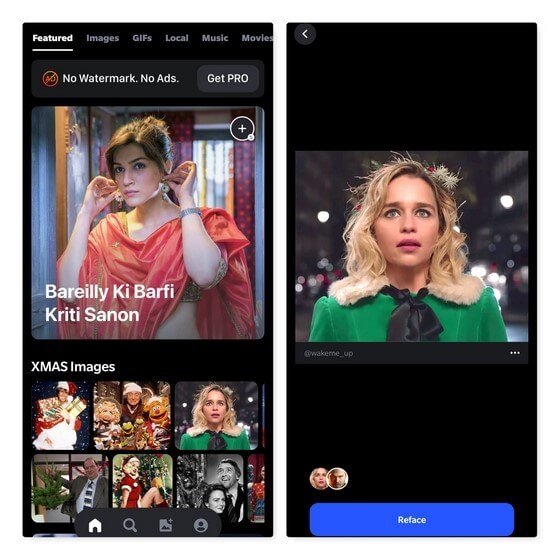
Price: Free + in-App Purchases
Compatibility: Android, iOS
Features:
- Easy sharing
- Image collection
- Multiple GIFs available
Pros:
- New templates update
- DeepFake technology
- Real-time swapping
Cons:
- In-app purchases can be high for some users
6. Face Swap Booth
This application is easy to install on both iPhones and Android smartphones and includes a simple face swap function. You can swap your face with other images from download images. Change multiple images either manually or allow the app to do so automatically.
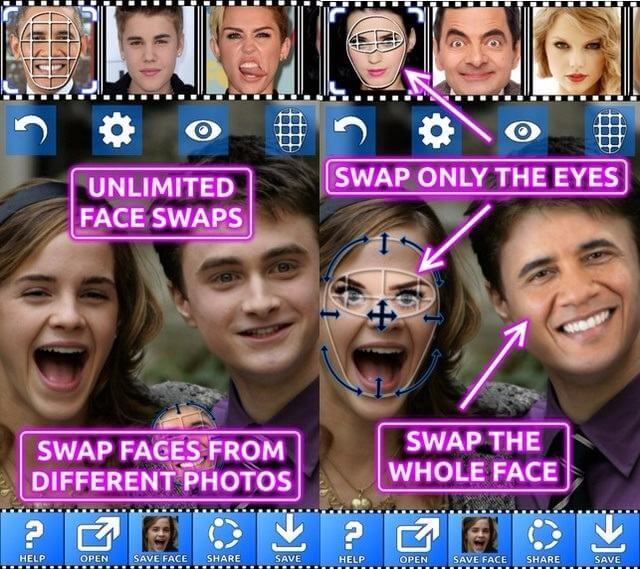
Price: Free + in-app purchases
Compatibility: Android, iOS
Features:
- Swap faces into many photos
- Auto face detector
- Save cropped faces in the library
Pros:
- High-quality editor for image mixing and other features
- Use the mix and match option to make a new person on the picture
Cons:
- Watermarks in free version
- Lots of ads
7. Face Swap Live
Face Swap Live is an AI-powered Face Swap generator. It works in real-time to change one person’s face from one photo or video to another. You can download online images and swap images in that picture, as well. There is a wide range of features for editing in this app.
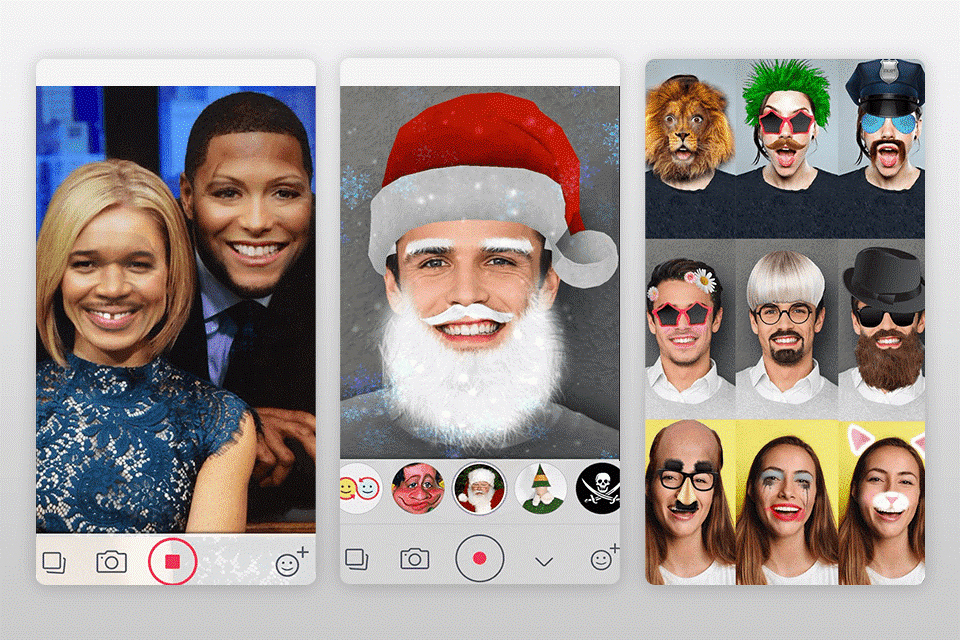
Price: $0.99
Compatibility: Android, Iphone
Features:
- Customize photos with long beards, glasses, wigs, and hats
- Real-time face swap
- Live video feature
Pros:
- 3D filters available
- Can animate stable image into talking photo
Cons:
- Needs good lighting
- Not entirely free
8. MixBooth
Using MixBooth, people can swap their images with celebrities after downloading photographs online. You can combine one portrait with a download celebrity picture to form a new image. While using the app, shake your device, and the image will change.
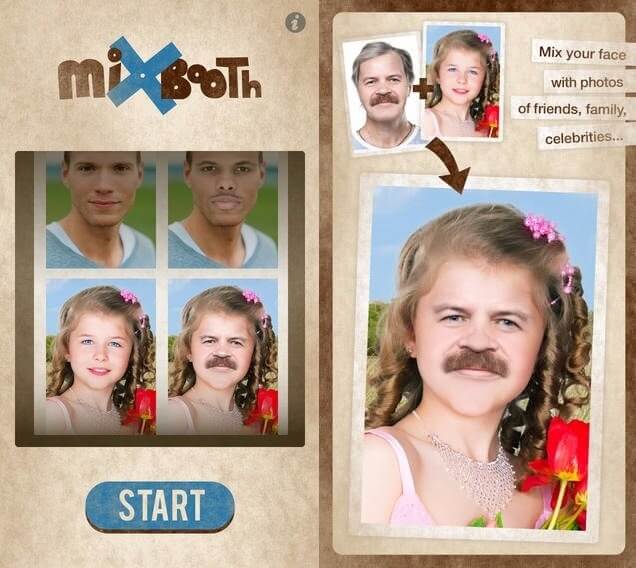
Price: Free
Compatibility: Android, iOS
Features:
- Automatically detects face
- Integrated library
- Easy editing
- Instant swap option
Pros:
- Combines faces into a single image
- Private gallery
- Offline access available
Cons:
- It can sometimes distort the facial features
- Cannot access device images
9. FaceApp – AI Face Editor
This is a smart AI-powered neural network-centric application with a face-swapping function. Editing the photos is simple through this app, and you can add more elements like beard or hairstyle. Changing makeup looks is also possible.
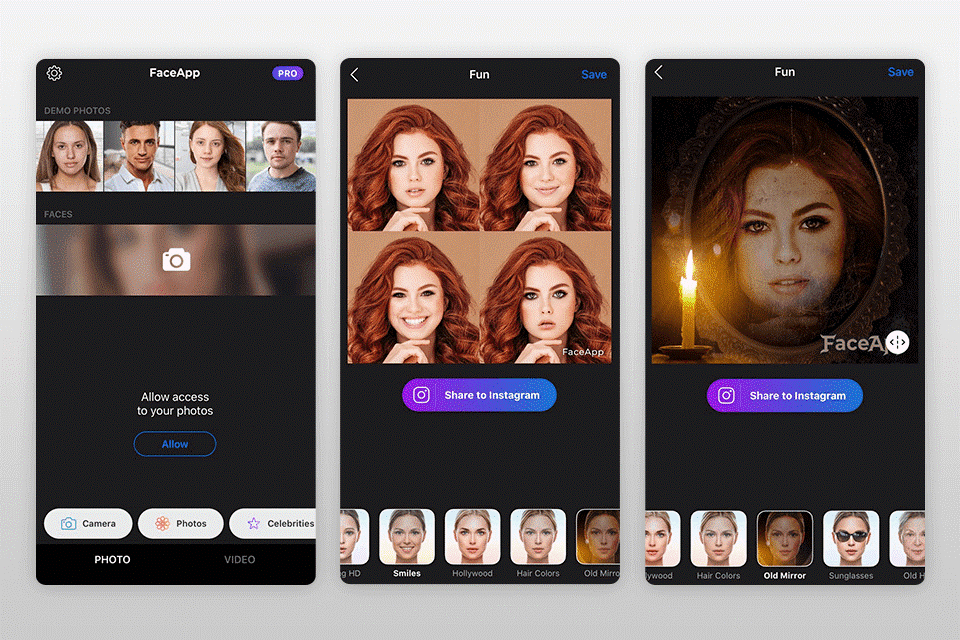
Price: in-App purchases
Compatibility: Android, iOS
Features:
- Edit mustache, beard, or hairstyle
- Neural AI technologies
- Can include tattoo
- Multiple filters
Pros:
- Many effects available
- Photo editing features
Cons:
- Many features only for the paid version
10. Photo Face Swap
This app is another useful option for different face-swapping apps available only. Here, you can edit a single face into all of the faces in one picture. You can utilize the Face Bomb Effect through this. The process of using the app is relatively simple.
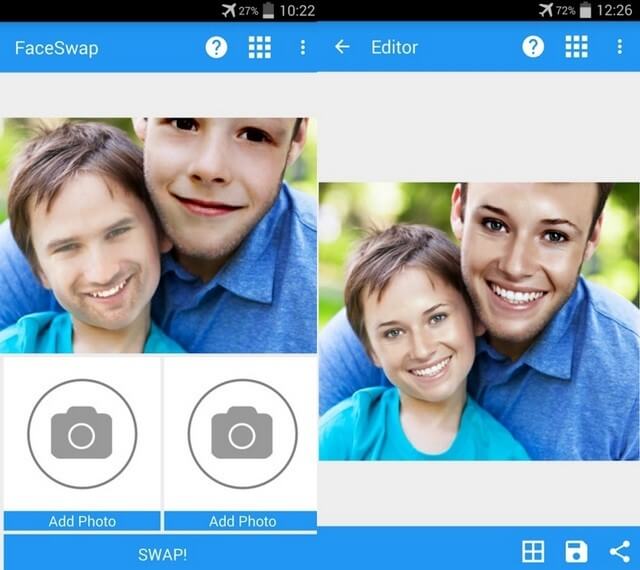
Price: Free
Compatibility: Android
Features:
- Swap multiple faces in photos easily
- Swap around six faces in 1-2 images
- Edit existing picture or after clicking a picture
- Face bomb effect
Pros:
- Free to use
- Quickly share the edited photo via social media link
Cons:
- Editing photos not precise
- Good lighting is essential
Conclusion
You can utilize one of these applications for various photography features, like face swap and more edits. Choose the best option per your system’s compatibility, different editing needs, and storage availability.
If you need more space in your phone to download the app, you can use a high-quality photo organizer like Sysweak, mainly for Windows 10. You can scan the system for photos, quickly move images, handle batch editing, create custom folders, delete duplicate photos, and more.
Now that you know your options, install and use your preferred app. Check our other guides on different topics if you want to learn more about such details.
Popular Post
Recent Post
How To Extend Your Battery Life Effectively in Windows
A laptop is useful only when the battery lasts long enough to support your work. When the charge falls too fast, even small tasks feel stressful. You may rush to find a charger. You may feel forced to lower the performance. You may even stop your work in the middle of something important. This can […]
How To Get Help With Notepad in Windows [2026]
Notepad has been part of Windows for many years. And people still use it for quick notes, lists, and simple edits. Its clean layout helps new users, while its small set of tools supports everyday tasks. Yet problems can appear when features behave in unexpected ways or when users try something new, so clear guidance […]
Software Performance Optimization Tips: Complete Guide
Software often slows down over time, turning once-fast programs into frustrating delays. While many assume their device is outdated, the real issue often lies in how the software runs. With a few simple habits and checks, users can restore speed and avoid costly upgrades. This guide offers clear, beginner-friendly software performance optimization tips. It covers […]
How To Connect a Scanner to Your Device Windows 11 In 2026
Have you ever needed to scan a document in a hurry and did not know how to begin? Many people face this problem when they buy a new scanner or a new computer. Windows 11 includes helpful tools that make the process easy, but you must know the right steps. This guide explains each method […]
How To Connect to Your PC Remotely Windows [Complete Guide]
Many people need to reach their computer from far away. Well, yes! It may be for work, study, or personal use. Remote access helps you open files, use your apps, and control your system even when you are not near the device. It gives you the comfort of using your computer anywhere through the internet. […]
How To Connect to a Wi Fi Using a QR Code: Latest Guide
Wi-Fi is now a basic part of our lives. We use it at home, in offices, schools, and public places. But typing long passwords every time you connect can be annoying. Sometimes you might even forget your Wi-Fi password. That is where QR codes come in handy. With QR codes, you can connect to any […]
How To Connect a Wireless Printer Easily to Windows 11/10 PC
Printing tasks are part of most home and office work today. Isn’t it? Well, yes! Using a wireless printer makes printing easier and faster because you don’t need cables. It allows you to print documents and images from any corner of your room as long as your device and printer are connected to the same […]
How To Connect Your Windows 11 PC to a Projector or Another PC
A bigger screen can help you share your work with others. When you connect your Windows 11 PC to a projector, your screen becomes easier to view in a meeting room, classroom, or home. You can show slides, videos, notes, or entertainment. Most people do this for work or study, but it is also helpful […]
How To Set Up Dual Monitors Easily Windows 11/10: Complete Guide
Working with one screen can feel limiting. You switch between apps constantly. Your workflow slows down. A dual monitor setup changes everything. It gives you more space to work. You can see multiple things at once. This guide shows you how to set up dual monitors easily on Windows systems support. Windows 11 and Windows […]
How to Set Your Preferred Default Printer On Windows 11/10: Complete Guide
Printing documents should be simple. But many users struggle with their printer settings. Windows often picks the wrong printer as the default. This creates delays and wastes paper. Setting up your preferred printer as the default saves time. It prevents printing errors. This guide shows you how to set your preferred default printer Windows systems […]