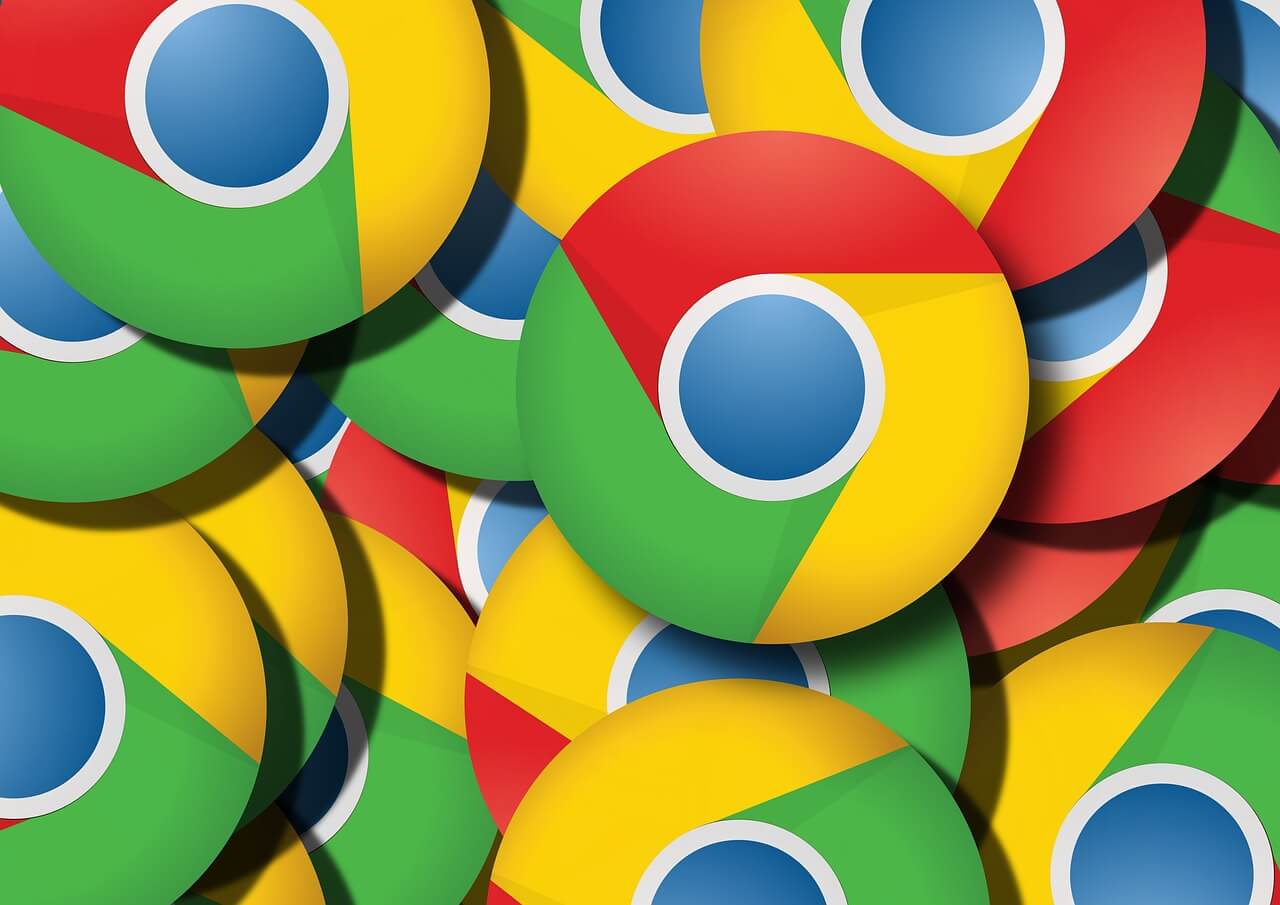5 Essential Privacy Settings For Chrome on Android
Android is probably one of the most used smartphone operating systems, whereas the Google Chrome is one of the most widely used browsers. Have you ever considered about the browsing activity of yours and the privacy aspect of it?
Well, browsers primarily focus on providing you with the best possible browsing experience, but you still need to focus on your privacy aspects, as the browser couldn’t do the job for you.
Chrome is no different here, which is why you need to safeguard your privacy by educating yourself with the best privacy settings for Chrome. Continue reading to find out the top 5 privacy settings for Chrome and how to set them up.
Privacy Settings For Chrome on Android
Do you know that Android browsers are usually packed with disabled privacy settings? Well, most of these browsers including Chrome come with privacy settings that are disabled by default, in order to offer you a great and seamless web surfing experience. In order to balance the aspect here and improve your privacy, read the following 5 best privacy settings for Chrome on Android:
Review Site Permissions
We usually visit different kinds of websites every day for different purposes. But, do you know that every one of these websites generally accesses various kinds of sections of your Android device?! Well, they do, and it’s high time that you review the permissions of these websites to access your information.
These websites may try to access the camera, microphone, clipboard, JavaScript, contacts, and many more of your device. While, most of these websites request to access these departments for legitimate purposes, you still need to be vigilant to avoid becoming victim of any privacy violation or attack.
The best way to ensure the safety of your privacy through chrome for android is to set site permissions to Ask first.
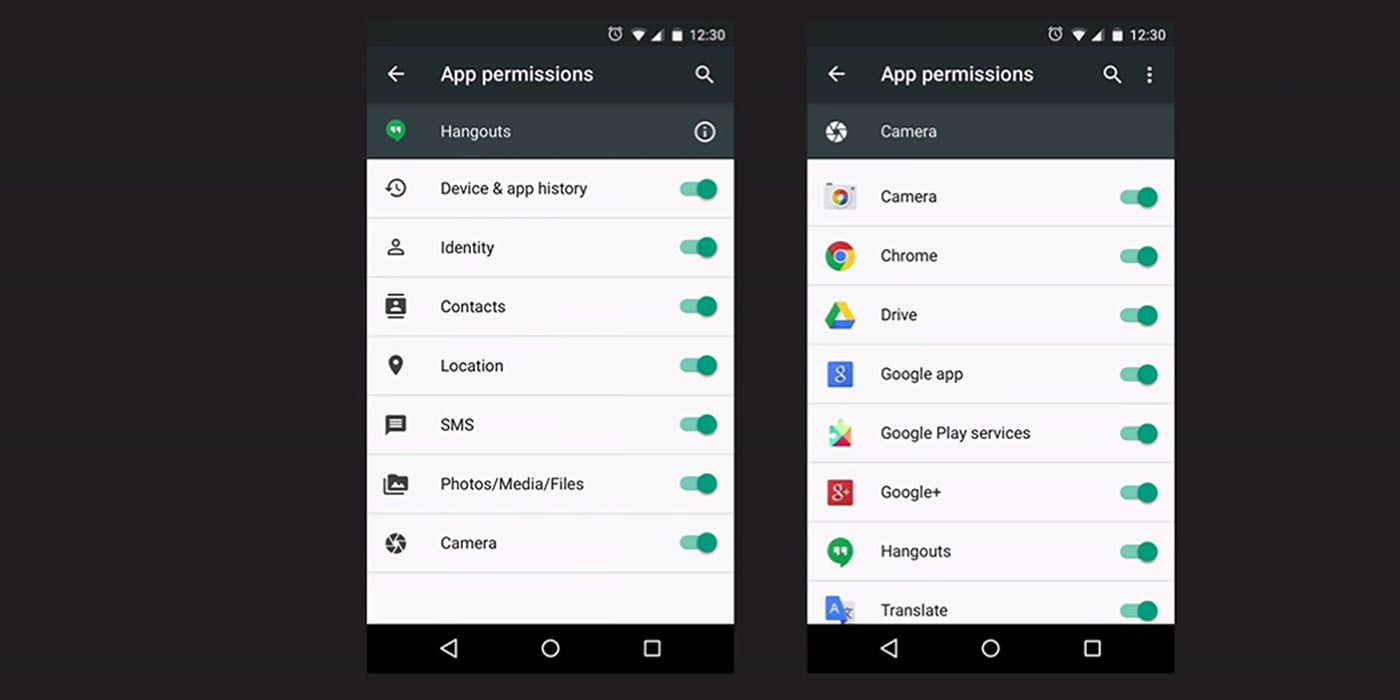
Set Do Not Track
Almost all websites on the internet place cookies on the users’ device to track the usage behavior for different types purposes. Sometimes, this practice may even violate your privacy, which is why you need to set the optimum parameters of this setting.
Chrome for android allows you to enable Do Not Track feature, which asks the websites to stop placing cookies on this user’s device and tracking the activity. Although there’s no rule stating that the website in question must follow this protocol, it still helps you as most of the websites adhere to this feature’s request and stop tracking you and your web browsing activity.
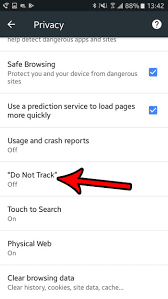
Disable Autofill
Most of you may have already been using the Autofill feature to seamlessly let the chrome fill up the websites forms automatically. On one side, this feature can help you by leaps and bounds; saving you decent amount of time and energy, the other side reveals that Autofill is a serious privacy vulnerability.
Majority of the people use this feature for sensitive activities such as transactions and related things, which is why it’s essentially important to secure this aspect. By disabling Autofill, you’re denying access of your confidential information to store up on 3rd party services.
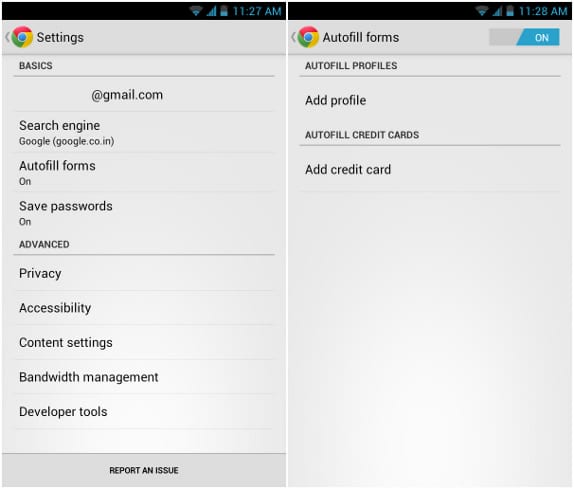
Inspect Chrome Sync options
Sync could really benefit you in different aspects, but it also can become your bane under certain circumstances. Chrome is just a part of the larger Google ecosystem, but chrome usually syncs your data with other sections of this ecosystem all the way. Have you ever considered whether this is safe for your privacy?!
Well, it’s not really recommended to sync each and every part of your data such as passwords and other sensitive information. Here, you can use alternative solutions such as password managers and other similar programs other than sync.
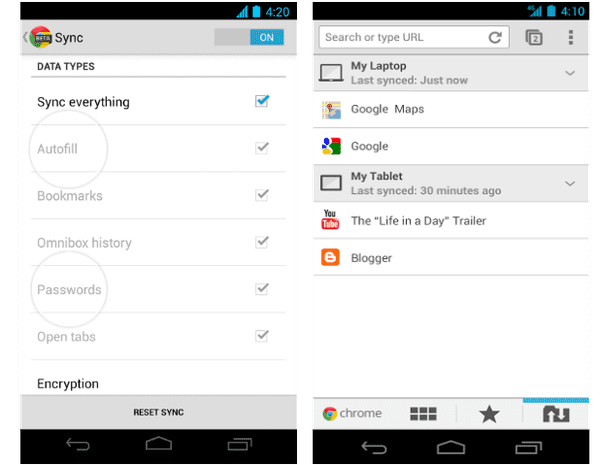
Enable Safe Browsing
The last five years or so have seen an innumerous attacks on android devices, whether it’s phishing or ransomware. Although these issues are not solely related to android devices, Google still strives hard and eventually rolled out a security feature called Safe Browsing for chrome which alerts you whenever you’re trying to visit any type of malicious and unsecure websites.
By enabling this feature, you can save yourself from different types of privacy/security attacks.
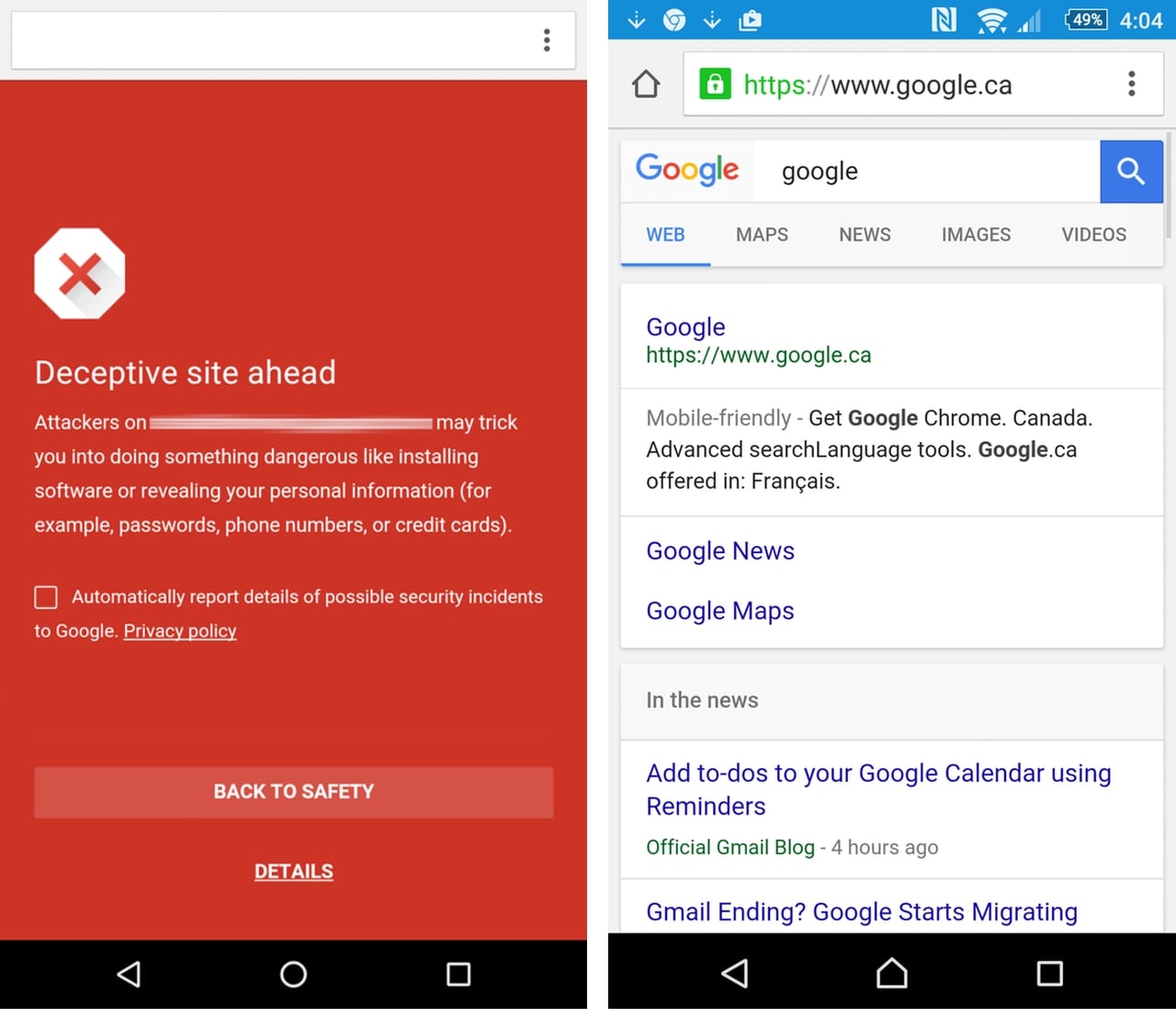
The above-mentioned aspects are considered as some of the best privacy settings for chrome on android by several tech gurus. Make sure that you follow these instructions and enhance your privacy and security whenever you’re browsing internet through chrome on android.
Additionally, you can also consider disabling usage reports and prediction services to tighten up your privacy settings for chrome on android.
Popular Post
Recent Post
How To Connect to Your PC Remotely Windows [Complete Guide]
Many people need to reach their computer from far away. Well, yes! It may be for work, study, or personal use. Remote access helps you open files, use your apps, and control your system even when you are not near the device. It gives you the comfort of using your computer anywhere through the internet. […]
How To Connect to a Wi Fi Using a QR Code: Latest Guide
Wi-Fi is now a basic part of our lives. We use it at home, in offices, schools, and public places. But typing long passwords every time you connect can be annoying. Sometimes you might even forget your Wi-Fi password. That is where QR codes come in handy. With QR codes, you can connect to any […]
How To Connect a Wireless Printer Easily to Windows 11/10 PC
Printing tasks are part of most home and office work today. Isn’t it? Well, yes! Using a wireless printer makes printing easier and faster because you don’t need cables. It allows you to print documents and images from any corner of your room as long as your device and printer are connected to the same […]
How To Connect Your Windows 11 PC to a Projector or Another PC
A bigger screen can help you share your work with others. When you connect your Windows 11 PC to a projector, your screen becomes easier to view in a meeting room, classroom, or home. You can show slides, videos, notes, or entertainment. Most people do this for work or study, but it is also helpful […]
How To Set Up Dual Monitors Easily Windows 11/10: Complete Guide
Working with one screen can feel limiting. You switch between apps constantly. Your workflow slows down. A dual monitor setup changes everything. It gives you more space to work. You can see multiple things at once. This guide shows you how to set up dual monitors easily on Windows systems support. Windows 11 and Windows […]
How to Set Your Preferred Default Printer On Windows 11/10: Complete Guide
Printing documents should be simple. But many users struggle with their printer settings. Windows often picks the wrong printer as the default. This creates delays and wastes paper. Setting up your preferred printer as the default saves time. It prevents printing errors. This guide shows you how to set your preferred default printer Windows systems […]
Ashampoo WinOptimizer Review: Can It Really Speed Up Your PC?
Is your computer running slowly? Do programs take forever to load? You’re not alone. Millions of PC users face this problem daily. Ashampoo WinOptimizer claims it can fix these issues. This software promises to clean junk files, boost speed, and make your computer run like new. But does it really work? Or is it just […]
Screen Mirroring | Screen Cast Phone to Laptop Windows 11
screencast phone to laptopScreen mirroring is a great way to show your phone’s screen on a laptop. Right? Whatever you see on your phone, videos, games, apps, it shows up on the bigger screen too. It’s great for watching with friends, sharing ideas, or just getting a better view. Lots of people think it’s hard […]
Avast Cleanup PC Cleaner and Optimizer: Everything You Need to Know
Your computer gets slower over time. This is normal but frustrating. Files pile up. Programs start automatically. Your PC takes forever to boot up. You need a solution that works. Something simple but effective. Avast Cleanup promises to fix these issues. But does it really work? This guide covers everything about Avast Cleanup. You’ll learn […]
How to Recover Permanently Deleted Files in Windows 10/8/7
Losing important files can feel like a disaster. Well, yes! Maybe you deleted something by accident. Maybe you emptied the Recycle Bin a little too quickly. Suddenly, that crucial document or cherished photo seems lost forever. But take a deep breath. Windows 10 (and even 8 or 7) offers powerful ways to recover permanently deleted […]