How to Fix Windows Update Service Not Running [Windows 11/10]
The majority of Windows upgrades address security concerns. It is the most serious issue, as viruses or hackers might take advantage of them. Other flaws and concerns in Windows 10 can be resolved through updates. They may impact the sustainability of your OS, even if they are not accountable for security breaches.
When you check for the Windows upgrades, you can see an alert message like: “windows update cannot currently check for updates.“ The main reasons why the error appears are as follows:
- Insufficient drive space
- Corrupted or damaged files.
Even after rebooting your system, you will encounter this error displaying again. If you are dealing with such an issue, read this article to discover the best fix to your error.
Best Methods to Resolve the Windows Update Service Issue
Many Windows users are experiencing problems with Windows Update, which states that “Windows update service not running.” It is quite a frustrating problem. The methods listed below have assisted many Windows users in resolving their issues.
Method 1: Run the Troubleshooter for Windows Updates
Windows 10 has an in-built trouble shooter that can immediately identify and address Windows Update problems. Before proceeding to the stepwise procedures to resolve the “Windows update service not running,” you first must execute it.
Step 1: You need to choose the “Settings” from the “Start” menu.
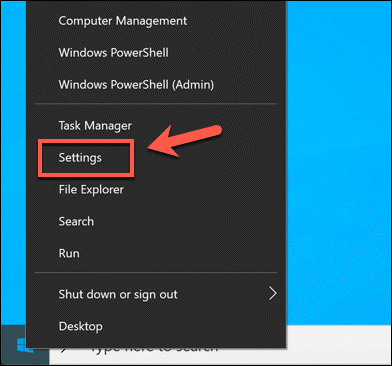
Step 2: You should click on the “Update & Security” option.
Step 3: Next, click on the “Troubleshoot” option on the sidebar.
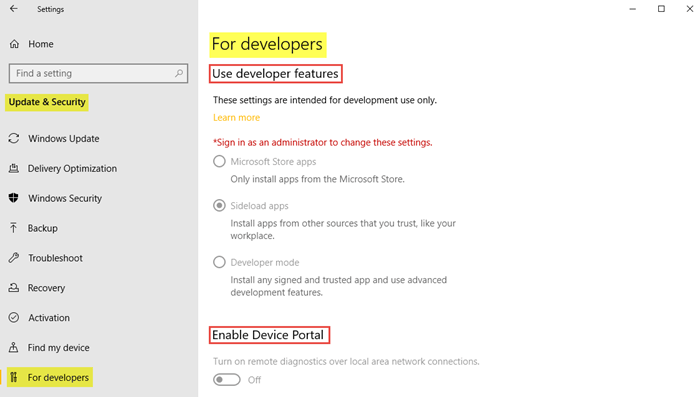
Step 4: Choose the Additional trouble shooters labeled option.
Step 5: Lastly, select the “Windows Update” option and then click on the “Run the trouble shooter.”
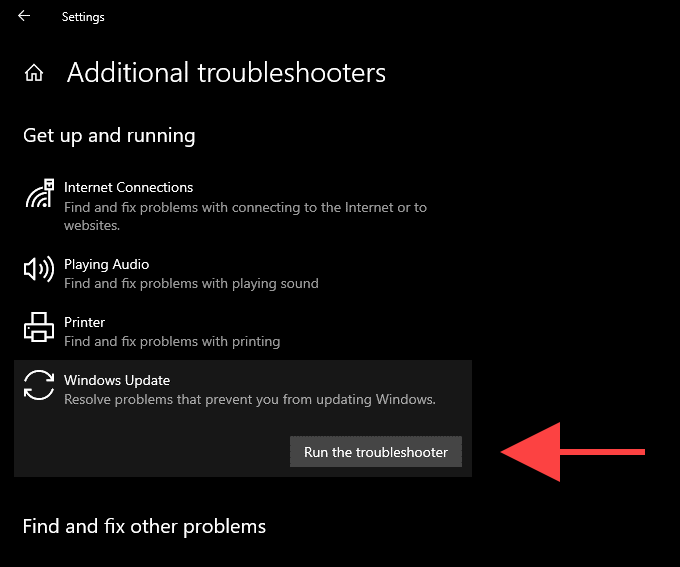
Method 2: Examine for Malwares
It is conceivable that you are experiencing issues resulting from malicious malware on your computer. If this is the scenario, the best course of action is to analyze your computer to identify and eliminate malware.
You can install and execute any malware removal tool on your computer. After downloading and installing the utility on your system, try running it again to see whether the problem has been resolved.
Method 3: Upgrade Intel Rapid Storage Technology (RST) Driver
You might be thinking about how the Intel RST driver can cause errors with Windows updates, but it appears that this can resolve the problem for people who are now experiencing it. Many users have tried more complicated approaches, but this is the fastest way to address the “Windows update cannot currently check for updates” issue.
Step 1: Choose the first option that displays after clicking on the “Start” menu button and write in Device Manager. You may also enter the Run dialogue box using the Windows Key + R keyboard shortcut. Type “devmgmt.msc” into the Run box and then press on the “OK” option to launch the device manager.
Step 2: Next, click next to the Disk drive’s part. You can open it and find the drive that contains Intel Rapid Storage Technology. Ensure to look up additional information on your manufacturer’s website. Select the “Uninstall Device” option from the context menu when you right-click on it.
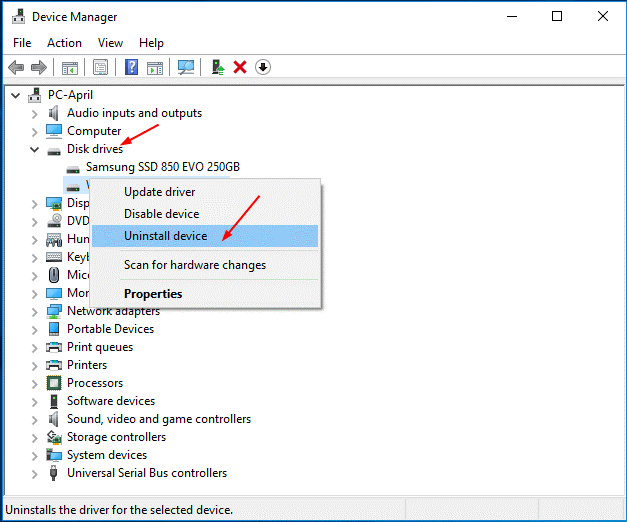
Step 3: Wait until the procedure to conclude and agree to the prompts asking you to confirm the option. Navigate to the Intel Rapid Storage Technology driver page to find the operating system you are running.
Step 4: Save all the appropriate files to your PC and launch them from the “Downloads” folder. Now, please continue with the on-screen instructions to install it and reboot your system.
Method 4: Update the Device Driver
An outdated or incorrect device driver might cause your problem. To find out if this is the situation for you, go through your computer and upgrade any old or incorrect drivers. It might take a long time to update drivers. To resolve the issue quickly and easily, you may utilize Driver Easy. It will reliably identify your system and locate the appropriate drivers.
There is no requirement of knowing what operating system your computer system employs. Also, there is no need to bother installing the software with the incorrect Driver, and there will be no mistake during installation. You may use either the Free or Pro version of Driver Easy to download and install your driver easy software. The steps to update the drivers with driver easy are as under:
Step 1: Launch the “Driver Easy” software and select the “Scan Now” option from the menu. After that, Driver Easy will inspect your computer for any problematic drivers.
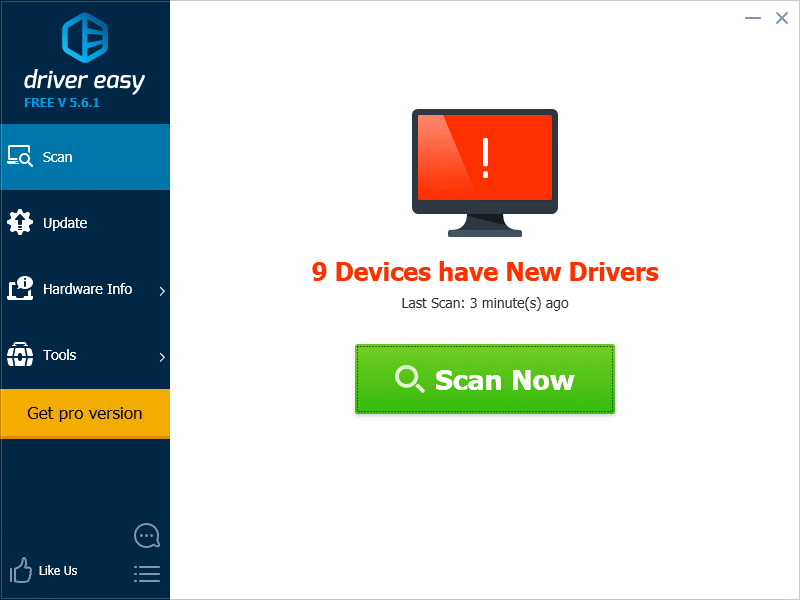
Step 2: To get the most recent and accurate driver, hit the “Update” button beside it. You can also choose the “Update All” option in the lower right corner of the screen to automatically update all missing or outdated drivers on your computer (this will need the Pro version; therefore, you will be requested to purchase when you select Update All option).
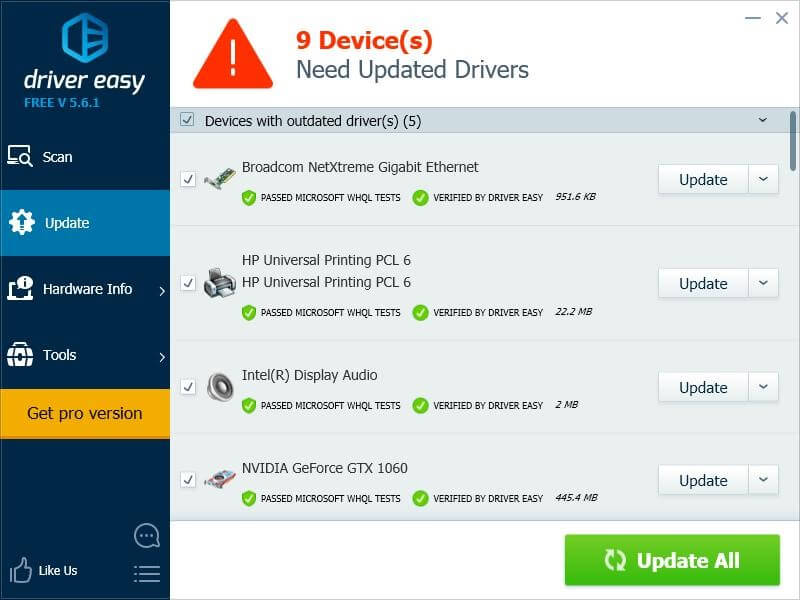
Step 3: You must restart your device after performing all the steps. Then, to check whether this fixes your issue, execute Windows Update.
Method 5: Erase the Software Distribution Folder
Temporary files are stored in the Software Distribution folder for Windows Update. Corruption problems with all these files might trigger the problem. Erase all of the contents of this folder to check if these documents are the source of the problem.
Step 1: To open the Run box, you need to click on the Windows logo button + R button on your keypad.
Step 2: To enter the Services snap-in, you must input “services.msc” and hit the “OK” option.
Step 3: Then, under Windows Update, select the “Stop” option.
Step 4: Next, you must open File Explorer and navigate to the “C:WindowsSoftwareDistribution” location, where you should remove all of the files and directories.
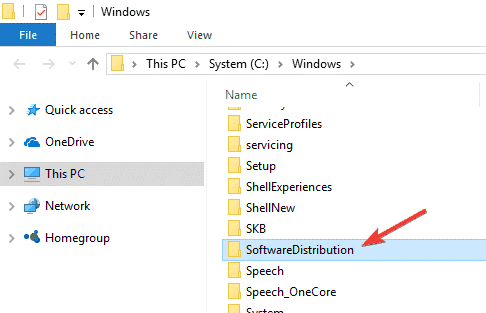
Step 5: Return the Services snap-in to its previous state. Then, under Windows Update, select the “Start” option.
Step 6: You should now restart your computer. Then try running Windows Update to check if it fixes the “Windows update cannot currently check for updates” problem.
Method 6: Restart Associated Services
Since the services associated with Windows Update are deactivated, you may receive the error message. Restarting those associated services can help you to resolve your problem. To restart the services, go through the procedures listed below:
Step 1: To open the Run box, press and Hold logo key and R together, write “services.msc” and select the “Ok” option. You will see that the services snap-in page is displaying on the screen.
Step 2: Following this, you need to double-click on the “Background Intelligent Transfer Service” option.
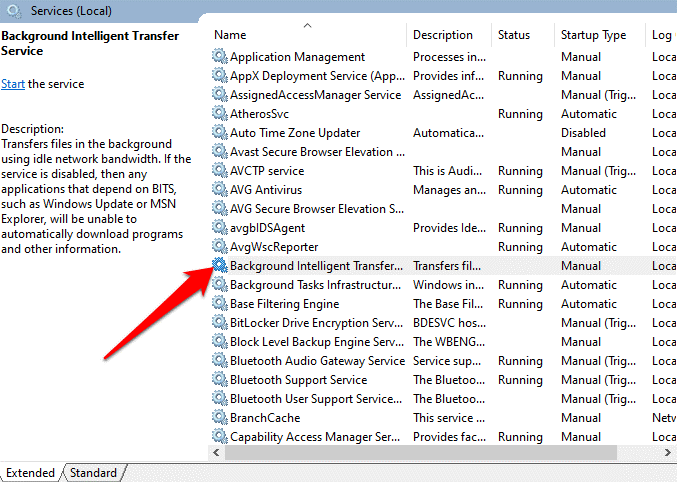
Step 3: Ensure that you select the Automatic option as the startup type. After that, press the Start button. If the start button looks gray, click on the stop button and again hit the start button to enable it. Now, to turn off the window, click on the OK option.
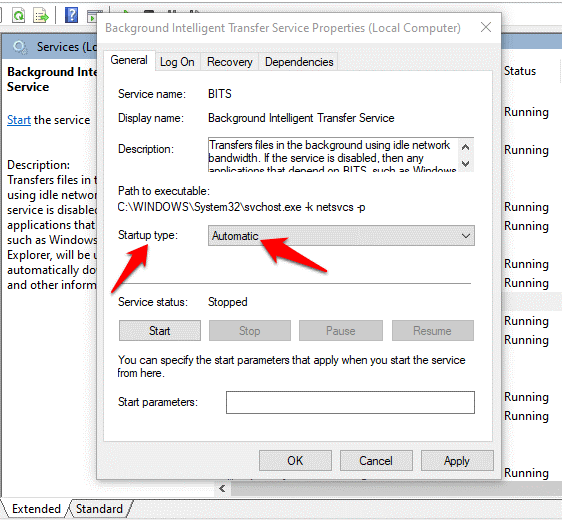
Step 4: After that, you will have to double click on the “Cryptographic Services” and “Windows Update” options. Perform the same steps you conducted in the “Background Intelligent Transfer Service” option.
Step 5: Finally, restart your PC after closing the Services snap-in. Then see whether your problem has been solved.
Conclusion
We have listed the best 6 methods to resolve the “Windows update service not running.” You can try any of the above-listed approaches to eliminate the error. All the methods are safe and easy to execute. You do not need any expert knowledge or professional skills to perform any following. So, try any or all the methods and eliminate the issue.
Popular Post
Recent Post
Help With Color Management In Windows: Complete Guide [2026]
Color often decides how we experience a picture, a video, a website, or even a simple chart. Many users feel confused when colors look different on each screen. A monitor may show a softer shade while a laptop shows a sharper one. This creates doubt and slows down work. It can also lead to mistakes […]
How To Install Pending Windows Updates Easily On Windows 11
Windows updates keep your computer healthy. They fix problems and improve security. Many people ignore updates because they worry about errors or slow performance. In most cases, the process is simple. You only need to follow a clear routine and give your computer enough time to finish the job. A regular update habit saves you […]
How to Set Up a Secure VPN Connection on Windows In 2026
A VPN helps protect your privacy each time you go online. It hides your real location. It protects your data from unsafe networks. It also keeps your browsing away from unwanted eyes. Many people use it to keep their work safe. Others use it to guard their regular internet use. Windows offers good support for […]
How To Extend Your Battery Life Effectively in Windows
A laptop is useful only when the battery lasts long enough to support your work. When the charge falls too fast, even small tasks feel stressful. You may rush to find a charger. You may feel forced to lower the performance. You may even stop your work in the middle of something important. This can […]
How To Get Help With Notepad in Windows [2026]
Notepad has been part of Windows for many years. And people still use it for quick notes, lists, and simple edits. Its clean layout helps new users, while its small set of tools supports everyday tasks. Yet problems can appear when features behave in unexpected ways or when users try something new, so clear guidance […]
Software Performance Optimization Tips: Complete Guide
Software often slows down over time, turning once-fast programs into frustrating delays. While many assume their device is outdated, the real issue often lies in how the software runs. With a few simple habits and checks, users can restore speed and avoid costly upgrades. This guide offers clear, beginner-friendly software performance optimization tips. It covers […]
How To Connect a Scanner to Your Device Windows 11 In 2026
Have you ever needed to scan a document in a hurry and did not know how to begin? Many people face this problem when they buy a new scanner or a new computer. Windows 11 includes helpful tools that make the process easy, but you must know the right steps. This guide explains each method […]
How To Connect to Your PC Remotely Windows [Complete Guide]
Many people need to reach their computer from far away. Well, yes! It may be for work, study, or personal use. Remote access helps you open files, use your apps, and control your system even when you are not near the device. It gives you the comfort of using your computer anywhere through the internet. […]
How To Connect to a Wi Fi Using a QR Code: Latest Guide
Wi-Fi is now a basic part of our lives. We use it at home, in offices, schools, and public places. But typing long passwords every time you connect can be annoying. Sometimes you might even forget your Wi-Fi password. That is where QR codes come in handy. With QR codes, you can connect to any […]
How To Connect a Wireless Printer Easily to Windows 11/10 PC
Printing tasks are part of most home and office work today. Isn’t it? Well, yes! Using a wireless printer makes printing easier and faster because you don’t need cables. It allows you to print documents and images from any corner of your room as long as your device and printer are connected to the same […]















![Help With Color Management In Windows Complete Guide [2026]](https://www.techcommuters.com/wp-content/uploads/2025/12/Help-With-Color-Management-In-Windows-Complete-Guide.webp)










