How to upgrade to Windows 11 for free
Windows 11 offers the ultimate experience to the users and comes with multiple features. Hence, all devices require an updated version of Windows for seamless operations. Many times a user has to go to purchase the costly Windows 11. Due to the cost constraints, it is not feasible for all Windows users to purchase the costly Windows 11. This calls for the only feasible option to get Windows 11- update. Let us help you go through the top ways to upgrade your existing Windows to Windows 11, and that too for free.
Compatibility test for Windows 11:
Before jumping to the top ways to upgrade your Windows to Windows 11, it is crucial to run a Windows compatibility test. It confirms that the existing Windows 10 is compatible for upgrading to Windows 11. This compatibility test is completed using Microsoft’s PC Health Check Tool. The quick steps for running a compatibility test are:
- Locate the Windows 11 specifications page.
- Go to the bottom of the Windows 11 specifications page and look for the “Check for compatibility” option.
- Go to the “Download PC Health Check App” link and install the program on the system.
- Go to the “Click Now” button.
- A message will flash on the screen indicating that the system is ready for Windows 11 update and is meeting all the desired requirements.
Checking for update availability on existing Windows:
Once the results from the Windows compatibility test are clear, the next step is to check the availability of the Windows 11 update from the parent organization. Microsoft is planning to roll out Windows 11 compatible updates to all Windows 10 users, and hence it is crucial to check if this company update is available on your system.
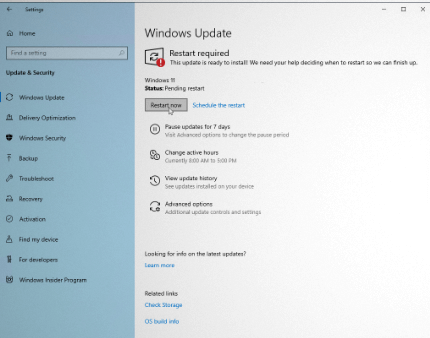
It is easy to check this Windows update by following the simple steps, which are:
- Open the settings on your Windows 10 system.
- Go to the “Update & Security” option.
- Click on the “Windows Update” and then go for the “Check for updates” option.
- A message will indicate if Windows 11 update is available on your system or not.
If Windows 11 update is not available on the system, you may have to upgrade your Windows 10 to Windows 11 in other ways. Let us go through the top free methods to achieve the same.
Top ways to upgrade to Windows 11 for free:
Once system Windows 11 compatibility test has shown negative results and even the Windows 11 updates are not available from the Microsoft side, there are top three ways to upgrade to Windows 11. These are:
- Using Installation Assistant
- Using Microsoft’s Media Creation Tool
- Using Disk Image
Let us know all about these methods one-by-one:
Using Installation Assistant:
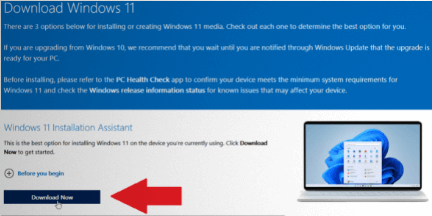
Windows 11 installation assistant keeps all settings, files, and apps of Windows 10 intact with an option to change if required by the user. It is easy to locate the Installation Assistant in the following ways:
- Go to the “Download Windows 11 page.”
- Go to the “Windows 11 Installation Assistant” section.
- Click on the “Download Now” button.
- The file is downloaded as “Windows11InstallationAssistant.exe in the system.
- It is easy to run the download by going to the “Accept and Install” button.
- Windows 11 installation assistant will then upgrade to Windows 11.
The best part of using Windows 11 installation assistant is that the user can easily work on the system during download and installation. Once the installation is complete, the user is prompted to restart the system with a timer for the same. It offers 30 minutes wait time to save important work before completing the initiation process. It is easy to sign in to Windows again once system reboots properly with Windows 11. The final setup is confirmed with Windows 11 desktop on the system.
Using Microsoft’s Media Creation Tool:
Microsoft’s media creation tool is a dedicated program that enables the creation of installation media for the new operating system.
- Go to the Download Windows 11 page.
- Locate the “Create Windows 11 Installation Media” and click the “Download Now” button.
- A file with the name “MediaCreationToolW11.exe” is saved.
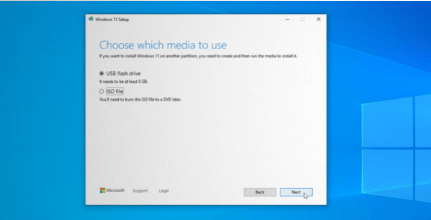
- Run the “MediaCreationToolW11.exe” file and accept the license terms.
- The next step is to confirm the language and edition of Windows required.
- There are options to burn the installation files on a disk, generate an ISO file, or copy the installation files to a USB drive.
For USB drive:
- Start by downloading the necessary Windows 11 installation file.
- Copy these files to USB drive.
- Open the USB drive and double-click on the “setup.exe” file to initiate the upgrade.
For ISO file:
- Find the location to save the ISO file and rename the file.
- Installation files are hence saved on the system as ISO files.
- Go to “File Explorer.”
- Double-click the ISO file to open and then double-click on the setup.exe file.
- Go to the “Next” option to check any possible Windows 11 update and accept license terms.
- The “ready to install” screen offers options to change or keep the files or personal folders.
- Go to the “Next” option and then go for “Install” to complete the update.
Using Disk Image:
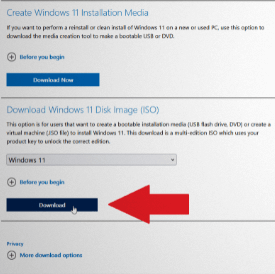
Disk image offers a direct download of Windows 11 in the form of an ISO file. The same can be achieved using the following steps:
- Go to the “Download Windows 11 page.”
- Click on the “Download Windows 11 Disk Image (ISO)” option.
- Go to the drop-down menu and go to the “Windows 11” option.
- Choose the product language and go to the “confirm” option.
- Select the “download” option to get the Windows 11 ISO file.
- Double-click on the Windows 11 ISO file and then repeat for the setup.exe file.
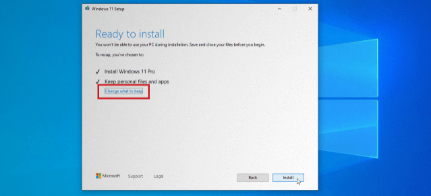
- Go to the “Next” option on the screen and check for any updates if available and download the same to Windows 11.
- Go to the “Ready to Install” screen to check that Windows 11 are installed properly.
- All personal apps and files are kept by default only and can be altered using the “Change” option. It gives the option to select the “Personal files only” or “Nothing” option.
- Go to the “Next” option and “Install” to run Windows 11 upgrade.
- A quick system restart ensures that Windows 11 is working on your system.
While many systems come with a pre-installed Windows 11, the upgrade is the only option for persons looking to enjoy the best benefits of Windows 11 without spending high on its costs. The different ways for a quick update like using Installation assistant, Microsoft’s Media Creation Tool, and Disk Image ensure that every willing user can get the best out of Windows 11.
Popular Post
Recent Post
Top 9 Browsers With Built-In VPN – VPN Browser
Online browsing is no longer private by default. Every website collects data in some form. This includes location details, device information, and browsing habits. Over time, this data builds a clear picture of user behavior. Many people are now uncomfortable with this level of tracking. A VPN browser helps reduce this exposure. It adds a […]
AI In Cyber Security: Who is Winning, Hackers or Security Companies
Cybersecurity once followed clear rules. Companies built firewalls. Users created passwords. Antivirus tools scanned files and removed known threats. When an attack happened, security teams studied it and added new rules. This method worked for many years. It created a sense of control and stability. That sense is gone today. Artificial intelligence has changed how […]
The Biggest AI-Run Cyber Attacks Of All Time
Artificial intelligence is now part of everyday technology. It helps people search faster. It improves medical research. It supports businesses in making better choices. But AI is not used only for good purposes. Cyber criminals have also learned how to use it. This has changed the nature of cyber attacks across the world. In the […]
Switch To a Dark Background Theme on Windows: Enable Dark Mode
People often like a screen that feels gentle on the eyes. A darker style softens bright areas and makes long computer sessions easier to handle. It also gives the desktop a cleaner and more modern feel. When you switch to a dark background theme in Windows, the colors shift to deeper shades that reduce glare […]
Complete Guide on Managing Audio Input Devices [Latest In 2026]
People use microphones for meetings, games, classes, recordings, and voice chats, so any problem with the device can interrupt their work. Even a small system error can make the voice weak or stop it fully. This is why knowing the basics of managing audio input devices is helpful for new and experienced users. Windows includes […]
Resetting Audio Settings on Windows 11: Complete Guide
Sound problems can disrupt work, study, or entertainment. Many users face issues where the audio becomes too low, too loud, unclear, or does not play at all. A common way to solve these problems is by resetting audio settings to their original state. This helps Windows rebuild its sound setup from the beginning. Windows 11 […]
Troubleshooting Headphone Detection: Headphones Not Detected/Working
A lot of users run into sound problems at some point. A common one is when the computer does not pick up the headphones. You plug them in, but the speakers keep playing. This can break your focus during work, movies, music, or calls. It also causes confusion because the reason is not always clear […]
How To Re-Pair Bluetooth Earbuds For Stereo Sound on Windows
Wireless earbuds are often paired with computers for rich stereo sound, but things don’t always go smoothly. Sometimes, the system defaults to mono audio or fails to activate the correct playback mode. This can disrupt music, calls, or gaming, making the sound feel flat and lifeless. These glitches usually stem from improper setup. Windows might […]
How To Manage Camera Permissions for App On Windows: Complete Guide [2026]
Many users run into issues when trying to join video calls or online meetings—their camera simply won’t turn on. This can happen for a few reasons: Windows might be blocking access, or the app may not have the correct permissions. These hiccups often lead to confusion and frustration. Fortunately, Windows provides straightforward tools to help […]
Help With Color Management In Windows: Complete Guide [2026]
Color often decides how we experience a picture, a video, a website, or even a simple chart. Many users feel confused when colors look different on each screen. A monitor may show a softer shade while a laptop shows a sharper one. This creates doubt and slows down work. It can also lead to mistakes […]



















![Complete Guide on Managing Audio Input Devices [Latest In 2026]](https://www.techcommuters.com/wp-content/uploads/2025/12/Complete-Guide-on-Managing-Audio-Input-Devices.webp)




![Help With Color Management In Windows Complete Guide [2026]](https://www.techcommuters.com/wp-content/uploads/2025/12/Help-With-Color-Management-In-Windows-Complete-Guide.webp)

