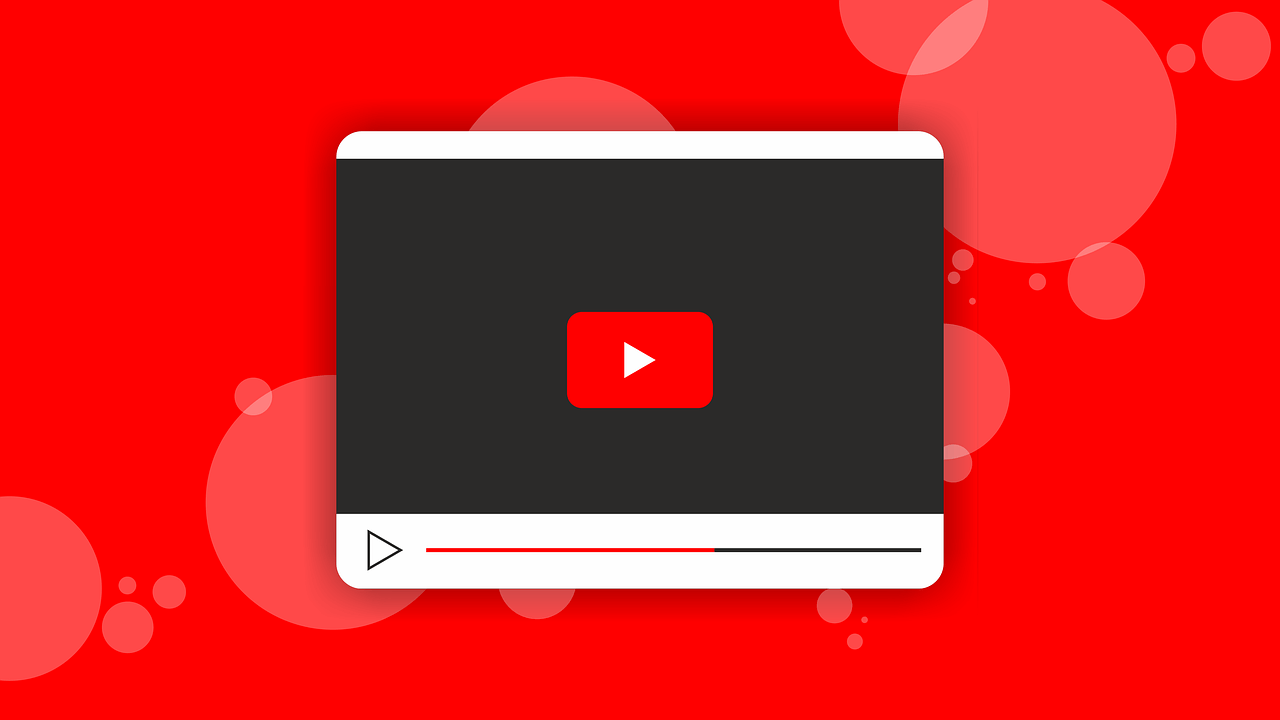How To Watch Youtube On TV
Take your YouTube stream to the next level in your living room.
Are you happy with YouTube being a snack-sized place for videos? Or do you want to make it more than that?
If your answer is yes, we know how you can make more out of it and make YouTube a substantial entertainment resource that costs nothing. This post will explain how to find interesting videos on YouTube and watch YouTube on TV.
Note: To watch YouTube on television, you need to have a smart TV.
How to watch YouTube on your TV?
Steps to watch YouTube on TV when using the YouTube app on the smartphone.
To watch YouTube on your TV, follow the steps below:
- Launch the YouTube app on your television.
- Next, launch the YouTube app on your smartphone.
- Tap the three horizontal lines present in the top right corner of your YouTube app > Settings.
- Tap Watch on TV. If you pair the television earlier, your TV will start playing YouTube.
- If you are pairing the television for the first time, you’ll get a numeric code on the TV, enter it into the app, and link the TV. Once this is done, you can start watching YouTube on television and control the videos on your smartphone.
Steps to use YouTube on your TV when using it on computer
- Visit www.youtube.com/pair
- Launch the YouTube app on your television.
- Enter the code on the TV when you get the message Enter TV code.
- That’s it; you are all set. You can now watch any YouTube video on your television and change the video via the remote.
However, if you don’t have a smart TV, then? No worries, we have got you covered. Here, we will discuss how to watch YouTube on TV without a smart TV.
Note: To watch YouTube TV on a non-smart TV, you can use external devices like Chromecast, Amazon Fire Stick, or a gaming console that you can convert into a smart TV.
- Download the YouTube app if you don’t have one. You can download the YouTube app from the Store app.
- Sign in to the YouTube app > connect it to the same Wi-Fi networks as your TV or gaming console
- Once selected, launch the YouTube app and follow on-screen instructions to sign in.
- Select Sign in on your TV and log in using your Google account.
- Sign in with a web browser (make sure it is connected to the same Wi-Fi network as your TV.)
- Once you are connected to the same network, head to https://youtube.com/activate and enter the code you see on your TV.
- Now, that you are signed in, you are ready to use your smart TV remote control or game controller to select the video. Using the same remote, you can pause or skip videos.
Steps to play YouTube TV using Chromecast
Requirements:
A TV with an HDMI port.
A Google Chromecast.
Wi-Fi in your home. Both your Chromecast and device should be connected to the same network.
- Once you have all the requirements fulfilled, set up your Chromecast. For this, plug the Chromecast into an HDMI port and in the power socket.
- Get Chromecast online and follow on-screen instructions to see how to use Chromecast.
- Launch YouTube app on your phone and start casting YouTube videos.
- To cast YouTube from a web browser open Google Chrome on the web browser and head to https://www.youtube.com
- Tap the cast icon. When using Google Chrome, click the three dots > select Cast to start scanning.
- Select your Chromecast. If Chromecast is not visible, make sure it is connected to the same Wi-Fi.
- Now, start watching YouTube videos on TV.
Using these simple steps, you can easily watch YouTube videos on TV. Whether you are using a smart TV or not, it doesn’t matter; the above steps will help play YouTube videos on both a smart TV and a television connected to a streaming device.
Popular Post
Recent Post
How to Troubleshoot Xbox Game Bar Windows 10: 8 Solutions
Learn how to troubleshoot and fix issues with the Xbox Game Bar not working on Windows 10. This comprehensive guide provides 8 proven solutions to resolve common problems.
How To Record A Game Clip On Your PC With Game Bar Site
Learn how to easily record smooth, high-quality game clips on Windows 11 using the built-in Xbox Game Bar. This comprehensive guide covers enabling, and recording Game Bar on PC.
Top 10 Bass Booster & Equalizer for Android in 2024
Overview If you want to enjoy high-fidelity music play with bass booster and music equalizer, then you should try best Android equalizer & bass booster apps. While a lot of these apps are available online, here we have tested and reviewed 5 best apps you should use. It will help you improve music, audio, and […]
10 Best Video Player for Windows 11/10/8/7 (Free & Paid) in 2024
The advanced video players for Windows are designed to support high quality videos while option to stream content on various sites. These powerful tools support most file formats with support to audio and video files. In this article, we have tested & reviewed some of the best videos player for Windows. 10 Best Videos Player […]
11 Best Call Recording Apps for Android in 2024
Whether you want to record an important business meeting or interview call, you can easily do that using a call recording app. Android users have multiple great options too. Due to Android’s better connectivity with third-party resources, it is easy to record and manage call recordings on an Android device. However it is always good […]
10 Best iPhone and iPad Cleaner Apps of 2024
Agree or not, our iPhones and iPads have seamlessly integrated into our lives as essential companions, safeguarding our precious memories, sensitive information, and crucial apps. However, with constant use, these devices can accumulate a substantial amount of clutter, leading to sluggish performance, dwindling storage space, and frustration. Fortunately, the app ecosystem has responded with a […]
10 Free Best Barcode Scanner for Android in 2024
In our digital world, scanning barcodes and QR codes has become second nature. Whether you’re tracking packages, accessing information, or making payments, these little codes have made our lives incredibly convenient. But with so many barcode scanner apps out there for Android, choosing the right one can be overwhelming. That’s where this guide comes in! […]
11 Best Duplicate Contacts Remover Apps for iPhone in 2024
Your search for the best duplicate contacts remover apps for iPhone ends here. Let’s review some advanced free and premium apps you should try in 2024.
How To Unsubscribe From Emails On Gmail In Bulk – Mass Unsubscribe Gmail
Need to clean up your cluttered Gmail inbox? This guide covers how to mass unsubscribe from emails in Gmail using simple built-in tools. Learn the best practices today!
7 Best Free Methods to Recover Data in Windows
Lost your data on Windows PC? Here are the 5 best methods to recover your data on a Windows Computer.