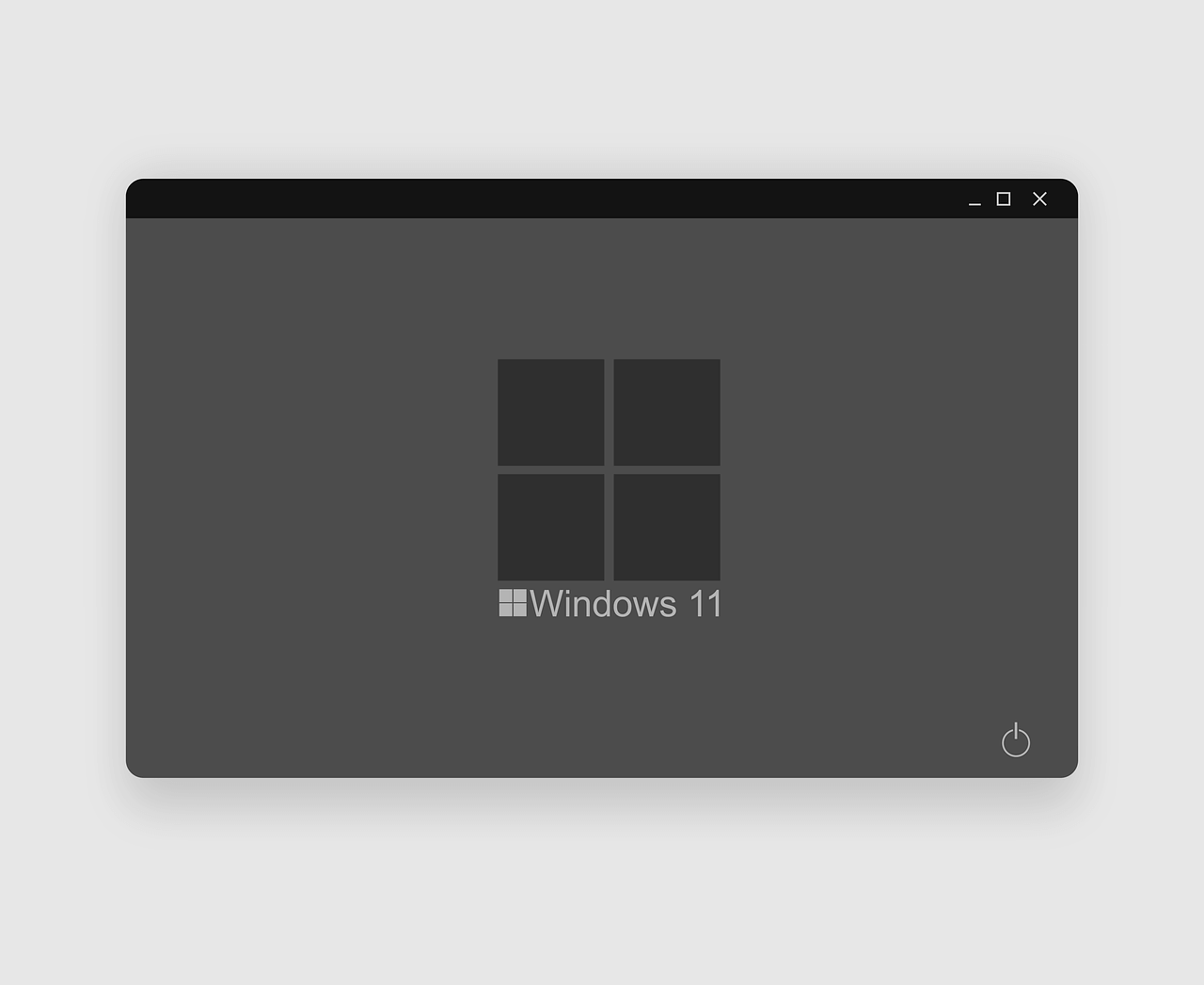How to Take a Screenshot on Windows 11: Top 5 Ways [2025]
There can be numerous reasons which you would like to take a screenshot on Windows 11. It can be to capture a web page, an image you want, or collect some decent quotations. Perhaps it can be to create a presentation, no matter what the reason is, there are several different ways to take screenshots in Windows 11. Indeed, the methods will differ according to the purpose. As some will help capture a full screen, while others will help capture a selected region and so on.
Below, we explain 5 different ways to capture screenshots in Windows 11. However, if you are not a fan of manual ways, you can try TweakShot – The best screen capture tool. Using this tool, you can take screenshots of a selected region, active window, full screen, and a scrolling window. It even offers an inbuilt image editor that helps perform the following functions –
- Adding annotations
- Highlighting text
- Adding step numbers
- Blur & pixelate sensitive information.
- Crop image and a lot more.
To get TweakShot, the screengrab tool, click here.
5 Best Ways to Capture a Screenshot when Using Windows 11
1. Use the PrtSc key to capture screenshots
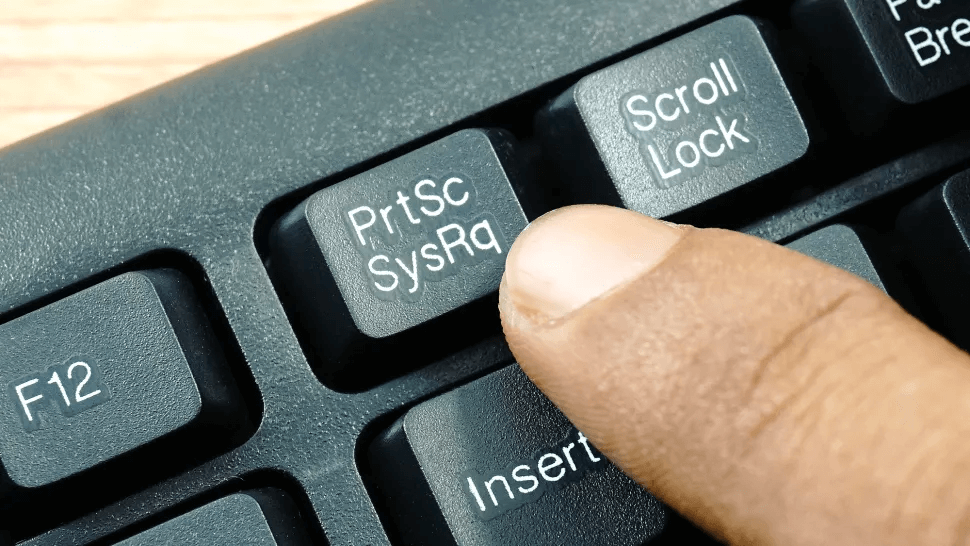
The most straightforward way to take a screenshot in Windows 11, 10, and other older versions, is to use the PrintScreen key. However, the method is a little clunky, but it comes in handy to capture the entiredesktop.
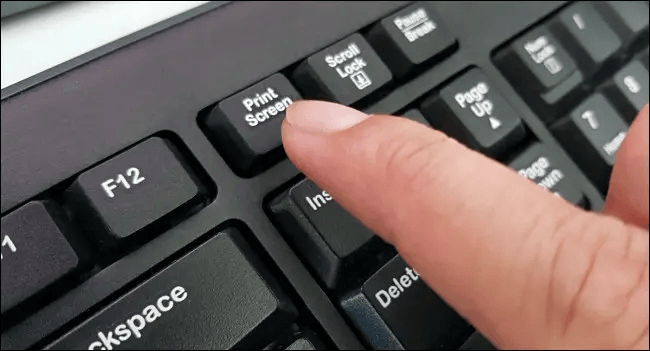
Once the entire screen is copied to the clipboard, you can use the Ctrl+V command to paste the screenshot into an image editor like Paint, Photoshop, or a word document.
2. Use Windows key + PrtScr
To capture an entire screen and save it as a file without using an image editor, press Windows key + PrtScr.
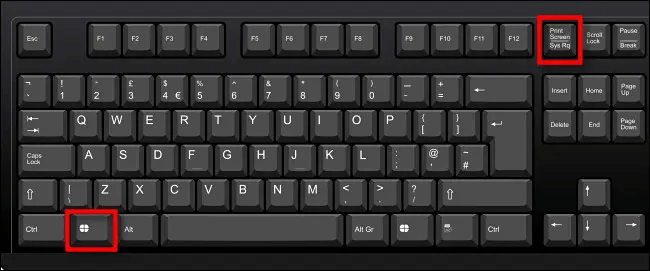
Once you press this key combination, for a second, the entire desktop goes black, and you get the screenshot captured as a PNG file saved to Pictures > Screenshots folder.

3. Use Alt + PrtScr to capture an active window.
If you want to capture a specific region of the window, then what? Simple, use Alt + PrtScr keys together. This will help capture just the active window in Windows 11.
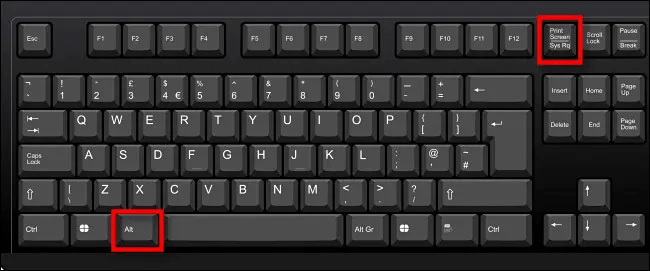
Note: – This key combination screenshots the active window, not the entire desktop. This means, if there’s a pop-up menu that appears in a small window, it will only capture the smaller window, not the main window behind it.
4. Capture a Portion of the Screen to the Clipboard: Press Windows+Shift+S
To capture a specific portion of your screen, you can use the Windows 11 snipping tool or press Shift+Windows+S. Once you press the key combination, the screen greys out, and you see a toolbar at the top center of the screen.
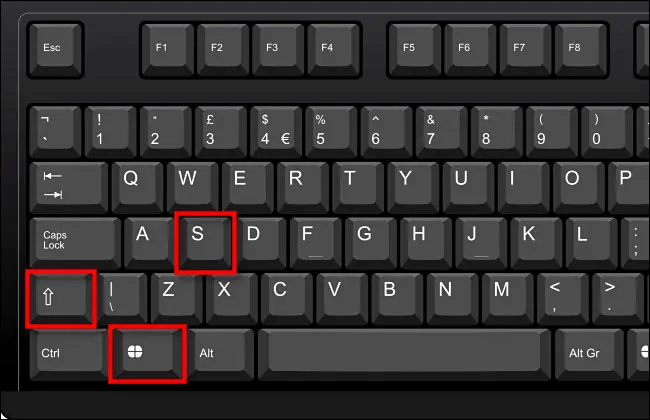
From left to right, these are options that you will see:

- Rectangular Snip: Use it to select a rectangle-shaped free-form area & capture the screen.
- Freeform Snip: Screenshot an area using the irregular shape. The area around the roughshape will be black when you paste it.
- Window Snip: Select the application window & capture the window.
- Full-screen Snip: Like Print Screen, this option allows capturing a complete screen.
5. Use Screen Snipping
To let users take screenshots with ease, Windows 11 includes an easy option that allows launching the screen snipping tool. To open it, instead of pressing Windows+Shift+S, press Print Screen.
To enable Screen Snipping, follow these steps
- Press Windows+ I.
- Go to Accessibility > Keyboard.
- Scroll down and toggle the switch next to “Use the Print Screen button to open screen snipping.”
- This will enable the Print Screen option to launch the Sipping tool.
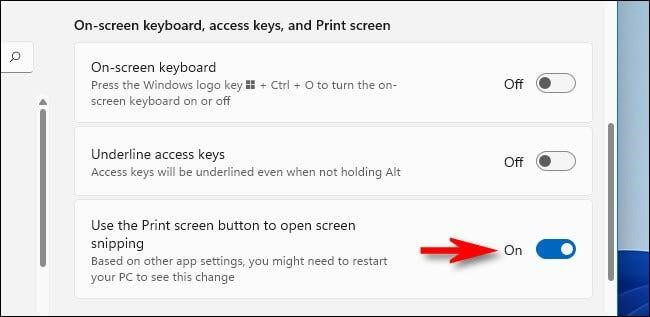
- Exist Windows settings and press PrtScr to open the screen snipping tool.
Using these 5 simple ways, you can easily capture a screenshot on Windows 11. The above methods suit everyone’s needs. You can use the above steps to capture a full screen, a selected region, or an active window. In addition to this, you can use a third-party tool to capture scrolling windows, record videos, and do a lot more.
Conclusion
Windows 11 offers many ways to take screenshots. Each method suits different needs. You can use keyboard shortcuts, built-in tools, or third-party apps. These options help you capture, edit, and share with ease.
Learning these methods saves time. It also improves your workflow. Whether for work, school, or fun, screenshots are useful. Try each method and find what works best for you.
FAQs:
1. Can I take a screenshot without using the keyboard?
Yes. Use the Snipping Tool or Xbox Game Bar. You can open them from the Start menu. Touchscreen users find these helpful.
2. Where are my screenshots saved on Windows 11?
It depends on the method. Print Screen saves to Pictures > Screenshots. Snipping Tool lets you choose the folder. Xbox Game Bar saves to Videos > Captures.
3. Is there a way to capture a scrolling window or full webpage?
Windows 11 doesn’t support this natively. Use apps like ShareX or PicPick. They can capture long pages or chats easily.
Popular Post
Recent Post
How To Get Help With Notepad in Windows [2026]
Notepad has been part of Windows for many years. And people still use it for quick notes, lists, and simple edits. Its clean layout helps new users, while its small set of tools supports everyday tasks. Yet problems can appear when features behave in unexpected ways or when users try something new, so clear guidance […]
Software Performance Optimization Tips: Complete Guide
Software often slows down over time, turning once-fast programs into frustrating delays. While many assume their device is outdated, the real issue often lies in how the software runs. With a few simple habits and checks, users can restore speed and avoid costly upgrades. This guide offers clear, beginner-friendly software performance optimization tips. It covers […]
How To Connect a Scanner to Your Device Windows 11 In 2026
Have you ever needed to scan a document in a hurry and did not know how to begin? Many people face this problem when they buy a new scanner or a new computer. Windows 11 includes helpful tools that make the process easy, but you must know the right steps. This guide explains each method […]
How To Connect to Your PC Remotely Windows [Complete Guide]
Many people need to reach their computer from far away. Well, yes! It may be for work, study, or personal use. Remote access helps you open files, use your apps, and control your system even when you are not near the device. It gives you the comfort of using your computer anywhere through the internet. […]
How To Connect to a Wi Fi Using a QR Code: Latest Guide
Wi-Fi is now a basic part of our lives. We use it at home, in offices, schools, and public places. But typing long passwords every time you connect can be annoying. Sometimes you might even forget your Wi-Fi password. That is where QR codes come in handy. With QR codes, you can connect to any […]
How To Connect a Wireless Printer Easily to Windows 11/10 PC
Printing tasks are part of most home and office work today. Isn’t it? Well, yes! Using a wireless printer makes printing easier and faster because you don’t need cables. It allows you to print documents and images from any corner of your room as long as your device and printer are connected to the same […]
How To Connect Your Windows 11 PC to a Projector or Another PC
A bigger screen can help you share your work with others. When you connect your Windows 11 PC to a projector, your screen becomes easier to view in a meeting room, classroom, or home. You can show slides, videos, notes, or entertainment. Most people do this for work or study, but it is also helpful […]
How To Set Up Dual Monitors Easily Windows 11/10: Complete Guide
Working with one screen can feel limiting. You switch between apps constantly. Your workflow slows down. A dual monitor setup changes everything. It gives you more space to work. You can see multiple things at once. This guide shows you how to set up dual monitors easily on Windows systems support. Windows 11 and Windows […]
How to Set Your Preferred Default Printer On Windows 11/10: Complete Guide
Printing documents should be simple. But many users struggle with their printer settings. Windows often picks the wrong printer as the default. This creates delays and wastes paper. Setting up your preferred printer as the default saves time. It prevents printing errors. This guide shows you how to set your preferred default printer Windows systems […]
Ashampoo WinOptimizer Review: Can It Really Speed Up Your PC?
Is your computer running slowly? Do programs take forever to load? You’re not alone. Millions of PC users face this problem daily. Ashampoo WinOptimizer claims it can fix these issues. This software promises to clean junk files, boost speed, and make your computer run like new. But does it really work? Or is it just […]