RecoverXData Recovery Review
Data is essential for all; be it a home user or professional, all want to keep their data safe. However, due to unforeseen situations, primarily due to human error, we lose important data. This is when data recovery tools come to play. Using them, you can get deleted or missing files back. But with so many options available in the market, finding the best data recovery software becomes difficult. Therefore, to make things easy, here we are with a comprehensive review of RecoverXData.
What is RecoverXData Recovery?
Although new in the data recovery world, RecoverX Data is an excellent tool for restoring deleted data.
The recovery software offers six data recovery modes, and its trial version helps scan and review data. Recovery is known for its advanced scan engine and various data recovery options it offers.
We don’t say providing a limited functionality trial version is something extraordinary. However, it is always better to know how the tool works before you pay for it.
Sold at $ 69.96 for a lifetime and $ 49.96 for a year, RecoverXData is great. It comes with lifetime free upgrades.
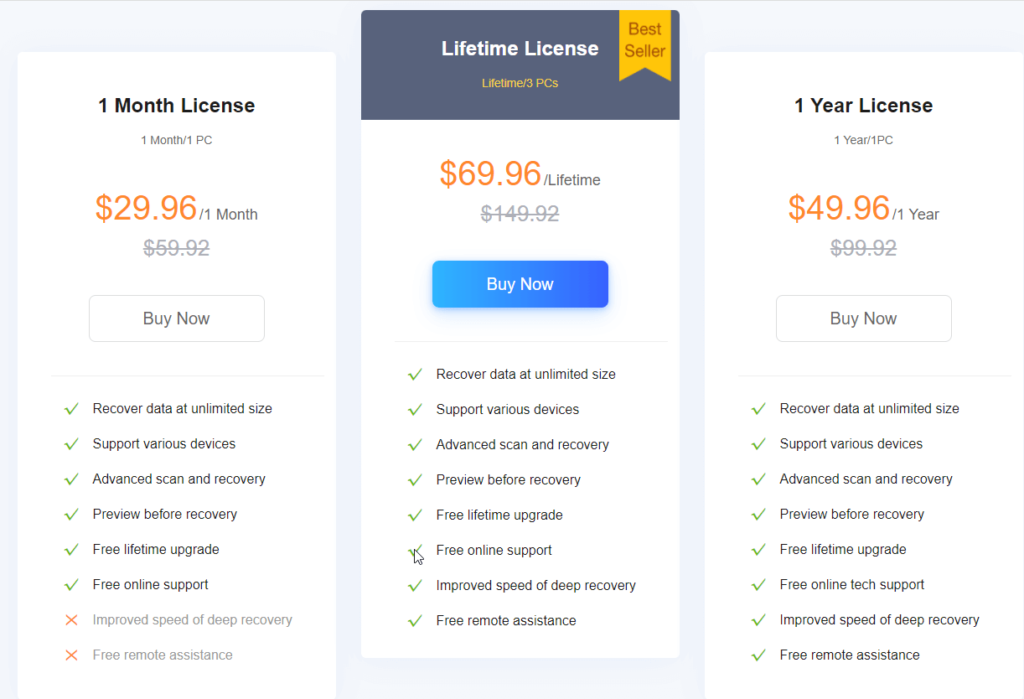
RecoverXData Recovery
Pros
- Best for recovering data lost or deleted due to any reason.
- Recover from flash drives, recycle bin, lost partition, empties recycle bin and more.
- Recover lost or deleted audio, video, photos, and other data.
- 30 days money-back guarantee
- Lifetime and free updates
- Efficient and quick data recovery
Cons
- Limited functionality trial version
Our RecoverXData Recovery review focuses on data recovery and other different aspects of this software. In short, if you are looking for a tool to restore deleted or lost data due to any reason, this is the right tool for you. The tool helps restore deleted and lost images, documents, images, and videos. Designed to undo deleted data, RecvoerX helps retrieve data lost due to any reason.
Benefits – RecoverXData
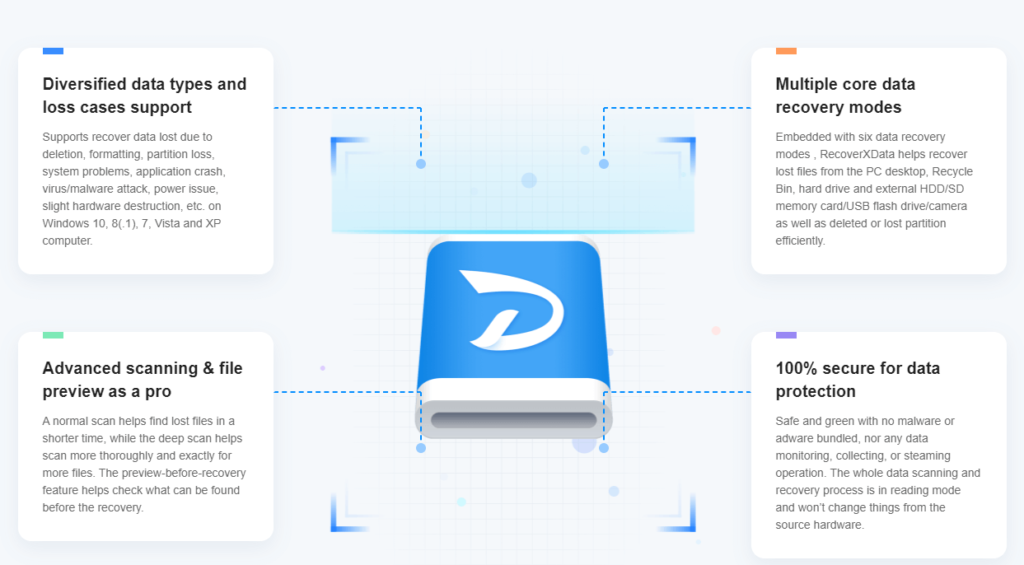
- Restore data loss due to formatting, human error, application crash, virus/malware attack, power issue, etc.
- Comprehensive scanning mode – Quick Scan and Deep Scan.
- Preview mode for easy data recovery.
- Six data recovery modes.
- Safe and reliable data recovery tool.
- RecoverXData Recovery Features.
- Available for Windows RecoverXData is the best tool to restore deleted or lost data. Its powerful features.
Detailed Review – RecoverXData
System Requirements
- Operating System – Windows 11/10 / 8.1 / 8 / 7
- Memory – Minimum 2 GB RAM
- Hard Disk – Minimum 250 MB free space
Many File Formats
Whether the hard disk or storage device is physically damaged or you accidentally deleted the data, RecoverXData is there to help.
You can use it to get back almost any file format, including documents, photos, and videos.
Six different recovery modes
The six different recovery modes –
- Recovery data from hard disk
- Data recovery from formatted disk
- Restore data from flash/memory card
- Recover from emptied Recycle Bin
- Recover from lost partition
- Deep recovery

All the modes are available in both trial and paid versions of the product.
Recovery From Corrupt, Lost, or Missing Partition
Before you can access corrupted partitions, you need to format them; this makes recovering data impossible. However, with RecoverXData, you can recover the files before doing so.
The recovery tool helps restore data from NTFS, FAT, exFAT, and other partitions. In addition to this, the software helps retrieve deleted MKV files, restore files from merged partitions from Windows 11, 10, and older versions.
Recovery From Crashed Systems
Only the best hard disk recovery software can get back data from the crashed storage drive. RecoverXData does it efficiently and helps restore data even from a crashed disk. Moreover, it helps retrieve permanently deleted videos, file deleted viruses, and more.
RecoverXData Recovery Speed
In this part of our RecoverXData review, we will discuss the data recovery speed.
We tested the software for:
- Scanning speed of lost/deleted files
- File recovery speed
- Accurate results.
As most recovery tools are praised for their software speed, we were excited to test the speed of RecoverXData.
We deleted 15GB of data consisting of images, videos, pictures, and documents from the hard disk to test RecoverXData. With the Deep Scan in action, the tool took 50-55 minutes to show results. Compared to other recovery software, this speed is incredible. However, the results weren’t the same when we tried recovering data from a flash drive. RecoverXData took a longer time to restore 10GB of data from a USB stick.
But this doesn’t mean that tool isn’t practical. Though the time difference varies, still the results were excellent, we were able to get back all the deleted files. Most importantly, the tool was able to restore the contents of a compressed file.
Note: After deleting the file, Quick Scan works well if you haven’t used the system. However, we recommend Deep Scan as it is more thorough and gives better results if you have been using the system.
Interface and Ease of Use
The recovery software is easy to use. On the home screen, you can see all the scan modes. Also, you can easily switch between Wizard mode and Screen Mode.
Navigating the interface and using the tool was very smooth. There was no need for any technical assistance as the options are self-explanatory, and we were able to pick the scan mode and run the scan. Also, the preview mode makes file selection easy. We were able to decide which format to recover first.
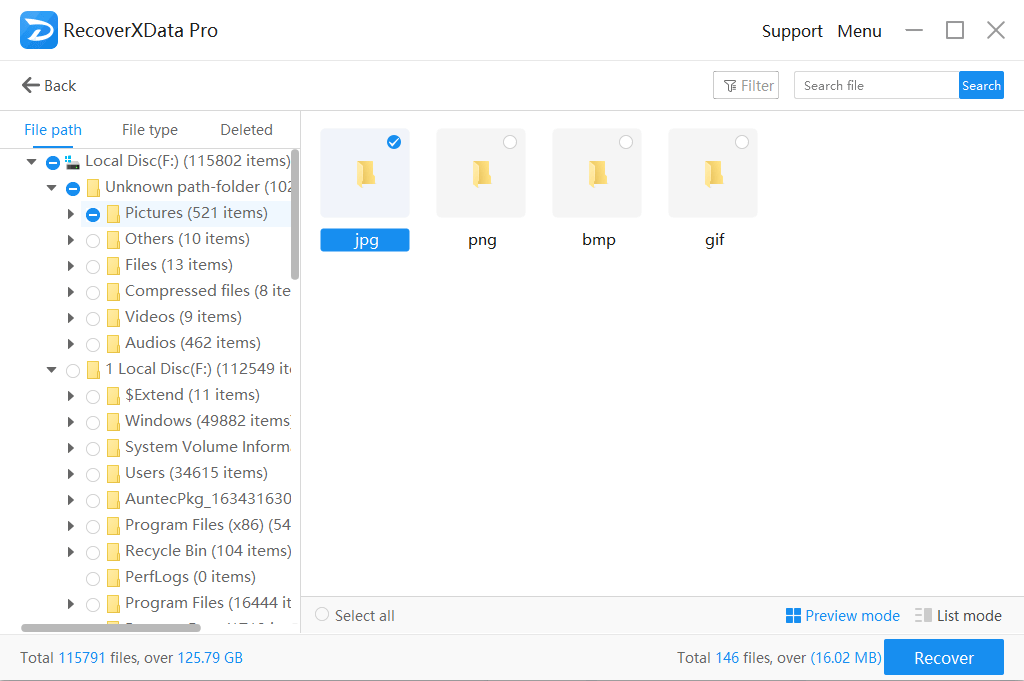
Customer Support
With these many features and benefits, RecoverXData comes with excellent customer support. The software has an extensive FAQ section, blogs are covered on different topics, and you can contact customer support for your queries.
We contacted them for a query, and the customer support executive took less than 2 minutes to attend and help us fix the issues.
How to use RecoverXData to get back lost or deleted files?
3 Steps Data Recovery
- Download and install RecoverXData.
- Launch RecoverXData.
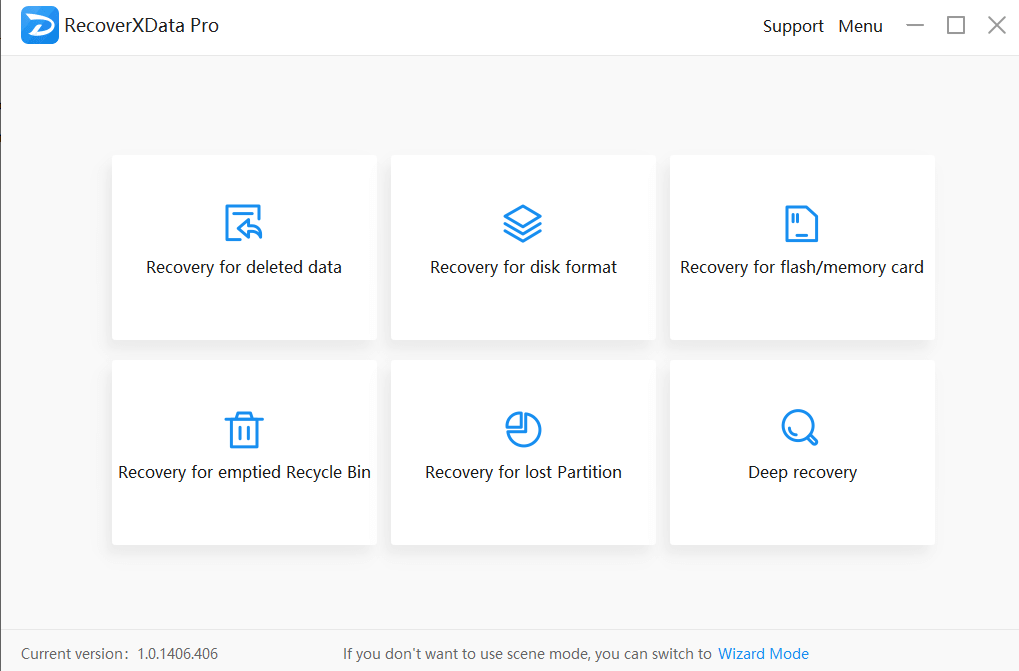
3. Select the location to scan and wait for RecoverXData to scan the selected drive for deleted or lost data.
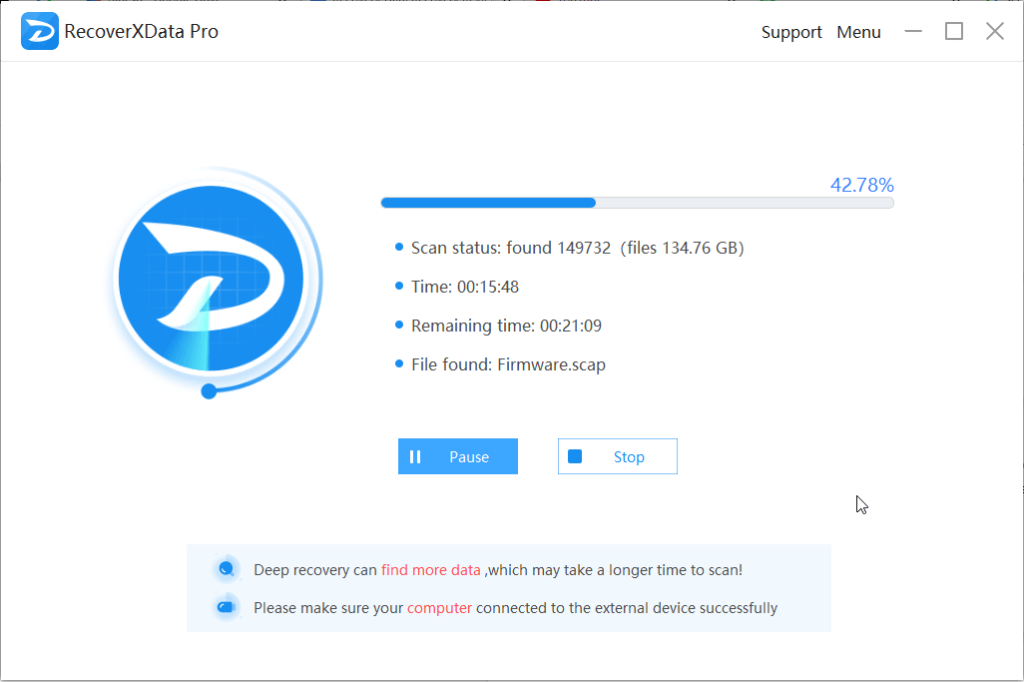
4. Review files > switch between List mode and Preview mode > select the location to save data and click Recover.
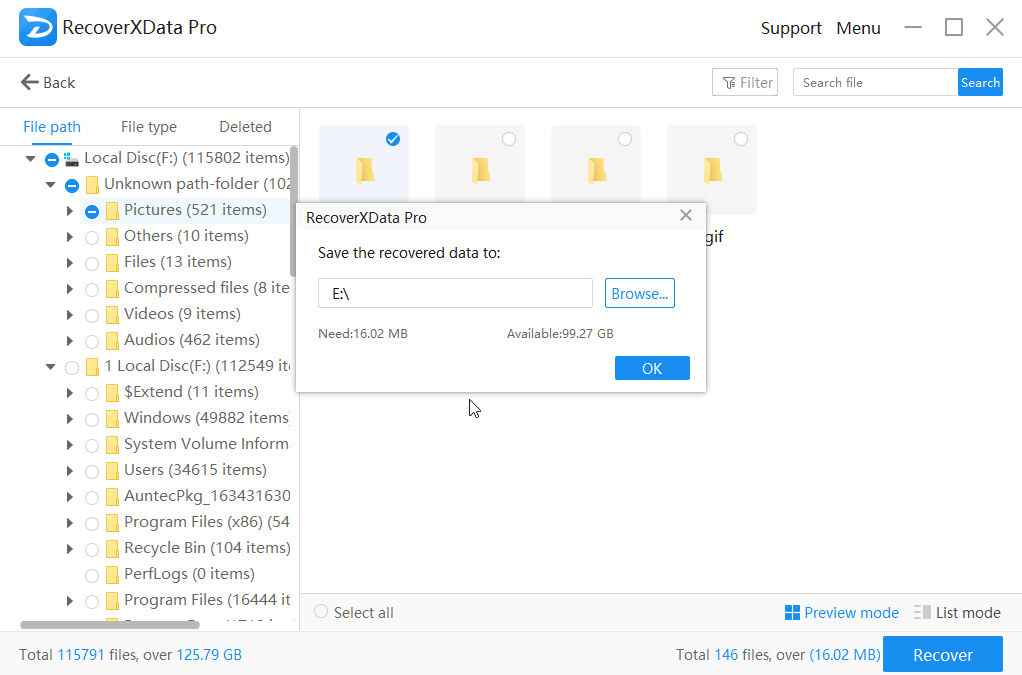
That’s it the selected data will now be saved on the selected location.
Wrap Up
Working with RecoverXData was fun as we were able to get back almost all the deleted files. Furthermore, the tool helped restore all file types. We could recover all of them, be it pictures, videos, audio, excel sheets, words documents, or any other format.
Also, the tool did not take hours to scan the system; this helped save time and get back data.
We hope you will give this tool a try, and when you do, share your feedback with us in the comments section.
Popular Post
Recent Post
Switch To a Dark Background Theme on Windows: Enable Dark Mode
People often like a screen that feels gentle on the eyes. A darker style softens bright areas and makes long computer sessions easier to handle. It also gives the desktop a cleaner and more modern feel. When you switch to a dark background theme in Windows, the colors shift to deeper shades that reduce glare […]
Complete Guide on Managing Audio Input Devices [Latest In 2026]
People use microphones for meetings, games, classes, recordings, and voice chats, so any problem with the device can interrupt their work. Even a small system error can make the voice weak or stop it fully. This is why knowing the basics of managing audio input devices is helpful for new and experienced users. Windows includes […]
Resetting Audio Settings on Windows 11: Complete Guide
Sound problems can disrupt work, study, or entertainment. Many users face issues where the audio becomes too low, too loud, unclear, or does not play at all. A common way to solve these problems is by resetting audio settings to their original state. This helps Windows rebuild its sound setup from the beginning. Windows 11 […]
Troubleshooting Headphone Detection: Headphones Not Detected/Working
A lot of users run into sound problems at some point. A common one is when the computer does not pick up the headphones. You plug them in, but the speakers keep playing. This can break your focus during work, movies, music, or calls. It also causes confusion because the reason is not always clear […]
How To Re-Pair Bluetooth Earbuds For Stereo Sound on Windows
Wireless earbuds are often paired with computers for rich stereo sound, but things don’t always go smoothly. Sometimes, the system defaults to mono audio or fails to activate the correct playback mode. This can disrupt music, calls, or gaming, making the sound feel flat and lifeless. These glitches usually stem from improper setup. Windows might […]
How To Manage Camera Permissions for App On Windows: Complete Guide [2026]
Many users run into issues when trying to join video calls or online meetings—their camera simply won’t turn on. This can happen for a few reasons: Windows might be blocking access, or the app may not have the correct permissions. These hiccups often lead to confusion and frustration. Fortunately, Windows provides straightforward tools to help […]
Help With Color Management In Windows: Complete Guide [2026]
Color often decides how we experience a picture, a video, a website, or even a simple chart. Many users feel confused when colors look different on each screen. A monitor may show a softer shade while a laptop shows a sharper one. This creates doubt and slows down work. It can also lead to mistakes […]
How To Install Pending Windows Updates Easily On Windows 11
Windows updates keep your computer healthy. They fix problems and improve security. Many people ignore updates because they worry about errors or slow performance. In most cases, the process is simple. You only need to follow a clear routine and give your computer enough time to finish the job. A regular update habit saves you […]
How to Set Up a Secure VPN Connection on Windows In 2026
A VPN helps protect your privacy each time you go online. It hides your real location. It protects your data from unsafe networks. It also keeps your browsing away from unwanted eyes. Many people use it to keep their work safe. Others use it to guard their regular internet use. Windows offers good support for […]
How To Extend Your Battery Life Effectively in Windows
A laptop is useful only when the battery lasts long enough to support your work. When the charge falls too fast, even small tasks feel stressful. You may rush to find a charger. You may feel forced to lower the performance. You may even stop your work in the middle of something important. This can […]
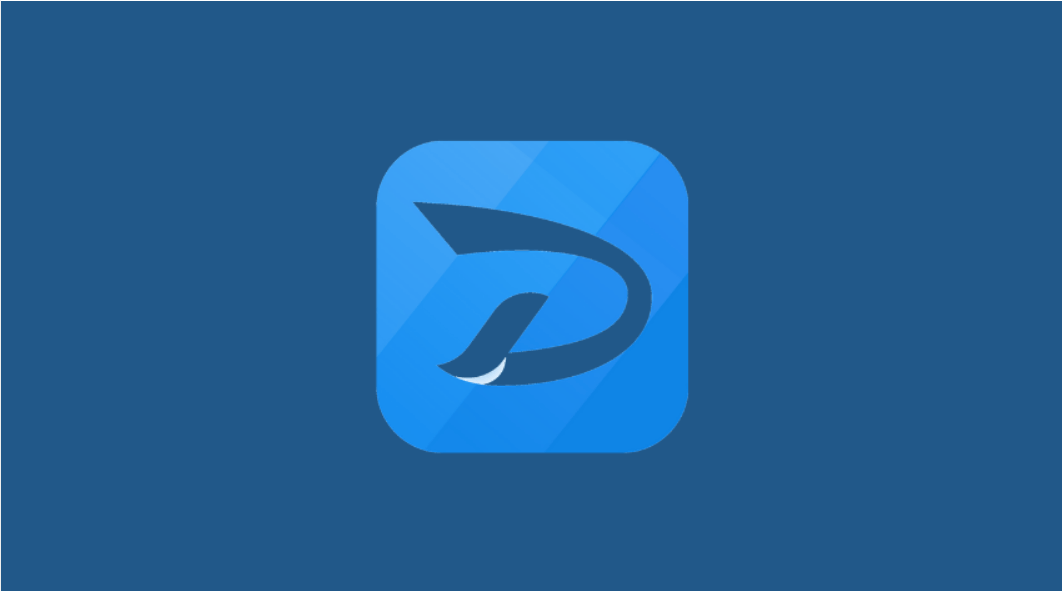















![Complete Guide on Managing Audio Input Devices [Latest In 2026]](https://www.techcommuters.com/wp-content/uploads/2025/12/Complete-Guide-on-Managing-Audio-Input-Devices.webp)




![Help With Color Management In Windows Complete Guide [2026]](https://www.techcommuters.com/wp-content/uploads/2025/12/Help-With-Color-Management-In-Windows-Complete-Guide.webp)




