How to Use VPN on Synology NAS
We all want to secure our remote access for daily needs & projects. But how to get it done is a big question. Using a VPN this problem can be easily solved as it creates an encrypted tunnel to secure network connection. Acronym for Virtual Private Network (VPN) hides IP addresses allowing users to navigate to sites without risking personal data.
VPN establishes a secure connection between the server and the user by providing a safe passage to navigate the websites. It also unblocks streaming sites. In short, it is a great way to ensure your network connection stays private on a public network.
What is NAS?

NAS is the acronym for Network Attached Storage – a storage device connected to a network without any monthly subscription fee. This is an established connection to our office or home network so that the documents saved on it can be accessed effectively.
NAS services are accessed with the use of the internet and it opens a gateway to share the documents with family and friends. But sometimes the NAS service is at risk, to strengthen its security using a VPN while accessing the files and documents is recommended.
Moreover, Synology NAS is capable of acting as a VPN client and connecting to servers.
How to set up a VPN?
- Login to your Synology NAS.
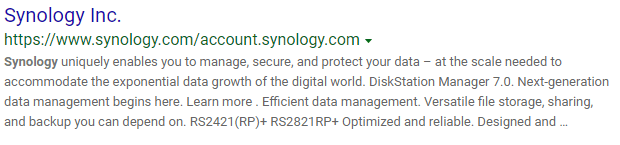
- Open the control panel then select Network> Network Interface.
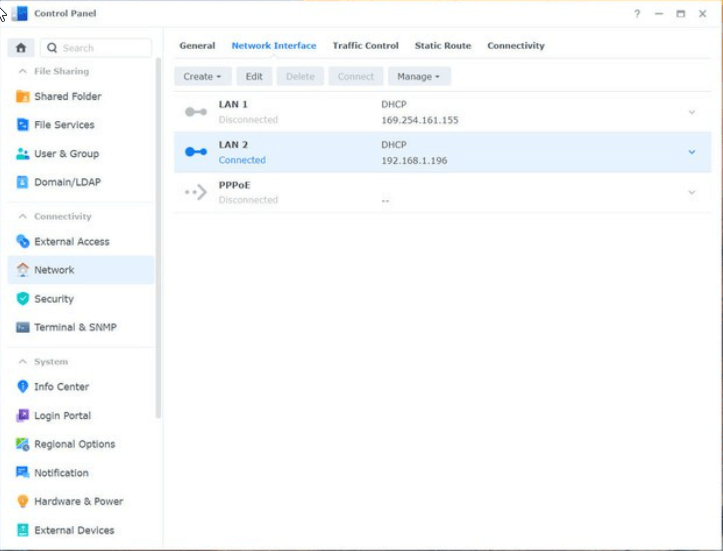
- Click on create
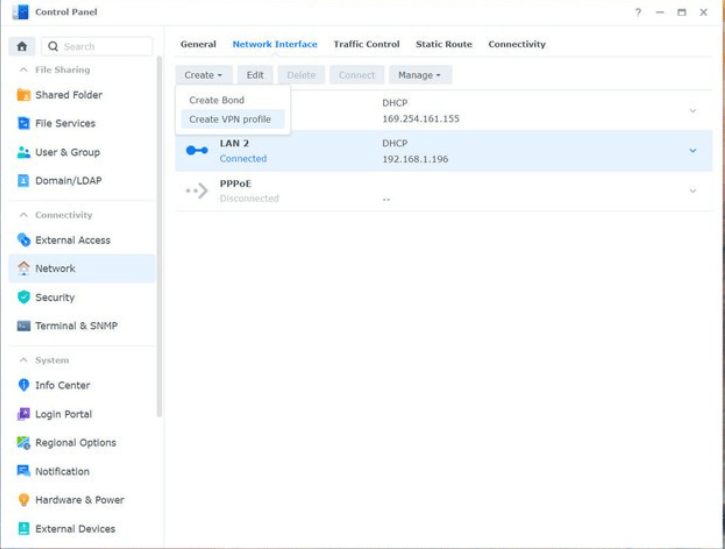
- Now click on create a VPN profile
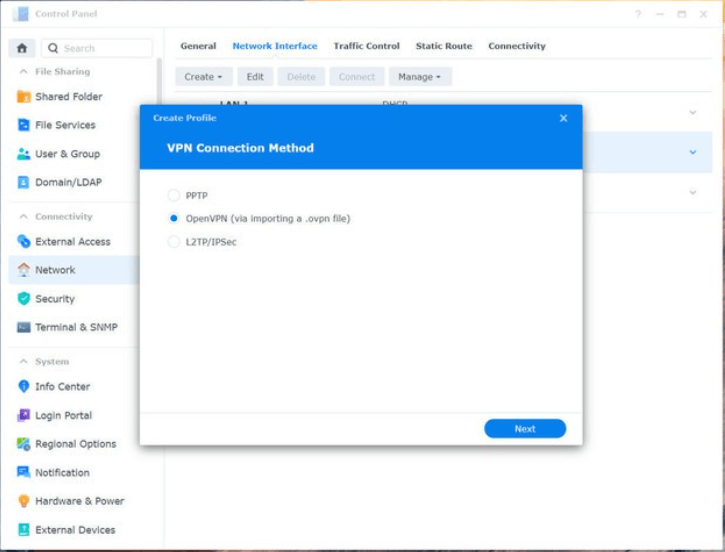
- Select OpenVPN (via importing a .ovpn file) > Next
- Enter the following:
Profile name: name for your connection
Username: OpenVPN Username
Password: OpenVPN Password
Import .ovpn file: browse the hard drive for the downloaded file from your account page
- Click Next and follow on-screen instructions.
This is an Open VPN that is used to browse the documents securely among the authorized people.
Configuring The Registry
In addition to this, we suggest configuring the registry. To do so , follow these steps:
- In the Windows search bar type regedit,> press enter key.
- Navigate to “Computer\HKEY_LOCAL_MACHINE\SYSTEM\CurrentControlSet\Services\PolicyAgent.”
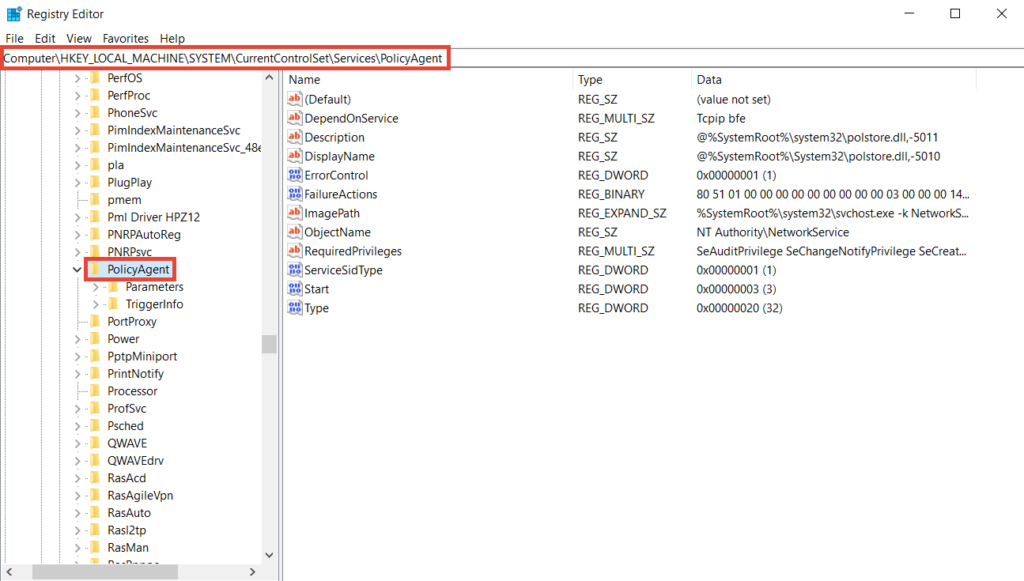
3. Right-click PolicyAgent,> New > DWORD (32-bit) Value.
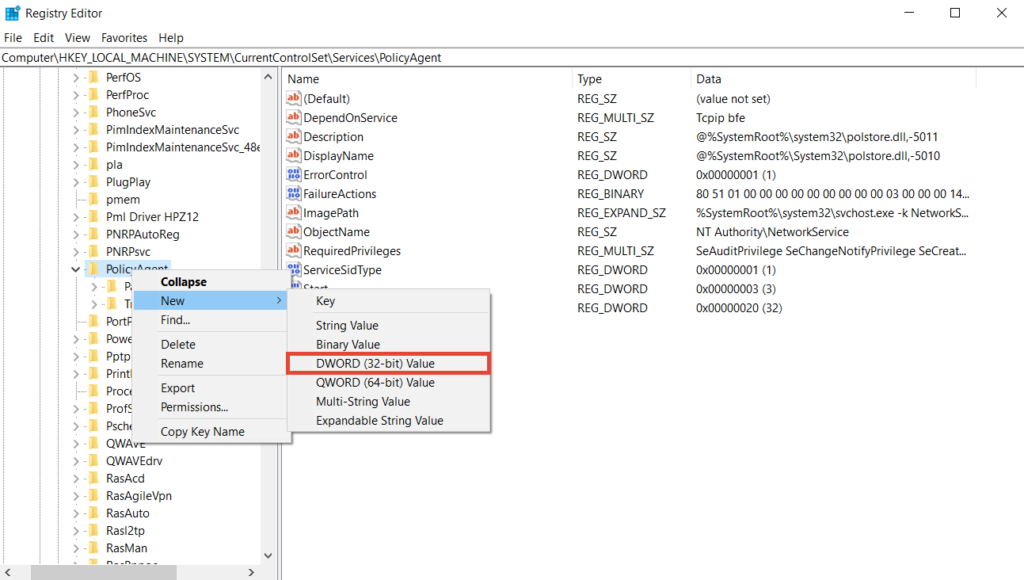
4. Type “AssumeUDPEncapsulationContextOnSendRule” > Enter.
5. Right-click AssumeUDPEncapsulationContextOnSendRule > Modify.
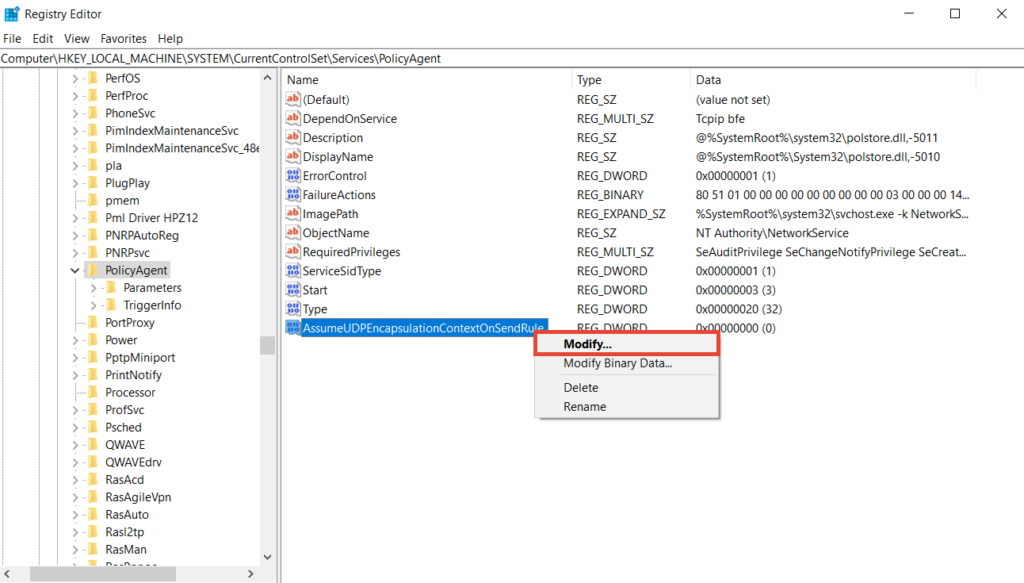
6. Type “2” in the Value data box > choose Hexadecimal >OK. As shown in the screenshot below:
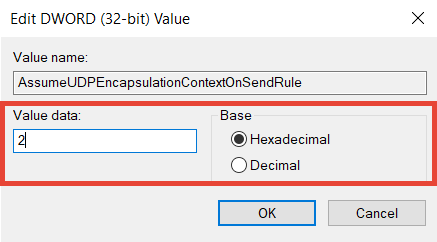
8. Exit Registry Editor and reboot Windows.
Set up PPTP and L2TP/IPSec VPN Connections
a. Press Windows + I.
b. This will open Windows Settings.
c. Here click Network & Internet > VPN. Click Add a VPN connection.
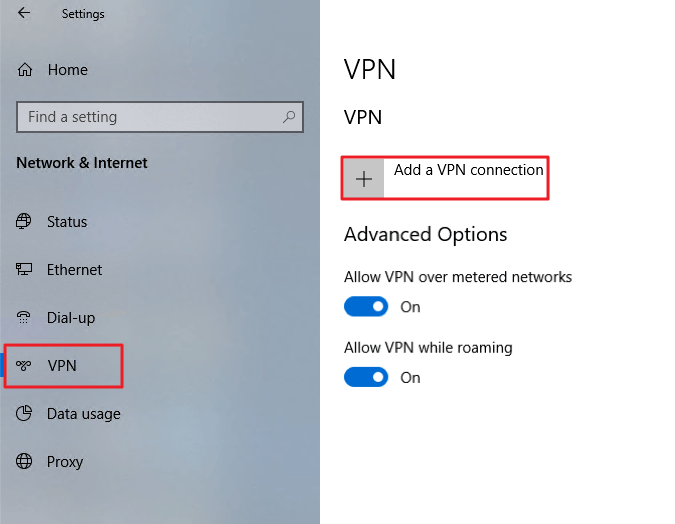
d. Fill out the respective fields.
e. Save the VPN profile.
f. Click the VPN profile you created > Connect. When connected, you will be able to securely access resources shared within the Synology NAS’s local area network.
Configure Gateway Settings for VPN Clients
a. In the Windows search bar type Control Panel > open it.
b. Next click, Network and Internet > Network and Sharing Center > Change adapter and settings.
c. Right-click the VPN connection > Properties.
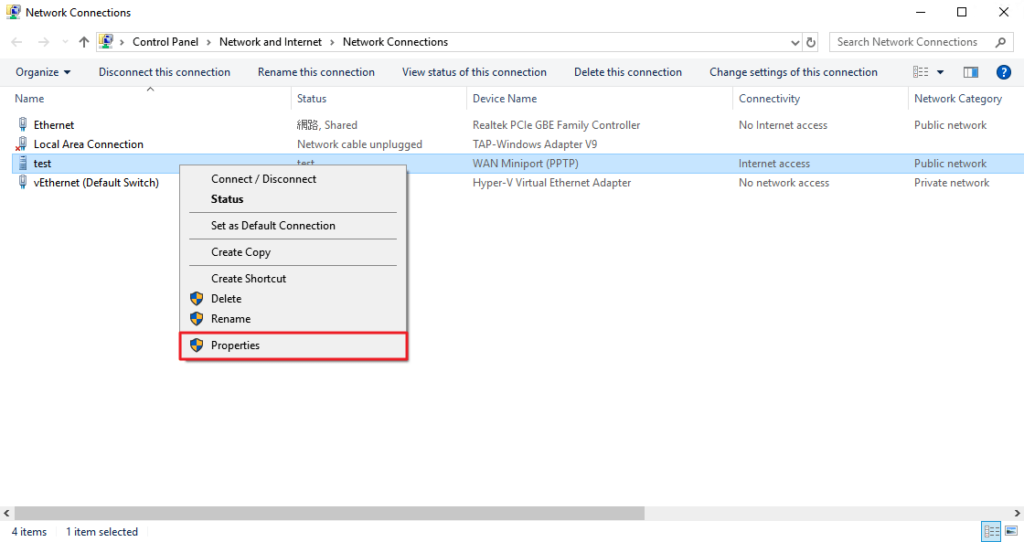
d. Click the Networking tab> select Internet Protocol Version 4 (TCP/IPv4) > click the Properties button.
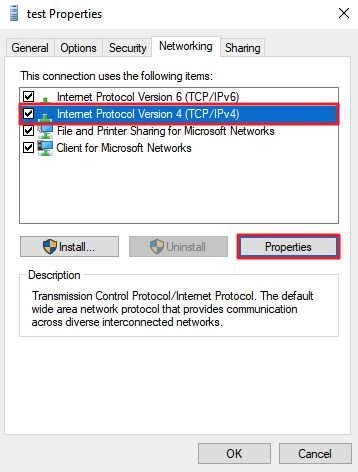
e. Click Advanced.
f. Under the IP Settings, tab check mark the Use default gateway on remote network > Ok.
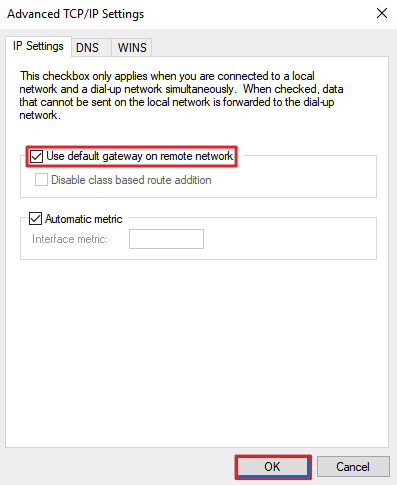
That’s it you can now use VPN on Synology NAS.
Conclusion: –
Now browsing NAS has become more effective with the use of VPN because it will protect our documents from cybercriminals by providing a safe passage to browse them.
In this article, we have discussed how to use a VPN to navigate to the NAS service. Let us know about your experience of using the NAS Synology VPN in the comment box below.
Popular Post
Recent Post
AI In Cyber Security: Who is Winning, Hackers or Security Companies
Cybersecurity once followed clear rules. Companies built firewalls. Users created passwords. Antivirus tools scanned files and removed known threats. When an attack happened, security teams studied it and added new rules. This method worked for many years. It created a sense of control and stability. That sense is gone today. Artificial intelligence has changed how […]
The Biggest AI-Run Cyber Attacks Of All Time
Artificial intelligence is now part of everyday technology. It helps people search faster. It improves medical research. It supports businesses in making better choices. But AI is not used only for good purposes. Cyber criminals have also learned how to use it. This has changed the nature of cyber attacks across the world. In the […]
Switch To a Dark Background Theme on Windows: Enable Dark Mode
People often like a screen that feels gentle on the eyes. A darker style softens bright areas and makes long computer sessions easier to handle. It also gives the desktop a cleaner and more modern feel. When you switch to a dark background theme in Windows, the colors shift to deeper shades that reduce glare […]
Complete Guide on Managing Audio Input Devices [Latest In 2026]
People use microphones for meetings, games, classes, recordings, and voice chats, so any problem with the device can interrupt their work. Even a small system error can make the voice weak or stop it fully. This is why knowing the basics of managing audio input devices is helpful for new and experienced users. Windows includes […]
Resetting Audio Settings on Windows 11: Complete Guide
Sound problems can disrupt work, study, or entertainment. Many users face issues where the audio becomes too low, too loud, unclear, or does not play at all. A common way to solve these problems is by resetting audio settings to their original state. This helps Windows rebuild its sound setup from the beginning. Windows 11 […]
Troubleshooting Headphone Detection: Headphones Not Detected/Working
A lot of users run into sound problems at some point. A common one is when the computer does not pick up the headphones. You plug them in, but the speakers keep playing. This can break your focus during work, movies, music, or calls. It also causes confusion because the reason is not always clear […]
How To Re-Pair Bluetooth Earbuds For Stereo Sound on Windows
Wireless earbuds are often paired with computers for rich stereo sound, but things don’t always go smoothly. Sometimes, the system defaults to mono audio or fails to activate the correct playback mode. This can disrupt music, calls, or gaming, making the sound feel flat and lifeless. These glitches usually stem from improper setup. Windows might […]
How To Manage Camera Permissions for App On Windows: Complete Guide [2026]
Many users run into issues when trying to join video calls or online meetings—their camera simply won’t turn on. This can happen for a few reasons: Windows might be blocking access, or the app may not have the correct permissions. These hiccups often lead to confusion and frustration. Fortunately, Windows provides straightforward tools to help […]
Help With Color Management In Windows: Complete Guide [2026]
Color often decides how we experience a picture, a video, a website, or even a simple chart. Many users feel confused when colors look different on each screen. A monitor may show a softer shade while a laptop shows a sharper one. This creates doubt and slows down work. It can also lead to mistakes […]
How To Install Pending Windows Updates Easily On Windows 11
Windows updates keep your computer healthy. They fix problems and improve security. Many people ignore updates because they worry about errors or slow performance. In most cases, the process is simple. You only need to follow a clear routine and give your computer enough time to finish the job. A regular update habit saves you […]
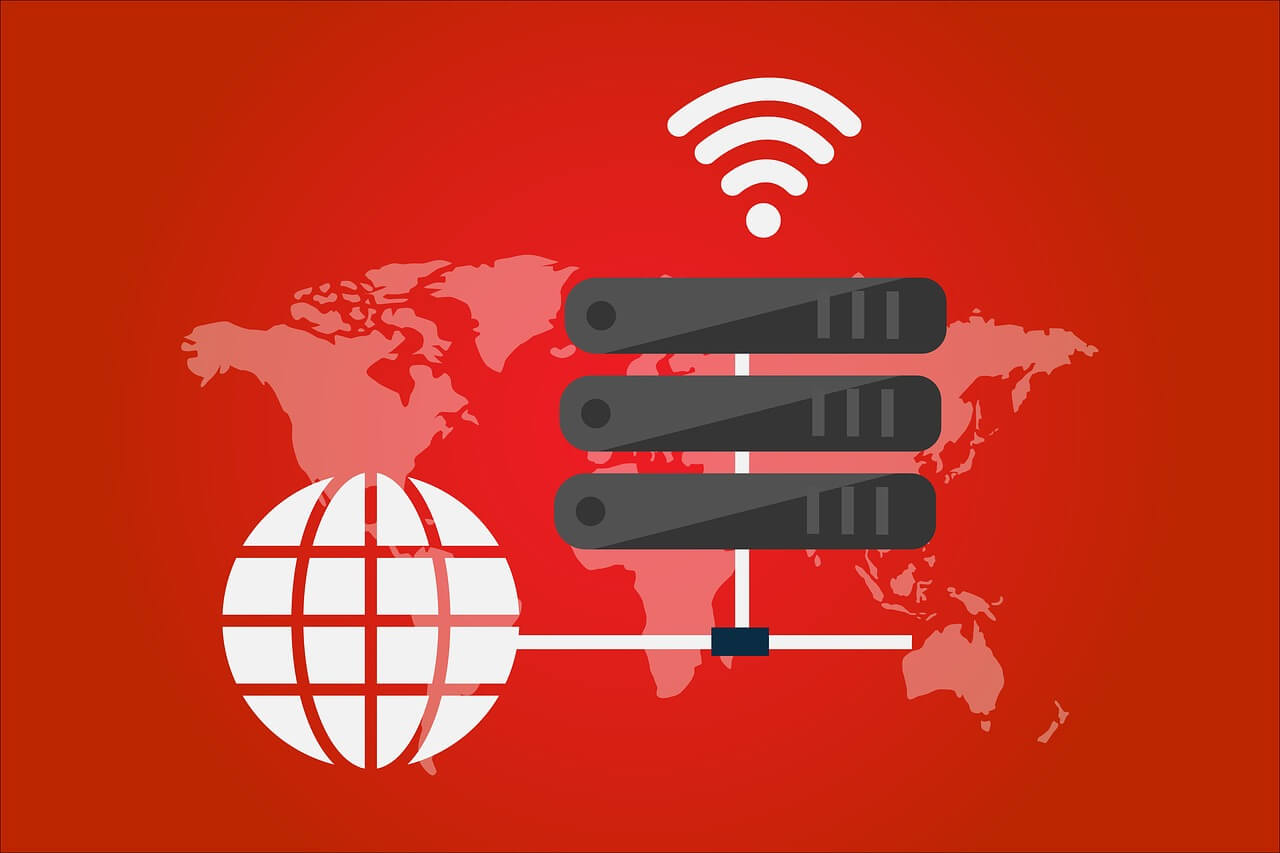

















![Complete Guide on Managing Audio Input Devices [Latest In 2026]](https://www.techcommuters.com/wp-content/uploads/2025/12/Complete-Guide-on-Managing-Audio-Input-Devices.webp)




![Help With Color Management In Windows Complete Guide [2026]](https://www.techcommuters.com/wp-content/uploads/2025/12/Help-With-Color-Management-In-Windows-Complete-Guide.webp)


