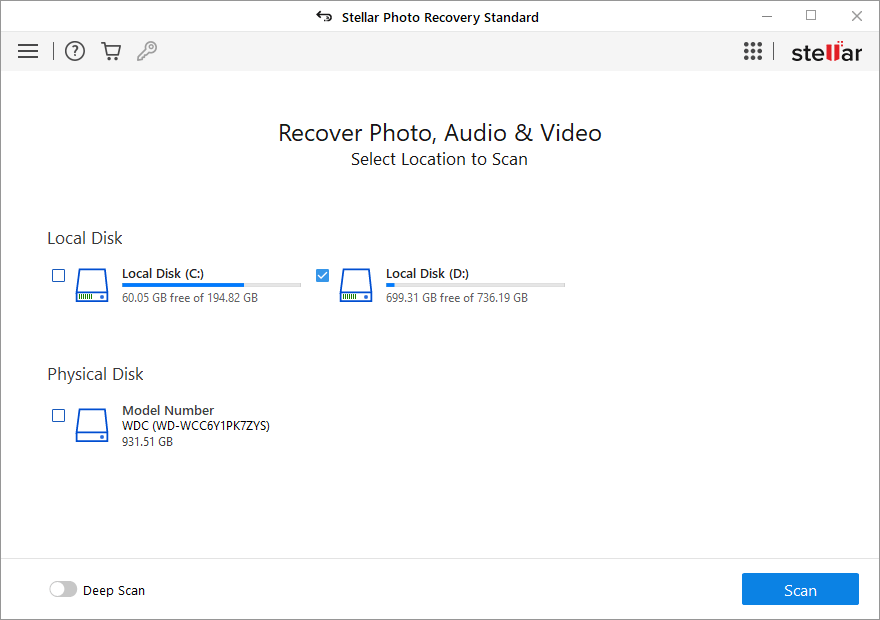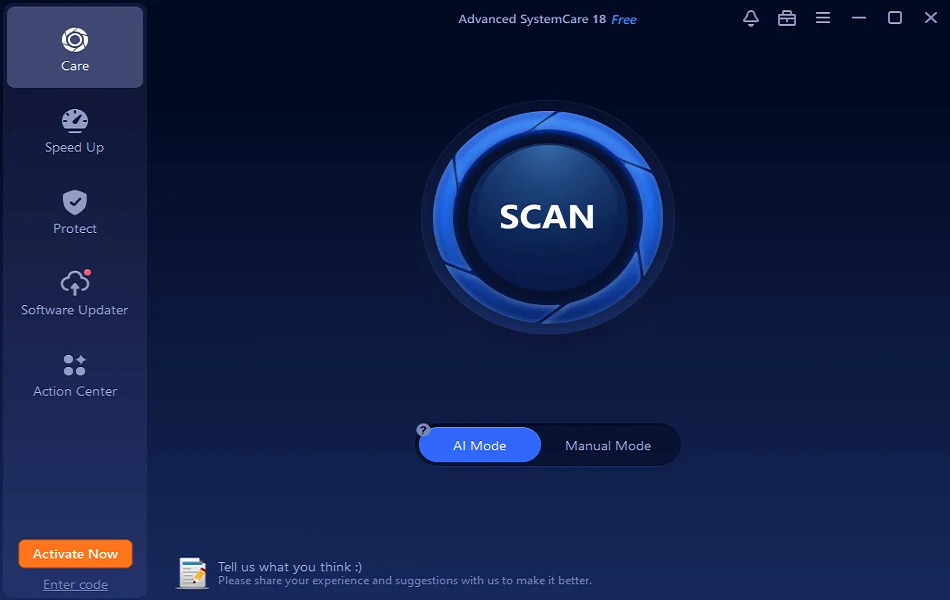Review – Stellar Photo Recovery – Quickest Way to Restore Deleted Pictures
Correctly, get back deleted or lost pictures from the hard drive or SD card.
To relive happy moments spent with family and friends we capture them, and nobody wants to lose these digital memories, right? Yet due to unforeseen situations like accidentally deleting pictures, hard drive failure, natural disaster, corrupt hard disk, and formatting the disk without backing up data, we end up losing precious memories captured in the form of photos, videos, and audio.
Fortunately, using a recovery tool like Photo Recovery designed by Stellar you can get back lost or deleted images & other multimedia files. This photo recovery software is among one of the best recovery tools and it works incredibly in retrieving deleted images from formatted drive, SD card, and other storage media.
Using Stellar Photo Recovery, you can restore all deleted images except the ones that are overwritten. Here’s a comprehensive review of the Photo Recovery tool, with an explanation of how effective the tool is.
Stellar Photo Recovery – Review
Far more than just an image recovery tool, Photos Recovery also helps identify and recover video and audio file formats. Furthermore, it helps restore RAW files from major camera brands and can also recover files from a memory card attached to the system via a card reader. What’s more, the professional image recovery tool can also search for and restore files directly from a card combined with a drone or camera.
Compatible Operating System
- Windows – 10/8.1/8/7
- macOS
Disk Space
- 250 MB of free space (Windows) 100 MB of free space (Mac)
RAM
- Minimum 4GB
Processor
- Pentium
File Formats You Can Recover Using Photo Recovery
- JPEG, JPG, TIFF, BMP, GIF, PNG, PSD, Adobe EPS, etc.
- Camera RAW Files: CR2, ERF, RAF, K25, NEF, ORF, SR2, etc.
- Video Files: MOV, MXF, AVI, ASF, WMV, MP4, 3GP, etc.
- Graphics, logos, drawings, and illustrations
- 4k, 6k, 8k, UHD, and/or 360 – degree files
- Other file formats (customizable)
Supported Storage Devices
- Hard Drive
- Memory Card
- Cameras – DSLR and Mirrorless
- Drones
- Encrypted Drives
- PC/laptop
- VR Cameras
- USB
- GoPro and other action cameras
- Other Storage Devices
File System Support
- Windows file systems – NTFS, FAT, FAT16, FAT32, and exFAT.
- CD/DVD file systems – CDFS, UDF, and HFS+.
- Linux file systems – EXT2, EXT3, and EXT4.
- Macintosh file systems – HFS, HFS+, and APFS.
Pricing: (at the time of writing)
- Standard $39.99
- Professional $49.99
- Premium $69.99
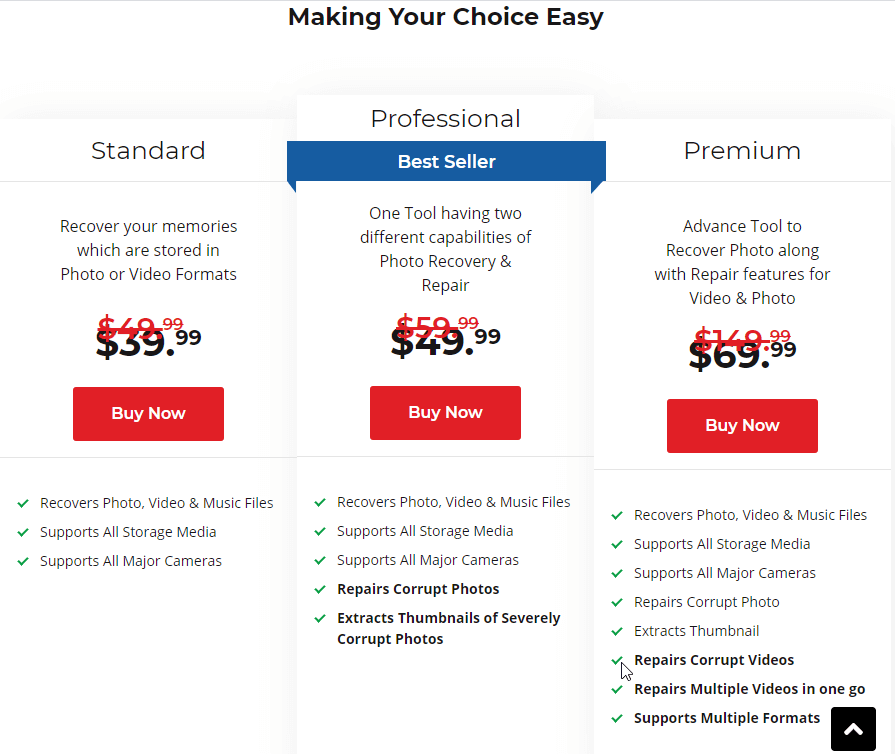
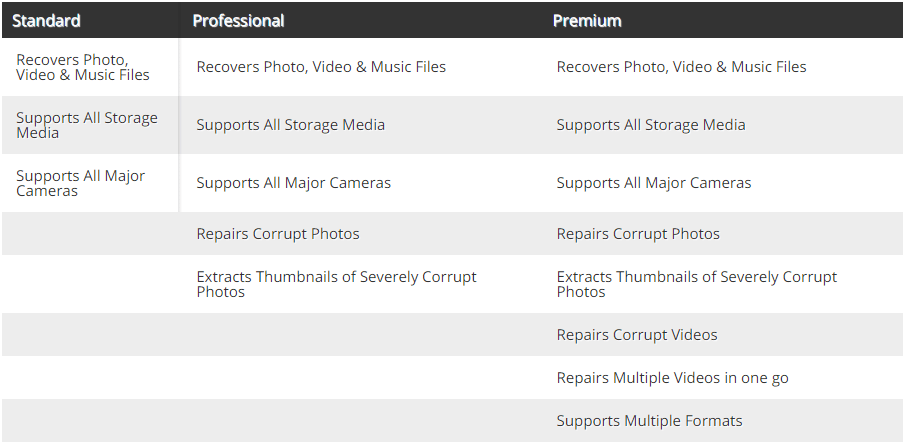
| Pros | Cons |
| Easy to use & intuitive user interface | Sometimes works slowly during the data recovery process |
| Effectively and accurately restored deleted and lost photos | Can’t restore original file names |
| Help retrieve deleted photos from almost all cards and cameras | Subscription-based product |
| Preview scan results before recovery |
Highlights
- Recovers accidentally deleted or lost multimedia files
- RAW recovery support to search data based on signatures
- Deep Scan mode to perform a comprehensive file-signature-based search and recover pictures, videos lost due to formatted drive, corrupted drive, and other tough data loss cases. Helps detect files that were not found in normal scanning.
- The specific file search feature
- Recover files with original data, camera model number/ name, timestamp, resolution, file name (if available)
Features
- Offers the option to create an image for hard disk and volumes of recovery
- Preview scan results before recovering deleted pictures, video, and audio files
- Save and resume function to restore data anytime without scanning the drive.
- Supports scanning drives encrypted with BitLocker
- Simultaneous scanning of file systems
- Thumbnail recovery for photo file formats
- Supports multiple driver types
- Supports more than 100 file types by default.
User Interface
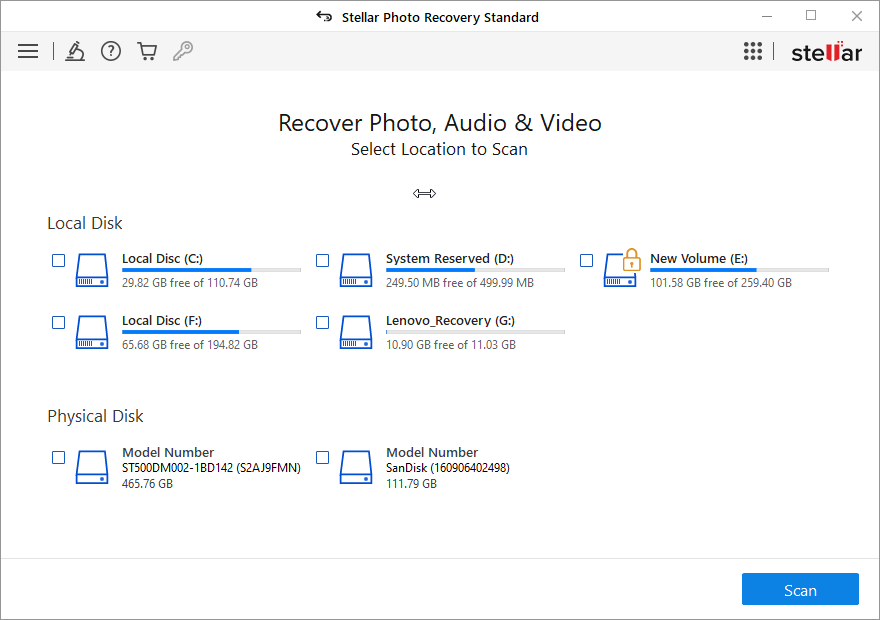
If you think, to use a recovery tool you need technical knowledge, try using Stellar Photo Recovery. It is so effortless, easy to use, and self-explanatory that anyone can use it without any problem.
Once you download and install the tool, the first screen you see shows available and connected storage devices. Choose the drive you wish to scan and click the Scan button to start identifying deleted files.
Thereafter, you get scan results with the number of deleted photos, audio and video files detected. Simply press the Recover button allowing Photo Recovery to retrieve deleted files on the location you choose.
In addition to this, using advanced restore settings, you can decide whether to restore all files or only the ones that were deleted previously.
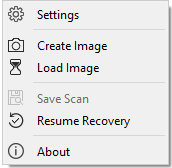
Note: – Photos Recovery allows including/excluding certain file types from the image recovery process. Also, to retrieve pictures from SD cards or any other media we suggest not use the device. Instead, keep it aside and make sure you are able to restore all deleted pictures, videos, and audio.
How to use Stellar Photo Recovery?
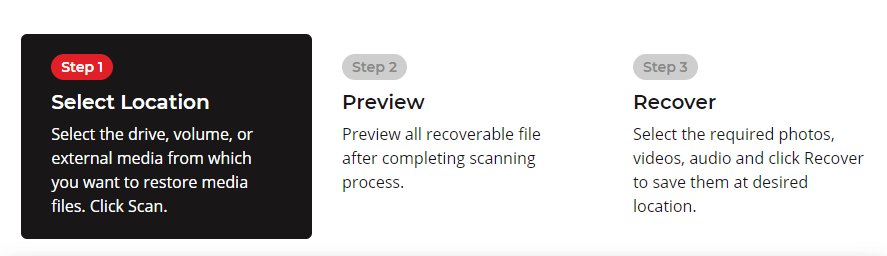
- Download and install Photo Recovery
- Launch the tool and select the drive to scan. If you want to restore data from an external drive make sure it is connected.
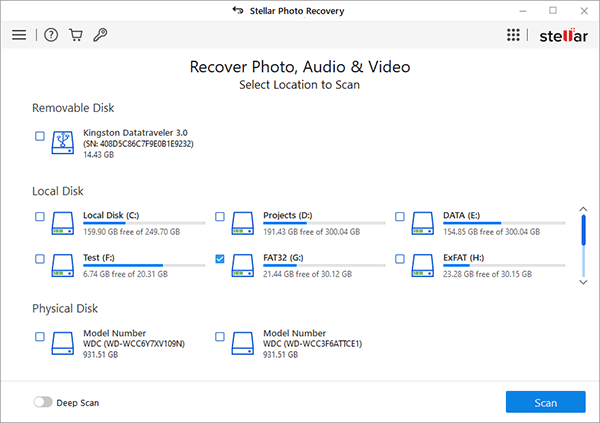
Stellar Photo Recovery also shows the temperature and health of the connected drive. To see that hover the mouse cursor on the connected drive.
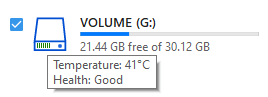
3. To begin the process, click Scan.
If the drive you wish to scan is encrypted via BitLocker, Stellar Photo Recovery will give the option to unlock it.
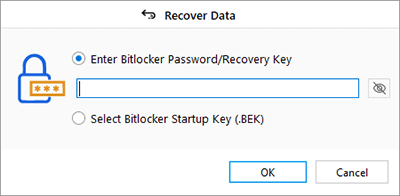
Once the scanning is done, you will get a list of deleted photos.
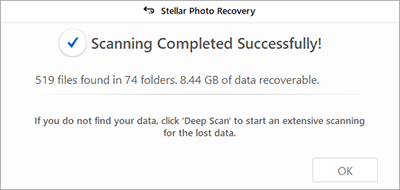
Preview scan results and select the photos, videos, and audio to recover. In case you are unable to see the files you are looking for, we suggest moving ahead with Deep Scan. You can find the Deep Scan toggle button at the bottom left of your screen.
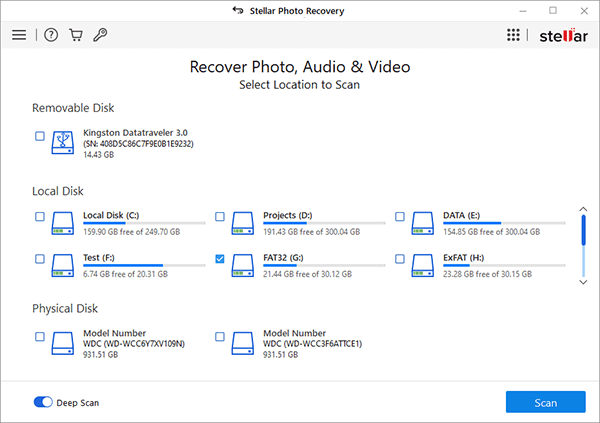
Once, you’ve the scan results, preview photos, videos, and audio and restore the files.
Verdict
No one wants to lose their digital media but in case you are stuck in such a situation, use Stellar Photos Recovery. This tool works wonderfully and helps restore almost all types of media including photos, videos, and audio files. It works professionally and helps get back images from a wiped or formatted card.
So, what are you waiting for? Get the tool today and start recovering your lost photos, videos, and audio files.
Popular Post
Recent Post
Screen Mirroring | Screen Cast Phone to Laptop Windows 11
screencast phone to laptopScreen mirroring is a great way to show your phone’s screen on a laptop. Right? Whatever you see on your phone, videos, games, apps, it shows up on the bigger screen too. It’s great for watching with friends, sharing ideas, or just getting a better view. Lots of people think it’s hard […]
Avast Cleanup PC Cleaner and Optimizer: Everything You Need to Know
Your computer gets slower over time. This is normal but frustrating. Files pile up. Programs start automatically. Your PC takes forever to boot up. You need a solution that works. Something simple but effective. Avast Cleanup promises to fix these issues. But does it really work? This guide covers everything about Avast Cleanup. You’ll learn […]
How to Recover Permanently Deleted Files in Windows 10/8/7
Losing important files can feel like a disaster. Well, yes! Maybe you deleted something by accident. Maybe you emptied the Recycle Bin a little too quickly. Suddenly, that crucial document or cherished photo seems lost forever. But take a deep breath. Windows 10 (and even 8 or 7) offers powerful ways to recover permanently deleted […]
Iolo System Mechanic: Full Review & Performance Breakdown
A fast computer is vital today. Slow systems waste time and hurt productivity. Common reasons include too many startup apps, junk files, and broken settings. There are many tools that claim to fix these issues. Some are light cleaners. Others act as full optimization suites. Iolo System Mechanic belongs in the second group. It is […]
How To Set Your Time And Zone Manually Windows 11/10: Complete Guide
Windows computers usually set the time automatically. But sometimes you need to set your time and zone manually on Windows systems. This happens when automatic settings fail. It also happens when you travel to different time zones. Manual time setting gives you full control. You can fix wrong time displays. You can also set custom […]
Advanced SystemCare Review: Features, Pricing, and Performance
Advanced SystemCare is a popular PC optimizer tool. It promises to clean your computer and make it run faster. Many people use it to fix slow computers and remove junk files. But does it really work? Is it safe to use? Should you pay for the Pro version? This detailed review will answer all these […]
How To Activate/Enable Scanner On This PC Windows 11/10 [2025]
Many people struggle with scanner setup on their computers. Learning how to enable scanner on this PC can seem tricky at first. But it’s actually quite simple once you know the right steps. Scanners are useful devices for digitizing documents and photos. They help you create digital copies of important papers. Knowing how to activate […]
Update Guide: Latest Windows 11 Updates [2025]
Windows 11 is Microsoft’s latest operating system, built with a sleek look and more refined functionality. It continues to evolve through frequent updates that enhance performance, resolve issues, and occasionally introduce new features. If you are using Windows 11, you should always stay updated. Updates keep your system safe, fast, and reliable. This guide will […]
How To Screen Record in Windows 11 Laptop/PC [Complete Guide]
Screen recording has become a common need today. People use it to share tutorials, record gameplay, or save online meetings. With a few clicks, you can capture everything on your display. This makes it easier to explain ideas, create lessons, or keep a copy of something important. If you have ever asked how to record […]
How To Connect AirPods To Laptop: Pair AirPods to PC
AirPods are small wireless earphones made by Apple. They are light, fast, and easy to use. Most people buy them for iPhones or MacBooks. But many users also want to connect them to Windows laptops. The good news is that you can do this. AirPods use Bluetooth, which works on almost every modern laptop. Learning […]