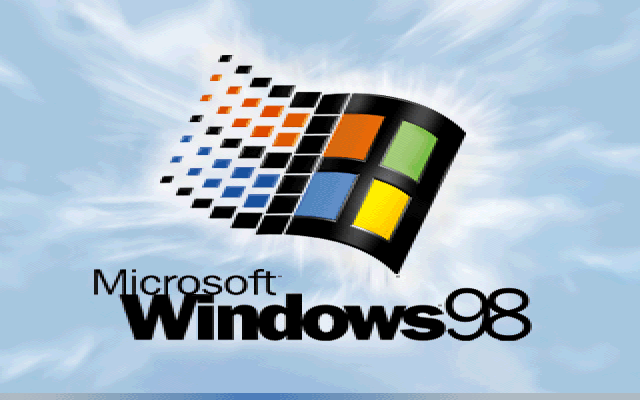How To Create A Bootable USB for Windows 98
Ah, the good old days, when Microsoft didn’t force updates on us every five minutes and when we were still struggling to figure out the mechanics of Minesweeper.
For these nostalgic types, there are still versions of Windows 98 floating around on the internet and, because Microsoft has stopped all active support and development of these dinosaurs, many of these versions are legally free. Still, the million question is: how exactly do you load these operating systems onto your PC or laptop?
Luckily, there’s a relatively simple answer to this question, and that’s what this guide focuses on. You’ll need to download Rufus, which essentially turns a flash drive into that Windows 98 bootable USB. We’re here to walk you through this process, though, as the idea of reloading your operating system can sometimes be a bit daunting.
Can You Create Bootable USB On Your Windows 98?
Well, creating a bootable USB on Windows 98 can be a bit challenging due to its age and limited support for modern USB devices and file systems. Here are the technical requirements and steps you’ll need to follow:
Before you proceed, please review the following prerequisites:
1. The target system should support booting from a USB drive, be it a Flash drive or a HDD.
2. Ensure that the target system is equipped with an IDE hard disk drive, as SATA drives may not be compatible. If you have a SATA hard drive installed, set the ‘Legacy/IDE’ option in the BIOS setup menu (do not use ‘AHCI’).
3. Be aware that older system BIOSes might have a 137GB hard disk limitation. Installing on a hard disk larger than 137GB or using a USB Hard Disk exceeding this capacity may cause issues. E2B (Easy2Boot) will issue a warning if this situation arises.
4. Your target system must have a minimum of 256MB of memory, as the ISO contents are copied to RAM during the process.
5. You’ll require a utility like Daemon Tools Pro or UltraISO to delete certain folders from within the Win98SE ISO. This step is crucial to avoid losing the boot sectors from the ISO.
6. Be aware that Windows 98 may lack the appropriate drivers for your audio, network, and graphics devices. You may need to obtain and install these drivers separately.
7. Obtain the Windows 98 SE ISO (installation file) by yourself. It is preferable that the ISO is bootable, but it can also be non-bootable. You can try obtaining it from sources such as here (OEM Full version is bootable) or other reputable sources.
8. In case the Win98 ISO is not bootable, you will need to acquire the optional Windows 98 SE 1.44Mb floppy .img image file.
9. If you plan to attempt this installation using a Virtual Machine (e.g., Oracle VirtualBox), ensure that it is configured for Windows 98. Allocate a small amount of memory for Display VGA memory and not more than 1GB of system memory (RAM). Also, use an IDE virtual hard disk.
Taking these requirements into account will help ensure a smooth and successful installation of Windows 98 SE.
How To Create A Bootable USB for Windows 98
This is not an overly complicated or lengthy process as Rufus does most of the work for you, but creating a Windows 98 bootable USB does need to be done correctly, so, without further ado, let’s begin.
Step 1: Insert a clean flash drive
First, you’ll need to plug in a clean flash drive and start-up Rufus. Ensure that the correct flash drive is selected under the Device tab.
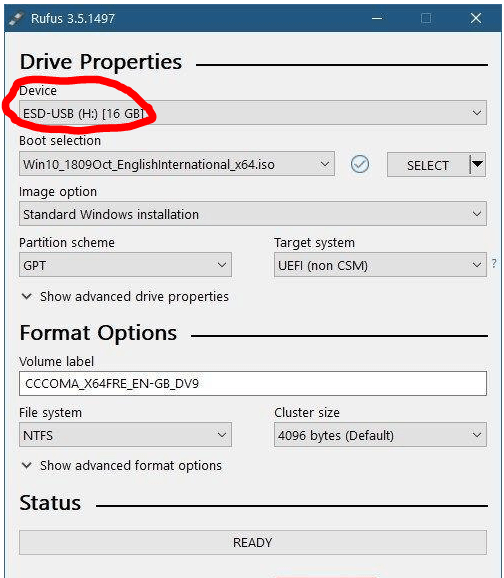
Step 2: Customize settings
Under Boot Selection, you’ll need to make sure that it’s set to Disk or ISO image and then click on Select next to it to select the Windows 98 ISO file that you downloaded.
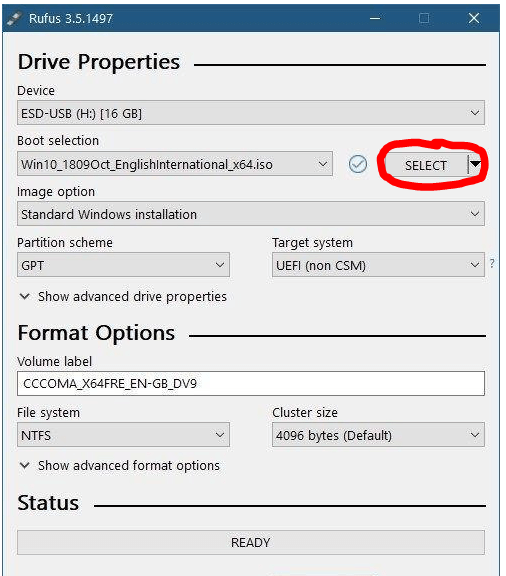
Step 3: Select partition scheme
Under Image Option, select Standard Windows Installation. Rufus will then select the best partition scheme and target system based on your machine, but you can customize these in any way you choose to if you know what you’re doing. This step is essential to create a Windows 98 bootable USB.
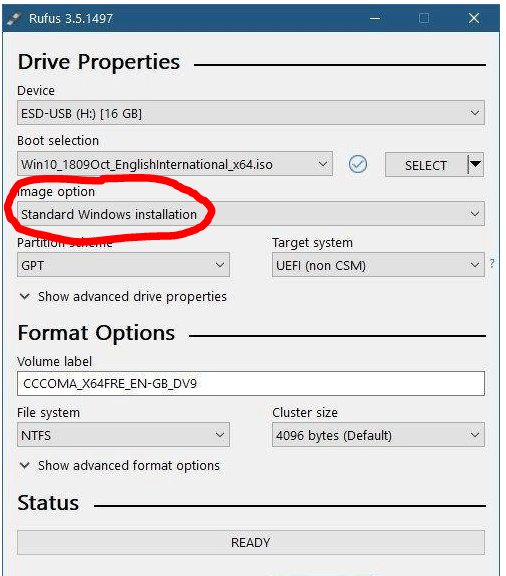
Step 4: Finalize your Windows 98 bootable USB
You can change the Volume Label to whatever you choose, or leave it as the default name and leave all of the other settings as-is. Then click on Start, and Rufus will begin to program your USB. Once it’s finished, then your bootable USB is ready to go.
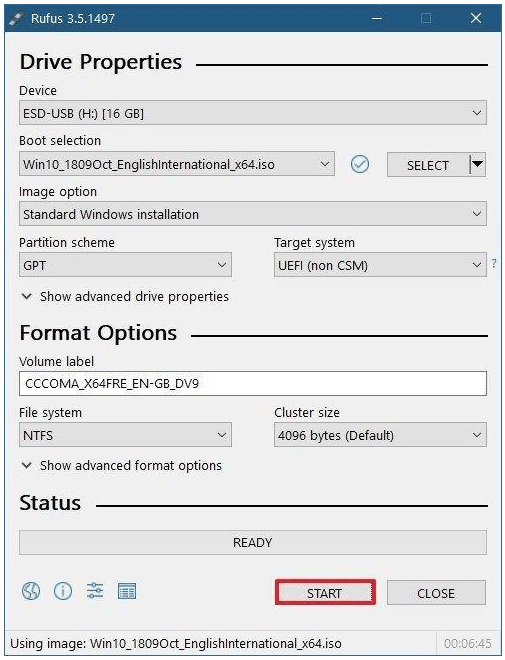
Booting Up The Past
These were the easiest steps to create a bootable USB for Windows 98. If you have any problem regarding these steps you can ask in the comments section I will be happy to help you.
Many people in this world will say that previous versions of Windows were way better than the version that we are using today, and, in some ways, this may be true.
There was far less bloatware that we were forced to run, and we could choose when we wanted to install our updates. We had more freedom, and the programs that we worked on were much simpler and straightforward.
But as time has gone on, we’ve moved into an era that depends on technology for its survival. Once we had to leave the telephone at the end of its cord, it now travels with us as an ever-present best friend.
And where computers were a bonus to any workplace, now it’s impossible to function without them. Technology is a phenomenal thing, but sometimes it’s nice to take a trip down memory lane and remember where it all started.
Popular Post
Recent Post
How To Get Help With Notepad in Windows [2026]
Notepad has been part of Windows for many years. And people still use it for quick notes, lists, and simple edits. Its clean layout helps new users, while its small set of tools supports everyday tasks. Yet problems can appear when features behave in unexpected ways or when users try something new, so clear guidance […]
Software Performance Optimization Tips: Complete Guide
Software often slows down over time, turning once-fast programs into frustrating delays. While many assume their device is outdated, the real issue often lies in how the software runs. With a few simple habits and checks, users can restore speed and avoid costly upgrades. This guide offers clear, beginner-friendly software performance optimization tips. It covers […]
How To Connect a Scanner to Your Device Windows 11 In 2026
Have you ever needed to scan a document in a hurry and did not know how to begin? Many people face this problem when they buy a new scanner or a new computer. Windows 11 includes helpful tools that make the process easy, but you must know the right steps. This guide explains each method […]
How To Connect to Your PC Remotely Windows [Complete Guide]
Many people need to reach their computer from far away. Well, yes! It may be for work, study, or personal use. Remote access helps you open files, use your apps, and control your system even when you are not near the device. It gives you the comfort of using your computer anywhere through the internet. […]
How To Connect to a Wi Fi Using a QR Code: Latest Guide
Wi-Fi is now a basic part of our lives. We use it at home, in offices, schools, and public places. But typing long passwords every time you connect can be annoying. Sometimes you might even forget your Wi-Fi password. That is where QR codes come in handy. With QR codes, you can connect to any […]
How To Connect a Wireless Printer Easily to Windows 11/10 PC
Printing tasks are part of most home and office work today. Isn’t it? Well, yes! Using a wireless printer makes printing easier and faster because you don’t need cables. It allows you to print documents and images from any corner of your room as long as your device and printer are connected to the same […]
How To Connect Your Windows 11 PC to a Projector or Another PC
A bigger screen can help you share your work with others. When you connect your Windows 11 PC to a projector, your screen becomes easier to view in a meeting room, classroom, or home. You can show slides, videos, notes, or entertainment. Most people do this for work or study, but it is also helpful […]
How To Set Up Dual Monitors Easily Windows 11/10: Complete Guide
Working with one screen can feel limiting. You switch between apps constantly. Your workflow slows down. A dual monitor setup changes everything. It gives you more space to work. You can see multiple things at once. This guide shows you how to set up dual monitors easily on Windows systems support. Windows 11 and Windows […]
How to Set Your Preferred Default Printer On Windows 11/10: Complete Guide
Printing documents should be simple. But many users struggle with their printer settings. Windows often picks the wrong printer as the default. This creates delays and wastes paper. Setting up your preferred printer as the default saves time. It prevents printing errors. This guide shows you how to set your preferred default printer Windows systems […]
Ashampoo WinOptimizer Review: Can It Really Speed Up Your PC?
Is your computer running slowly? Do programs take forever to load? You’re not alone. Millions of PC users face this problem daily. Ashampoo WinOptimizer claims it can fix these issues. This software promises to clean junk files, boost speed, and make your computer run like new. But does it really work? Or is it just […]