What Are Some Cool Things You Can Achieve on a Mac
As a new MacBook owner, you might be surprised by how much the computer has to offer. Apple engineers push for new macOS updates that come with the latest features and improve the overall user experience.
If you are still new to the macOS environment, it is possible that you have not discovered quite a few neat things to get even more out of your Mac than expected.
Let’s take a look at some MacBook features and what they offer. And if you find any of these features useful, do not hesitate and try them on your MacBook.
Edit Photos and Videos
While professional software for editing photos and videos exists, one can make simple adjustments to this type of media without spending money on expensive software.
If you were to click here, you would find out that there are built-in tools to edit photos, such as the native Photos and Preview applications. For video editing, there is iMovie.
Of course, if you work as a professional photographer, video editor, or a graphic designer, the features available on integrated macOS software might not be enough to accommodate your needs. However, for everyday use and simple editing, you should find the mentioned tools enough.
Use Siri
Siri is not necessarily something people use often on a MacBook if you compare it to iPhone or iPad owners. Nevertheless, Siri is a big part of Apple and it is not surprising to see the digital assistant also available on MacBooks.
You can ask Siri to do a quick search on Google, tell you what the weather is like, open a specific folder, open a specific website, turn on Bluetooth or Wi-Fi, adjust the MacBook screen’s brightness, change the laptop’s wallpaper, share information about your MacBook’s specs, and much more.
Keep in mind that Apple continues to push new macOS updates and introduce fresh commands for Siri. Keep an eye on those commands if you find yourself relying on Siri often and would like to make even more out of the digital assistant.
Play Chess

Given how much chess has blown up recently on platforms like Twitch TV, it is no surprise to see more and more people trying to learn the game. Not only is it challenging and entertaining, but it is also great for those who want to see themselves progress in becoming better at something.
While there are plenty of platforms that let you play chess online, you might enjoy the comfort of sticking to the built-in game on your MacBook. Besides, you might also want to play chess while you do not have access to an internet connection.
You can find the game in the applications folder. And remember that if beating an AI on a particular level becomes too easy, you can change the difficulty in the game’s settings.
Look Up Word Definitions
When you use the MacBook for work or studies, you are likely to encounter an unknown word in a research paper, an article, or another text. If the text is particularly difficult, you might find yourself having to use a physical dictionary or switching to another browser tab to look up words.
Well, you are in luck because you can look up word definitions directly on the MacBook. Highlight an unknown word and control-click it. Then, pick Look Up from the shortcut menu and you will see a pop-up with the word’s definition.
Add Signatures to PDFs
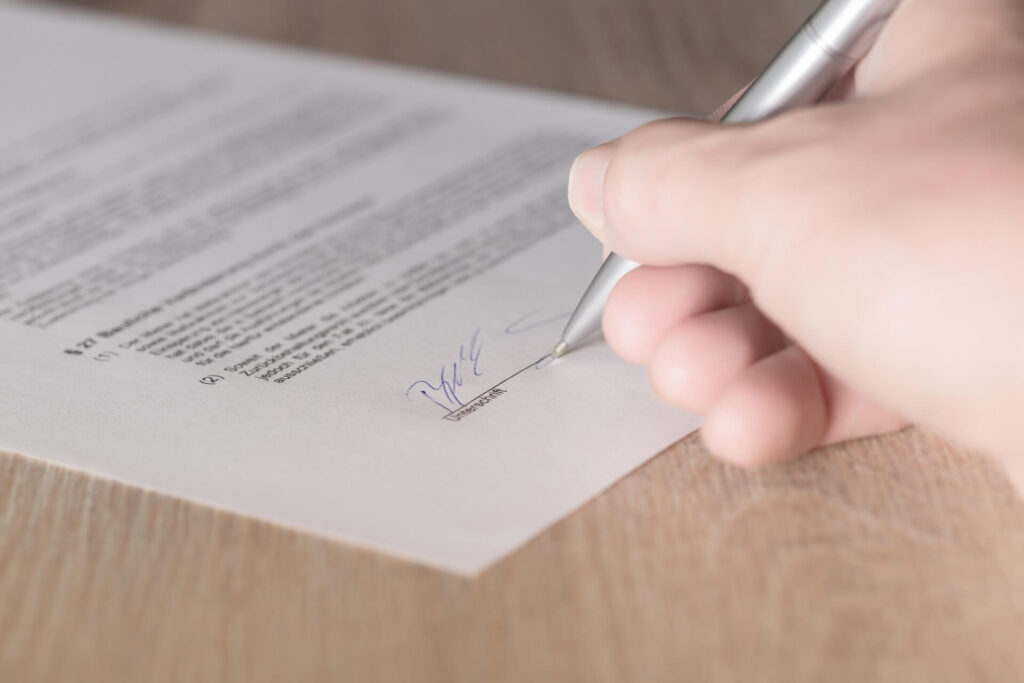
Working with documents means that you probably need to sign and send them back. The process consumes a lot of time, especially when there are many documents that require your signature. Having to print a copy, sign on it, and scan the signed document would be a lot easier if there was a more efficient solution.
It just so happens that you can add a digital signature in PDFs while using macOS. The signature will be the first thing you will need.
Take a piece of white paper and sign on it. Take the signature’s picture with your MacBook’s camera. You can also use your smartphone and upload the picture to the computer from the phone.
After you upload the signature’s photo on the MacBook, launch Preview and open a PDF with the tool. Then, click on the Add Signature pane and use your signature’s photo. Once the signature is saved in Preview, you can add it to PDFs.
Keep in mind that if you use a different document format, you will need to convert it to PDF for the signature to work. However, since there are plenty of websites that convert to PDFs for free, the conversion process is still simpler than having to sign documents manually.
Enable Speech Recognition
There are times when your hands are too busy, but you still want to carry out certain tasks. For example, you might hold a smartphone in one hand and a pile of documents in another while needing to take a memo.
Setting up speech recognition on a MacBook could help with the issue as you could use your voice to write down the text and save it in a file.
Speech recognition can be found in the Accessibility tab on System Preferences. There, you should see Speakable Items. After you click on Speakable Items, find the radio button and select it. From there, you are free to create keyboard shortcuts and commands that correspond to your voice.
It might take a while to familiarize yourself with speech recognition and get the feel of it. However, once you do, you will realize how much of a saver this feature actually is.
Conclusion
The article covered quite a few neat things that you can do on a MacBook. If you are a new user, you are bound to discover something fresh. Even some experienced Mac owners might find the article’s ideas fresh for themselves. And remember that Apple is bound to introduce new neat features in the future, so keep an eye on those when a new macOS version becomes available.
Popular Post
Recent Post
How to Troubleshoot Xbox Game Bar Windows 10: 8 Solutions
Learn how to troubleshoot and fix issues with the Xbox Game Bar not working on Windows 10. This comprehensive guide provides 8 proven solutions to resolve common problems.
How To Record A Game Clip On Your PC With Game Bar Site
Learn how to easily record smooth, high-quality game clips on Windows 11 using the built-in Xbox Game Bar. This comprehensive guide covers enabling, and recording Game Bar on PC.
Top 10 Bass Booster & Equalizer for Android in 2024
Overview If you want to enjoy high-fidelity music play with bass booster and music equalizer, then you should try best Android equalizer & bass booster apps. While a lot of these apps are available online, here we have tested and reviewed 5 best apps you should use. It will help you improve music, audio, and […]
10 Best Video Player for Windows 11/10/8/7 (Free & Paid) in 2024
The advanced video players for Windows are designed to support high quality videos while option to stream content on various sites. These powerful tools support most file formats with support to audio and video files. In this article, we have tested & reviewed some of the best videos player for Windows. 10 Best Videos Player […]
11 Best Call Recording Apps for Android in 2024
Whether you want to record an important business meeting or interview call, you can easily do that using a call recording app. Android users have multiple great options too. Due to Android’s better connectivity with third-party resources, it is easy to record and manage call recordings on an Android device. However it is always good […]
10 Best iPhone and iPad Cleaner Apps of 2024
Agree or not, our iPhones and iPads have seamlessly integrated into our lives as essential companions, safeguarding our precious memories, sensitive information, and crucial apps. However, with constant use, these devices can accumulate a substantial amount of clutter, leading to sluggish performance, dwindling storage space, and frustration. Fortunately, the app ecosystem has responded with a […]
10 Free Best Barcode Scanner for Android in 2024
In our digital world, scanning barcodes and QR codes has become second nature. Whether you’re tracking packages, accessing information, or making payments, these little codes have made our lives incredibly convenient. But with so many barcode scanner apps out there for Android, choosing the right one can be overwhelming. That’s where this guide comes in! […]
11 Best Duplicate Contacts Remover Apps for iPhone in 2024
Your search for the best duplicate contacts remover apps for iPhone ends here. Let’s review some advanced free and premium apps you should try in 2024.
How To Unsubscribe From Emails On Gmail In Bulk – Mass Unsubscribe Gmail
Need to clean up your cluttered Gmail inbox? This guide covers how to mass unsubscribe from emails in Gmail using simple built-in tools. Learn the best practices today!
7 Best Free Methods to Recover Data in Windows
Lost your data on Windows PC? Here are the 5 best methods to recover your data on a Windows Computer.






















