Fix the “We Can’t Find Your Camera” Error on Windows 10/11
Introduction:
Your PC’s camera has evolved into a vital tool for a multitude of tasks. Whether it’s connecting through video conferencing, attending online meetings, or capturing those irreplaceable moments with your loved ones, your camera plays a significant role. However, amidst all the convenience, there’s nothing more exasperating than encountering an error message that bluntly states, “We can’t find your camera”.
But don’t despair if you find yourself among the vast number of Windows 10 or 11 users grappling with this camera-related error. In this comprehensive guide, we will explore the potential causes behind the dreaded “We can’t find camera” error code 0xA00F4244 and provide you with quick solutions to regain the camera’s functionality.
How to Fix the “We Can’t Find Your Camera Windows 11” Issue?
Here are the step-by-step instructions to guide you back to a place of camera control in no time.
Solution 1: Configure Camera Settings
One of the primary reasons you may encounter the “We can’t find your camera” error on Windows 10/11 is due to app permissions or misconfigured settings. By following these steps, you can ensure that apps have the necessary permissions to access your camera and make the required adjustments to resolve the error:
Step 1: Open the Windows Settings menu by clicking on the Windows icon placed on the Taskbar and selecting the gear icon.
Step 2: In the Settings window, switch to the “Privacy and Security” section from the left menu pane.
Step 3: Scroll down and select “Camera.”
Step 4: Now, make sure that the “Camera Access” option is enabled.
Step 5: Under the “Let apps access your camera” section, ensure that the toggle switch is turned on. This will enable apps to access your camera. Make sure that the toggle switch for the apps you want to use with the camera is also turned on.
Once you’ve configured the settings, close the Settings window and relaunch the app that was giving you the camera error. Check if the error persists. By allowing apps to access your camera and configuring the necessary settings, you are granting them the required permissions to utilize your camera’s functionality.
Solution 2: Reset Default Camera Settings
If allowing the app access to your camera and configuring settings didn’t resolve the “We can’t find your camera” error on Windows 10/11, the next step is to reset the default camera settings. Here’s how you can do it:
Step 1: Open the Settings app and switch to the “Bluetooth and Devices” section from the left menu pane.
Step 2: Scroll Down and select “Cameras”.
Step 3: On the next window, choose your default connected camera.
Step 4: Hit on the “Reset Settings” button to reset the default camera settings.
Solution 3: Reset the Camera App
Here comes the next workaround to resolve the “We can’t find your camera Windows 11” error.
Step 1: Press the Windows key + I on your keyboard to open the Windows Settings.
Step 2: Click on the “Apps” option in the Settings window.
Step 3: Select “Installed Apps”.
Step 4: Scroll down and locate the “Camera” app from the list of installed apps.
Step 5: Click on the “Camera” app and then tap on the three-dot icon placed next to it. Select the “Advanced options” link.
Step 6: In the Camera app settings, scroll down and find the “Reset” section.
Step 7: Click on the “Reset” button to reset the Camera app to its default settings.
Step 8: A confirmation prompt will appear. Click on the “Reset” button again to confirm the action.
By resetting the Camera app, you eliminate any potential glitches or misconfigurations that may be causing the camera error. This action restores the Camera app to its default settings, allowing it to function properly.
Now, try using the Camera app or any other app that was giving you the error message. Check if the “We can’t find camera” error has been resolved. If not, don’t worry. There are more troubleshooting steps to explore.
Solution 4: Update the Camera Drivers
If you’re still encountering the “We can’t find your camera” error on Windows 10/11, outdated or incompatible camera drivers may be the culprit. Follow the steps below to update your camera drivers:
Step 1: Press the Windows key + X on your keyboard and select “Device Manager” from the menu that appears.
Step 2: In the Device Manager window, expand the “Cameras” category.
Step 3: Right-click on your camera device and select “Update driver” from the context menu.
Step 4: In the next window, choose the option “Search automatically for updated driver software.” Windows will then search for the latest driver updates online.
Step 5: If Windows finds an updated driver, it will automatically download and install it. Follow the on-screen instructions if any prompts appear.
Step 6: Once the driver update is complete, restart your computer to ensure the changes take effect.
Hopefully, updating your camera drivers will resolve any compatibility issues and restore the functionality of your camera.
Solution 5: Re-register Windows Store Apps
If the previous solutions haven’t resolved the “We can’t find your camera” error on Windows 10/11, re-registering Windows Store apps can help resolve underlying issues. Follow these steps to re-register Windows Store apps using PowerShell:
Step 1: Press the Windows key + X on your keyboard and select “Windows PowerShell (Admin)” from the menu.
Step 2: In the PowerShell window that opens, type the following command and press Enter:
Get-AppXPackage -AllUsers | Foreach {Add-AppxPackage -DisableDevelopmentMode -Register “$($_.InstallLocation)\AppXManifest.xml”}
Step 3: Allow the command to execute fully. It may take a few moments.
Step 4: Once the process is complete, close the PowerShell window.
After re-registering the Windows Store apps, restart your computer. Check if the “We can’t find your camera” error has been resolved. This method can help fix any underlying issues with the Windows Store apps, which could be affecting the camera functionality.
Solution 6: Temporarily Disable Antivirus Software
Sometimes, antivirus software can interfere with the proper functioning of your camera on Windows 10/11, leading to the “We can’t find camera” error. Temporarily disabling your antivirus software can help identify if it’s the cause of the issue. So, go ahead and give it a shot to check if this hack helps in resolving the issue.
Conclusion
A malfunctioning camera can be a major source of frustration. However, with our comprehensive guide, you can conquer the “We can’t find your camera” error on Windows 10/11. With these troubleshooting steps, you’ll soon bid farewell to camera woes and regain control of seamless video calls and memorable moments captured with ease.
Popular Post
Recent Post
Top 9 Browsers With Built-In VPN – VPN Browser
Online browsing is no longer private by default. Every website collects data in some form. This includes location details, device information, and browsing habits. Over time, this data builds a clear picture of user behavior. Many people are now uncomfortable with this level of tracking. A VPN browser helps reduce this exposure. It adds a […]
AI In Cyber Security: Who is Winning, Hackers or Security Companies
Cybersecurity once followed clear rules. Companies built firewalls. Users created passwords. Antivirus tools scanned files and removed known threats. When an attack happened, security teams studied it and added new rules. This method worked for many years. It created a sense of control and stability. That sense is gone today. Artificial intelligence has changed how […]
The Biggest AI-Run Cyber Attacks Of All Time
Artificial intelligence is now part of everyday technology. It helps people search faster. It improves medical research. It supports businesses in making better choices. But AI is not used only for good purposes. Cyber criminals have also learned how to use it. This has changed the nature of cyber attacks across the world. In the […]
Switch To a Dark Background Theme on Windows: Enable Dark Mode
People often like a screen that feels gentle on the eyes. A darker style softens bright areas and makes long computer sessions easier to handle. It also gives the desktop a cleaner and more modern feel. When you switch to a dark background theme in Windows, the colors shift to deeper shades that reduce glare […]
Complete Guide on Managing Audio Input Devices [Latest In 2026]
People use microphones for meetings, games, classes, recordings, and voice chats, so any problem with the device can interrupt their work. Even a small system error can make the voice weak or stop it fully. This is why knowing the basics of managing audio input devices is helpful for new and experienced users. Windows includes […]
Resetting Audio Settings on Windows 11: Complete Guide
Sound problems can disrupt work, study, or entertainment. Many users face issues where the audio becomes too low, too loud, unclear, or does not play at all. A common way to solve these problems is by resetting audio settings to their original state. This helps Windows rebuild its sound setup from the beginning. Windows 11 […]
Troubleshooting Headphone Detection: Headphones Not Detected/Working
A lot of users run into sound problems at some point. A common one is when the computer does not pick up the headphones. You plug them in, but the speakers keep playing. This can break your focus during work, movies, music, or calls. It also causes confusion because the reason is not always clear […]
How To Re-Pair Bluetooth Earbuds For Stereo Sound on Windows
Wireless earbuds are often paired with computers for rich stereo sound, but things don’t always go smoothly. Sometimes, the system defaults to mono audio or fails to activate the correct playback mode. This can disrupt music, calls, or gaming, making the sound feel flat and lifeless. These glitches usually stem from improper setup. Windows might […]
How To Manage Camera Permissions for App On Windows: Complete Guide [2026]
Many users run into issues when trying to join video calls or online meetings—their camera simply won’t turn on. This can happen for a few reasons: Windows might be blocking access, or the app may not have the correct permissions. These hiccups often lead to confusion and frustration. Fortunately, Windows provides straightforward tools to help […]
Help With Color Management In Windows: Complete Guide [2026]
Color often decides how we experience a picture, a video, a website, or even a simple chart. Many users feel confused when colors look different on each screen. A monitor may show a softer shade while a laptop shows a sharper one. This creates doubt and slows down work. It can also lead to mistakes […]
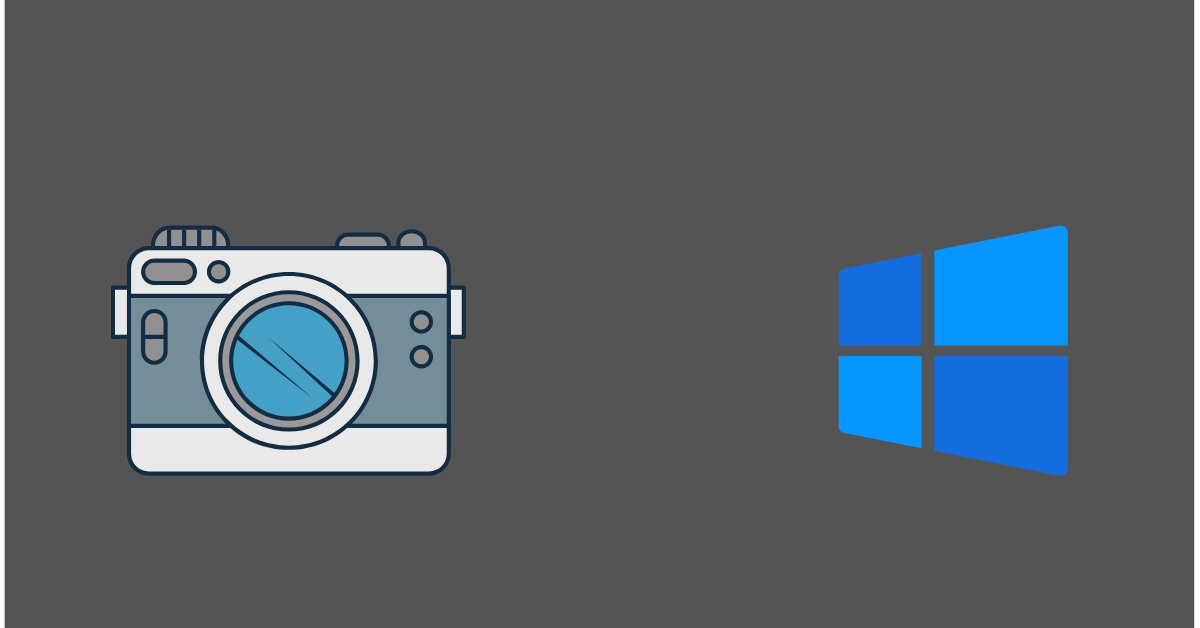


















![Complete Guide on Managing Audio Input Devices [Latest In 2026]](https://www.techcommuters.com/wp-content/uploads/2025/12/Complete-Guide-on-Managing-Audio-Input-Devices.webp)




![Help With Color Management In Windows Complete Guide [2026]](https://www.techcommuters.com/wp-content/uploads/2025/12/Help-With-Color-Management-In-Windows-Complete-Guide.webp)

