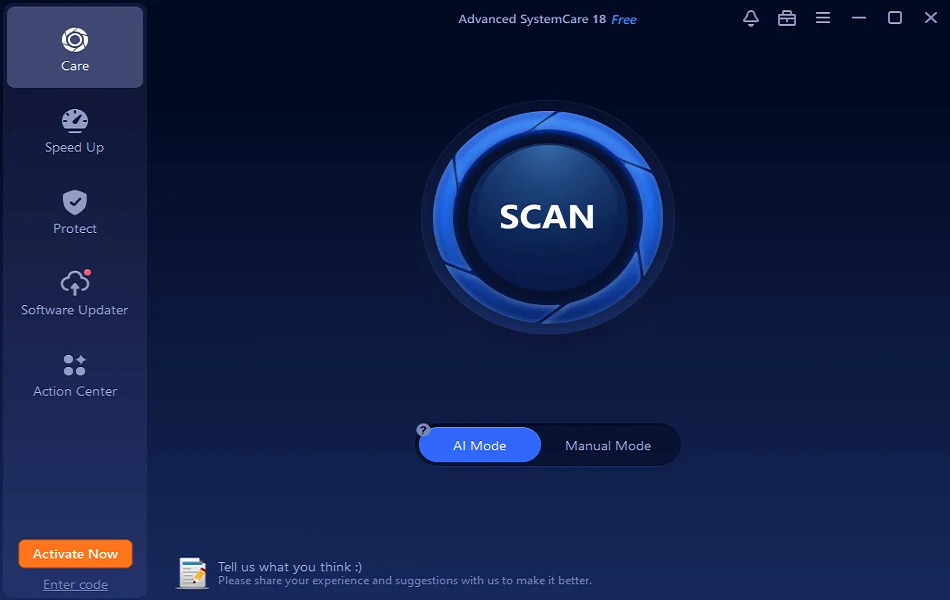Useful Tips to Make YouTube Safer For Your Kids
In our childhood, we used to get embarrassed even with the commercials but kids nowadays, I tell you, they don’t even blink their eyes and continue watching whatever nonsense is broadcasted. I don’t even remember when was the last time I juiced up my DTH pack as YouTube has replaced the set-top box in such a dramatic fashion that now nobody flips channels on the TV.
Just tune in the YouTube on your smart TV or computer and you are good to go. Even kids are more cheerful with YouTube streaming as they can watch their favorite shows without even bothering for commercials or the quality of content. Now that your kids are consuming lot of content from YouTube, it becomes every parent’s concern to make YouTube safer for kids.
Let’s explore a few YouTube tips and tricks to give them a safe environment online.
Setup a Shared Family Account
Setting up a Google Family account is one of the best YouTube tips I can ever share. You would be able to keep an eye on your kid’s streaming activity. As and when they grow up, they might go for a private account however till the time they are in their childhood, they can be set up with a Google Family Account.
It won’t take extra effort, as we need to follow the same process to create this account.
Log out of your personal Google account and go to Gmail.com. Click on ‘Create an Account’ and fill out the form. It’ll ask you to link it to an existing email account. Once you have the account created, you can set up your YouTube channel, a shared family calendar, and a shared inbox for family emails. Any videos viewed on the account will show up in the History button on the left.
Turn ON Safety Mode
Safety mode in YouTube is not God Mode, but it is good enough to add an added security for your kid’s viewing experience. It doesn’t block all of the objectionable content but it takes care of most of the offensive content.
The settings are hidden but simple, you just need to ensure that you’re signed in. Scroll down to the bottom of the page. Click on the ‘Safety’ option at the bottom of the page and turn it ON. To make sure that your kids don’t change the settings back, click on ‘Lock Safety Mode on This Browser’ and enter your login password. If you ever want to turn it OFF again, follow the same path and enter your password.
Restricted Mode in YouTube
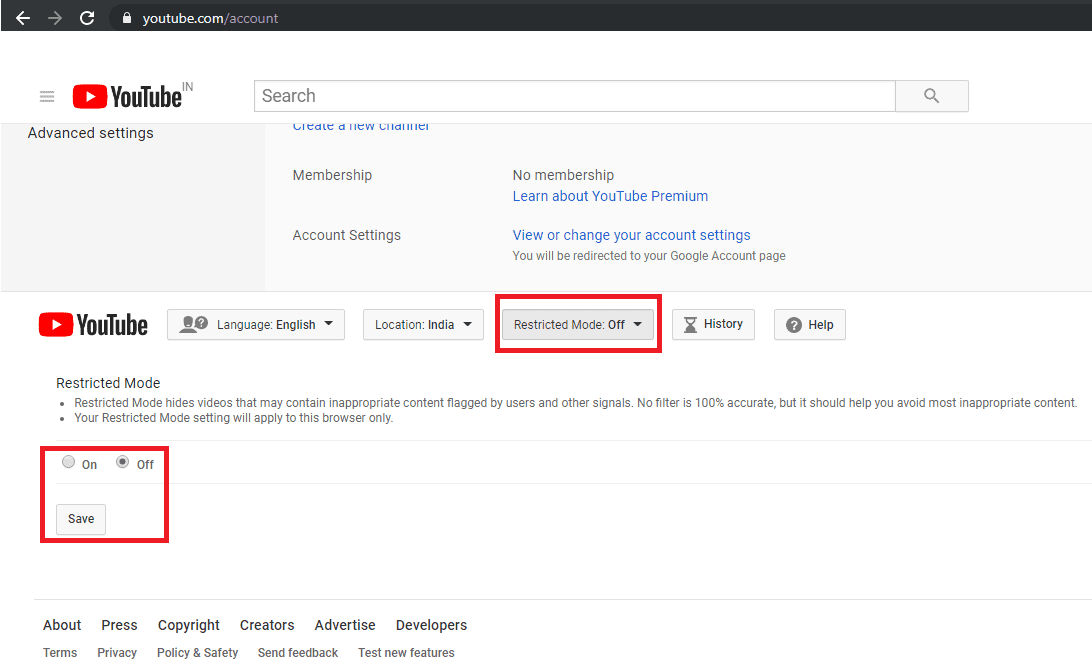
Restricted Mode on YouTube is again one of the best YouTube tips and tricks to restrict inappropriate content to be exposed to our kids.
The setting is also pretty simple, scroll down to look for settings button and click on it. On the next screen, scroll down again and you’ll see 5 buttons. One of them would be for ‘Restricted Mode’ with which you can turn ON or OFF the restricted mode settings and save the same.
Subscribe to Family-Friendly YouTube Channels
To inculcate hygienic browsing and ensure that your kids are viewing positive content only, you should subscribe to family-friendly YouTube channels. This YouTube tip will ensure that the suggested videos will also be family-friendly and the content type will match your choice and preferences.
Use YouTube Kids
With your Google account or Gmail account, you can also get free YouTube Kids app to eliminate the inappropriate content of YouTube by offering only cartoons, educational shows, and other kid-friendly content. With YouTube Kids, every content will need to pass through the YouTube filters before it reaches to your dear one’s eyes.
Google’s algorithms on YouTube Kids is perfect, but the YouTube Kids app offers some parental control features that can help reduce the risk of your child uncertain across objectionable content.
Turn OFF Search
YouTube Kids also allows you to disable the search function within the app. Disable the search function, and your kid will be recommended a smaller fraction of videos selected by Google’s algorithms. According to the research, Most of the flagged videos were uploaded on YouTube by anonymous users with names like Kids Channel TV and Super Moon TV.
To turn off the search option on YouTube, tap the lock icon in the bottom right corner, enter your passcode and got to ‘Settings’, tap on your kid’s profile, and then toggle ON or OFF the ‘Search settings’. You can also set up distinct profiles for individual kids, which lets you enable search for some but not others.
Create a Playlist for Your Kids
This YouTube tip is a bit tiring for parents as we suggest parents create a playlist for their kids. We can keep the algorithm aside knowing that we are the best judge to handpick content for our kids. You should create different playlists for education, stories, games, quizzes & puzzles or entertainment and add videos accordingly.
Limit Kid’s Time on YouTube
If your kid is so addictive to YouTube, this YouTube tip is going to tell them that you are the parent of that smart kid. Time-bound your kid’s viewing time and after the limited setup time, The App will close itself.
You may follow these steps to limit how long your kid can watch YouTube videos. Open the YouTube Kids app on your Android or iOS device and tap the lock icon at the bottom-right corner of the screen. It will prompt you to enter your password. Log in with your credentials and tap on Timer. Here you can set a time limit between 1 to 60 minutes. Once you are done with the settings, you can tap on ‘Start Timer’.
Report & Block Objectionable Content
Whenever you encounter any objectionable content, don’t just pass over it, report it and block it. This will not only block the content on your device but also let Google know that the content is flagged and is inappropriate for kids. You will soon realize that the content is blocked by YouTube or is removed from the link.
Switch to YouTube Alternates
If you are unable to customize YouTube with above YouTube Tips to suit your choice or are still unsure if your kid should watch YouTube content or not, it is recommended to go for other video streaming apps. YouTube is not the only video streaming app available on the internet, there are several alternatives available. YouTube Kids, PBS Kids Video, Nick Junior, Sesame Street, GooNoodle, CN, Jellies, or Netflix and Hulu kids are few of the best alternatives to YouTube.
Summing Up
There are other YouTube Tips & Tricks which you can check to ensure that your kid is browsing safe and only witness appropriate content. Putting a Web Filter, Uploading with extreme caution, Post in private, Kill comments, Accentuate positive videos, Parental responsibilities and setting up custom passcodes will give you peace of mind that your kid is browsing safe.
If you face any difficulties in following these steps on your PC, Android or iOS device, do leave a comment and we shall get back to you. If you like this post, do like and share this with a parent in need.
Popular Post
Recent Post
How To Set Up Dual Monitors Easily Windows 11/10: Complete Guide
Working with one screen can feel limiting. You switch between apps constantly. Your workflow slows down. A dual monitor setup changes everything. It gives you more space to work. You can see multiple things at once. This guide shows you how to set up dual monitors easily on Windows systems support. Windows 11 and Windows […]
How to Set Your Preferred Default Printer On Windows 11/10: Complete Guide
Printing documents should be simple. But many users struggle with their printer settings. Windows often picks the wrong printer as the default. This creates delays and wastes paper. Setting up your preferred printer as the default saves time. It prevents printing errors. This guide shows you how to set your preferred default printer Windows systems […]
Ashampoo WinOptimizer Review: Can It Really Speed Up Your PC?
Is your computer running slowly? Do programs take forever to load? You’re not alone. Millions of PC users face this problem daily. Ashampoo WinOptimizer claims it can fix these issues. This software promises to clean junk files, boost speed, and make your computer run like new. But does it really work? Or is it just […]
Screen Mirroring | Screen Cast Phone to Laptop Windows 11
screencast phone to laptopScreen mirroring is a great way to show your phone’s screen on a laptop. Right? Whatever you see on your phone, videos, games, apps, it shows up on the bigger screen too. It’s great for watching with friends, sharing ideas, or just getting a better view. Lots of people think it’s hard […]
Avast Cleanup PC Cleaner and Optimizer: Everything You Need to Know
Your computer gets slower over time. This is normal but frustrating. Files pile up. Programs start automatically. Your PC takes forever to boot up. You need a solution that works. Something simple but effective. Avast Cleanup promises to fix these issues. But does it really work? This guide covers everything about Avast Cleanup. You’ll learn […]
How to Recover Permanently Deleted Files in Windows 10/8/7
Losing important files can feel like a disaster. Well, yes! Maybe you deleted something by accident. Maybe you emptied the Recycle Bin a little too quickly. Suddenly, that crucial document or cherished photo seems lost forever. But take a deep breath. Windows 10 (and even 8 or 7) offers powerful ways to recover permanently deleted […]
Iolo System Mechanic: Full Review & Performance Breakdown
A fast computer is vital today. Slow systems waste time and hurt productivity. Common reasons include too many startup apps, junk files, and broken settings. There are many tools that claim to fix these issues. Some are light cleaners. Others act as full optimization suites. Iolo System Mechanic belongs in the second group. It is […]
How To Set Your Time And Zone Manually Windows 11/10: Complete Guide
Windows computers usually set the time automatically. But sometimes you need to set your time and zone manually on Windows systems. This happens when automatic settings fail. It also happens when you travel to different time zones. Manual time setting gives you full control. You can fix wrong time displays. You can also set custom […]
Advanced SystemCare Review: Features, Pricing, and Performance
Advanced SystemCare is a popular PC optimizer tool. It promises to clean your computer and make it run faster. Many people use it to fix slow computers and remove junk files. But does it really work? Is it safe to use? Should you pay for the Pro version? This detailed review will answer all these […]
How To Activate/Enable Scanner On This PC Windows 11/10 [2025]
Many people struggle with scanner setup on their computers. Learning how to enable scanner on this PC can seem tricky at first. But it’s actually quite simple once you know the right steps. Scanners are useful devices for digitizing documents and photos. They help you create digital copies of important papers. Knowing how to activate […]