Top 10 Common Windows 10 Problems and Solutions
Windows 10 is a sophisticated system designed by Microsoft to offer unique user experience to users. Here, it is loaded with all latest features & functionalities to help users fix various performance issues.
Despite the fact, it is one of the most potent machines still it is not immune to some common computer problems. In this article, we have discussed top 10 Windows 10 problems and solutions for users.
Top 10 Common Windows 10 Problems and Solutions
1. You Are Not Able To See ‘Open With’ Option
If you can’t see ‘Open With’ feature when you right-click on any file then this could happen due to some missing file. Further, it could also happen due to corrupted system files or configuration settings.
Here, these files could have missed after you have upgraded to Windows 10 or these files were disappeared all of sudden. To fix this issue, open Notepad, and type in following:
Windows Registry Editor Version 5.00[HKEY_CLASSES_ROOT\*\shellex\ContextMenuHandlers\
Openwith]@=”{09799AFB-AD67-11d1-ABCD-00C04FC30936}”
Now save this file by heading to File > Save As and save the file name “Openwith.reg”, select “All Files” and press OK. Close the Notepad and open this file by double-clicking on it. Press Yes when asked for confirmation. Now try to use ‘Open With’ option.
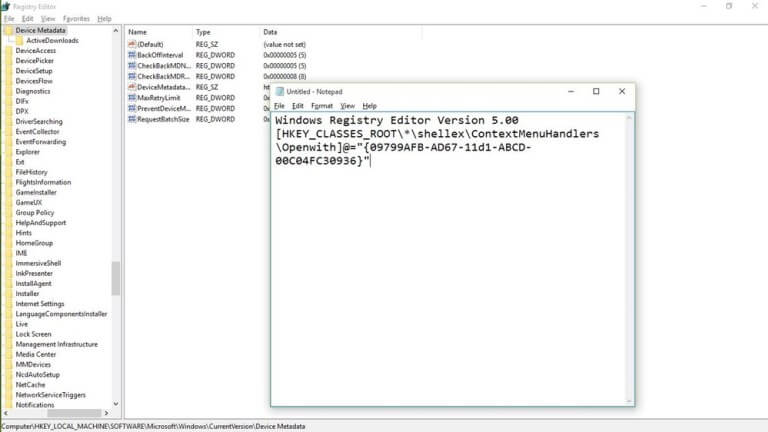
Source: beebom
2. Banish Annoying Notifications Problem On Windows 10
Ability to view all your notifications at Action Center is one best feature of the Windows 10 system compared to Windows 7 or 8.1. Here, you can find all your notifications in a compiled manner.
Though, it has its own issues as well. It happens many times that Action Center gets filled with lot of unnecessary notifications making it cluttered. Here, we suggest you turn off all such notifications that are not useful for you.
To do this, go to Settings > System > Notifications & Actions. Here, toggle off notifications for all unnecessary programs & apps.
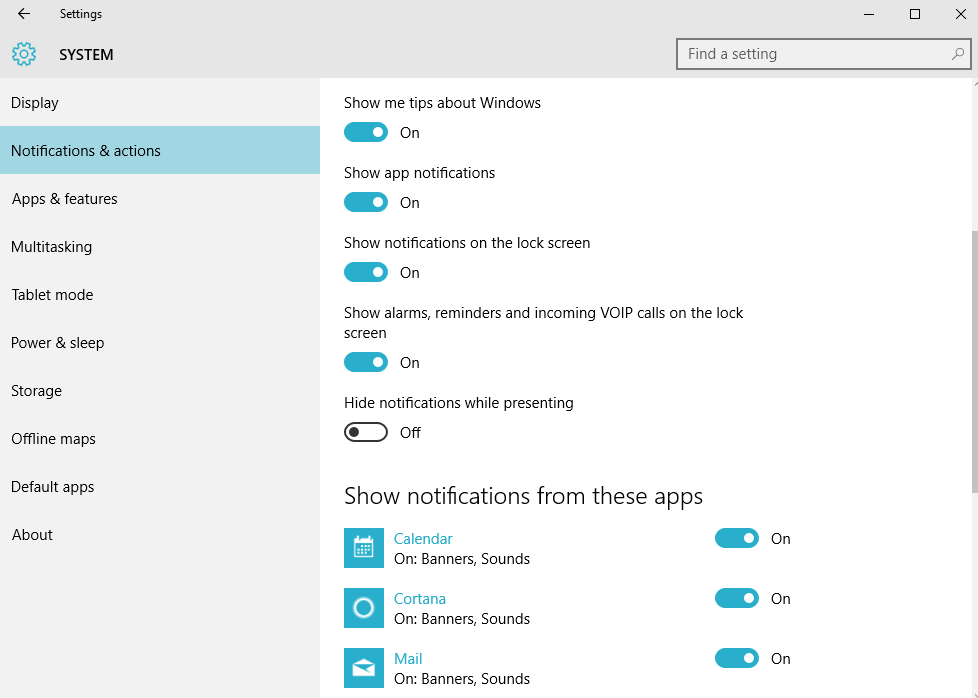
Source: pcworld
3. You are not able to Open Start Menu Issue On Windows 10
This could happen due to an inappropriate installation of system files or due to other issues. To fix this issue, follow below-mentioned steps.
- Open Run dialog (Win+R combination), type “SFC/scannow” and press Enter.
- Here, a blank command prompt will open and close automatically.
- Reboot your system to check if it has fixed the issue.
In case it doesn’t work, follow below-mentioned steps.
- Go to Run dialog, search “cmd” and right-click on “Command Prompt” option to select “Run as administrator” option. Press Yes to allow it to make necessary changes.
- Type in “Dism /Online /Cleanup-Image /RestoreHealth” and press OK
- Let the scan process completed and reboot your system.
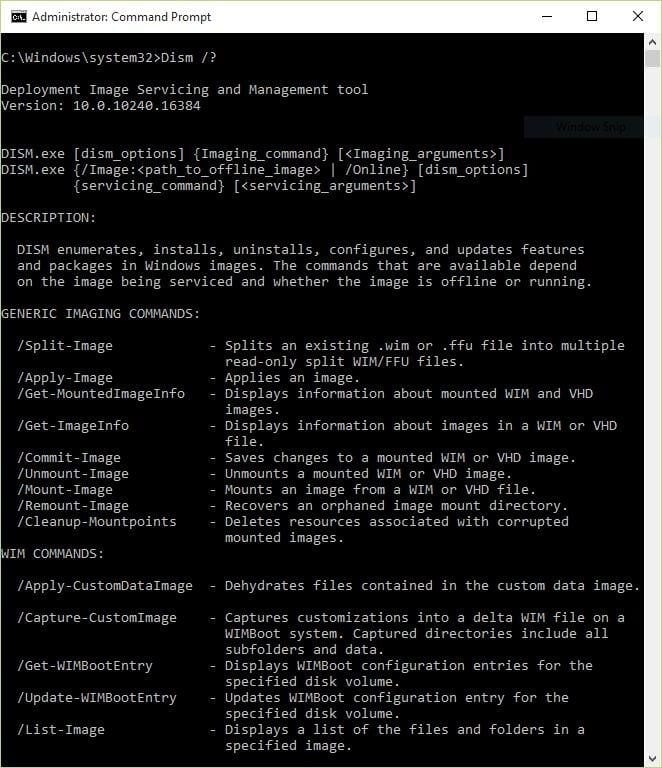
Source: beebom
4. Disable Wi-Fi Sense Problem On Windows 10
If you think WiFi Sense is not a useful feature for you and it risks privacy than you can disable this feature in settings. To do this, connect to WiFi Hotspot or tethered connection and go to Settings > Network & Internet > Wi-Fi > Manage Wi-Fi Settings.
Now uncheck “Connect to networks shared by my contacts” and “Connect to suggested open hotspots” options to disable WiFi Sense feature.
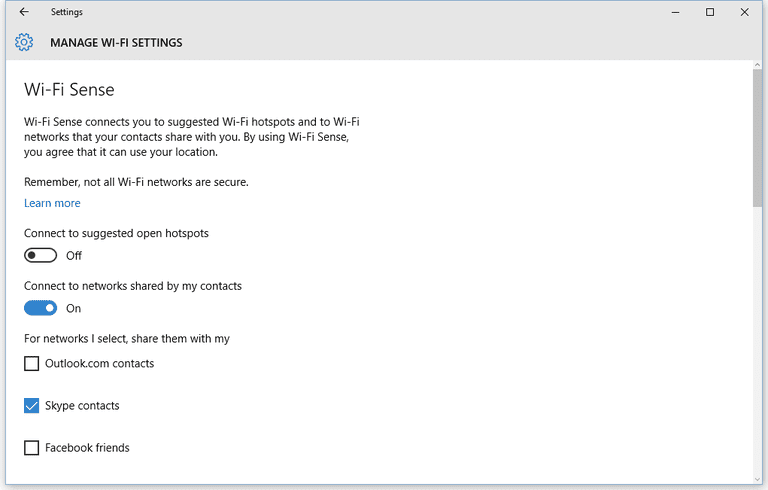
Source: lifewire
5. Avoid Inconvenience Caused Due to Software Update Restart
The best part about automatic software update is that you need not spare your time to keep tab on software update notifications or go for manual updates. Here, it finds for all available software updates and installs them automatically.
Though this feature is quite useful but it has its own limitations. The major issue with automatic software update is that it requires frequent reboots at random times which may cause trouble when you are doing something important on your system.
Here, we suggest you tweak this setting by heading to Windows Update (in Settings > Update & Security). Now go to Advanced Options and then Notify to Schedule Restart. Once you enable this setting, OS will ask for restart rather than doing it randomly at any time during the work.
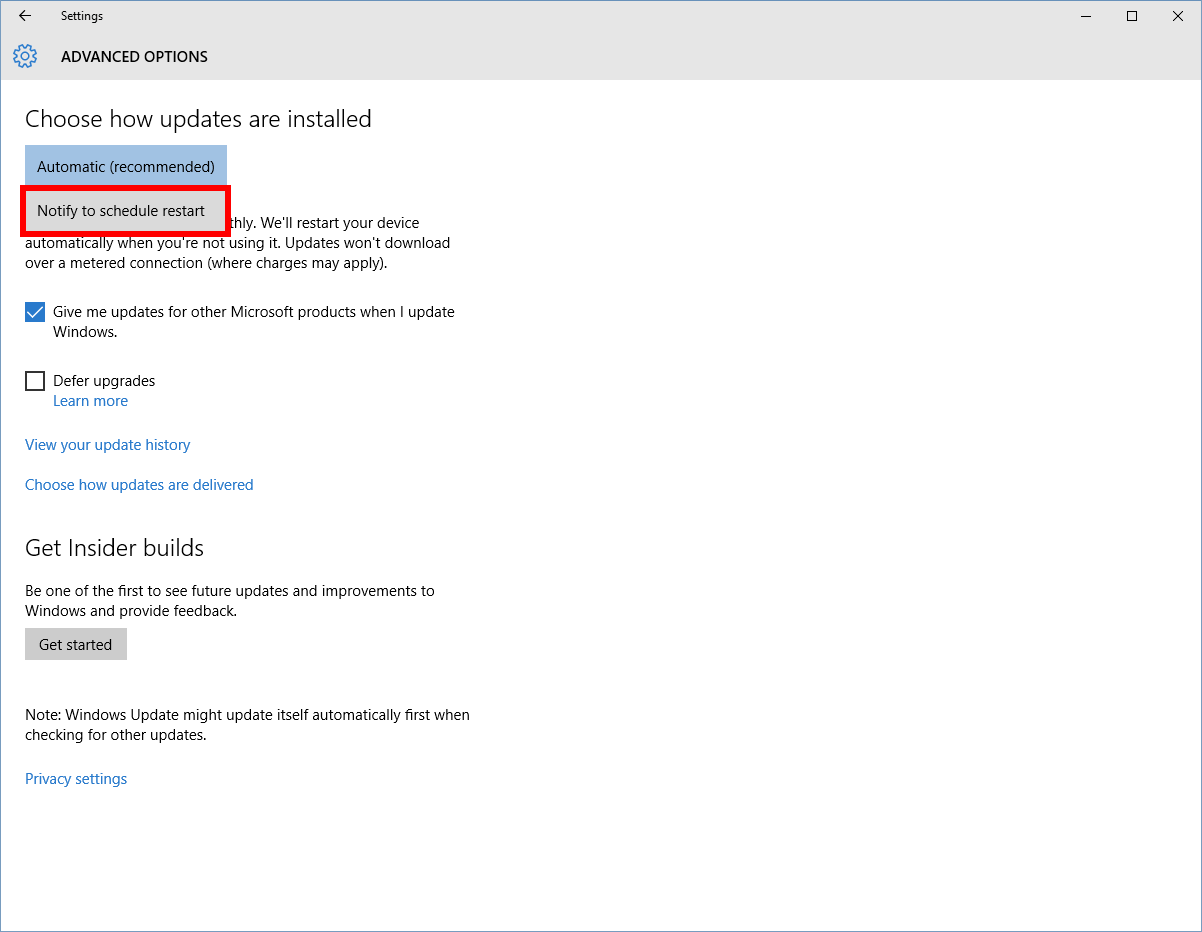
Source: pcworld
6. Printer Compatibility Issue On Windows 10
You can find printer compatibility issue on your system if you are jumping from Windows 7 (or earlier) to Windows 10. Here, you need to update all available printer drivers on your system to avoid any trouble.
To update printer drivers, search for the name of your printer on Google and download the latest Windows 10 compatible drivers. Install them following further instructions and start using it.
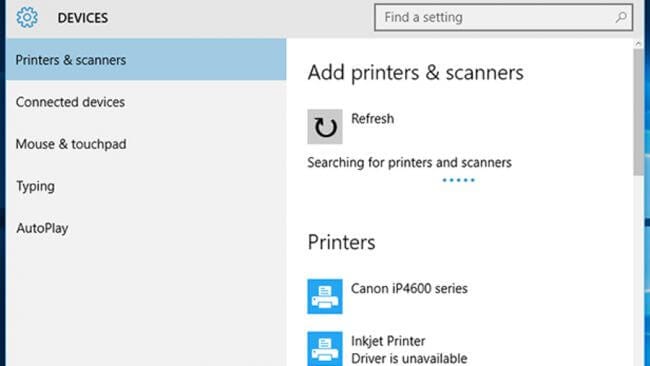
Source: techradar
7. Slow Startup Process Problem On Windows 10
It is possible that you are facing slow boot process on your PC and it is like taking too long to start the system. Here the possible reason could be a lot of unnecessary login items that run during boot process.
These unnecessary items may include apps & programs that are not in use for long but they run during boot time and other bloatware items. Here, you need to disable all such login items to boost your boot process.
To do this, right-click on taskbar and select Task Manager > Startup tab. Here, sift through all items to find and disable unnecessary ones. To disable any login item, right-click on it and select Disable option.
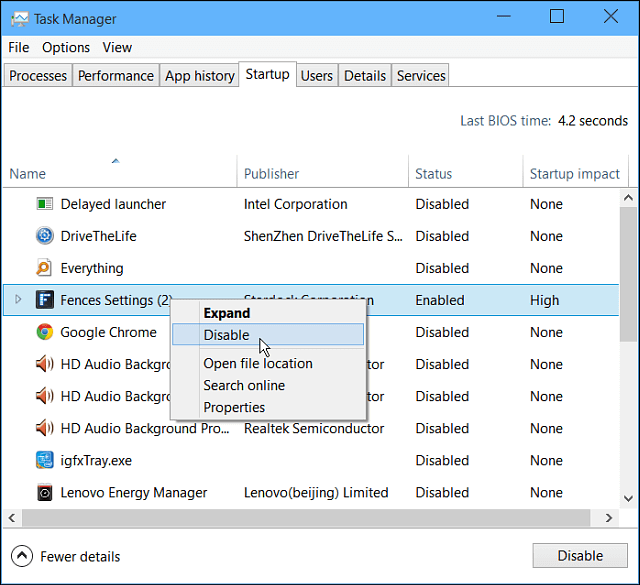
Source: techcommuters
8. Stop Excess Data Consumption by Windows 10
If you find Windows 10 is consuming lot of data on Wi-Fi or mobile network then you can fix this issue with a small change in settings. To do this, go to Settings > Network & Internet > Wi-Fi > Advanced Options and toggle on “Set as metered connection” option. Here, Windows 10 will stop consuming so much data in the background.
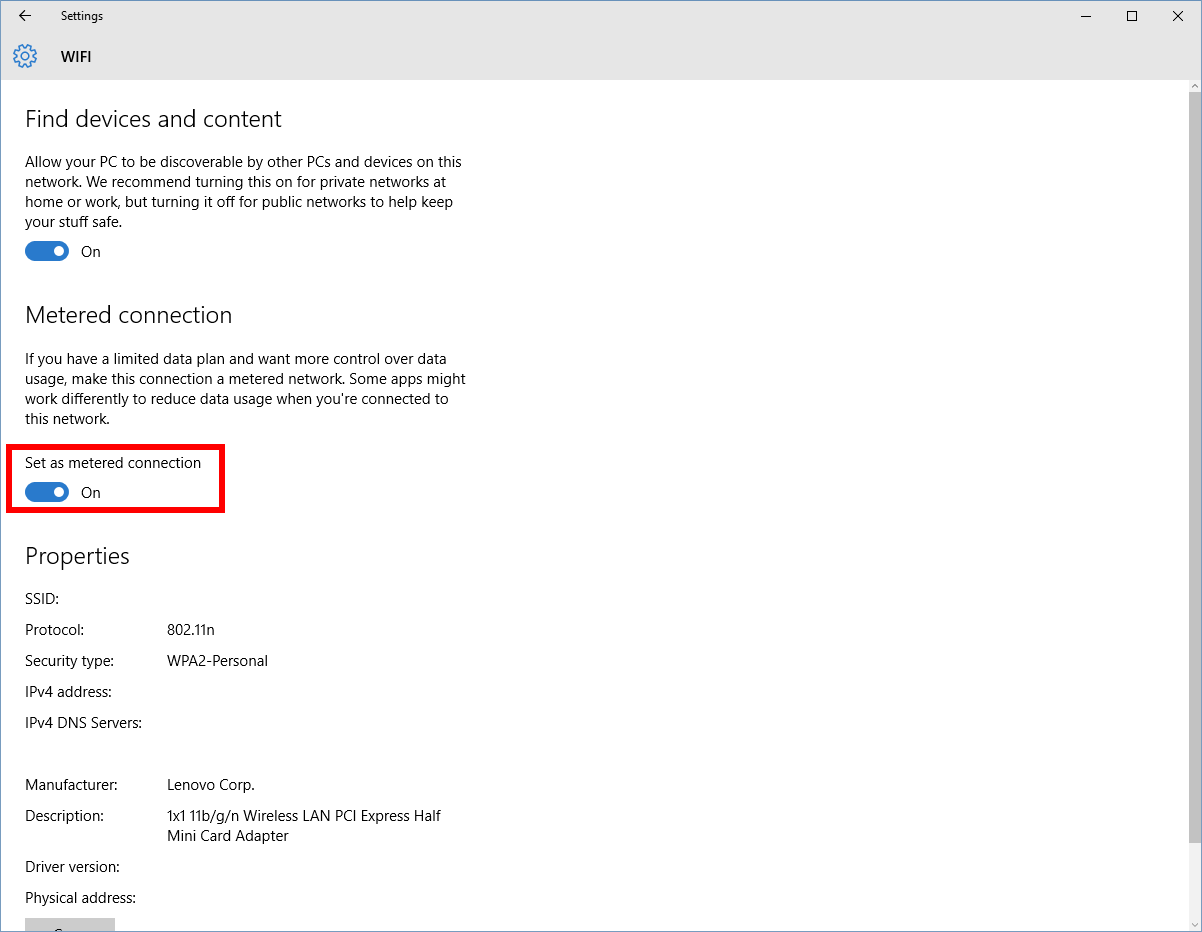
Source: pcworld
9. Battery Consumption Issues On Windows 10
If you are on Windows 10 on laptop or Tablet then you need to give extra attention to your system battery life. Here, you can find various useful features built-in your system that helps you deal with over battery consumption.
To access built-in power options on your system, go to Settings > System > Power & Sleep. Here, it allows you to set display sleep times and other necessary settings. Further, you can select additional Power Settings or toggle off the background services to save battery life.
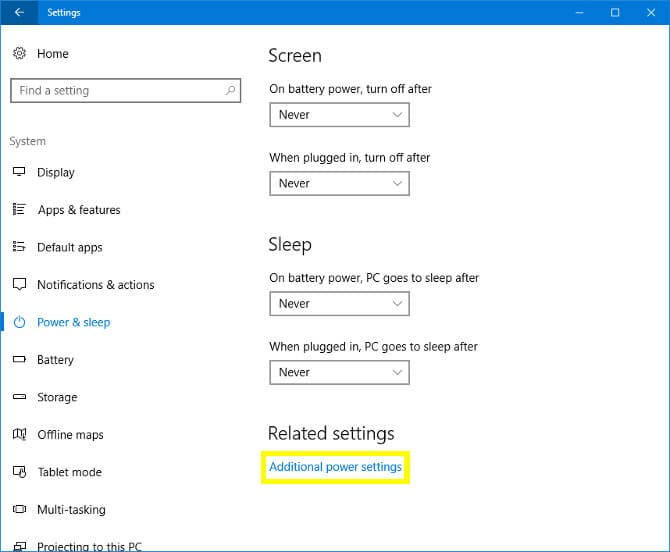
Source: makeuseof
10. Blocking Pop-Ups in Edge On Windows 10
If you are using Edge browser on Windows 10 and facing lot of pop-ups on it, then its time to fix it immediately. To do this, go to Edge browser Settings from menu (three vertical dots) > Advanced Settings and toggle on “Block Pop-Ups” option. It will immediately block unnecessary pop-ups on your browser.
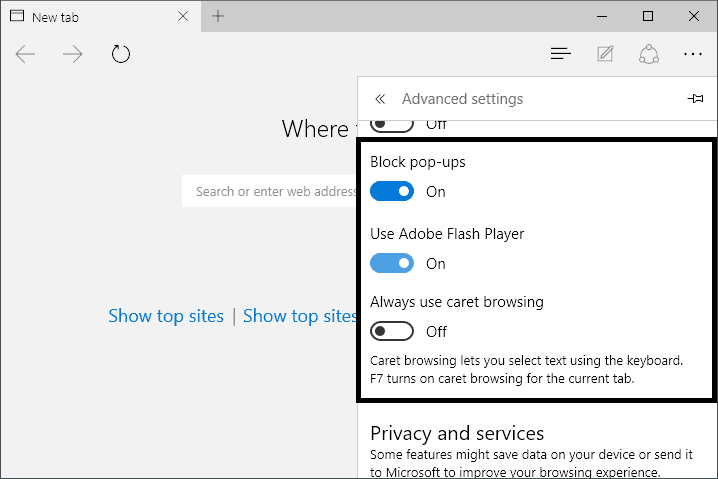
Source: spicytweaks
Conclusion
The easiest way to deal with Windows 10 problems is to use built-in features as their solutions. Here, you can find all useful features available by default on this system that helps you fix various performance issues. In addition to that, you can also use third-party software for instant and effective results.
Popular Post
Recent Post
The Biggest AI-Run Cyber Attacks Of All Time
Artificial intelligence is now part of everyday technology. It helps people search faster. It improves medical research. It supports businesses in making better choices. But AI is not used only for good purposes. Cyber criminals have also learned how to use it. This has changed the nature of cyber attacks across the world. In the […]
Switch To a Dark Background Theme on Windows: Enable Dark Mode
People often like a screen that feels gentle on the eyes. A darker style softens bright areas and makes long computer sessions easier to handle. It also gives the desktop a cleaner and more modern feel. When you switch to a dark background theme in Windows, the colors shift to deeper shades that reduce glare […]
Complete Guide on Managing Audio Input Devices [Latest In 2026]
People use microphones for meetings, games, classes, recordings, and voice chats, so any problem with the device can interrupt their work. Even a small system error can make the voice weak or stop it fully. This is why knowing the basics of managing audio input devices is helpful for new and experienced users. Windows includes […]
Resetting Audio Settings on Windows 11: Complete Guide
Sound problems can disrupt work, study, or entertainment. Many users face issues where the audio becomes too low, too loud, unclear, or does not play at all. A common way to solve these problems is by resetting audio settings to their original state. This helps Windows rebuild its sound setup from the beginning. Windows 11 […]
Troubleshooting Headphone Detection: Headphones Not Detected/Working
A lot of users run into sound problems at some point. A common one is when the computer does not pick up the headphones. You plug them in, but the speakers keep playing. This can break your focus during work, movies, music, or calls. It also causes confusion because the reason is not always clear […]
How To Re-Pair Bluetooth Earbuds For Stereo Sound on Windows
Wireless earbuds are often paired with computers for rich stereo sound, but things don’t always go smoothly. Sometimes, the system defaults to mono audio or fails to activate the correct playback mode. This can disrupt music, calls, or gaming, making the sound feel flat and lifeless. These glitches usually stem from improper setup. Windows might […]
How To Manage Camera Permissions for App On Windows: Complete Guide [2026]
Many users run into issues when trying to join video calls or online meetings—their camera simply won’t turn on. This can happen for a few reasons: Windows might be blocking access, or the app may not have the correct permissions. These hiccups often lead to confusion and frustration. Fortunately, Windows provides straightforward tools to help […]
Help With Color Management In Windows: Complete Guide [2026]
Color often decides how we experience a picture, a video, a website, or even a simple chart. Many users feel confused when colors look different on each screen. A monitor may show a softer shade while a laptop shows a sharper one. This creates doubt and slows down work. It can also lead to mistakes […]
How To Install Pending Windows Updates Easily On Windows 11
Windows updates keep your computer healthy. They fix problems and improve security. Many people ignore updates because they worry about errors or slow performance. In most cases, the process is simple. You only need to follow a clear routine and give your computer enough time to finish the job. A regular update habit saves you […]
How to Set Up a Secure VPN Connection on Windows In 2026
A VPN helps protect your privacy each time you go online. It hides your real location. It protects your data from unsafe networks. It also keeps your browsing away from unwanted eyes. Many people use it to keep their work safe. Others use it to guard their regular internet use. Windows offers good support for […]
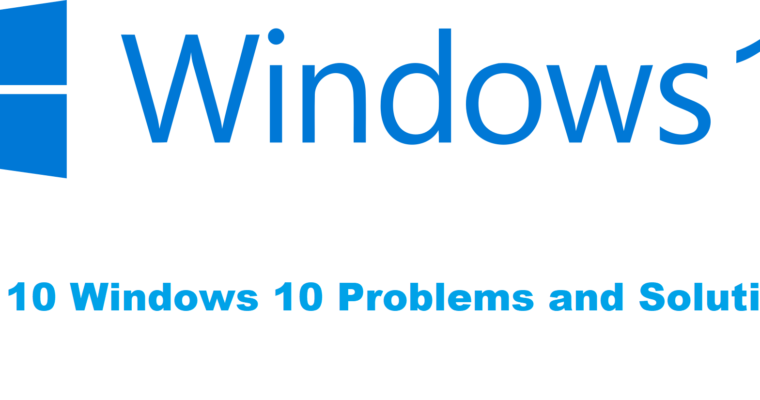
















![Complete Guide on Managing Audio Input Devices [Latest In 2026]](https://www.techcommuters.com/wp-content/uploads/2025/12/Complete-Guide-on-Managing-Audio-Input-Devices.webp)




![Help With Color Management In Windows Complete Guide [2026]](https://www.techcommuters.com/wp-content/uploads/2025/12/Help-With-Color-Management-In-Windows-Complete-Guide.webp)



