RecMaster Review – The Best Screen Recorder Software
In this article, we are going to discuss the in-depth Review of Recmaster.
With screen recording, screen capture, video recording, audio recorder, image editor, and more features, there is a lot that the best screen recorder software offer. While there are tons of these options available online, here we have tested and reviewed RecMaster- the best Windows screen recorder software.
RecMaster: Review of The Best Windows Screen Recorder
What is RecMaster?
RecMaster is an all in one specifically designed screen recording software for Windows and Mac. It supports real-time screen recording of events taking place on desktop like presentations, live webinar, business meetings, etc.
Using RecMaster free screen recorder for Windows 10 you can record full screen, custom area, use computer camera or web camera for capturing screen. In addition to this, you can even record only audio files.
RecMaster Review: The Benefits
- Record in different environments
- Easy to use screen recorder for PC
- Edit, cut and merge recorded files
- Set recording format, resolution, frame rate, audio output etc.
- HD recording, schedule recording, picture in picture recording
- Built in editor
- Capture in MP4, AVI, FLV at up to 1080p high quality
- Works as a game recorder and audio recorder too. Gamers can record gaming video at up to 4k @60fps.
RecMaster Review: The Features
- 5 screen recording options including game recording, full screen recording, webcam recording, custom recording and audio recording
- Picture-in-picture footage with webcam and mic audio
- Take annotation while recording video and add watermark/cursor
- Scheduler for recording screen on PC with option to record 1080p or even 4K clips at 60fps
- Supported Video formats: MP4, AVI, FLV and more
- Option to turn on or off webcam/system audio/microphone
- Built-in video editor to cut and export.
- Easy edits and YouTube/Google Drive uploading.
Download RecMaster – Apply Coupon Code: TECHCOM30OFF1
Five screen recording modes
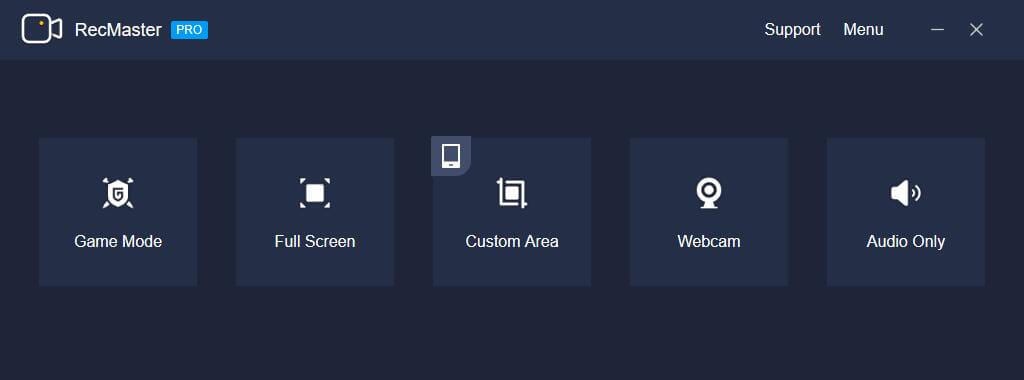
Alongside, offering different screen recording modes, this lightweight feature laden best screen recorder for Windows 10 offers different settings such as quality and effects, in built editor, Record 1080p or 4K MP4 video option and more.
Once you’ve decided the type of screen recording you can define the quality and format in which you need to record the screen. Also, you can screencast something in mainstream MP4, or FLV/AVI.
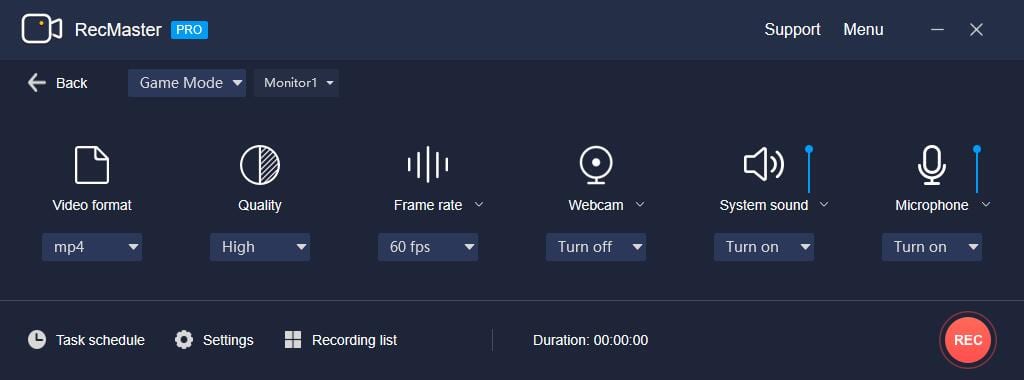
To meet different quality needs this best screen recorder for PC offers three quality levels and several frame rates values.
Add effects and annotation
vlogggers can use this advanced solution to make their content interesting with options like add face cam as guides, game plays, etc. Using RecMaster you too can do this, simply select webcam recording and get picture in picture effect.
To show and hide it during recording use Alt+4 hotkey. Besides, you can add annotations, watermark while recording screen. All this, helps in your work in a unique way.
Multi-monitor recording
One of the best features that I am want to tell you in this Recmaster Review, is multi-monitor recording. Using it you can choose from either of the display to or can record both at the same time, if using more than one display.
This is what makes RecMaster stand out thereby making it the best screen recorder for Windows.
Scheduler and built-in editor
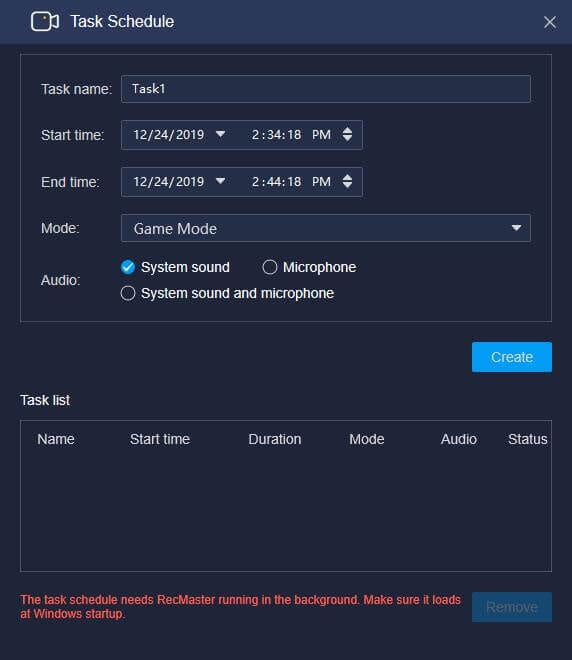
If you are a few of those who want to record live streaming and do edits use RecMaster’s task scheduler and editor. Using it you won’t miss any event, game, or live broadcast. Moreover, you can cut, edit and merge long video recordings, to get rid of unwanted parts and share only the important content.
Built in editing tools allow editing video or adding watermark easily.
Movement Effects for Cursor
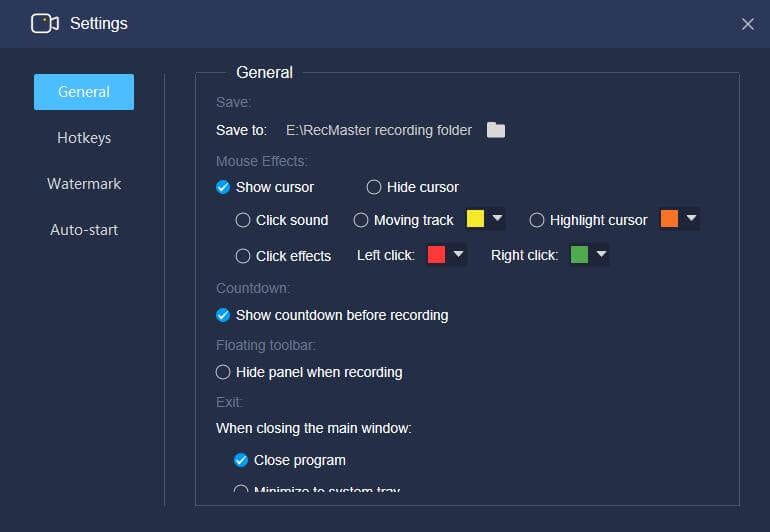
Want to offer more effective guideline to your viewers? Choose different mouse effects, cursor colors and set a click sound or different colors for right and left click. All this will help viewer understand things better and will make you presentation outstanding.
How to Use RecMaster screen recorder on Windows?
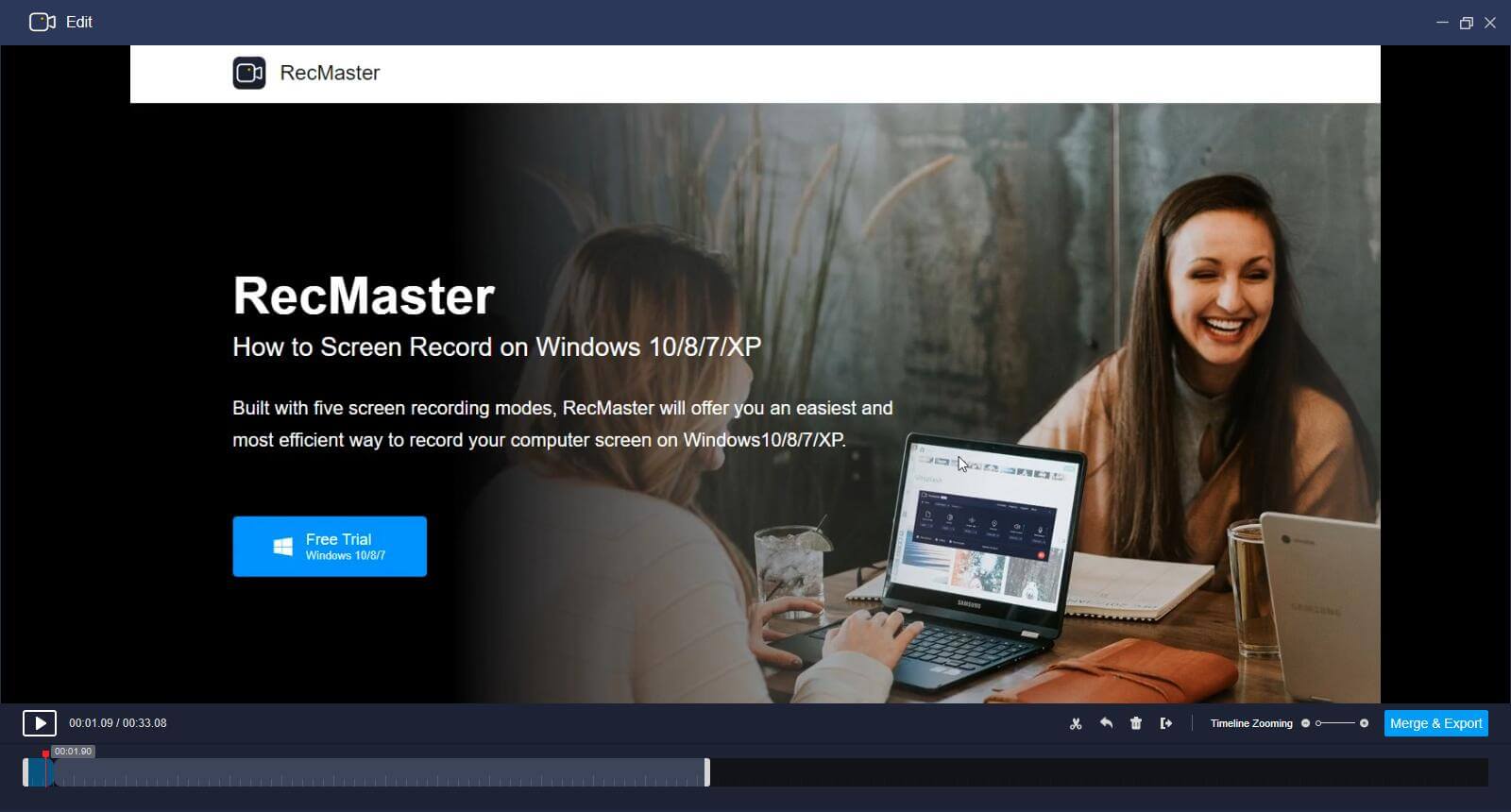
RecMaster with a self-explanatory UI makes screen recording a breeze. Below we explain how to use this best screen recording software on Windows.
- Assuming you’ve installed the software. The first step you need to do is launch RecMaster – best screen recorder for PC.
- Next, select recording mode> video format, quality, frame rate, webcam, audio, microphone.
- Once the ground work is done click the red button that reads REC. This way you can begin recording screen.
Note: While screen recording is in process you can annotate using drawing tools, enable or hide webcam, pause and resume anytime.
- To end screen recording click stop button. Your recorded screen will show in the list. From here, you can edit, share or upload the captured screen.
Using these simple steps, you can use this best screen recorder for Windows to record your desktop screen.
How Did It Perform in Live Testing?
You can use this best screen recording software for Windows to capture entire screen, create instruction, presentations, etc.
Full Screen Recording gives full access to one click capture and can also use picture in picture footage with webcam and mic audio to give an explanation.
On the other hand, Selected Area Recording can be used to record specific area when needed. Thereby saving time, as raw video can be uploaded directly. To some degree, this is a good way to avoid any privacy disclosure.
Furthermore, using RecMaster you can record 1080p capture as compared to 720p that Windows would record as your laptop has a camera.
Not only this, you can even edit this recorded video using various setting and add watermark, editing, and one-click upload to pop sites. By default, the microphone is enabled during screen recording. If you wish to add background music or do dubbing you can disable it from Settings.
All this Makes RecMaster one of the best screen recorders for Windows. The tool handles screen recording task easily and gives user full control on what to capture, how to capture, etc.
Requirements
To run this best desktop screen recorder, your system needs to meet with these requirements:
Windows
Windows XP, 7, 8, 8.1 and 10, both 32-bit and 64-bit included
Mac OS:
macOS 10.7 or above.
Recmaster Review: Conclusion
Definitely, you should!
Well, you can find plethora of screen recorders, but if you are looking for practical applications of screen recording software, then RecMaster should be your choice. This screen recorder software offers various screen recording options, allows editing and merging of captured screen and more.
Moreover, RecMaster is compatible with both Windows and Mac systems and even a novice can use this best screen recorder software. The price of $49.95 at which it comes is reasonable.
Do try this powerful solution and share your experience in the comments below. Also, if you want to add something to this Recmaster Review then you can mention in the comment section or contact us.
Popular Post
Recent Post
Switch To a Dark Background Theme on Windows: Enable Dark Mode
People often like a screen that feels gentle on the eyes. A darker style softens bright areas and makes long computer sessions easier to handle. It also gives the desktop a cleaner and more modern feel. When you switch to a dark background theme in Windows, the colors shift to deeper shades that reduce glare […]
Complete Guide on Managing Audio Input Devices [Latest In 2026]
People use microphones for meetings, games, classes, recordings, and voice chats, so any problem with the device can interrupt their work. Even a small system error can make the voice weak or stop it fully. This is why knowing the basics of managing audio input devices is helpful for new and experienced users. Windows includes […]
Resetting Audio Settings on Windows 11: Complete Guide
Sound problems can disrupt work, study, or entertainment. Many users face issues where the audio becomes too low, too loud, unclear, or does not play at all. A common way to solve these problems is by resetting audio settings to their original state. This helps Windows rebuild its sound setup from the beginning. Windows 11 […]
Troubleshooting Headphone Detection: Headphones Not Detected/Working
A lot of users run into sound problems at some point. A common one is when the computer does not pick up the headphones. You plug them in, but the speakers keep playing. This can break your focus during work, movies, music, or calls. It also causes confusion because the reason is not always clear […]
How To Re-Pair Bluetooth Earbuds For Stereo Sound on Windows
Wireless earbuds are often paired with computers for rich stereo sound, but things don’t always go smoothly. Sometimes, the system defaults to mono audio or fails to activate the correct playback mode. This can disrupt music, calls, or gaming, making the sound feel flat and lifeless. These glitches usually stem from improper setup. Windows might […]
How To Manage Camera Permissions for App On Windows: Complete Guide [2026]
Many users run into issues when trying to join video calls or online meetings—their camera simply won’t turn on. This can happen for a few reasons: Windows might be blocking access, or the app may not have the correct permissions. These hiccups often lead to confusion and frustration. Fortunately, Windows provides straightforward tools to help […]
Help With Color Management In Windows: Complete Guide [2026]
Color often decides how we experience a picture, a video, a website, or even a simple chart. Many users feel confused when colors look different on each screen. A monitor may show a softer shade while a laptop shows a sharper one. This creates doubt and slows down work. It can also lead to mistakes […]
How To Install Pending Windows Updates Easily On Windows 11
Windows updates keep your computer healthy. They fix problems and improve security. Many people ignore updates because they worry about errors or slow performance. In most cases, the process is simple. You only need to follow a clear routine and give your computer enough time to finish the job. A regular update habit saves you […]
How to Set Up a Secure VPN Connection on Windows In 2026
A VPN helps protect your privacy each time you go online. It hides your real location. It protects your data from unsafe networks. It also keeps your browsing away from unwanted eyes. Many people use it to keep their work safe. Others use it to guard their regular internet use. Windows offers good support for […]
How To Extend Your Battery Life Effectively in Windows
A laptop is useful only when the battery lasts long enough to support your work. When the charge falls too fast, even small tasks feel stressful. You may rush to find a charger. You may feel forced to lower the performance. You may even stop your work in the middle of something important. This can […]
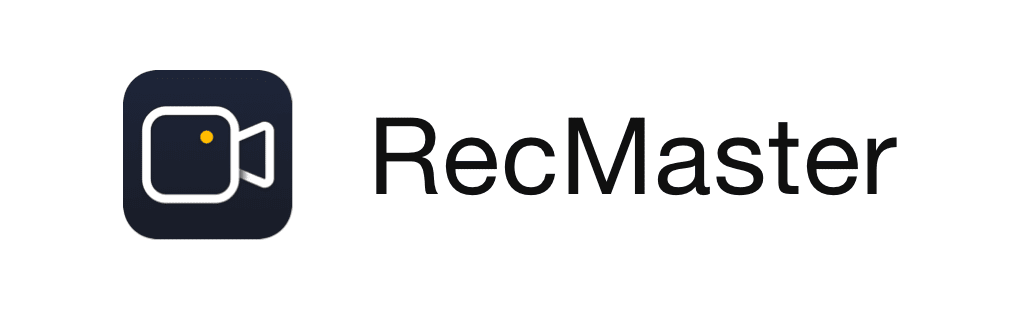
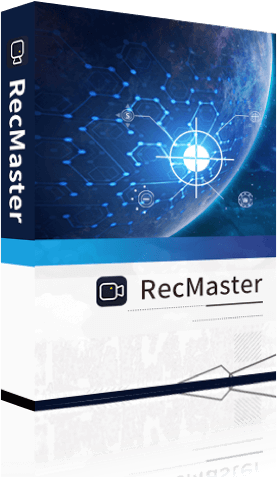















![Complete Guide on Managing Audio Input Devices [Latest In 2026]](https://www.techcommuters.com/wp-content/uploads/2025/12/Complete-Guide-on-Managing-Audio-Input-Devices.webp)




![Help With Color Management In Windows Complete Guide [2026]](https://www.techcommuters.com/wp-content/uploads/2025/12/Help-With-Color-Management-In-Windows-Complete-Guide.webp)




