Movavi Video Splitter Online: A Comprehensive Review
Video splitting and joining tools have become an essential part of any video editor’s toolkit in recent years. With more and more video content being created, there is a growing need to be able to split large video files into smaller parts or join multiple clips together. This allows for easier sharing, editing, and overall management of video content.
One of the most popular online video splitter and joiner tools is Movavi Video Splitter Online. As the name suggests, this is the web-based version of Movavi’s desktop video splitter software. In this comprehensive review, we will take a close look at the features, capabilities, advantages, and limitations of using Movavi Video Splitter Online for video splitting and joining tasks.
Overview of Movavi Video Splitter Online
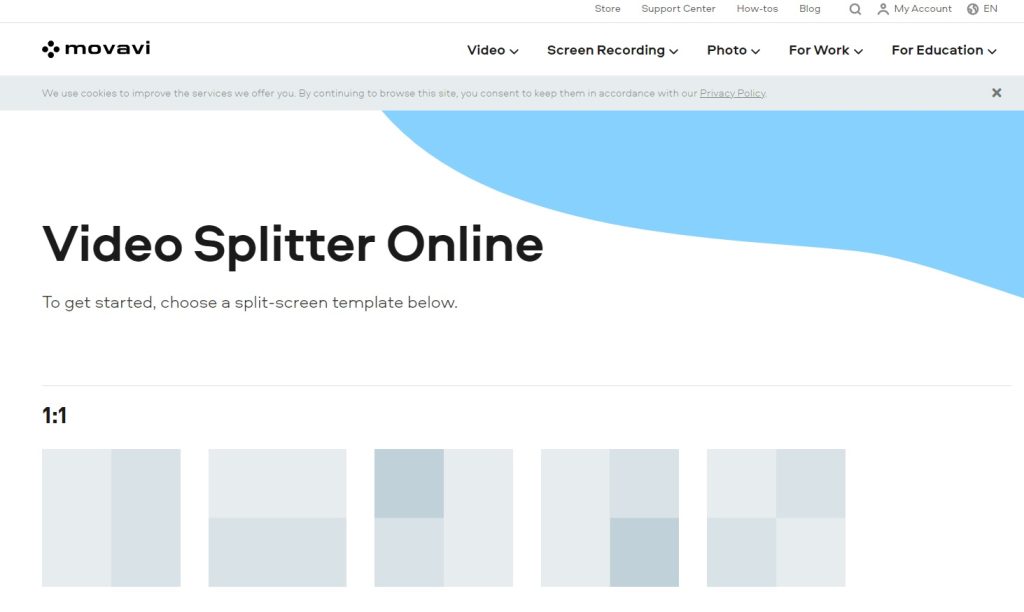
Movavi Online Video Splitter for free allows you to split large video files into smaller parts or merge multiple video clips into one. It works right in your web browser so there is no need to download any software. The interface is intuitive and easy to use, even for beginners.
Some key features of Movavi Video Splitter Online include:
- Offers an intuitive drag-and-drop interface, easy for beginners to use.
- Split videos by number of parts, or custom points.
- Merge multiple videos into one long clip.
- Fast processing time even for large HD videos.
- No quality loss when splitting or joining videos.
- Supports MP4, AVI, MKV, MOV, JPEG, GIF, PNG, and other common formats.
- Completely free to use with no watermarks.
- Unlimited splits and joins with 10-minute export for free users.
With this impressive range of features for a free online tool, Movavi Video Splitter Online provides an easy solution for basic video splitting and joining needs for personal and educational use. Let’s look at the key features and capabilities in more detail.
Movavi Online Video Splitter Review: Key Features and Tools
Custom Video Splitting Options
The video splitting capabilities of Movavi Video Splitter Online are quite flexible, with multiple parameters to choose from. You can select how many parts you want the video split into and it will divide it evenly. It serves as a simple option when you know exactly how many segments you need.
In addition to these parameters, you also have the option to make custom splits. Simply play the video, pause at the position you want to split at and make the cut. This allows for frame-accurate splitting.
The output video parts are named sequentially and can be easily rejoined in the correct order. The splitting process is very quick and seamless.
Video Joining/Merging
Movavi Video Splitter Online makes it easy to join multiple video clips into one file. Simply arrange your video parts in the correct order, then click the “Export Result” button. The videos will be combined into one long video sequentially.
The tool supports joining videos of different formats and codecs, though this may result in re-encoding and quality loss in some cases. For best results, join videos of the same format and codec.
There is no limit on the number of videos you can join, but the maximum size of merged videos is 1 GB for free users.
Supported File Formats
Movavi Video Splitter Online supports the most common consumer video formats:
- MP4, AVI – The most compatible formats for online use.
- WMV, MKV, FLV – Popular codecs used by Windows and online platforms.
- MOV – Works well but can cause some quality loss if not using h.264 codec.
- 3GP, 3G2 – Older mobile video formats.
So all the major formats are covered, allowing you to split and join videos from camcorders, smartphones, websites, etc. Do note that some formats like ProRes, XAVC, and RED are not supported.
Unlimited Free Usage
Movavi Video Splitter Online is completely free to use. There are no ads, signup requirements, or watermarks on exported videos. You can split and join unlimited videos without any subscription. This makes it ideal for casual personal and classroom use.
Output Video Quality
A major concern when using any online video processing tool is how much quality is lost in the process. With Movavi Video Splitter Online, the output video quality is identical to the source for most file types if you don’t apply edits. The proprietary compression technology ensures there is virtually no quality loss when simply splitting or joining videos.
Even after applying trims, crops, and effects, the resulting quality degradation is minimal. The output videos retain high resolution and bitrate close to the original footage. No watermarks are added by the free version. Overall, quality is well preserved for basic splitting and joining tasks.
Ease of Use
Despite the wide range of features, Movavi Video Splitter Online offers a very intuitive user interface. The design is clean and simple, with all the main tools easily accessible.
The interactive timeline makes navigating and splitting videos very visual and easy. All the options are self-explanatory so there is no learning curve. This simplicity makes Movavi Video Splitter Online ideal for casual users.
How to Use Movavi Video Splitter Online for Free
Here are the steps to use Movavi Video Splitter Online for free:
Step 1: Go to https://www.movavi.com/video-splitter-online.html in your web browser. No need to download any software.
Step 2: When you open Movavi Video Splitter Online, you will see various templates for common video splitting and joining tasks. Pick the template ratio that matches what you want to do.
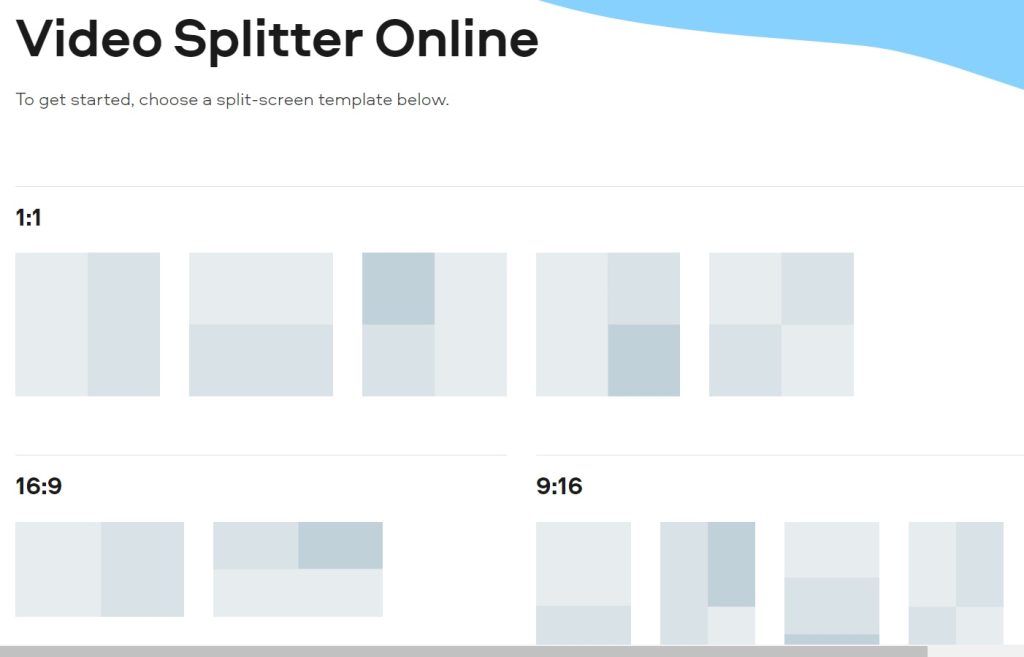
Step 3: Click on “Upload File” and select a video from your computer to upload.
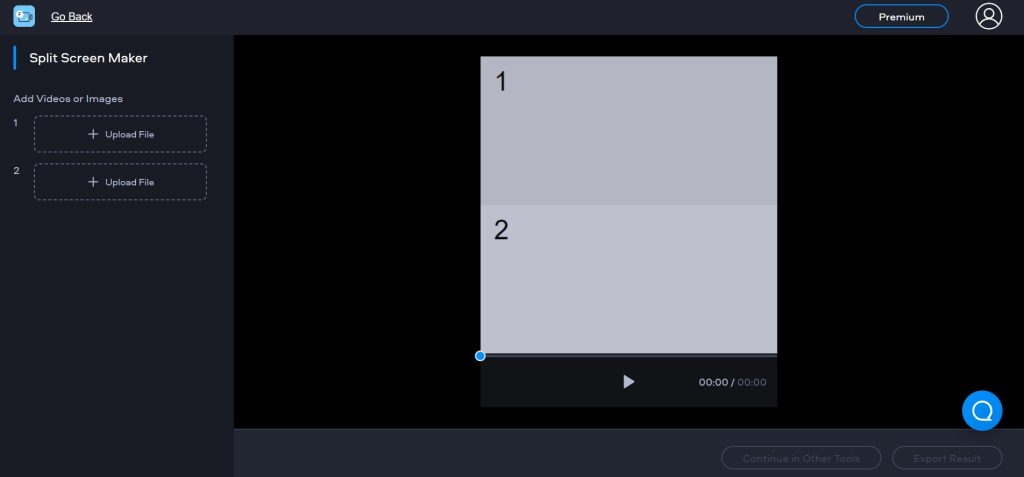
Step 4: Wait until the videos are uploaded.
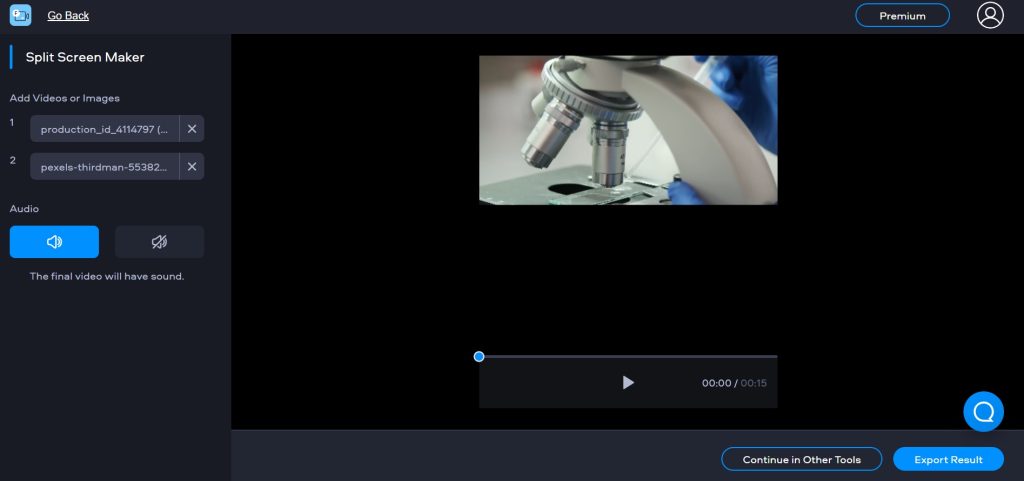
Step 5: To join videos, click the “Export Result” button placed at the bottom-right corner of the screen.
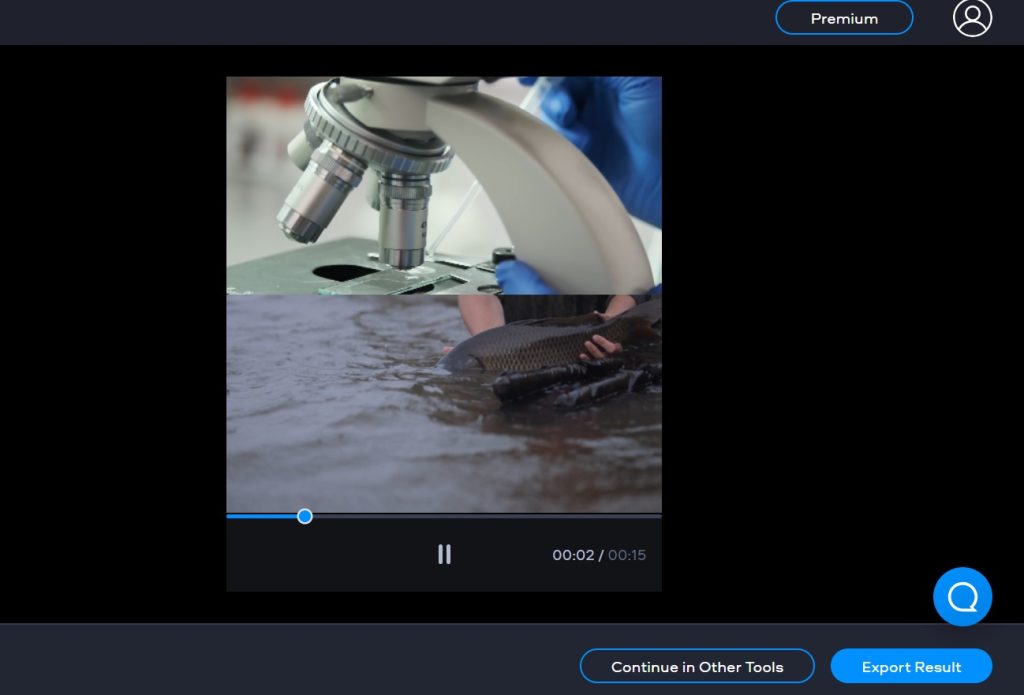
Step 6: Preview the changes to check whether the split parts or merged video looks right. Click the “Download video with watermark” link when ready to save the processed video to your computer.
So that’s it! With just a few clicks you can split large videos into smaller parts or combine multiple clips into one using Movavi Video Splitter Online completely free.
Advantages of Using Movavi Video Splitter Online
Here are some of the main advantages of using this online video tool:
- Completely free with no limits on usage.
- No software downloads or installation is required.
- Intuitive drag-and-drop interface ideal for beginners.
- Fast splitting and joining even for large high-res videos.
- Multiple parameters for flexibility in video splitting.
- Frame-accurate custom splitting is possible.
- Join an unlimited number of video clips.
- Useful basic video editing tools included.
- No quality loss for most file types and edits.
- No watermarks on downloaded videos.
- Supports all the essential video formats.
For casual personal and educational use, Movavi Video Splitter Online provides a quick, easy, and free way to split and join videos right in the browser. The convenience of the tool is perhaps its biggest advantage.
Limitations of the Free Version
While the free version of Movavi Video Splitter Online is quite generous, there are some limitations to be aware of:
- 500 MB size limit on source videos.
- Can only download the first 10 minutes for free.
- Some formats not supported e.g. ProRes, XAVC.
- Higher quality options are locked for paid users.
- Limited resolution and bitrates for free users.
- No option to save edits or projects.
- Lack of advanced editing tools.
For professional and advanced use, these limitations can be restrictive. But the free version works fine for basic personal video splitting and joining tasks within the size and time limits.
Paid Version Benefits
Movavi offers a paid version of Video Splitter Online to lift the limitations of the free version. The Plus subscription removes all restrictions and unlocks additional features:
- Work with videos of any size and length.
- Download full-length output videos.
- Access higher 4K resolution and bitrates.
- Advanced codecs like ProRes and XAVC are supported.
- Enhanced 265 codecs for HDR videos.
- Save edited projects to work on later.
- Priority faster processing for large files.
- Remove Movavi branding/watermarks.
- Download videos in gif format.
- Save presets for recurring tasks.
- Detailed metadata preservation.
- Advanced cutting tools like smart splits.
- Multi-track timeline for complex editing.
- AI tools to improve video quality.
- Frame-by-frame preview for precision.
- Unlimited cloud storage and transfers.
The Plus subscriptions start at $4.99 per month when billed annually. For professional videographers and editors who work with large files and need advanced features, the paid version is worth considering.
Final Verdict
Movavi Video Splitter Online provides a quick, convenient way to split and join videos right in your browser. The free version meets the basic video splitting and joining needs of casual users with its flexible options, speedy processing, and clean interface. For more advanced use cases, the paid version unlocks additional capabilities like multi-track editing and AI-powered video enhancement.
While Movavi Video Splitter Online may not have the sophistication of a full-fledged video editor, it excels at what it’s built for – fast splitting and joining of videos without any software required. The unlimited free usage makes it easy to recommend for personal and educational use within the size and time restrictions. For professional video work, the Plus paid subscription provides the advanced tools and flexibility needed.
Overall, Movavi Video Splitter Online earns top marks for being an easy-to-use and capable online tool for the most common video splitting and joining tasks. It fills an important gap by providing key video functionality in the cloud for free. For quickly and easily dividing or combining video clips, Movavi Video Splitter Online is a great choice.
Popular Post
Recent Post
Top 9 Browsers With Built-In VPN – VPN Browser
Online browsing is no longer private by default. Every website collects data in some form. This includes location details, device information, and browsing habits. Over time, this data builds a clear picture of user behavior. Many people are now uncomfortable with this level of tracking. A VPN browser helps reduce this exposure. It adds a […]
AI In Cyber Security: Who is Winning, Hackers or Security Companies
Cybersecurity once followed clear rules. Companies built firewalls. Users created passwords. Antivirus tools scanned files and removed known threats. When an attack happened, security teams studied it and added new rules. This method worked for many years. It created a sense of control and stability. That sense is gone today. Artificial intelligence has changed how […]
The Biggest AI-Run Cyber Attacks Of All Time
Artificial intelligence is now part of everyday technology. It helps people search faster. It improves medical research. It supports businesses in making better choices. But AI is not used only for good purposes. Cyber criminals have also learned how to use it. This has changed the nature of cyber attacks across the world. In the […]
Switch To a Dark Background Theme on Windows: Enable Dark Mode
People often like a screen that feels gentle on the eyes. A darker style softens bright areas and makes long computer sessions easier to handle. It also gives the desktop a cleaner and more modern feel. When you switch to a dark background theme in Windows, the colors shift to deeper shades that reduce glare […]
Complete Guide on Managing Audio Input Devices [Latest In 2026]
People use microphones for meetings, games, classes, recordings, and voice chats, so any problem with the device can interrupt their work. Even a small system error can make the voice weak or stop it fully. This is why knowing the basics of managing audio input devices is helpful for new and experienced users. Windows includes […]
Resetting Audio Settings on Windows 11: Complete Guide
Sound problems can disrupt work, study, or entertainment. Many users face issues where the audio becomes too low, too loud, unclear, or does not play at all. A common way to solve these problems is by resetting audio settings to their original state. This helps Windows rebuild its sound setup from the beginning. Windows 11 […]
Troubleshooting Headphone Detection: Headphones Not Detected/Working
A lot of users run into sound problems at some point. A common one is when the computer does not pick up the headphones. You plug them in, but the speakers keep playing. This can break your focus during work, movies, music, or calls. It also causes confusion because the reason is not always clear […]
How To Re-Pair Bluetooth Earbuds For Stereo Sound on Windows
Wireless earbuds are often paired with computers for rich stereo sound, but things don’t always go smoothly. Sometimes, the system defaults to mono audio or fails to activate the correct playback mode. This can disrupt music, calls, or gaming, making the sound feel flat and lifeless. These glitches usually stem from improper setup. Windows might […]
How To Manage Camera Permissions for App On Windows: Complete Guide [2026]
Many users run into issues when trying to join video calls or online meetings—their camera simply won’t turn on. This can happen for a few reasons: Windows might be blocking access, or the app may not have the correct permissions. These hiccups often lead to confusion and frustration. Fortunately, Windows provides straightforward tools to help […]
Help With Color Management In Windows: Complete Guide [2026]
Color often decides how we experience a picture, a video, a website, or even a simple chart. Many users feel confused when colors look different on each screen. A monitor may show a softer shade while a laptop shows a sharper one. This creates doubt and slows down work. It can also lead to mistakes […]
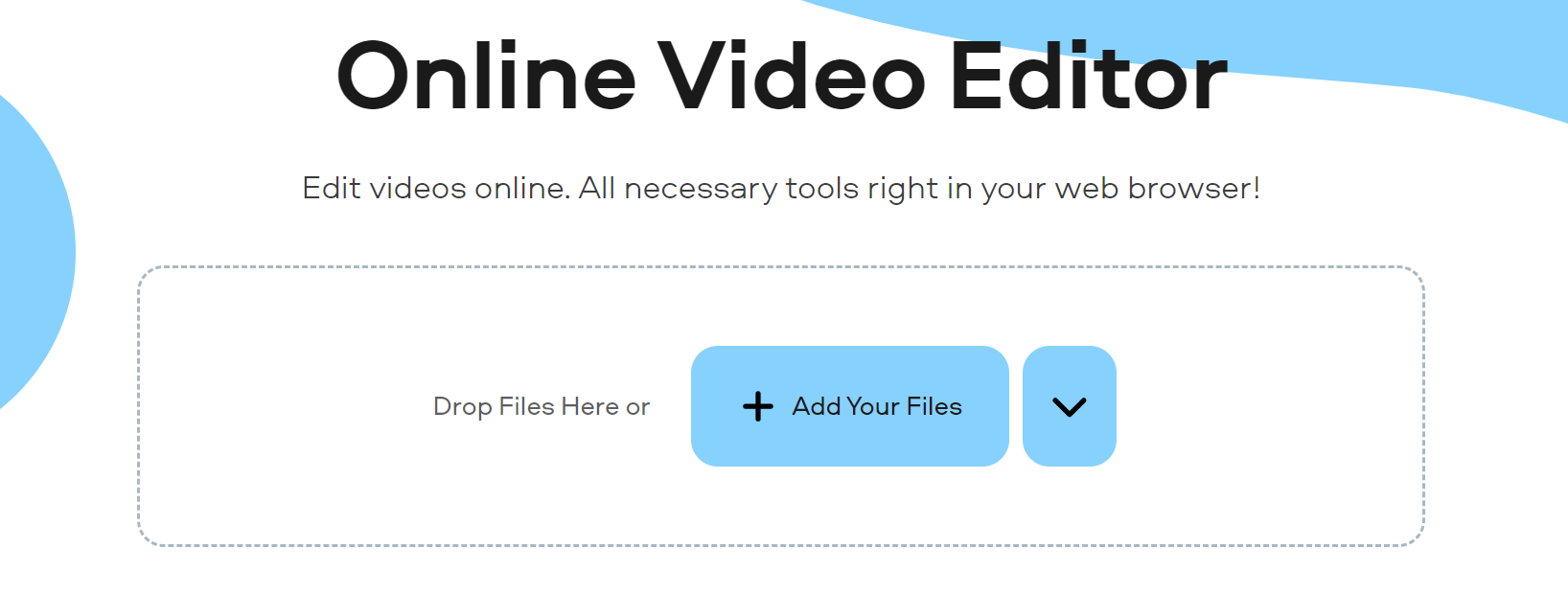


















![Complete Guide on Managing Audio Input Devices [Latest In 2026]](https://www.techcommuters.com/wp-content/uploads/2025/12/Complete-Guide-on-Managing-Audio-Input-Devices.webp)




![Help With Color Management In Windows Complete Guide [2026]](https://www.techcommuters.com/wp-content/uploads/2025/12/Help-With-Color-Management-In-Windows-Complete-Guide.webp)

