How to Uninstall Problematic Windows Updates Easily [2025]
“My computer crashed after the latest update. Now it won’t boot properly. What do I do?”
Many Windows users frequently encounter this issue, as system updates occasionally introduce complications rather than improvements.
Windows updates are meant to improve your system. But they don’t always work as planned. Some updates can break your computer. They might cause crashes, slow performance, or software conflicts. When this happens, you need to know how to uninstall problematic Windows updates easily in Windows.
Getting rid of problematic updates is a straightforward process—once you’re familiar with the correct approach. This walkthrough will guide you step by step, offering multiple techniques tailored to different scenarios. By the time you finish, you’ll be equipped to resolve update-related issues efficiently and without risk.
Part 1: Why is it Important to Uninstall Problematic Windows Updates?
Bad Windows updates can turn your smooth-running computer into a nightmare. They can cause system crashes, software errors, and hardware conflicts. Removing these updates quickly is crucial for getting your system back to normal.
Here are the main reasons to uninstall problematic Windows updates easily on Windows:
- System Stability – Bad updates can make your computer unstable and crash frequently
- Performance Issues – Some updates slow down your system or cause programs to run poorly
- Hardware Problems – Updates might break drivers for your printer, graphics card, or other devices
- Software Conflicts – New updates can make your favorite programs stop working properly
- Boot Failures – Serious update problems can prevent Windows from starting at all
- Data Protection – Quick removal prevents further damage to your files and settings
- Time Savings – Fixing the problem fast means less downtime and frustration
- Peace of Mind – Knowing how to fix update problems reduces stress about future updates
Part 2: How To Find Problematic Windows Updates?
Finding which update caused your problem is the first step to fixing it. Windows keeps a record of all installed updates. You can check this list to see what was installed recently.
Look for updates that were installed around the time your problems started. Pay special attention to driver updates and major system updates. These are more likely to cause issues than small security patches.
Steps to Find Problem Updates:
- Press Windows key + I to open Settings. Select “Windows Update” from the left menu. Click “View update history”.
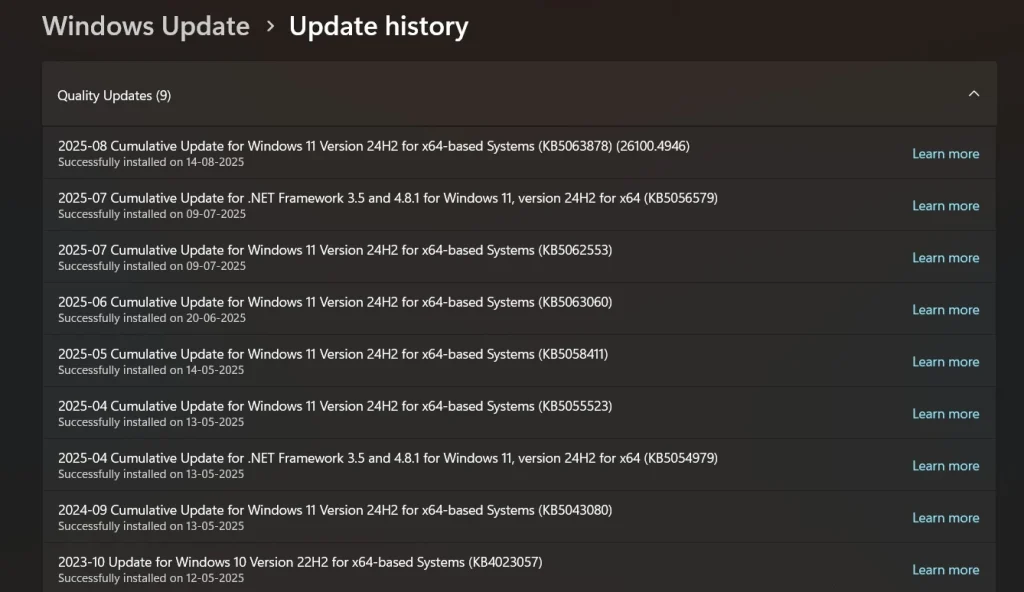
- Look for updates installed near when problems began. Note down the KB number of suspicious updates. Search online for that KB number plus “problems” to confirm issues
Part 3: How To Uninstall Problematic Windows Updates?
Windows updates are designed to enhance performance, security, and stability—but sometimes, they can introduce unexpected issues like system crashes, software incompatibility, or sluggish behavior.
In Part 3, we’ll walk you through how to safely uninstall problematic updates that may be causing trouble on your device. Whether you’re dealing with a buggy patch or a driver conflict, knowing how to roll back changes can help restore your system’s smooth operation without compromising essential functionality.
Method 1: Using Windows Settings
This is the easiest way to uninstall problematic Windows updates easily Windows. The Settings app provides a simple interface for removing recent updates. It works well for most standard updates and doesn’t require advanced technical knowledge.
Most users should try this method first. It’s safe and straightforward. The process is designed to be user-friendly. Windows will handle most of the technical details automatically.
Why Use This Method:
- User-Friendly Interface – Simple point-and-click process that anyone can follow
- Built-in Safety – Windows prevents you from removing critical system updates
- No Technical Skills – Works without knowing command lines or advanced settings
- Quick Access – Found easily in the main Settings app that most users know
- Visual Confirmation – Shows update details and installation dates clearly
Step 1: Open Settings (Windows key + I). Select Windows Update.
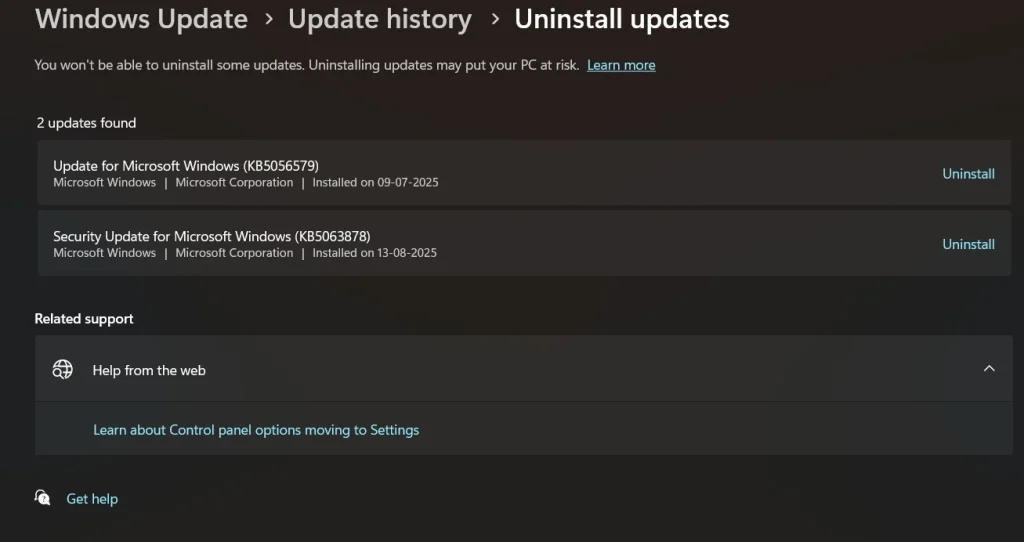
Step 2: Click “View update history”. Click “Uninstall updates”. Select the problem update. Click “Uninstall.”
Method 2: Using Control Panel
The Control Panel method gives you more control over the uninstall process. It shows more detailed information about each update. This method works even when the Settings app has problems.
This approach is reliable for older Windows versions. It also works when other methods fail. The interface might look outdated, but it’s very functional. Many IT professionals prefer this method for its reliability.
Why Use This Method:
- More Reliable – Works when the Settings app is broken or unresponsive
- Detailed Information – Shows complete update descriptions and installation sizes
- Better for Older Systems – Specifically designed for Windows 7/8 compatibility
- Professional Tool – Preferred by IT experts for its consistent performance
- Complete Update List – Displays all updates, including hidden ones
Step 1: Open Control Panel, go to Programs and Features. Click “View installed updates.”
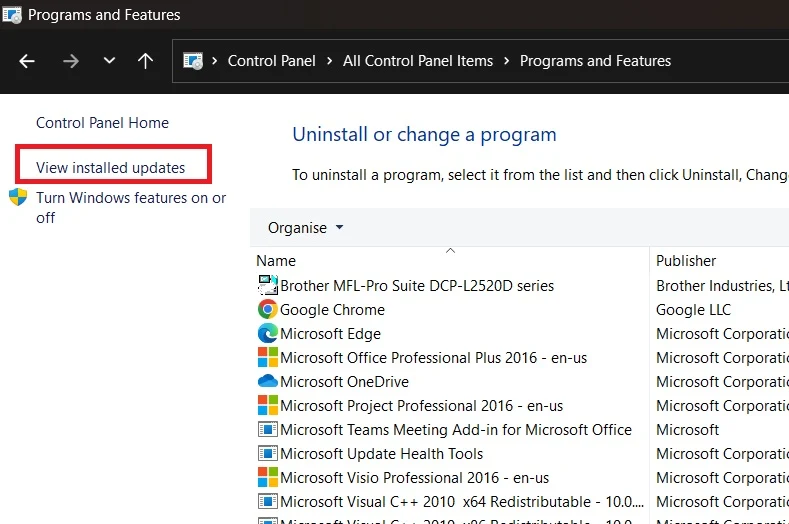
Step 2: Find your problem update in the list, right-click it, and select “Uninstall.”
Method 3: Using Command Prompt
Using Command Prompt is an effective alternative for uninstalling updates, especially when the standard graphical tools aren’t functioning properly. It’s a quicker option for handling multiple updates at once. That said, precision is key—executing the wrong command can lead to unintended consequences.
This approach is best for advanced users. It can fix problems that other methods cannot. The commands are specific and must be typed correctly. Always double-check before pressing Enter.
Step 1: Open Command Prompt as Administrator. Enter the command wusa /uninstall /kb:XXXXXXX in Command Prompt, substituting XXXXXXX with the specific KB update number you want to remove.

Step 2: Press Enter and follow the prompts to complete the uninstall process.
Method 4: Using System Restore
System Restore can undo multiple updates at once. It takes your computer back to an earlier state. This method is useful when you’re not sure which specific update caused problems. It’s also good for fixing multiple issues.
System Restore is like a time machine for your computer. It doesn’t affect your personal files. However, it will remove programs installed after the restore point. Make sure you have restore points enabled before problems occur.
Step 1: Type “System Restore” in the Start menu, open it. Choose “Restore my computer to an earlier time.”
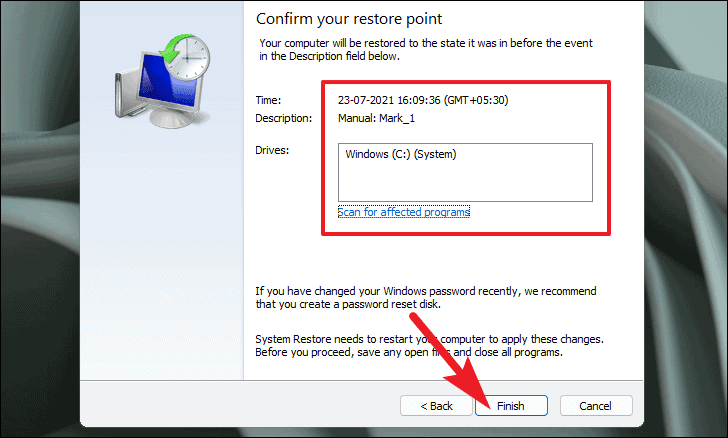
Step 2: Select a restore point from before your problems started, then click “Next” and “Finish.”
Method 5: Using Safe Mode
Safe Mode helps when Windows won’t start normally. It loads only essential drivers and services. This makes it easier to uninstall problematic Windows updates easily Windows. Use this when regular methods don’t work.
Safe Mode bypasses many startup programs and drivers. This often allows Windows to boot when it normally can’t. Once in Safe Mode, you can use other uninstall methods. It’s a lifesaver for serious update problems.
Step 1: Restart your computer and press F8 repeatedly during boot, then select “Safe Mode.”
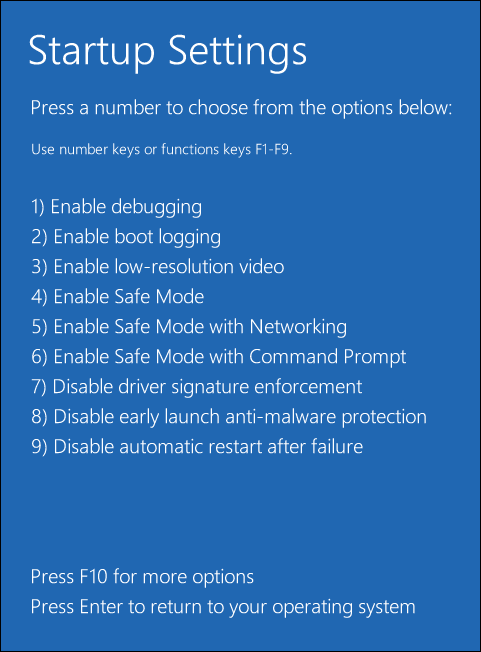
Step 2: Once in Safe Mode, use Settings or Control Panel to uninstall the problem update.
Part 4: How To Prevent Future Update Problems?
Prevention is always better than fixing problems after they happen. You can take simple steps to avoid update issues. These methods help you stay safe while keeping your system updated.
Smart update management saves time and frustration. It also reduces the risk of system crashes. Most prevention methods are easy to set up. They work automatically once configured properly.
Prevention Steps:
- Create Restore Points – Make manual restore points before major updates
- Pause Updates – Use Windows Update settings to delay automatic installations
- Research Updates – Check online forums for reported problems before installing
- Backup Important Data – Keep copies of critical files on external drives
- Test Updates – Install on less critical computers first if possible
- Enable System Protection – Turn on automatic restore point creation
- Monitor System Performance – Watch for changes after each update
Part 5: Common Signs of Problematic Updates
Knowing the warning signs helps you identify bad updates quickly. Early detection makes removal easier and safer. Some symptoms appear immediately, while others develop over time.
Watch for these problems after installing new updates. They often indicate that an update is causing system issues. Quick action can prevent more serious damage to your computer.
Warning Signs to Watch For:
- Slow Boot Times – Windows takes much longer to start than usual
- Program Crashes – Software that worked fine before now closes unexpectedly
- Blue Screen Errors – System crashes with blue error screens
- Hardware Issues – Printer, audio, or graphics problems that weren’t there before
- Internet Problems – Network connections become unstable or stop working
- High CPU Usage – Computer runs hot and fans work harder than normal
- File Access Errors – Cannot open or save documents properly
- Display Issues – Screen resolution, colors, or multiple monitor problems
Part 6: What To Do After Uninstalling Updates?
Removing a bad update is just the first step. You need to take additional actions to ensure your system stays stable. These steps help prevent the same problems from happening again.
Post-removal tasks are important for long-term system health. They also help you avoid reinstalling the same problematic update. Taking time for these steps saves trouble later.
Post-Uninstall Actions:
- Restart Your Computer – Always reboot after removing updates to complete the process
- Test System Functions – Check that previous problems are actually fixed
- Hide the Update – Prevent Windows from reinstalling the same problematic update
- Update Drivers Manually – Install the correct hardware drivers if the update affected them
- Run System Scan – Use built-in tools to check for any remaining issues
- Monitor for a Few Days – Watch system performance to ensure stability returns
- Document the Issue – Keep notes about which update caused problems for future reference
Author’s Tip
Always create a system restore point before installing major updates. This gives you an easy way back if something goes wrong. It takes just a few minutes, but it can save hours of troubleshooting later. Think of it as insurance for your computer.
Don’t install updates immediately when they’re released. Wait a few days and check online forums. Other users often report problems quickly. This waiting period helps you avoid known problematic updates. It’s better to be safe than sorry.
Keep a list of recently installed updates and when problems started. This makes it much easier to identify the culprit. Take screenshots of error messages, too. This information helps when searching for solutions online or asking for help.
Conclusion
Learning to uninstall problematic Windows updates easily Windows is a valuable skill. It can save you time, frustration, and potentially expensive repair bills. The methods in this guide work for most situations you’ll encounter.
Start with the simplest methods first. Use Settings or Control Panel for most problems. Save Command Prompt and Safe Mode for serious issues. System Restore is your nuclear option when nothing else works.
Remember that prevention is better than a cure. Create restore points regularly. Research updates before installing them. With these skills and precautions, you’ll be ready for any update problems that come your way.
FAQs
Q1: Can uninstalling Windows updates harm my computer?
Uninstalling updates is generally safe when done correctly. Windows is designed to handle update removal without major issues. However, removing security updates might leave your system vulnerable to threats. Only remove updates that are clearly causing problems. Always restart your computer after uninstalling updates to ensure changes take effect properly.
Q2: What if I can’t find the problematic update in the list?
Sometimes updates hide in different categories or don’t show up immediately. Try refreshing the update list or waiting a few minutes. Check both Windows Update history and the Control Panel’s installed updates list. If the update still doesn’t appear, it might be a driver update installed through Device Manager. You can also try using Command Prompt with the specific KB number.
Q3: Will I need to reinstall the update later?
Windows will often try to reinstall updates automatically during future update cycles. If the update was problematic, you should hide it to prevent automatic reinstallation. Go to Windows Update settings and look for options to hide or pause specific updates. You can also use Group Policy or registry edits to block specific updates permanently. Only reinstall the update if Microsoft releases a fixed version.
Popular Post
Recent Post
How To Extend Your Battery Life Effectively in Windows
A laptop is useful only when the battery lasts long enough to support your work. When the charge falls too fast, even small tasks feel stressful. You may rush to find a charger. You may feel forced to lower the performance. You may even stop your work in the middle of something important. This can […]
How To Get Help With Notepad in Windows [2026]
Notepad has been part of Windows for many years. And people still use it for quick notes, lists, and simple edits. Its clean layout helps new users, while its small set of tools supports everyday tasks. Yet problems can appear when features behave in unexpected ways or when users try something new, so clear guidance […]
Software Performance Optimization Tips: Complete Guide
Software often slows down over time, turning once-fast programs into frustrating delays. While many assume their device is outdated, the real issue often lies in how the software runs. With a few simple habits and checks, users can restore speed and avoid costly upgrades. This guide offers clear, beginner-friendly software performance optimization tips. It covers […]
How To Connect a Scanner to Your Device Windows 11 In 2026
Have you ever needed to scan a document in a hurry and did not know how to begin? Many people face this problem when they buy a new scanner or a new computer. Windows 11 includes helpful tools that make the process easy, but you must know the right steps. This guide explains each method […]
How To Connect to Your PC Remotely Windows [Complete Guide]
Many people need to reach their computer from far away. Well, yes! It may be for work, study, or personal use. Remote access helps you open files, use your apps, and control your system even when you are not near the device. It gives you the comfort of using your computer anywhere through the internet. […]
How To Connect to a Wi Fi Using a QR Code: Latest Guide
Wi-Fi is now a basic part of our lives. We use it at home, in offices, schools, and public places. But typing long passwords every time you connect can be annoying. Sometimes you might even forget your Wi-Fi password. That is where QR codes come in handy. With QR codes, you can connect to any […]
How To Connect a Wireless Printer Easily to Windows 11/10 PC
Printing tasks are part of most home and office work today. Isn’t it? Well, yes! Using a wireless printer makes printing easier and faster because you don’t need cables. It allows you to print documents and images from any corner of your room as long as your device and printer are connected to the same […]
How To Connect Your Windows 11 PC to a Projector or Another PC
A bigger screen can help you share your work with others. When you connect your Windows 11 PC to a projector, your screen becomes easier to view in a meeting room, classroom, or home. You can show slides, videos, notes, or entertainment. Most people do this for work or study, but it is also helpful […]
How To Set Up Dual Monitors Easily Windows 11/10: Complete Guide
Working with one screen can feel limiting. You switch between apps constantly. Your workflow slows down. A dual monitor setup changes everything. It gives you more space to work. You can see multiple things at once. This guide shows you how to set up dual monitors easily on Windows systems support. Windows 11 and Windows […]
How to Set Your Preferred Default Printer On Windows 11/10: Complete Guide
Printing documents should be simple. But many users struggle with their printer settings. Windows often picks the wrong printer as the default. This creates delays and wastes paper. Setting up your preferred printer as the default saves time. It prevents printing errors. This guide shows you how to set your preferred default printer Windows systems […]


























