How to turn your Mac into a Wi-Fi hotspot?
Owning a Mac can be one of the best experiences of your life. While there are multiple benefits of working on Macbook, the sharing pane in the macOS system preferences offers many benefits. Whether it is about sharing network connections, Mac’s screen, files, or printers, this option can do wonders for your organized work. This is the secret to sharing your Mac’s internet connection with other devices using Wi-Fi hotspot technology.
Any Mac can be turned into a Wi-Fi hotspot with simple steps. Just like tethering your phone is simple and easy, the same goes well with the Mac. So let us start with the basic details on the Wi-Fi hotspot.
What is a Wi-Fi hotspot?
Internet connectivity is the need of all smart devices. However, the limited internet connectivity may call for quick networking options. Using a Wi-Fi hotspot of a device already connected to the Ethernet connection can be an ideal solution. Further, many internet users are accessing it through mobile hotspots only. Hence, any Mac connected to the Ethernet can work effectively as a Wi-Fi hotspot for other smart devices.
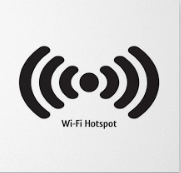
However, it is not possible to turn the Wi-Fi hotspot on a Mac connected to a Wi-Fi connection without any additional hardware. However, if you have a Mac using an Ethernet connection, it is possible to convert it into a Wi-Fi hotspot using simple steps. In the coming section, we’ll discuss the minimum system requirements for Mac, the different systems for different internet connections, etc. But, before jumping to that, let us go through the key reasons for using Mac as a Wi-Fi hotspot.
Why do you need to turn Mac into a Wi-Fi hotspot?
While internet connectivity remains a core reason, there can be multiple reasons that call for using your Mac as a Wi-Fi hotspot.
- You may face issues with the simple router or speed issues. It is easy to go for a Wi-Fi hotspot instead of connecting multiple devices on the same router.
- Irrespective of your location, you may need to turn your Mac into a Wi-Fi hotspot.
- Not all internet connections need to be permanent, and going for the Wi-Fi hotspot is the quick solution for temporary connections.
Let us know about the minimal requirements for getting connected to the Wi-Fi hotspot offered by Mac.
What Do You Need To Turn Mac into a Wi-Fi hotspot?
Mac is a sophisticated system, and hence not all Macbooks can be converted to Wi-Fi hotspot. Some of the main points to consider in this process include that Mac’s type of internet connection should be identified before sharing it as a Wi-Fi hotspot.
There are different methods for internet connections, e.g., Wi-Fi, Ethernet, etc. Further, Mac must have operating system macOS Lion or later only. With that being said, let us switch to the quick steps.
Method 1: Steps to turn Mac connected to Ethernet into Wi-Fi hotspot:
The quick steps to turn your Mac into a Wi-Fi hotspot include:
- Go to the Apple menu.
- Locate the “System Preferences” option.
- Go to the “Sharing” icon.
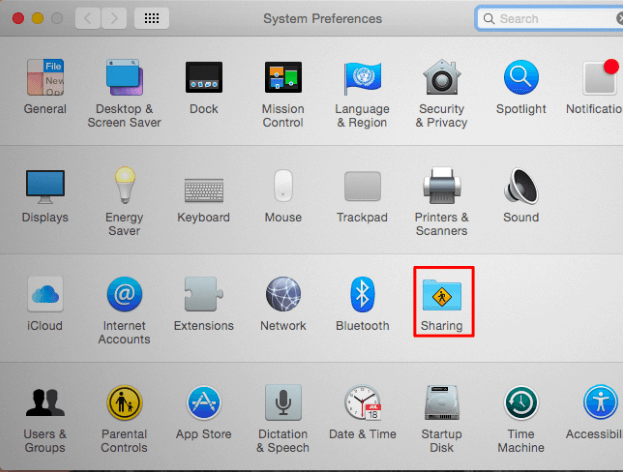
- Go to the “Internet Sharing” option in the list.
- Select the internet connection that you want to share with the other devices.
- Ensure that the system is not connected to a Wi-Fi network as it is not possible to host a Wi-Fi network while connecting to a Wi-Fi network.
- Click on the Ethernet connection in the list located at the top of the Window. Likewise, you can go for the iPhone USB cable connected to the iPhone hotspot, Bluetooth, etc.
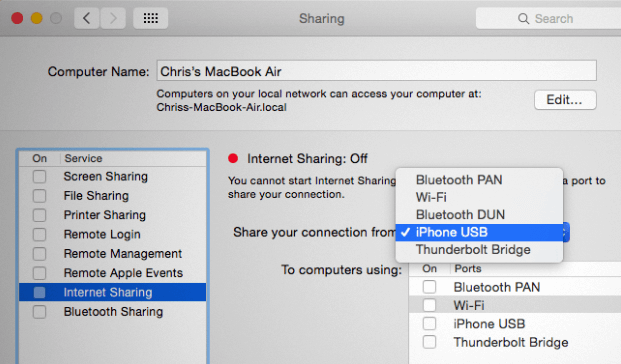
- Select the “To computers using” option and enable the Wi-Fi option.
- It will quickly create a Wi-Fi hotspot enabling the internet connection selected above as the Wi-Fi hotspot.
- Go to the “Wi-Fi Options” section located at the bottom of the Window to configure the Wi-Fi hotspot quickly.
- Go to the “Security” option, select “WPA2-Personal,” and provide a strict password.
- This password can be used to access the shared Wi-Fi hotspot of the Mac.
Method 2: Steps to turn Mac connected to Wi-Fi into Wi-Fi hotspot:
While it is not possible to turn Mac connected to Wi-Fi into a Wi-Fi hotspot quickly, all you need is additional hardware. This is ideal when you’re at a new place using Wi-Fi but cannot connect your other devices to the area’s network.
- Using USB Wi-Fi adapter: You need a USB Wi-Fi adapter with a separate physical network interface. If you don’t have a physical interface, it is impossible to create a virtual Wi-Fi adapter interface on Mac. Hence, connect this USB Wi-Fi adapter to the Mac and start using its Wi-Fi connection as a Wi-Fi hotspot.
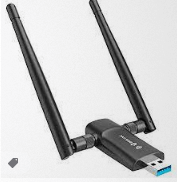
- Using Bluetooth PAN: All you need to do is go to the Bluetooth option in Mac. Once connected to the Wi-Fi connection, you can go for share the network over the Bluetooth Personal Area Network (PAN). It is easy to connect your smart devices using Bluetooth connectivity only.
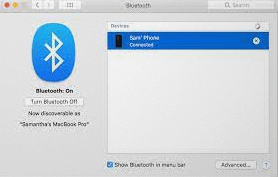
Turning off the Wi-Fi hotspot sharing on Mac:
It is quick and easy to stop sharing your Mac’s Wi-Fi hotspot sharing. All you need to do is uncheck the box next to the internet sharing in the sharing option of the system preferences of your Macbook.
It is recommended to turn off the Wi-Fi hotspot sharing on Mac once your work is done to eliminate any unauthorized access to the internet.
Wrapping Up:
Hence, it is easy to start using your Mac as a Wi-Fi hotspot. All you need to do is find the type of internet connection your Mac uses and go for the Wi-Fi hotspot sharing accordingly. The quick steps for using the Wi-Fi hotspot of Mac connected to Wi-Fi or Ethernet can help users get quick internet access. Moreover, with a simple turning-off option and security passwords, it is an ideal solution for quick and safe internet connectivity, even in new places.
Popular Post
Recent Post
How To Get Help With Notepad in Windows [2026]
Notepad has been part of Windows for many years. And people still use it for quick notes, lists, and simple edits. Its clean layout helps new users, while its small set of tools supports everyday tasks. Yet problems can appear when features behave in unexpected ways or when users try something new, so clear guidance […]
Software Performance Optimization Tips: Complete Guide
Software often slows down over time, turning once-fast programs into frustrating delays. While many assume their device is outdated, the real issue often lies in how the software runs. With a few simple habits and checks, users can restore speed and avoid costly upgrades. This guide offers clear, beginner-friendly software performance optimization tips. It covers […]
How To Connect a Scanner to Your Device Windows 11 In 2026
Have you ever needed to scan a document in a hurry and did not know how to begin? Many people face this problem when they buy a new scanner or a new computer. Windows 11 includes helpful tools that make the process easy, but you must know the right steps. This guide explains each method […]
How To Connect to Your PC Remotely Windows [Complete Guide]
Many people need to reach their computer from far away. Well, yes! It may be for work, study, or personal use. Remote access helps you open files, use your apps, and control your system even when you are not near the device. It gives you the comfort of using your computer anywhere through the internet. […]
How To Connect to a Wi Fi Using a QR Code: Latest Guide
Wi-Fi is now a basic part of our lives. We use it at home, in offices, schools, and public places. But typing long passwords every time you connect can be annoying. Sometimes you might even forget your Wi-Fi password. That is where QR codes come in handy. With QR codes, you can connect to any […]
How To Connect a Wireless Printer Easily to Windows 11/10 PC
Printing tasks are part of most home and office work today. Isn’t it? Well, yes! Using a wireless printer makes printing easier and faster because you don’t need cables. It allows you to print documents and images from any corner of your room as long as your device and printer are connected to the same […]
How To Connect Your Windows 11 PC to a Projector or Another PC
A bigger screen can help you share your work with others. When you connect your Windows 11 PC to a projector, your screen becomes easier to view in a meeting room, classroom, or home. You can show slides, videos, notes, or entertainment. Most people do this for work or study, but it is also helpful […]
How To Set Up Dual Monitors Easily Windows 11/10: Complete Guide
Working with one screen can feel limiting. You switch between apps constantly. Your workflow slows down. A dual monitor setup changes everything. It gives you more space to work. You can see multiple things at once. This guide shows you how to set up dual monitors easily on Windows systems support. Windows 11 and Windows […]
How to Set Your Preferred Default Printer On Windows 11/10: Complete Guide
Printing documents should be simple. But many users struggle with their printer settings. Windows often picks the wrong printer as the default. This creates delays and wastes paper. Setting up your preferred printer as the default saves time. It prevents printing errors. This guide shows you how to set your preferred default printer Windows systems […]
Ashampoo WinOptimizer Review: Can It Really Speed Up Your PC?
Is your computer running slowly? Do programs take forever to load? You’re not alone. Millions of PC users face this problem daily. Ashampoo WinOptimizer claims it can fix these issues. This software promises to clean junk files, boost speed, and make your computer run like new. But does it really work? Or is it just […]



























