How To Transfer Data From iPhone To iPhone
With Apple releasing new iPhone models in September every year it’s hard to not fall for them. The idea of getting a new iPhone is always appealing. But what about the data that resides on the old handset? From valuable pictures, videos to important documents, WhatsApp messages everything is on it. Can we just leave it on an old device and switch to a new one?
Certainly not. We would want to transfer the old data to the new device. But how do we do that? Worry not we’ve got it covered. With Wondershare MobileTrans we can easily transfer data from one iPhone to another.
So, how does this tool work, and what makes it different from other similar apps in the market?
To answer these questions, we did a detailed review and here it is.
Overview – Wondershare MobileTrans
Offered by Wondershare one of the top software manufacturers, Wondershare MobileTrans is a great tool to transfer data from one smartphone to another. When you want to transfer data from iPhone to iPhone, Android to iPhone vice versa, or Android to Android or from Windows phone, this tool works simply great.
Using it you can sync contacts, pictures, videos, call logs, WhatsApp Messages, and all the other data that you might have on your phone. The only thing you need to keep in mind is to make sure both source and destination phones are connected.
Now, let’s check out its features, and how to transfer data from iPhone to iPhone.
Website: Click Here
Price – $39.95 annually
Best for – Transferring data from iPhone to iPhone and other platforms
Compatible Platforms – iOS, Android & Windows Phone
Available Versions – Both free and paid
Latest Version – 1.1.2
Trial Version Limitations:
- Using the trial version, you can transfer 5 contacts, transfer phone data but not WhatsApp messages. Moreover, you cannot restore data from iTunes backup. This might be a setback for some but the brighter side is, you get to try the product before paying for it.
Detailed Review – Wondershare MobileTrans
Highlights – MobileTrans
- One-click phone to phone transfer
- Helps transfer up to 17 kinds of data including photos, contacts, WhatsApp messages, etc.
- Offers both paid and limited functionality trial version
- Allows transferring WhatsApp data from phone to phone
- Backup and restore WhatsApp, LINE, WeChat, Viber, Kik
| Pros | Cons |
| Easy to use | MobileTrans license has strict limitations on the number of devices and PCs |
| Transfer more than just phone contacts | Does not allow customized file selection. You will have to transfer all files from one device to another |
| No other tool is required | Both Source and Destination phones should be connected |
| 1 click phone to phone transfer | |
| supports 800+ mobile devices | |
| Multi-platform data transfer |
Features
- Allows transferring data from Android, iPhone, Windows Phone, etc.
- Transfer data like contacts, text messages, WhatsApp messages, etc directly between devices
- Restore backup from iCloud, OneDrive, and other cloud backup solutions
- Compatible with latest iOS 13 and Android 10
- Wide range support for Smartphones from different brands like Apple, Sony, ZTE, Xiaomi, Samsung, etc
- User-friendly interface
- Light on system resources

User Interface
Unlike other data transfer applications, MobileTrans is much easier to use. In the first part, you will have to download it from the official website.
Once you have it downloaded and installed, setting up will take only a minute or so. Welcome screen of Wondershare MobileTrans look like the following screen:
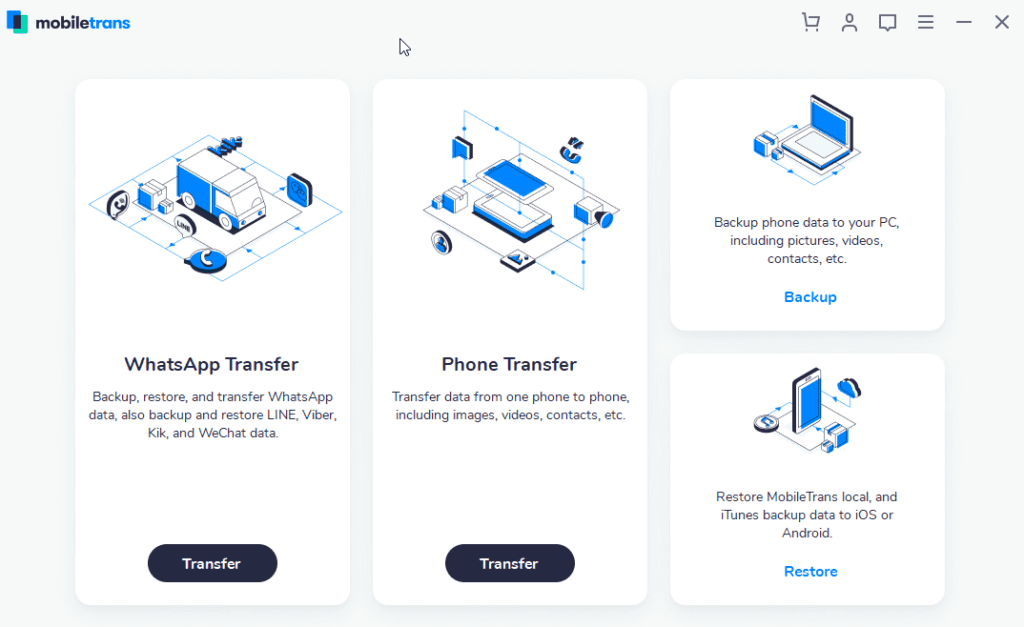
From here, you can easily decide what action you would like to perform. As you can see there are four sections. One to transfer WhatsApp data, other for phone data transfer, backup, and restore the phone. You can use any as per your convenience.
Note: To start using MobileTrans you need to connect your device.
If the device is not connected and you click Transfer the screen will look like the one below asking to the connected device:
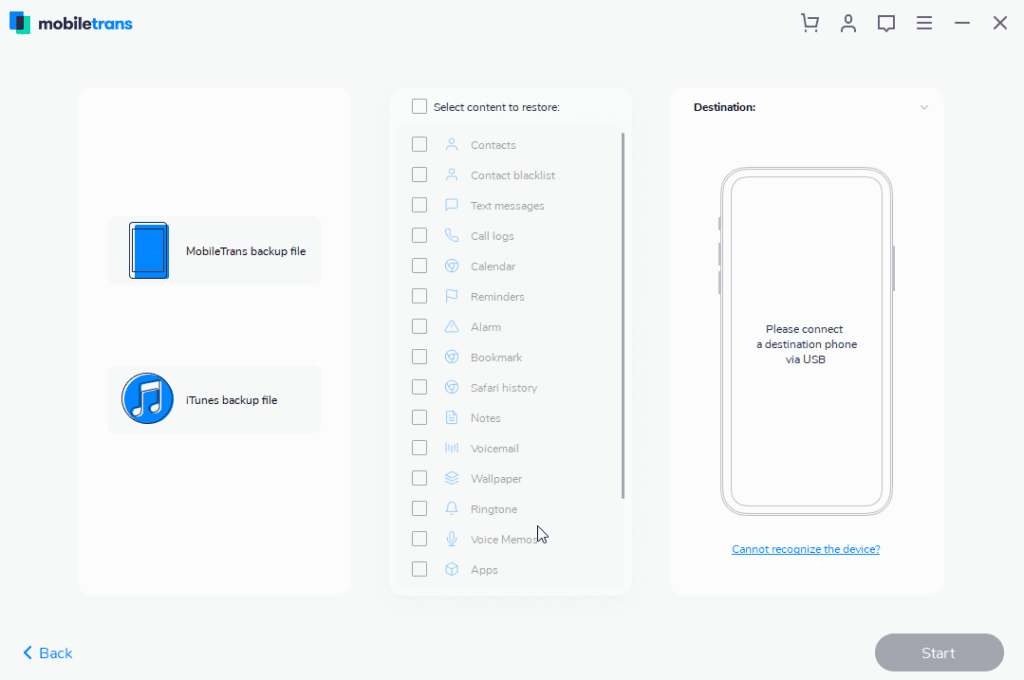
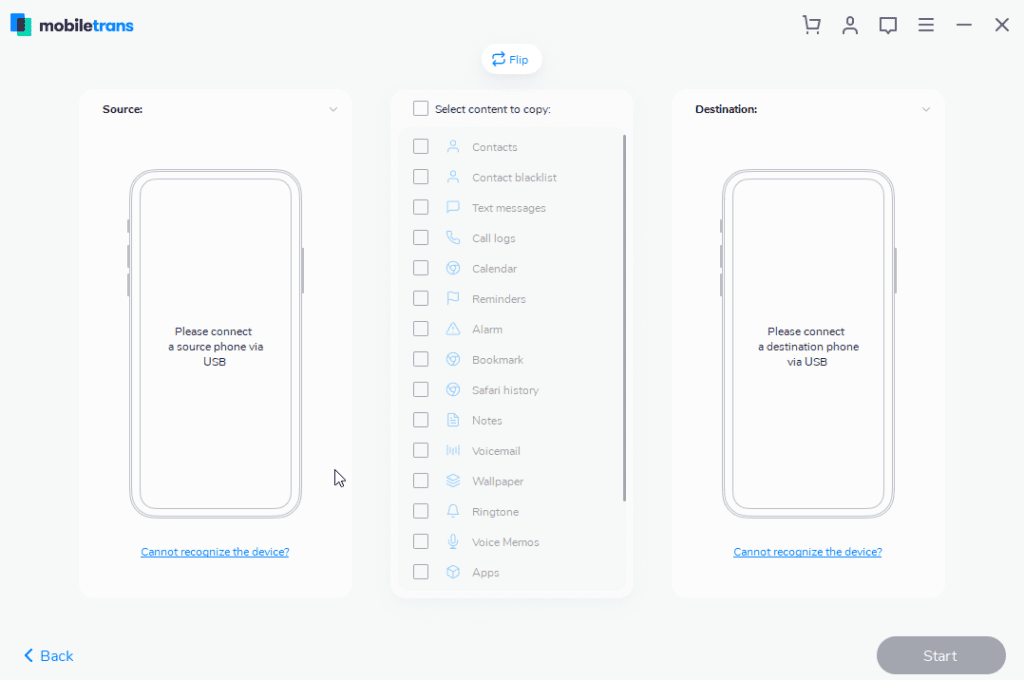
Once your device is connected you will receive a set of instructions to enable USB Debugging.
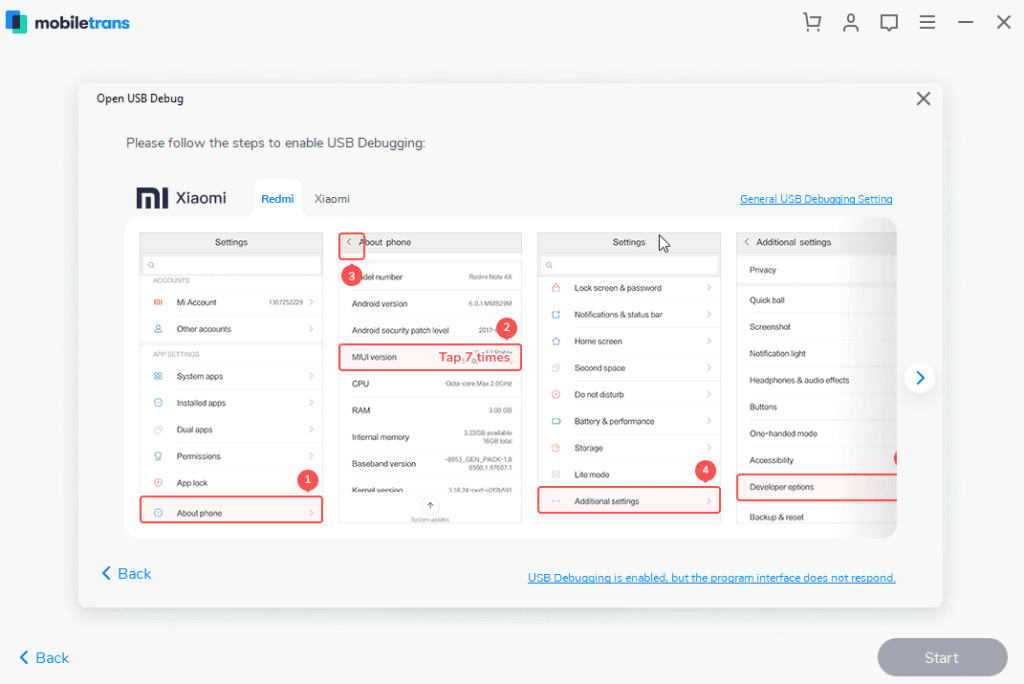
Follow them to begin the process.
Multi-Lingual
To make things easier Wondershare offers MobileTrans in 9 languages. This means if you are not a native English speaker you can change it to your preferred language. To change the language click the three stacked lines top right corner > language and select the language.
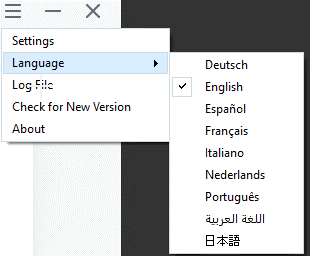
Multi-Platform
MobileTrans can be used on different platforms. This means whatever device you are using you can use it to backup and restore data.
It is compatible with the following devices:
iOS Devices:
iPhone: iPhone 11, iPhone 11 Pro, iPhone XS, iPhone XS Max and former
iPad: iPad Mini, iPad Pro, iPad Air, and more.
iPod Touch: 2nd generation to 7th generation.
Android Devices:
Samsung, Huawei, Motorola, Xiaomi, ZTE, Sony, LG, OPPO, HTC, OnePlus and More
Windows Phone:
Windows Phone 8/8.1
The list of all contents you can copy is as follows:
This is not all, using this best data transfer tool you can copy a wide range of content from iPhone to iPhone, Android to Android, and from iPhone to Android.
| Contacts |
| Text Messages |
| Call logs |
| Calendar |
| Music |
| Photos |
| TV/Video |
| Contact Blacklist |
| Reminders |
| Alarm |
| Safari History |
| Notes |
| Voice Mail |
| Wallpaper |
| Ringtones |
| Voice Memos |
| Apps |
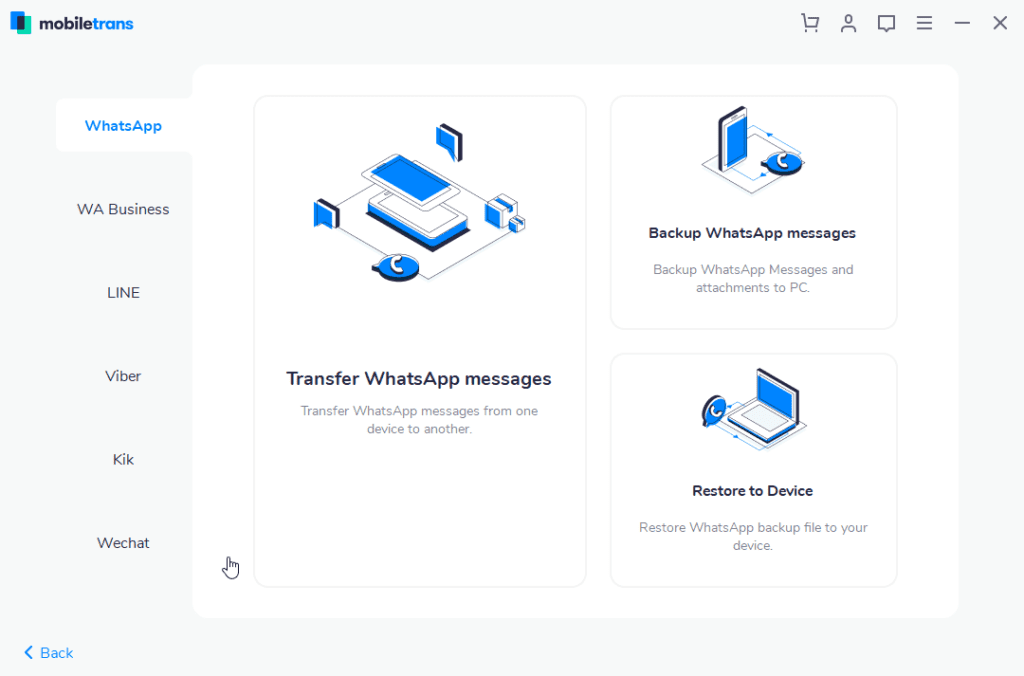
In addition to this, if you want to change the Backup folder location you can do that too. For this head to click the three stacked lines > Settings. This will open a pop-up window here click browse icon and change the backup folder location.
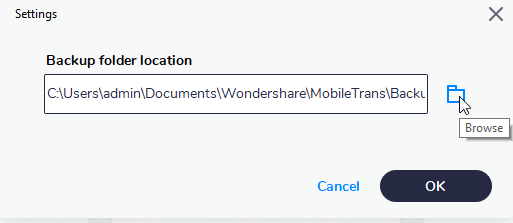
Price:
Wondershare understands everyone has different needs. Keeping this in mind it offers three different pricing plans.
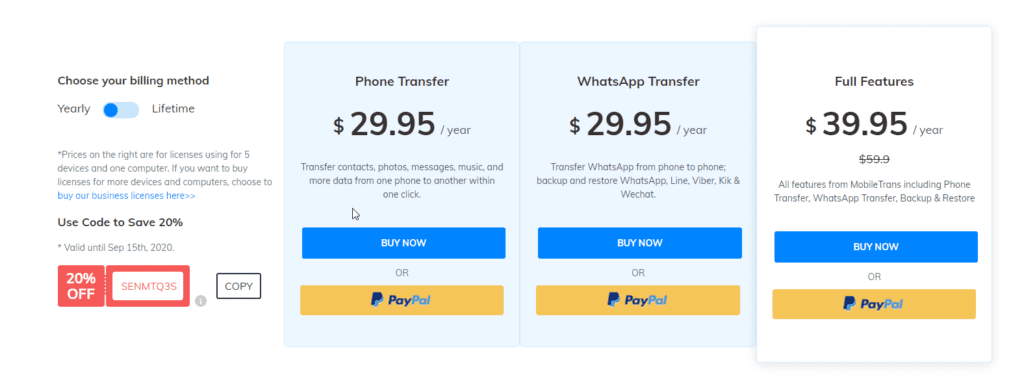
You can pick any as per your choice.
If you are thinking of buying it today hurry up you can save 20% as they are running an offer.
Now, let’s learn how to transfer data from iPhone to iPhone.
Before starting, you need to keep the following things in mind:
- Bluetooth should be enabled on both devices.
- Wi-Fi should be enabled on both devices.
- Both devices should be kept in proximity while transferring data
How to Transfer Data from iPhone to iPhone
- Download and install Wondershare MobileTrans
- To run MobileTrans, tap its icon. You’ll now see a welcome screen divided into four sections. Click Phone Transfer.
- Connect both iPhones using the USB cable. Once connected MobileTrans will automatically show both the iPhones. The phones will be displayed as Destination iPhone and other as Source iPhone. If they are displayed incorrectly you can switch by clicking the Flip button. We need to make sure we put the right device under the right category as data will be transferred from the source iPhone.
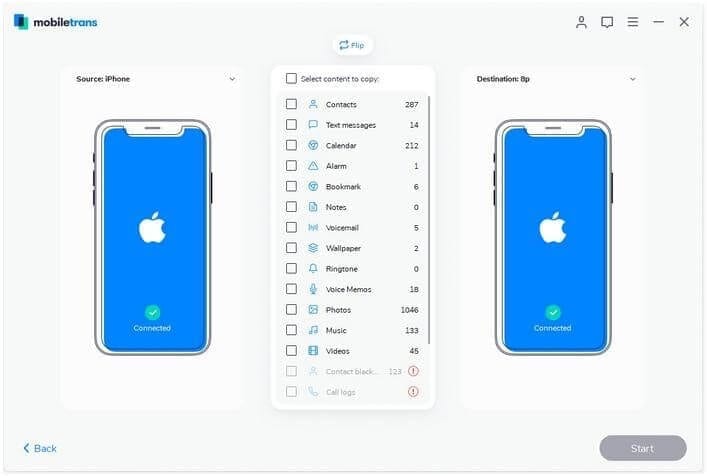
4. Now, select the files you want to transfer. Once done, click Start and begin the transferring process from one iPhone to another.
Note: If you want to delete data from the iPhone destination before transferring data click Clear data before copy.
Additional Tip: When the data transfer is in progress don’t disconnect iPhones.
5. Wait for the process to finish. Once done you will receive a success message. To confirm if all data is transferred select destination iPhone and check for all the data files that you transferred.
That’s it using these simple steps you can transfer data from iPhone to iPhone. Similarly, you can transfer data from Android to Android, iPhone to Android, and vice versa.
So, now you know iCloud is not the only way to transfer data from iPhone to iPhone. Using this guide, you can easily use Wondershare MobileTrans and backup phone data whenever you want. To make things easy use MobileTrans today and share your experience with us.
Popular Post
Recent Post
Help With Color Management In Windows: Complete Guide [2026]
Color often decides how we experience a picture, a video, a website, or even a simple chart. Many users feel confused when colors look different on each screen. A monitor may show a softer shade while a laptop shows a sharper one. This creates doubt and slows down work. It can also lead to mistakes […]
How To Install Pending Windows Updates Easily On Windows 11
Windows updates keep your computer healthy. They fix problems and improve security. Many people ignore updates because they worry about errors or slow performance. In most cases, the process is simple. You only need to follow a clear routine and give your computer enough time to finish the job. A regular update habit saves you […]
How to Set Up a Secure VPN Connection on Windows In 2026
A VPN helps protect your privacy each time you go online. It hides your real location. It protects your data from unsafe networks. It also keeps your browsing away from unwanted eyes. Many people use it to keep their work safe. Others use it to guard their regular internet use. Windows offers good support for […]
How To Extend Your Battery Life Effectively in Windows
A laptop is useful only when the battery lasts long enough to support your work. When the charge falls too fast, even small tasks feel stressful. You may rush to find a charger. You may feel forced to lower the performance. You may even stop your work in the middle of something important. This can […]
How To Get Help With Notepad in Windows [2026]
Notepad has been part of Windows for many years. And people still use it for quick notes, lists, and simple edits. Its clean layout helps new users, while its small set of tools supports everyday tasks. Yet problems can appear when features behave in unexpected ways or when users try something new, so clear guidance […]
Software Performance Optimization Tips: Complete Guide
Software often slows down over time, turning once-fast programs into frustrating delays. While many assume their device is outdated, the real issue often lies in how the software runs. With a few simple habits and checks, users can restore speed and avoid costly upgrades. This guide offers clear, beginner-friendly software performance optimization tips. It covers […]
How To Connect a Scanner to Your Device Windows 11 In 2026
Have you ever needed to scan a document in a hurry and did not know how to begin? Many people face this problem when they buy a new scanner or a new computer. Windows 11 includes helpful tools that make the process easy, but you must know the right steps. This guide explains each method […]
How To Connect to Your PC Remotely Windows [Complete Guide]
Many people need to reach their computer from far away. Well, yes! It may be for work, study, or personal use. Remote access helps you open files, use your apps, and control your system even when you are not near the device. It gives you the comfort of using your computer anywhere through the internet. […]
How To Connect to a Wi Fi Using a QR Code: Latest Guide
Wi-Fi is now a basic part of our lives. We use it at home, in offices, schools, and public places. But typing long passwords every time you connect can be annoying. Sometimes you might even forget your Wi-Fi password. That is where QR codes come in handy. With QR codes, you can connect to any […]
How To Connect a Wireless Printer Easily to Windows 11/10 PC
Printing tasks are part of most home and office work today. Isn’t it? Well, yes! Using a wireless printer makes printing easier and faster because you don’t need cables. It allows you to print documents and images from any corner of your room as long as your device and printer are connected to the same […]















![Help With Color Management In Windows Complete Guide [2026]](https://www.techcommuters.com/wp-content/uploads/2025/12/Help-With-Color-Management-In-Windows-Complete-Guide.webp)










