How to Share Your Location in Google Maps?
Google Maps is a valuable feature available for people to quickly and efficiently find locations, plan routes, and avoid traffic. The application is an essential tool for tracking delivery and movement to any place via a detailed map.
However, while this application is widely used, many people do not know the real-time location sharing feature. You can even share your position in an unmarkable location on the map.
We have looked through different methods on how to share location on google maps, per OS type. Here, we present a comprehensive list of our findings. But first, remember to switch on your location GPS. Also, activate data roaming if you are in another city or town since the function would take up a lot of data.
Now, let’s get started!
Method 1: Share Google Maps Location via Android
Here are the different methods for sharing Google Maps location via Android mobile devices.
Option 1: Share Location in Google Maps Directly
You can directly share location in google maps through the app itself. The steps include the following.
Step 1: Access the Google Maps application on your Android phone. Tap on the icon for your user profile available on the top right-hand side corner of the screen.
Step 2: Choose Location Sharing. A dialog box would appear showing the process in which this function would work.
Step 3: Tap on the “Share Location” option, which would open up another panel with various options.
You would see the default setting on this screen for sharing locations for a limited period.
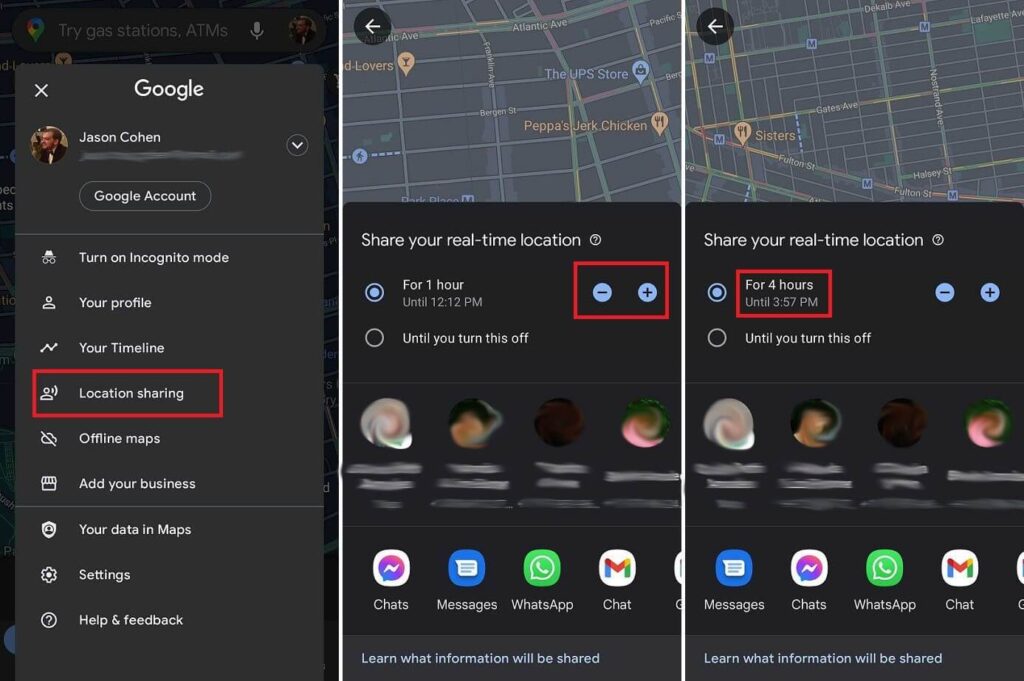
Step 4: If you do not want to give the recipient access to your location data 24×7, change the limit settings to your preferred amount of time.
There are plus (+)/minus (-) buttons on the screen. Click on them to update your time settings, from some minutes to hours.
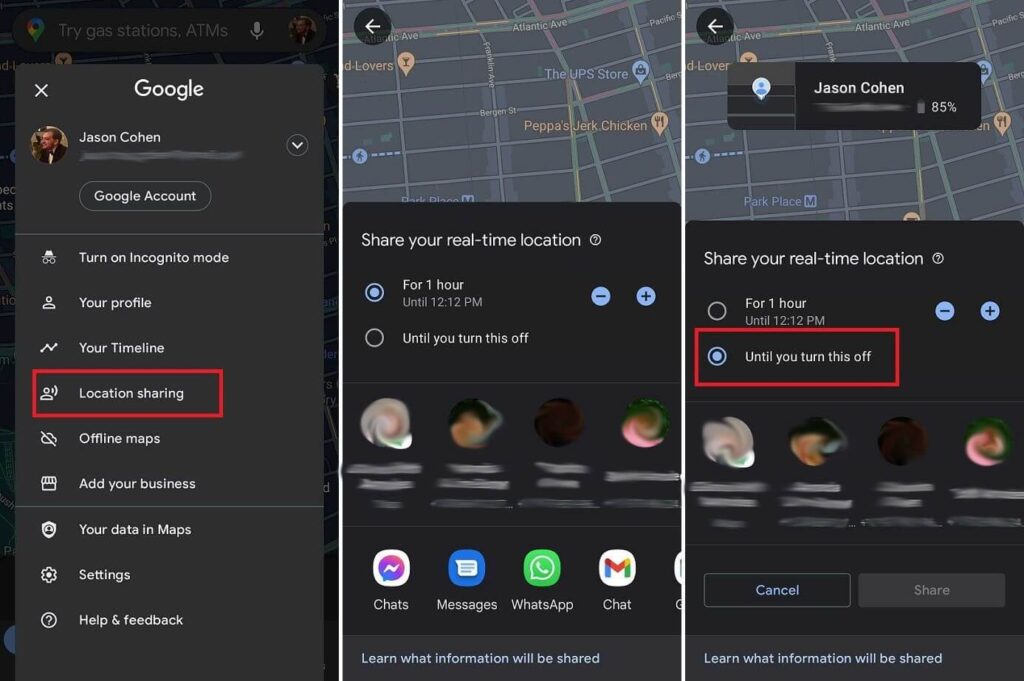
Step 5: Choose the contact you want to send your location to from the list that appears. The main list of favorite contacts would come up here. Select from them, or click on “More” if you want to send it to someone not on your Favorites list.
Alternatively, you can share the location via different social media apps from the options, e.g., WhatsApp. This would develop a shareable link that would allow temporary access to the recipient to your location.
How to share location continuously?
Step 1: For continuous location sharing with family or close friends, choose Location Sharing.
Step 2: Select the “Until you turn this off” option. This would allow the location sharing until you adjust the settings later.
Here, you can choose one contact for sharing the location. However, you cannot generate any shareable link.
Step 3: After activating the share, choose the “Location Sharing” option to find the contact list. Click on “New Share” to add more recipients. Or, you can choose the icon of a person’s contact profile on your Google Maps App. Click on the plus (+) button.
How to turn off location sharing manually?
You can turn off sharing your location through the following steps.
Step 1: Choose the person’s location on your Google Maps screen.
Or, you can access the Location Sharing menu and choose their entry available at the bottom side of your screen.
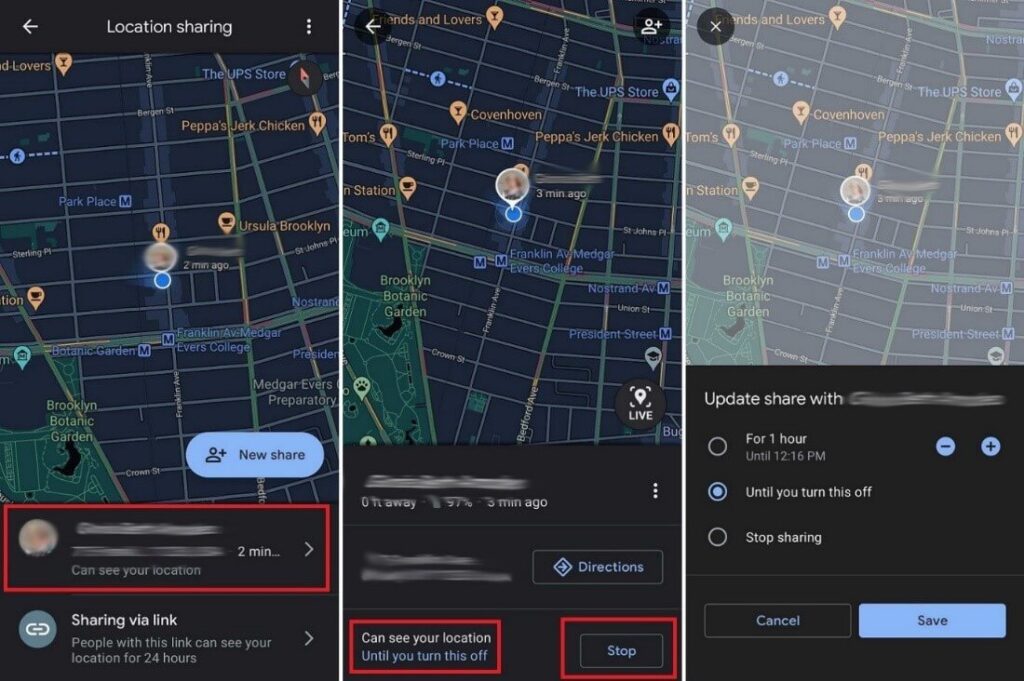
Step 2: Click on “Stop”.
Or, tap on the “Can see your location” option from beside their profile and update the amount of time you want the sharing to last.
Step 3: You can see the location links you are sharing that are active through the Location Sharing option. Click on the Sharing via Link option and select Stop. This would immediately stop the connection.
Step 4: Even if users stop sharing their location with others via step 3, the contact still appears under the Location Sharing list. Choose it and press on the three-dot icon > Remove from list.
Step 5: You can access your Google Account > People & Sharing > Location Sharing > Manage Location sharing. You can view all contacts that can see your location.
Click on the (x) button beside to remove them from your list.
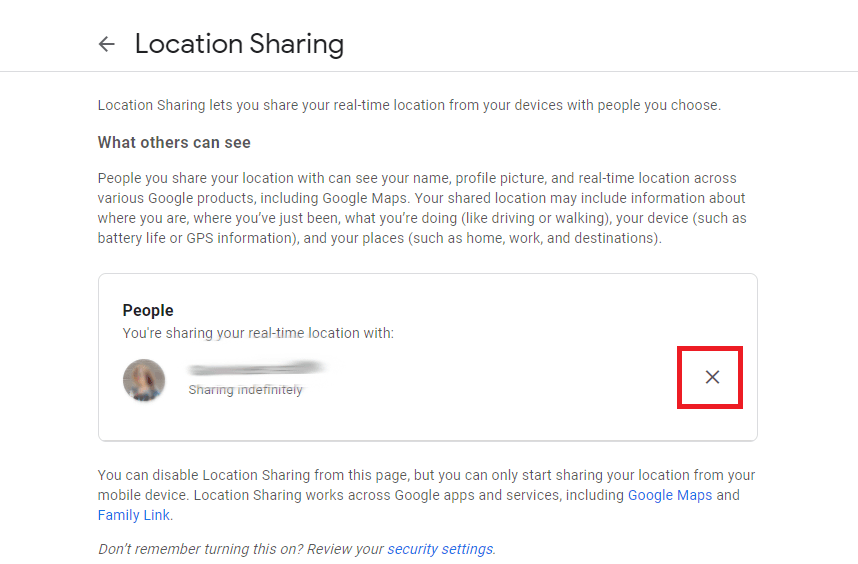
Option 2: Share ETA
In case you want to share the estimated time of arrival (ETA) of your journey on one trip, carry out the following steps.
Step 1: Select the Directions option on your Google Maps.
Step 2: Choose the destination on the map. Tap on Start.
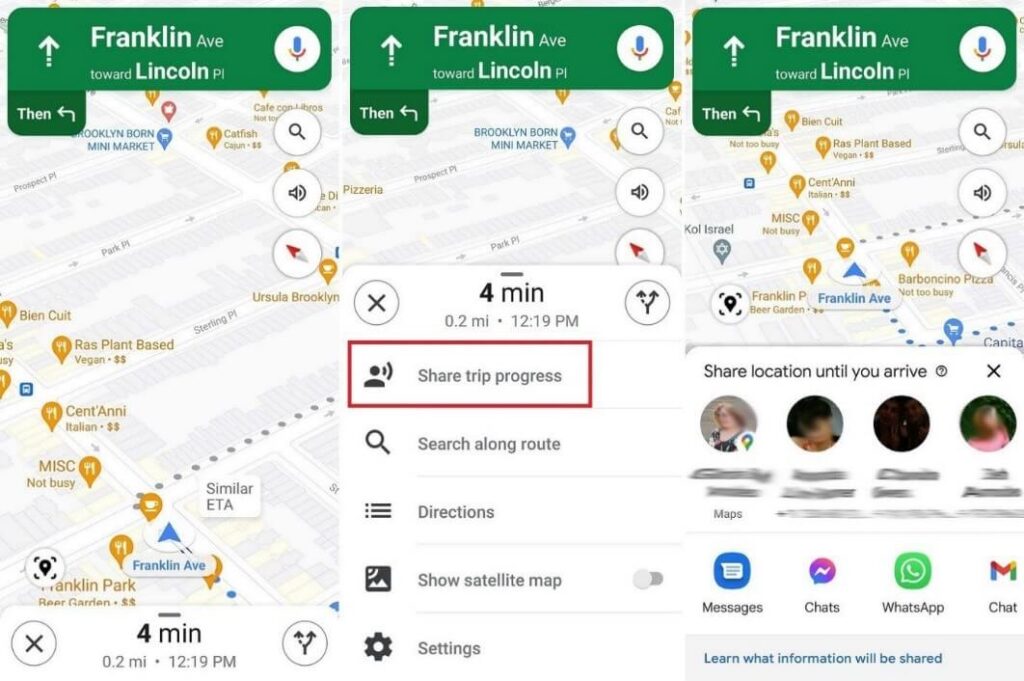
Step 3: Swipe the screen up and choose “Share Trip Progress.” Choose the contact and then click on “Share”.
Step 4: The location setting will automatically turn off when you reach the destination.
You can turn the ETA sharing manually off by choosing More > Stop Sharing.
Method 2: Share Google Maps Location via iOS
The following are the main steps to share your location on Google Maps while using iOS phones.
Step 1: Access the Google Maps app.

Step 2: Click on the location/tap and hold at any place on the screen for the marker pin to appear.
Step 3: At the lower side of your screen, tap on your address or location name.
Step 4: Then, choose the Share option.
Step 5: From the options that appear, choose the app to share your location.
Or, you can click on the “Copy” option. This would save the link to your device clipboard. Paste it in the message to your contact.
Method 3: Share Google Maps Location via Mac/PC
The following steps cover how to share location on google maps when using Mac or PC.
Step 1: Open Google Maps via Google and search/click on any location.
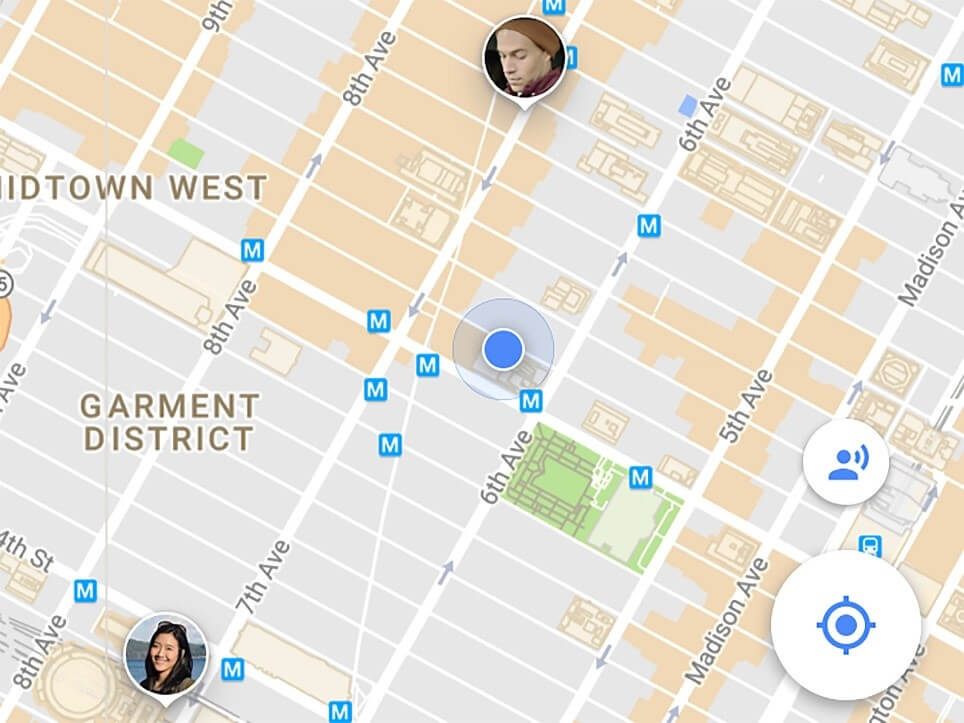
Step 2: At the top left-hand side corner of the screen, bedside the search bar, you would see three horizontal lines. This is the Menu- click on it.
Step 3: Click on either the “Embed map” or “Share” option.
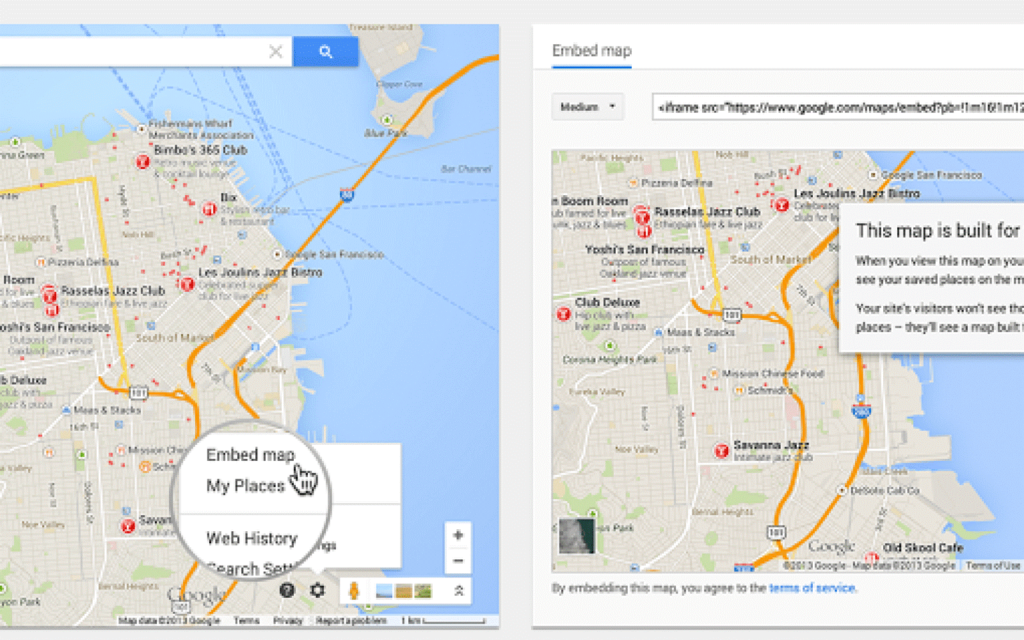
Step 4: Click on “Copy Link” to save the location link into your clipboard. Share it later via another app, message, or email by pasting.
Conclusion
Based on your device type, you can easily share your location with other people through one of these methods. You can control who you can share the data with and how long.
To better control your device and applications, you can download the Avira Free Security Software. Do regular software updates, clean your PC or mobile device, improve privacy, and conduct security scans. This would improve your device features like geolocation better.
You can go through our other write-ups for more similar software-centric information.
Popular Post
Recent Post
Top 9 Browsers With Built-In VPN – VPN Browser
Online browsing is no longer private by default. Every website collects data in some form. This includes location details, device information, and browsing habits. Over time, this data builds a clear picture of user behavior. Many people are now uncomfortable with this level of tracking. A VPN browser helps reduce this exposure. It adds a […]
AI In Cyber Security: Who is Winning, Hackers or Security Companies
Cybersecurity once followed clear rules. Companies built firewalls. Users created passwords. Antivirus tools scanned files and removed known threats. When an attack happened, security teams studied it and added new rules. This method worked for many years. It created a sense of control and stability. That sense is gone today. Artificial intelligence has changed how […]
The Biggest AI-Run Cyber Attacks Of All Time
Artificial intelligence is now part of everyday technology. It helps people search faster. It improves medical research. It supports businesses in making better choices. But AI is not used only for good purposes. Cyber criminals have also learned how to use it. This has changed the nature of cyber attacks across the world. In the […]
Switch To a Dark Background Theme on Windows: Enable Dark Mode
People often like a screen that feels gentle on the eyes. A darker style softens bright areas and makes long computer sessions easier to handle. It also gives the desktop a cleaner and more modern feel. When you switch to a dark background theme in Windows, the colors shift to deeper shades that reduce glare […]
Complete Guide on Managing Audio Input Devices [Latest In 2026]
People use microphones for meetings, games, classes, recordings, and voice chats, so any problem with the device can interrupt their work. Even a small system error can make the voice weak or stop it fully. This is why knowing the basics of managing audio input devices is helpful for new and experienced users. Windows includes […]
Resetting Audio Settings on Windows 11: Complete Guide
Sound problems can disrupt work, study, or entertainment. Many users face issues where the audio becomes too low, too loud, unclear, or does not play at all. A common way to solve these problems is by resetting audio settings to their original state. This helps Windows rebuild its sound setup from the beginning. Windows 11 […]
Troubleshooting Headphone Detection: Headphones Not Detected/Working
A lot of users run into sound problems at some point. A common one is when the computer does not pick up the headphones. You plug them in, but the speakers keep playing. This can break your focus during work, movies, music, or calls. It also causes confusion because the reason is not always clear […]
How To Re-Pair Bluetooth Earbuds For Stereo Sound on Windows
Wireless earbuds are often paired with computers for rich stereo sound, but things don’t always go smoothly. Sometimes, the system defaults to mono audio or fails to activate the correct playback mode. This can disrupt music, calls, or gaming, making the sound feel flat and lifeless. These glitches usually stem from improper setup. Windows might […]
How To Manage Camera Permissions for App On Windows: Complete Guide [2026]
Many users run into issues when trying to join video calls or online meetings—their camera simply won’t turn on. This can happen for a few reasons: Windows might be blocking access, or the app may not have the correct permissions. These hiccups often lead to confusion and frustration. Fortunately, Windows provides straightforward tools to help […]
Help With Color Management In Windows: Complete Guide [2026]
Color often decides how we experience a picture, a video, a website, or even a simple chart. Many users feel confused when colors look different on each screen. A monitor may show a softer shade while a laptop shows a sharper one. This creates doubt and slows down work. It can also lead to mistakes […]
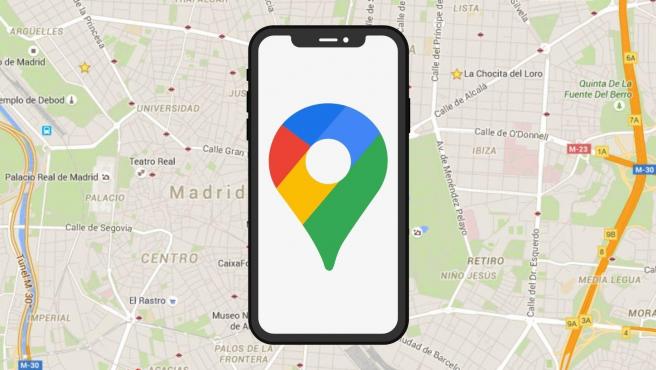


















![Complete Guide on Managing Audio Input Devices [Latest In 2026]](https://www.techcommuters.com/wp-content/uploads/2025/12/Complete-Guide-on-Managing-Audio-Input-Devices.webp)




![Help With Color Management In Windows Complete Guide [2026]](https://www.techcommuters.com/wp-content/uploads/2025/12/Help-With-Color-Management-In-Windows-Complete-Guide.webp)

