How To Set Your Time And Zone Manually Windows 11/10: Complete Guide
Windows computers usually set the time automatically. But sometimes you need to set your time and zone manually on Windows systems. This happens when automatic settings fail. It also happens when you travel to different time zones.
Manual time setting gives you full control. You can fix wrong time displays. You can also set custom time zones.
This guide shows you exactly how to do it. We cover the steps for both Windows 10 and Windows 11.
Advantages and Disadvantages: Setting up Time and Zone Manually on Windows 10/11
Manual time and zone control offers both benefits and drawbacks. Understanding these helps you make the right choice for your needs.
Advantages:
- You have full control over your system’s time.
- It works even when there’s no internet connection.
- You can fix errors caused by automatic time syncing.
- It’s great for people who travel across time zones.
- Remote workers can avoid unwanted time changes.
- Offline systems benefit from stable time settings.
- It helps prevent time drift in isolated environments.
Disadvantages:
- You must update the time manually during daylight saving changes.
- It can lead to scheduling conflicts with apps or meetings.
- Timestamps may be incorrect on files or logs.
- You’ll need to check and adjust the time regularly.
- System logs might show confusing or inconsistent entries.
- Some applications may not work properly with manual settings.
Top 7 Ways To Set Your Time and Zone Manually On Windows 11/10
Here are seven proven methods to set your time and zone manually in Windows operating systems. Each method works for different situations.
Method 1: Using Settings App (Windows 11)
The Settings app is the easiest way to set your time and zone manually in Windows 11. This modern interface is user-friendly. It works well for basic time adjustments.
Windows 11 Settings offers clear options. The interface is clean and simple. Most users prefer this method over others.
Precautions Before Performing the Steps:
- Close all running programs to avoid conflicts
- Note your current time zone before making changes
Steps:
Step 1: Press Windows key + I to open Settings. Click “Time & language”. Select “Date & time.”
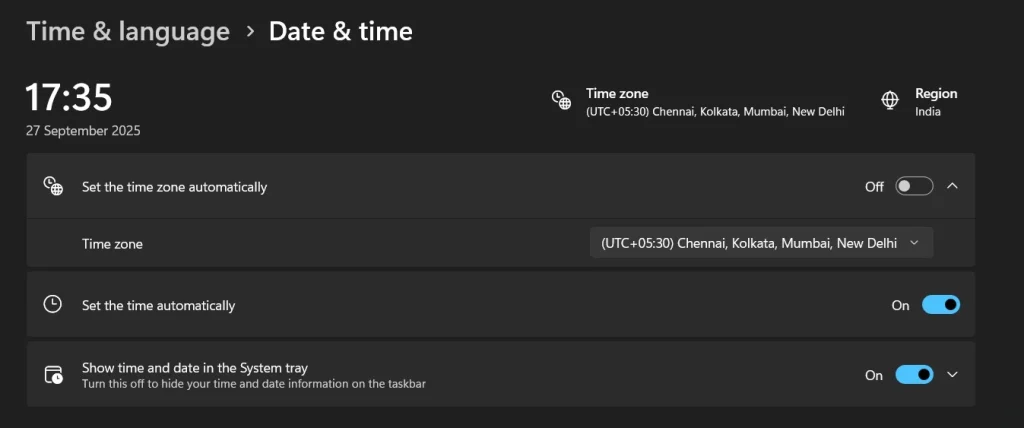
Step 2: Turn off the “Set time automatically” toggle. Click “Change”. Next to “Set date and time manually” to adjust.
Method 2: Using Settings App (Windows 10)
Windows 10 Settings works similarly to Windows 11. The layout is slightly different. But the process remains straightforward and effective.
This method suits most Windows 10 users. It provides all necessary options in one place. The interface is familiar to most people.
Precautions Before Performing the Steps:
- Ensure you have administrator privileges
- Check the current system time before changes
Steps:
Step 1: Open Settings with Windows key + I. Navigate to the “Time & Language” section.
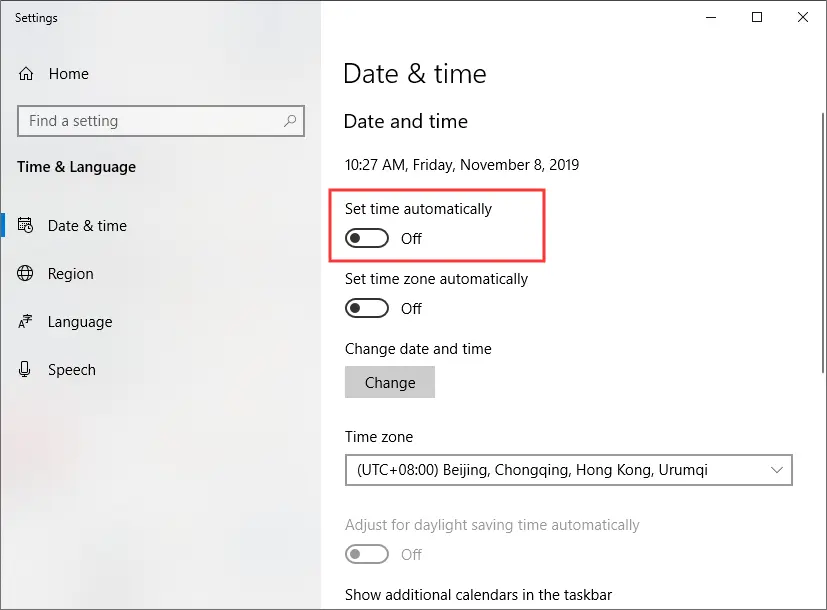
Step 2: Disable “Set time automatically.” Click “Change” under date and time to set manually.
Method 3: Using Control Panel
Control Panel offers traditional time settings. This method works on all Windows versions. Advanced users often prefer this approach.
The Control Panel method provides detailed options. It includes regional settings too. This gives you more control over formats.
Precautions Before Performing the Steps:
- Back up current time settings if needed
- Ensure no critical tasks are running
Steps:
Step 1: Type “Control Panel” in the Start menu. Go to “Clock and Region” then “Date and Time.”
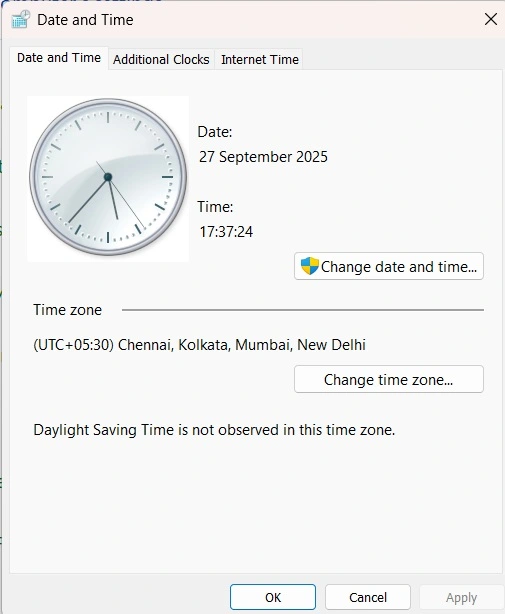
Step 2: Click the “Change date and time” button. Set your preferred time and click “OK.”
Method 4: Using Command Prompt
Command Prompt offers quick time changes. This method works for tech-savvy users. It’s faster than GUI methods for bulk changes.
Command-line control is powerful. You can script time changes. This helps system administrators manage multiple computers.
Precautions Before Performing the Steps:
- Run Command Prompt as administrator
- Double-check the time format before entering
Steps:
Step 1: Press Windows key + R, type “cmd” and press Ctrl+Shift+Enter for admin access.
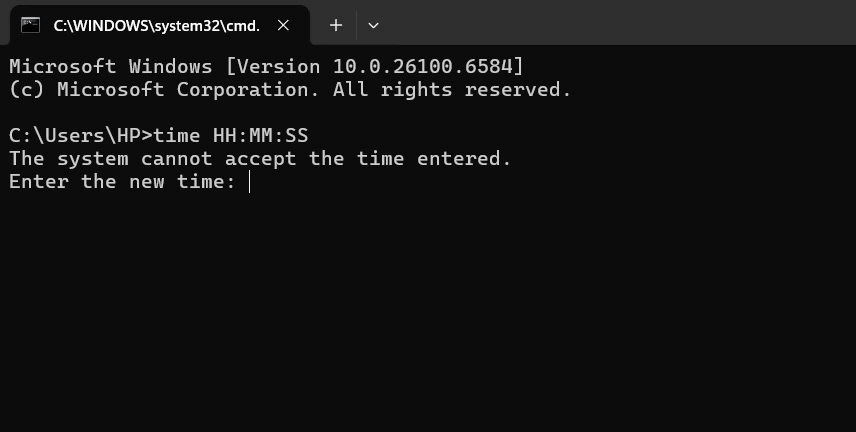
Step 2: Type “time HH:MM:SS” (replace with desired time) and press Enter to confirm.
Method 5: Using PowerShell
PowerShell provides advanced time management. This method offers more features than the Command Prompt. IT professionals use this for system automation.
PowerShell commands are more flexible. You can set complex time rules. This method suits enterprise environments well.
Precautions Before Performing the Steps:
- Open PowerShell with administrator rights
- Understand PowerShell syntax before proceeding
Steps:
Step 1: Right-click the Start button. Select “Windows PowerShell (Admin)” from the menu.
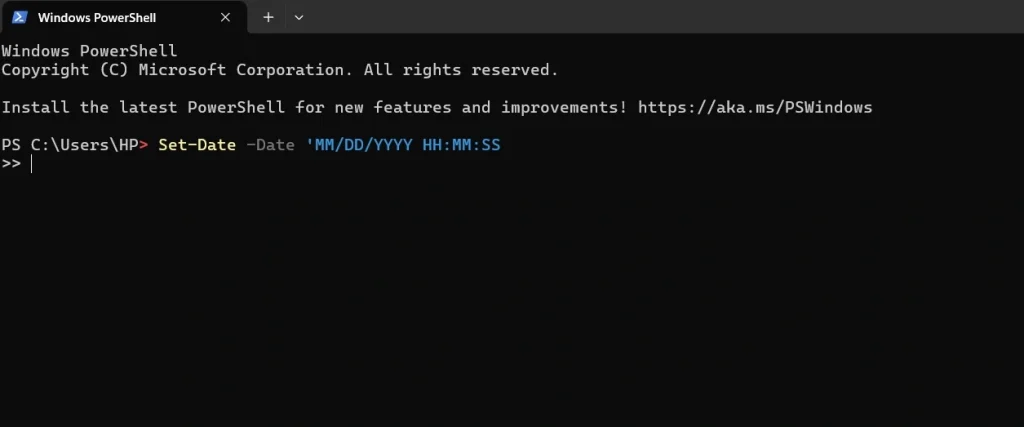
Step 2: Type “Set-Date -Date ‘MM/DD/YYYY HH:MM:SS'” with your desired date and time.
Method 6: Using Registry Editor
Registry editing provides deep system control. This method is for advanced users only. Wrong changes can damage Windows.
Registry modifications are permanent. They survive system restarts. This method fixes stubborn time issues.
Precautions Before Performing the Steps:
- Create a full system backup before editing the registry
- Only edit if you understand registry consequences
Steps:
Step 1: Press Windows key + R. Type “regedit” and press Enter to open Registry Editor.
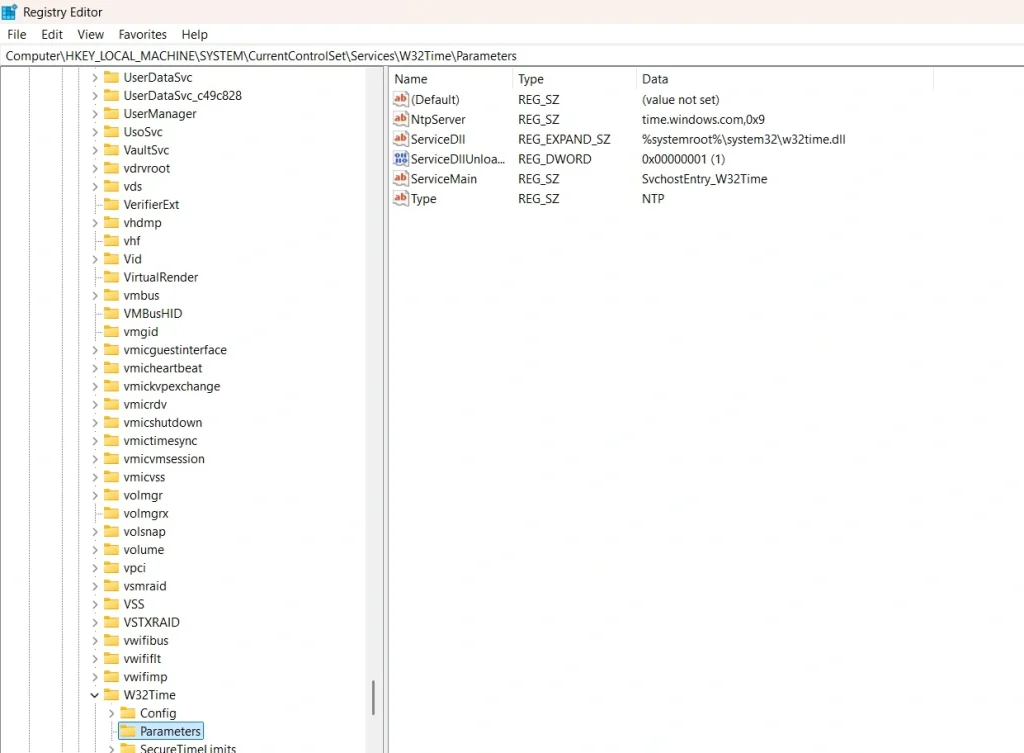
Step 2: Navigate to HKEY_LOCAL_MACHINE\SYSTEM\CurrentControlSet\Services\W32Time\Parameters and modify time values.
Method 7: Using Group Policy Editor
Group Policy controls system-wide settings. This method works for Windows Pro versions. It’s perfect for managing multiple users.
Group Policy changes affect all users. These settings override individual preferences. Network administrators use this method often.
Precautions Before Performing the Steps:
- Only available in Windows Pro/Enterprise editions
- Changes affect all system users
Steps:
Step 1: Press Windows key + R, type “gpedit.msc” and press Enter to open the editor.
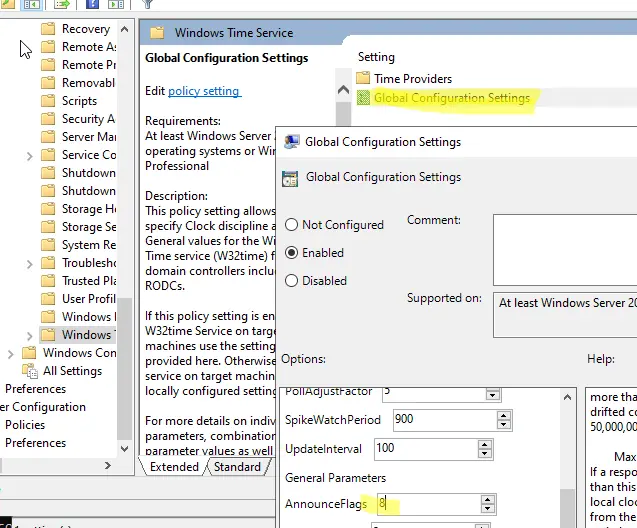
Step 2: Go to Computer Configuration > Administrative Templates > System > Windows Time Service to configure policies.
Advanced Tips By Author
These expert tips will help you master manual time settings. Follow them to avoid common issues and keep your system running smoothly.
- Disable automatic time synchronization before making manual changes. This prevents conflicts between manual and automatic settings.
- Set the time zone first. Then adjust the actual time. This ensures better accuracy and avoids mismatches.
- Use the 24-hour format in commands. It helps avoid confusion between AM and PM.
- Test time changes with non-critical applications. This lets you catch problems before they affect important tasks.
- Keep a backup of your working time settings. You can restore them quickly if something goes wrong.
- Monitor system logs after changing the time. This helps you detect any issues early.
- Use UTC time for servers. It simplifies time management and avoids timezone-related errors.
- Update the BIOS time if your system clock keeps resetting. This can fix persistent time drift problems.
Conclusion
Learning to set your time and zone manually Windows gives you complete control. These methods work for different skill levels. Choose the one that matches your comfort zone.
Manual time control solves many common problems. It helps when automatic sync fails. It also works great for offline systems. Remember to update settings when needed.
Practice these methods on a test system first. This builds your confidence safely. Soon you’ll handle any time-related issue with ease. Your Windows system will always show the correct time.
FAQs:
Q: Why won’t my Windows computer keep the correct time after manual setting?
This usually happens when automatic time sync is still enabled. Turn off automatic time synchronization first. Then set your time manually. Also, check if your CMOS battery is working properly. A dead battery causes the time to reset on every boot. Replace the battery if it’s old. Some third-party software can also interfere with time settings. Disable any time-related applications temporarily to test.
Q: Can I set different time zones for different user accounts on the same computer?
No, Windows uses a single system-wide time zone setting. All user accounts share the same time zone. However, you can use different time formats and regional settings per user. Some third-party applications let individual users see different time zones. But the core system time zone remains the same for everyone. This prevents confusion and maintains system consistency.
Q: What happens to scheduled tasks when I change the time manually?
Scheduled tasks may run at unexpected times after manual time changes. Tasks scheduled for the “past” might run immediately. Tasks scheduled for the “future” will wait until that time arrives. Windows Task Scheduler handles most changes well. But some tasks might skip or run multiple times. Check your task schedule after time changes. Restart the Task Scheduler service if needed for proper operation.
Popular Post
Recent Post
AI In Cyber Security: Who is Winning, Hackers or Security Companies
Cybersecurity once followed clear rules. Companies built firewalls. Users created passwords. Antivirus tools scanned files and removed known threats. When an attack happened, security teams studied it and added new rules. This method worked for many years. It created a sense of control and stability. That sense is gone today. Artificial intelligence has changed how […]
The Biggest AI-Run Cyber Attacks Of All Time
Artificial intelligence is now part of everyday technology. It helps people search faster. It improves medical research. It supports businesses in making better choices. But AI is not used only for good purposes. Cyber criminals have also learned how to use it. This has changed the nature of cyber attacks across the world. In the […]
Switch To a Dark Background Theme on Windows: Enable Dark Mode
People often like a screen that feels gentle on the eyes. A darker style softens bright areas and makes long computer sessions easier to handle. It also gives the desktop a cleaner and more modern feel. When you switch to a dark background theme in Windows, the colors shift to deeper shades that reduce glare […]
Complete Guide on Managing Audio Input Devices [Latest In 2026]
People use microphones for meetings, games, classes, recordings, and voice chats, so any problem with the device can interrupt their work. Even a small system error can make the voice weak or stop it fully. This is why knowing the basics of managing audio input devices is helpful for new and experienced users. Windows includes […]
Resetting Audio Settings on Windows 11: Complete Guide
Sound problems can disrupt work, study, or entertainment. Many users face issues where the audio becomes too low, too loud, unclear, or does not play at all. A common way to solve these problems is by resetting audio settings to their original state. This helps Windows rebuild its sound setup from the beginning. Windows 11 […]
Troubleshooting Headphone Detection: Headphones Not Detected/Working
A lot of users run into sound problems at some point. A common one is when the computer does not pick up the headphones. You plug them in, but the speakers keep playing. This can break your focus during work, movies, music, or calls. It also causes confusion because the reason is not always clear […]
How To Re-Pair Bluetooth Earbuds For Stereo Sound on Windows
Wireless earbuds are often paired with computers for rich stereo sound, but things don’t always go smoothly. Sometimes, the system defaults to mono audio or fails to activate the correct playback mode. This can disrupt music, calls, or gaming, making the sound feel flat and lifeless. These glitches usually stem from improper setup. Windows might […]
How To Manage Camera Permissions for App On Windows: Complete Guide [2026]
Many users run into issues when trying to join video calls or online meetings—their camera simply won’t turn on. This can happen for a few reasons: Windows might be blocking access, or the app may not have the correct permissions. These hiccups often lead to confusion and frustration. Fortunately, Windows provides straightforward tools to help […]
Help With Color Management In Windows: Complete Guide [2026]
Color often decides how we experience a picture, a video, a website, or even a simple chart. Many users feel confused when colors look different on each screen. A monitor may show a softer shade while a laptop shows a sharper one. This creates doubt and slows down work. It can also lead to mistakes […]
How To Install Pending Windows Updates Easily On Windows 11
Windows updates keep your computer healthy. They fix problems and improve security. Many people ignore updates because they worry about errors or slow performance. In most cases, the process is simple. You only need to follow a clear routine and give your computer enough time to finish the job. A regular update habit saves you […]


















![Complete Guide on Managing Audio Input Devices [Latest In 2026]](https://www.techcommuters.com/wp-content/uploads/2025/12/Complete-Guide-on-Managing-Audio-Input-Devices.webp)




![Help With Color Management In Windows Complete Guide [2026]](https://www.techcommuters.com/wp-content/uploads/2025/12/Help-With-Color-Management-In-Windows-Complete-Guide.webp)


