How To Set Up Dual Monitors Easily Windows 11/10: Complete Guide
Working with one screen can feel limiting. You switch between apps constantly. Your workflow slows down. A dual monitor setup changes everything. It gives you more space to work. You can see multiple things at once.
This guide shows you how to set up dual monitors easily on Windows systems support.
Windows 11 and Windows 10 make dual monitors simple. The process takes just a few minutes. You don’t need technical skills. This article covers everything you need. You’ll learn the reasons, methods, and solutions to problems. By the end, you’ll have a smooth dual monitor experience.
Part 1: Reasons to Set Up Multiple Monitors in Windows
Adding a second screen brings many benefits. Here’s why you should set up multiple monitors in Windows today.
- Boost Your Productivity: You can work on two tasks at once. Write a document while checking emails. Research on one screen while taking notes on another. Your work gets done faster.
- Better Multitasking: Switch between apps without clicking. Keep your main work on one screen. Use the second for reference materials. No more constant tab switching.
- Improved Gaming Experience: Extend your game view across screens. Use one screen for the game. Keep guides or chat on the other. Your gaming becomes more immersive.
- Professional Video Editing: View your timeline on one screen. Preview your video on the other. This setup is standard in creative work. Editors need this extra space.
- Enhanced Data Analysis: Compare spreadsheets side by side. View charts while working on data. Financial analysts love this setup. It makes number crunching easier.
- Better Online Learning: Follow your class on one screen. Take notes on the other. Students find this setup helpful. Learning becomes more organized.
- Streamlined Coding: Write code on your main screen. View the documentation on the second. Debug on one while testing on another. Developers work much faster this way.
- Efficient Communication: Keep email or chat open on one screen. Do your actual work on the other. You never miss important messages. Your team stays connected.
Part 2: Top Ways to Set Up Multiple Monitors in Windows 11/10
There are several methods to configure your screens. Each one is simple and effective. Choose the method that works best for you. This section covers the easiest approaches.
Method 1: Using Windows Display Settings
Windows Display Settings is the most common method. It gives you full control over your screens. Most users prefer this approach. It works on both Windows 11 and Windows 10.
This method lets you arrange your monitors. You can choose how they work together. The interface is user-friendly. Even beginners can set up dual monitors easily. Windows provides these tools built in.
Precautions to Take
- Check Cable Connections: Make sure both monitors connect firmly. Loose cables cause display problems. Use the right cable for each monitor.
- Update Graphics Drivers: Old drivers create issues. Download the latest drivers first. Visit your graphics card manufacturer’s website.
- Verify Monitor Compatibility: Check if your monitors support your desired resolution. Mixing very different monitors can look odd. Try to match sizes when possible.
Steps
Step 1. Right-click on your desktop and select Display settings. Scroll to the top of the Display settings window to confirm both monitors are detected and numbered (e.g., 1 and 2).
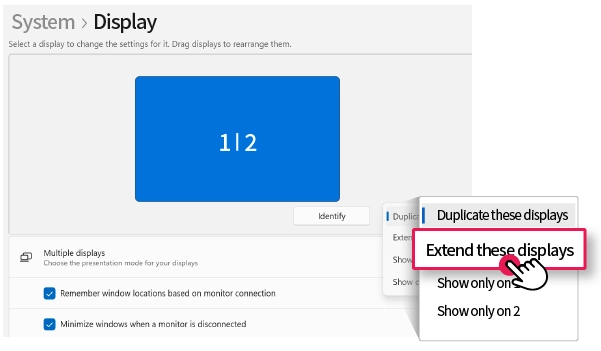
Step 2. Under Multiple displays, choose how you want the screens to behave:
- Extend: Use both monitors as one large workspace.
- Duplicate: Show the same content on both screens.
Drag and arrange the monitor icons to match their physical layout on your desk. Click Apply to save your setup.
Method 2: Using the Graphics Control Panel
Graphics card software offers advanced options. NVIDIA and AMD have their own panels. These tools provide extra features. They give you more control over display settings.
This method works well for gamers and designers. You get options not available in Windows settings. The control panel lets you fine-tune everything. It’s perfect for users who want precise control.
Precautions to Take
- Install Correct Software: Download software matching your graphics card. NVIDIA users need GeForce Experience. AMD users need Radeon Software.
- Don’t Change Unknown Settings: Stick to display options you understand. Wrong settings can cause screen problems. You might need to reset everything.
- Save Your Configuration: Create a profile before making changes. This lets you restore settings if needed. It’s a safety backup.
Steps
Step 1. Right-click your desktop and open your graphics control panel. For NVIDIA, choose “NVIDIA Control Panel.” For AMD, select “AMD Radeon Software.”
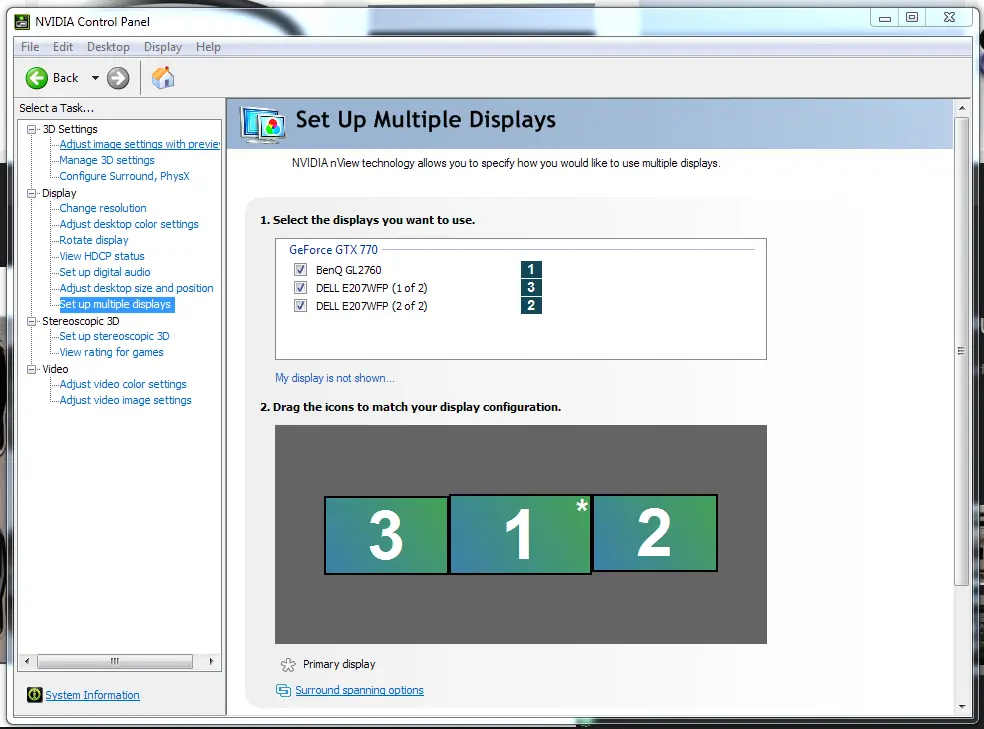
Step 2. Find the display or desktop section. Look for multi-monitor or multiple display options. Configure your screens to extend or duplicate. Apply the settings and test them.
Method 3: Using Keyboard Shortcuts
Windows offers quick shortcuts for displays. These save time once configured. You can switch modes instantly. It’s the fastest method for frequent changes.
This approach works great for presentations. You can quickly switch between modes. No need to dig through settings. Just press a few keys.
Precautions to Take
- Learn the Shortcuts First: Practice before important work. Wrong shortcuts can disconnect displays. Know how to undo changes quickly.
- Test Before Presentations: Always test shortcuts beforehand. Don’t experiment during live demos. Have a backup plan ready.
- Remember Default Keys: Windows Key + P is the main shortcut. Memorize what each option does. This prevents confusion during use.
Steps
Step 1. Press Windows Key + P on your keyboard. A sidebar appears with display options. You’ll see PC screen only, Duplicate, Extend, and Second screen only.
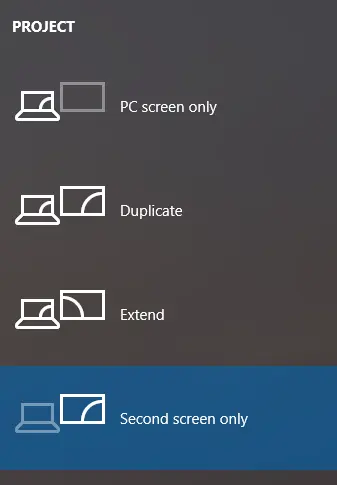
Step 2. Click “Extend” to set up dual monitors easily Windows makes this process quick. Your desktop now spans both screens. Move windows between monitors freely.
Method 4: Using Device Manager
Device Manager helps when Windows doesn’t detect monitors automatically. It lets you manage display hardware directly. This method fixes detection issues quickly. It’s perfect for troubleshooting display problems.
This approach works when other methods fail. You can refresh monitor drivers here. The tool gives you direct hardware access. It’s a powerful troubleshooting option for persistent issues.
Precautions to Take
- Create System Restore Point: Make a backup before changing drivers. This protects your system from problems. You can undo changes if something breaks.
- Don’t Disable Unknown Devices: Only work with display adapters you recognize. Disabling the wrong devices causes bigger problems. Leave other hardware alone.
- Note Current Settings: Write down current configurations before changes. Take screenshots of working settings. This helps restore things if needed.
Steps
Step 1. Press Windows Key + X and select Device Manager. Find “Display adapters” and expand the section. Your graphics card appears in the list.
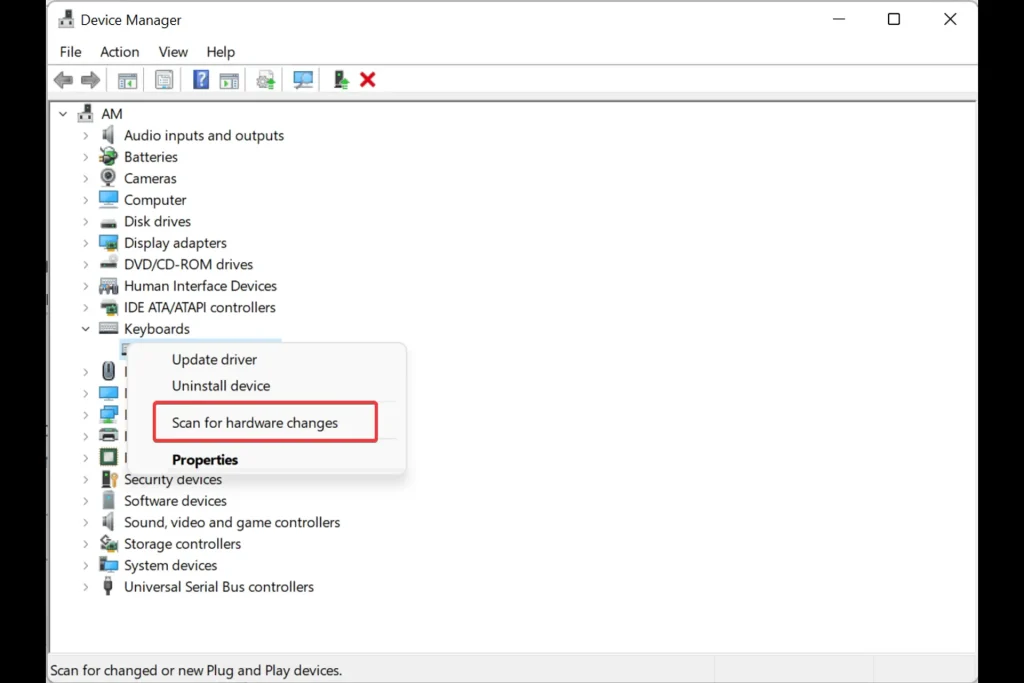
Step 2. Right-click your graphics adapter and choose “Scan for hardware changes.” Windows searches for connected monitors. Your second display should appear now. Restart if needed.
Method 5: Using Command Prompt
Command Prompt offers a technical approach to display settings. It works when GUI methods fail completely. Advanced users prefer this direct method. It bypasses common software conflicts effectively.
This method gives you system-level control over displays. You can force Windows to recognize monitors. It’s useful for stubborn detection problems. The commands work even when the settings won’t open.
Precautions to Take
- Run as Administrator: Always use administrator privileges for these commands. Right-click Command Prompt and choose “Run as administrator.” Regular access won’t work properly.
- Type Commands Carefully: One wrong character breaks the command completely. Copy commands exactly as written. Double-check before pressing Enter.
- Keep Commands Handy: Save working commands in a text file. You might need them again later. This saves time during future troubleshooting.
Steps
Step 1. Press Windows Key + X and select “Command Prompt (Admin)” or “Windows Terminal (Admin).” Type this command: displayswitch /extend and press Enter.
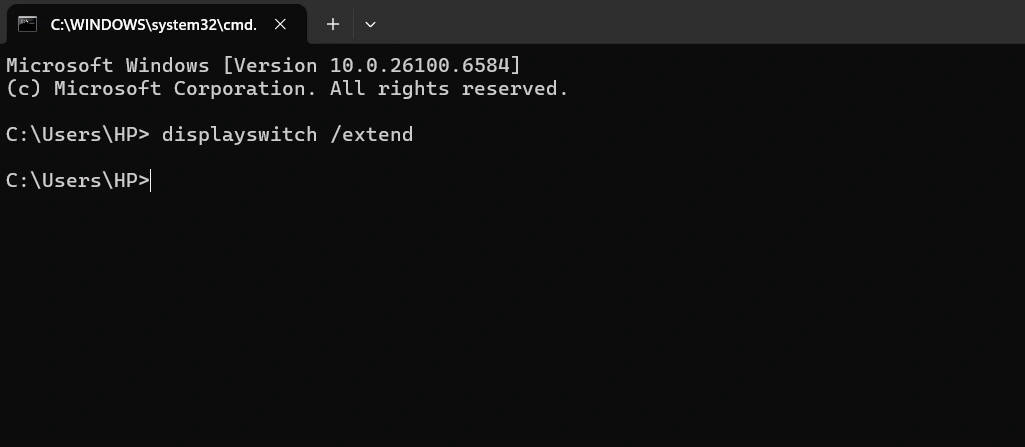
Step 2. The command activates extended display mode immediately. Your monitors should now work together. If not, try displayswitch /clone to test duplication mode first.
Part 3: Challenges You May Face While Setting Up Dual Monitors
Even simple setups can have problems. Knowing these helps you prepare. Most issues have quick fixes. Don’t worry if you encounter these common challenges.
- Second Monitor Not Detected: Windows doesn’t see your second screen. The display remains blank. This is very common.
Fix: Check all cable connections first. Try a different cable or port. Restart your computer with both monitors connected. Update your graphics drivers. Use Windows Key + P and select “Detect” if available.
- Different Resolutions Look Odd: Monitors show different sizes or quality. Text appears fuzzy on one screen. Colors don’t match between displays.
Fix: Open Display Settings for each monitor. Set the recommended resolution for both. Adjust scaling to match text size. Calibrate colors using Windows color management tools.
- Wrong Monitor Order: The mouse moves in the wrong direction. Monitors don’t match physical placement. Dragging windows feels backward.
Fix: Go to Display Settings in Windows. Drag the numbered monitor boxes to match reality. Place them left-to-right as they sit on your desk. Click Apply to confirm changes.
- Displays Keep Disconnecting: Screens go black randomly. Monitors keep losing signal. The connection isn’t stable.
Fix: Replace faulty cables with quality ones. Check if ports are loose or damaged. Disable power-saving features for displays. Update or reinstall graphics drivers completely.
- Taskbar on Wrong Screen: The taskbar appears on the secondary monitor. You can’t find your Start button. Icons are in the wrong place.
Fix: Right-click the taskbar and lock it first. Go to Display Settings and set your preferred monitor as the main. The taskbar moves to your primary display. Unlock and customize as needed.
- Performance Issues or Lag: The Computer runs more slowly with two monitors. Games have lower frame rates. Applications feel sluggish overall.
Fix: Close unnecessary background programs first. Reduce the resolution on the secondary monitor. Check if your graphics card supports dual monitors well. Upgrade hardware if needed.
Advanced Tips By the Author
Take your dual monitor setup further with these tips. I’ve learned these through years of experience. They’ll make your workflow even better. These tricks solve problems you didn’t know you had.
- Use Virtual Desktops: Windows 11/10 supports multiple desktops. Create separate workspaces for different tasks. Switch between them with Windows Key + Tab. This multiplies your screen real estate effectively.
- Master Window Snapping: Drag windows to screen edges to snap them. Windows Key + Arrow keys snap windows precisely. This organizes your workspace instantly. You’ll arrange windows much faster.
- Adjust Individual Monitor Settings: Each monitor can have different brightness and color. Match them through monitor buttons and Windows calibration. Consistent colors across screens reduce eye strain. Your work looks professional.
- Create Display Profiles: Use graphics card software for profiles. Save different setups for work and gaming. Switch between configurations with one click. This saves setup time daily.
- Optimize Refresh Rates: Set the highest refresh rate your monitors support. Go to Advanced Display Settings in Windows. Higher rates make movement smoother. Your eyes will thank you.
- Use Monitor-Specific Wallpapers: Right-click your desktop background in Settings. Choose different wallpapers for each screen. This helps you identify monitors quickly. It also looks more interesting.
- Install Monitor Management Software: Try DisplayFusion or similar tools for extra features. These apps offer advanced window management. You get better control than Windows provides. They’re worth trying for power users.
Conclusion
Setting up dual monitors transforms how you work. The process is simpler than most people think. Windows makes it easy with built-in tools. You now know multiple methods to set up multiple monitors in Windows successfully.
Take your time during initial setup. Make sure everything works smoothly before starting work. Adjust settings to match your preferences exactly. Soon you’ll wonder how you ever worked with just one screen. Enjoy your new expanded workspace and improved workflow.
FAQs:
Q1. Can I use two different monitor brands together?
Yes, you can mix different monitor brands without issues. Windows doesn’t care about brand names at all. The monitors just need compatible connections to your computer. However, matching brands often looks better visually. Different brands may have slight color differences between screens. You might notice different brightness levels or color temperatures.
Q2. Do I need a special graphics card for dual monitors?
Most modern graphics cards support dual monitors automatically. Even basic integrated graphics usually handle two screens fine. Check your graphics card for multiple video output ports. You need at least two ports like HDMI, DisplayPort, or DVI. Very old computers might need a graphics card upgrade. Gaming or professional work may require better graphics cards anyway. The card needs enough power to drive both screens at your desired resolution.
Q3. Can I have different resolutions on each monitor?
Windows allows different resolutions on each monitor without problems. You can mix a 4K monitor with a 1080p monitor easily. Each screen runs at its own best resolution independently. Go to Display Settings and configure each monitor separately. Choose the recommended resolution for each one individually. Windows adjust automatically when you move things between screens. Text size might look different when moving windows across monitors.
Popular Post
Recent Post
Help With Color Management In Windows: Complete Guide [2026]
Color often decides how we experience a picture, a video, a website, or even a simple chart. Many users feel confused when colors look different on each screen. A monitor may show a softer shade while a laptop shows a sharper one. This creates doubt and slows down work. It can also lead to mistakes […]
How To Install Pending Windows Updates Easily On Windows 11
Windows updates keep your computer healthy. They fix problems and improve security. Many people ignore updates because they worry about errors or slow performance. In most cases, the process is simple. You only need to follow a clear routine and give your computer enough time to finish the job. A regular update habit saves you […]
How to Set Up a Secure VPN Connection on Windows In 2026
A VPN helps protect your privacy each time you go online. It hides your real location. It protects your data from unsafe networks. It also keeps your browsing away from unwanted eyes. Many people use it to keep their work safe. Others use it to guard their regular internet use. Windows offers good support for […]
How To Extend Your Battery Life Effectively in Windows
A laptop is useful only when the battery lasts long enough to support your work. When the charge falls too fast, even small tasks feel stressful. You may rush to find a charger. You may feel forced to lower the performance. You may even stop your work in the middle of something important. This can […]
How To Get Help With Notepad in Windows [2026]
Notepad has been part of Windows for many years. And people still use it for quick notes, lists, and simple edits. Its clean layout helps new users, while its small set of tools supports everyday tasks. Yet problems can appear when features behave in unexpected ways or when users try something new, so clear guidance […]
Software Performance Optimization Tips: Complete Guide
Software often slows down over time, turning once-fast programs into frustrating delays. While many assume their device is outdated, the real issue often lies in how the software runs. With a few simple habits and checks, users can restore speed and avoid costly upgrades. This guide offers clear, beginner-friendly software performance optimization tips. It covers […]
How To Connect a Scanner to Your Device Windows 11 In 2026
Have you ever needed to scan a document in a hurry and did not know how to begin? Many people face this problem when they buy a new scanner or a new computer. Windows 11 includes helpful tools that make the process easy, but you must know the right steps. This guide explains each method […]
How To Connect to Your PC Remotely Windows [Complete Guide]
Many people need to reach their computer from far away. Well, yes! It may be for work, study, or personal use. Remote access helps you open files, use your apps, and control your system even when you are not near the device. It gives you the comfort of using your computer anywhere through the internet. […]
How To Connect to a Wi Fi Using a QR Code: Latest Guide
Wi-Fi is now a basic part of our lives. We use it at home, in offices, schools, and public places. But typing long passwords every time you connect can be annoying. Sometimes you might even forget your Wi-Fi password. That is where QR codes come in handy. With QR codes, you can connect to any […]
How To Connect a Wireless Printer Easily to Windows 11/10 PC
Printing tasks are part of most home and office work today. Isn’t it? Well, yes! Using a wireless printer makes printing easier and faster because you don’t need cables. It allows you to print documents and images from any corner of your room as long as your device and printer are connected to the same […]















![Help With Color Management In Windows Complete Guide [2026]](https://www.techcommuters.com/wp-content/uploads/2025/12/Help-With-Color-Management-In-Windows-Complete-Guide.webp)










