How to Make WhatsApp Web Video Calls?
What is WhatsApp and how can it enhance our communication experience—is well known by everyone, so we won’t repeat that.
Therefore, we are going to talk about the much-awaited WhatsApp Web feature—Video Calling. Early, WhatsApp Web won’t allow users to video call with their friends and colleagues, but recently, WhatsApp has enabled it.
From your virtual office meetings to lazy chit chat with your friends, you can easily make video calls with WhatsApp Web on your Windows, Mac, Android, and iOS devices.
Now, the primary steps to make WhatsApp Web video calls on multiple OS platforms are the same, but there are multiple different approaches that you can use. In this post, we will talk about all the possible ways to make WhatsApp Web video calls.
What is WhatsApp Web?
WhatsApp Web is an extension of your smartphone’s WhatsApp app that you can run on your Windows and Mac computers without downloading the actual application. This WhatsApp version mirrors all the app features that you have been using on your Android or iOS phone.
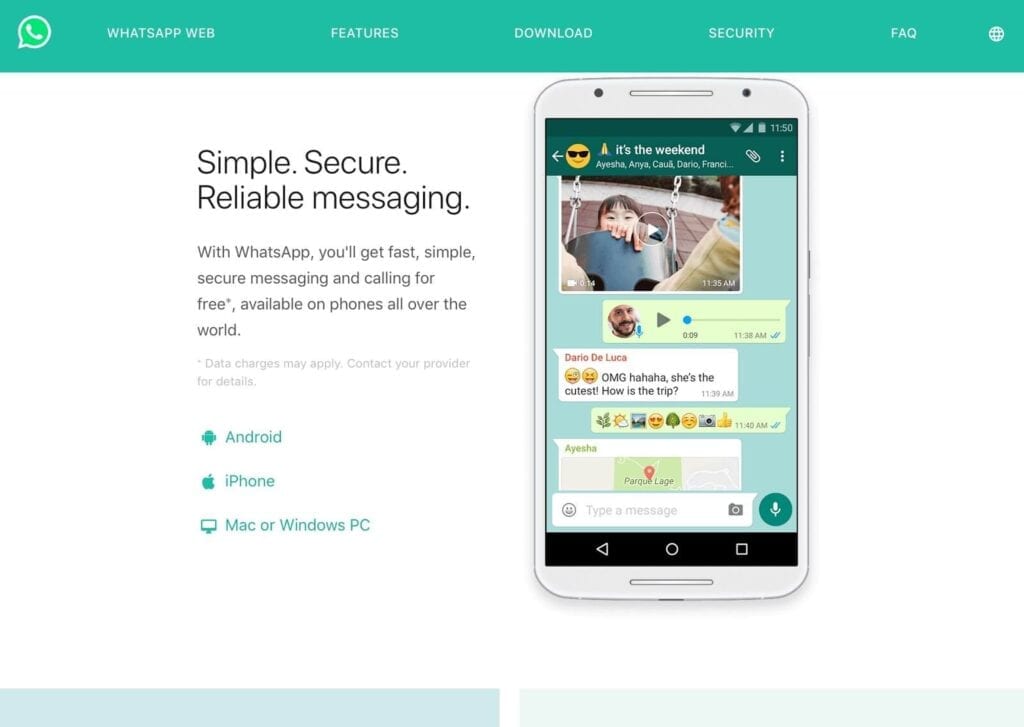
Using WhatsApp Web, you don’t have to constantly navigate between your phone and laptop while working. You can also use your WhatsApp as your email account and freely send files and messages to your clients.
With a four million+ active user base, WhatsApp Web brings the following benefits:
- You can mirror your WhatsApp Web and mobile live chat without any hassle.
- To login to WhatsApp Web, a QR code is used, eliminating all the security and privacy threats.
- When you download something on WhatsApp mobile app, it will not automatically download on desktop or vice versa and saves data duplication and memory clouding.
How to Make WhatsApp Web Video Calls in Three Ways?
Today, we are going to share three prominent ways to make video calls using your Windows or Mac laptops or desktops. You can follow any of the methods as per your convenience—
1. Using your Facebook Messenger’s Room
If you have a Facebook account, you can make WhatsApp Web video calls directly from your web browsers. You just have to follow the instructions:
- Open your web browser and enter “WhatsAppWeb.com” in the search field, and open the login screen.
- On the other hand, pick your phone and click on the WhatsApp icon. Noteworthily, Android users should tap on three dots, and iPhone users need to go to the Settings tab.
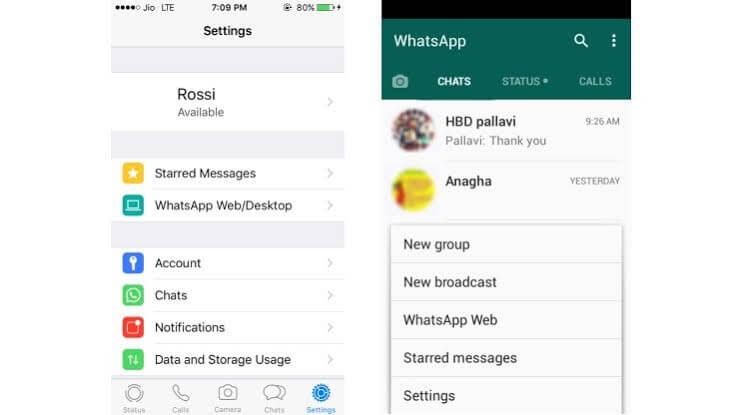
- On your phone, tap on WhatsApp Web or WhatsApp Web/Desktop option.
- Android and iPhone users have to tap on the Link A Device option and follow through instructions (if any).
- This is an important step where you have to scan the QR code present on your computer screen with your mobile phone camera.

- Now, your connection is prompted, and you are all set to use WhatsApp Web.
- To make a video call, you can head over to the vertical three-dots icon and click Create a Room.
- A pop up will appear on your screen; go click on Continue in Messenger and connect your Facebook account.
- Once your Room is created, you are ready to start video calls with your contacts.
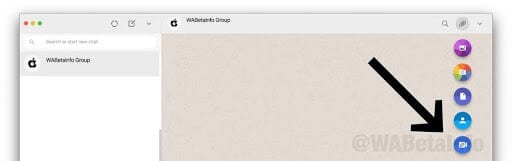
- Although, you have to share a video call link with your friends.
- To create a group or specific contact room, open that chat window, press the attachment icon, and click Room, which is the last icon in the list.
Note – If you are using any biometric security settings on your device, your device’s operating system will ask you to reenter them as WhatsApp can’t automatically access the biometric information stored in your device’s OS.
2. Using Android Emulators
Video calling directly through Facebook Messenger Room is a very recent addition by WhatsApp. Therefore, if you don’t want to use it, you have to use Android emulators like AndY, Nox, BlueStacks, and others to download WhatsApp on your Windows or Mac. If you have Xcode, you can emulate iOS WhatsApp there as well.
To make WhatsApp Web video calls with Android Emulators, follow these steps:
- Go to your preferred Android Emulator’s website on your computer and download it.
- Click on the downloaded file to install on your system by following the prompted instructions.
- Once the installation is complete, open Emulator, and there you’ll find the Play Store app, open it.
- Search for WhatsApp and install it.
- You have to activate WhatsApp by entering your phone number, name, and OTP to complete the authentication process.
- You can now use the WhatsApp app—the way you have been already using it on your iOS and Android phones.
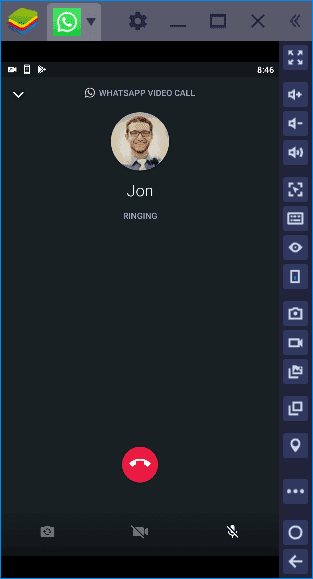
Note – You can’t simultaneously use your WhatsApp account on the Android emulator and your phone.
3. Download WhatsApp Web App
If you don’t prefer the other two options, you can simply download the WhatsApp Web or Desktop app from your Mac or Microsoft App Store. To download the WhatsApp Desktop app, you have to be on Windows 8.1 (higher) and MacOS 10.10 (higher).
The downloading process going to be:
- In your web browser, open the WhatsApp Download Page and download the .exe or .dmg file.
- Once the download is complete, initiate the installation process.
- Next, you have to use the QR code to link your phone and computer WhatsApp account (the process will be the same as discussed in the first method).
- Now, you have a fully functional WhatsApp working on your computer, and by clicking on the Camera icon, you can start video calls with your contacts.
- You can also make group video calls by adding up to 8 participants.
Additional Tips
If you can’t make video calls on WhatsApp Web, you can use these common tips:
- There must be a problem with your internet connection as WhatsApp requires a steady WiFi or cellular data connection to make video calls.
- If your phone can’t send or receive messages from WhatsApp Web, it can disturb the QR linking process.
- WhatsApp has a good support system, which you consult when you are stuck anywhere.
Wrap Up
WhatsApp Web might be used less than WhatsApp Android or iOS app currently, but the way the company is developing the web version, we can definitely say that it will soon pick up the pace.
Anyway, our team had a blast while testing all the WhatsApp Web video calling methods, so do share your experience after making WhatsApp video calls from your computer as well.
Popular Post
Recent Post
AI In Cyber Security: Who is Winning, Hackers or Security Companies
Cybersecurity once followed clear rules. Companies built firewalls. Users created passwords. Antivirus tools scanned files and removed known threats. When an attack happened, security teams studied it and added new rules. This method worked for many years. It created a sense of control and stability. That sense is gone today. Artificial intelligence has changed how […]
The Biggest AI-Run Cyber Attacks Of All Time
Artificial intelligence is now part of everyday technology. It helps people search faster. It improves medical research. It supports businesses in making better choices. But AI is not used only for good purposes. Cyber criminals have also learned how to use it. This has changed the nature of cyber attacks across the world. In the […]
Switch To a Dark Background Theme on Windows: Enable Dark Mode
People often like a screen that feels gentle on the eyes. A darker style softens bright areas and makes long computer sessions easier to handle. It also gives the desktop a cleaner and more modern feel. When you switch to a dark background theme in Windows, the colors shift to deeper shades that reduce glare […]
Complete Guide on Managing Audio Input Devices [Latest In 2026]
People use microphones for meetings, games, classes, recordings, and voice chats, so any problem with the device can interrupt their work. Even a small system error can make the voice weak or stop it fully. This is why knowing the basics of managing audio input devices is helpful for new and experienced users. Windows includes […]
Resetting Audio Settings on Windows 11: Complete Guide
Sound problems can disrupt work, study, or entertainment. Many users face issues where the audio becomes too low, too loud, unclear, or does not play at all. A common way to solve these problems is by resetting audio settings to their original state. This helps Windows rebuild its sound setup from the beginning. Windows 11 […]
Troubleshooting Headphone Detection: Headphones Not Detected/Working
A lot of users run into sound problems at some point. A common one is when the computer does not pick up the headphones. You plug them in, but the speakers keep playing. This can break your focus during work, movies, music, or calls. It also causes confusion because the reason is not always clear […]
How To Re-Pair Bluetooth Earbuds For Stereo Sound on Windows
Wireless earbuds are often paired with computers for rich stereo sound, but things don’t always go smoothly. Sometimes, the system defaults to mono audio or fails to activate the correct playback mode. This can disrupt music, calls, or gaming, making the sound feel flat and lifeless. These glitches usually stem from improper setup. Windows might […]
How To Manage Camera Permissions for App On Windows: Complete Guide [2026]
Many users run into issues when trying to join video calls or online meetings—their camera simply won’t turn on. This can happen for a few reasons: Windows might be blocking access, or the app may not have the correct permissions. These hiccups often lead to confusion and frustration. Fortunately, Windows provides straightforward tools to help […]
Help With Color Management In Windows: Complete Guide [2026]
Color often decides how we experience a picture, a video, a website, or even a simple chart. Many users feel confused when colors look different on each screen. A monitor may show a softer shade while a laptop shows a sharper one. This creates doubt and slows down work. It can also lead to mistakes […]
How To Install Pending Windows Updates Easily On Windows 11
Windows updates keep your computer healthy. They fix problems and improve security. Many people ignore updates because they worry about errors or slow performance. In most cases, the process is simple. You only need to follow a clear routine and give your computer enough time to finish the job. A regular update habit saves you […]


















![Complete Guide on Managing Audio Input Devices [Latest In 2026]](https://www.techcommuters.com/wp-content/uploads/2025/12/Complete-Guide-on-Managing-Audio-Input-Devices.webp)




![Help With Color Management In Windows Complete Guide [2026]](https://www.techcommuters.com/wp-content/uploads/2025/12/Help-With-Color-Management-In-Windows-Complete-Guide.webp)


