Fix Android & iPhone USB tethering not working in Windows 11/10
In this article we will discuss how to fix Android and iPhone USB tethering not Working in Windows 11 and Windows 10 computers/laptops.
Connecting to the internet is the primary need of multiple Windows 11 and 10 devices. Systems facing issues connecting with Wi-Fi need to look for the alternatives like mobile data. With USB tethering as the key alternative to the seamless Wi-Fi connection, USB tethering, when not working, can be highly irritating and must be immediately fixed.
Let us go through the key solutions when USB tethering is not working in Windows 11 and Windows 10. Starting with the quick definition of USB tethering and the key reasons for its not working, it is easy to make your Windows device work on USB tethering. Starting with the quick details of USB tethering.
What is USB tethering:?
It is the method to share cellular services with different devices like Windows 11 and 10. It allows the users to have internet connectivity on Windows 11 and 10 systems facing Wi-Fi connectivity issues. It is easy to enable internet connectivity with a USB cable on the system. Let us go through the quick steps to set up USB tethering on your Windows 11, 10 device.
How to set up USB tethering on Windows 11 and 10?
The quick steps to set up USB tethering on Windows 11 and 10 are:
- Check if the data carrier on the mobile device has enabled Wi-Fi tethering.
- Connect the mobile with Windows 11, 10 system using a USB cable. Go to the “settings,” open “network and internet,” open “Hotspot and Tethering,” and go to “USB tethering.”
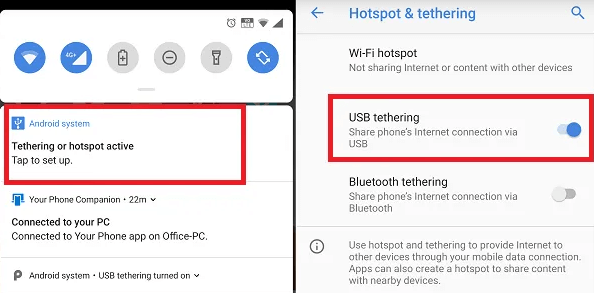
- This setup creates a different network adapter in Windows 10. The system can be quickly connected to the internet.
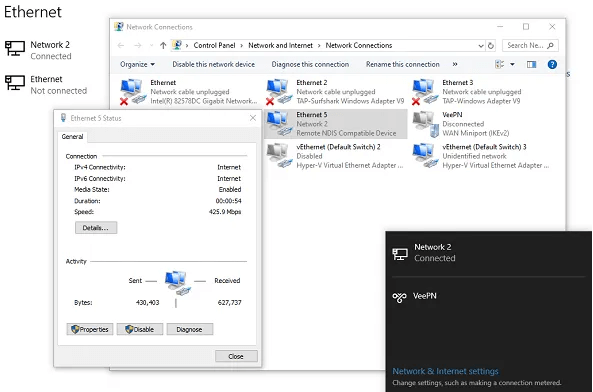
- The tethering is successful if the device is not connected to an existing Wi-Fi connection.
Top reasons: Windows 10 & Windows 11 USB tethering not working
After learning details about USB tethering, it comes down to finding the issues in the regular functioning of the mobile hotspots. Some of the problems causing issues connecting with the mobile hotspots are:
- Windows firewalls: Different antivirus software or Windows in-built firewall may hamper the seamless connection of the mobile hotspot with the device.
- Obsolete network adapter drivers: Mobile hotspots may be unable to connect with Windows 11 and 10 due to outdated network adapter drivers.
- On Bluetooth: Windows 11, 10 can’t connect to the mobile hotspot while Bluetooth is turned on.
- Enabling airplane mode: If Windows 11, 10 has airplane mode enabled, it may have been disabling all the possible wireless connections.
- IP address error: The different IP settings of the Windows 11 and 10 systems may cause USB tethering not to work properly.
Fixes: Android and iPhone USB tethering is not working Windows 11 & Windows 10
After going through the key reasons for failed internet connection on your system, it comes down to the quick fixes for USB tethering not working in Windows 11 and Windows 10. These are:
1. Use different USB cables and ports:
The faulty USB cables may cause an interruption in the seamless USB tethering. Hence, all you need to do is replace the USB cable with the new one to connect to your mobile and system. Further, using different ports while connecting USB tethering is easy to eliminate further hardware issues.

2. Performing Windows troubleshooting:
Windows 11, 10 offers dedicated troubleshooting for managing different issues like USB tethering. The quick steps to perform Windows troubleshooting are:
- Go to the “Start” or “Windows” icon and open the “Settings” menu.
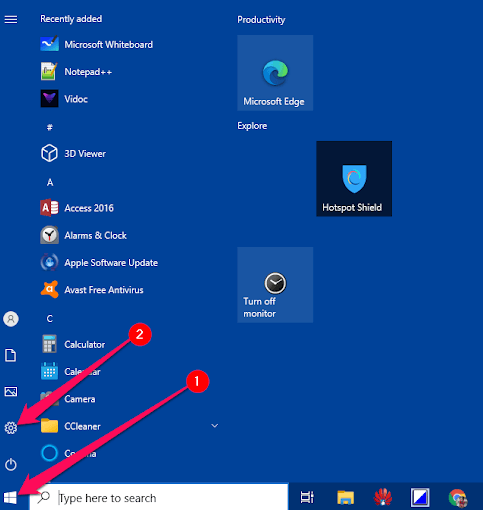
- Select “Update and Security” from the on-screen panel.
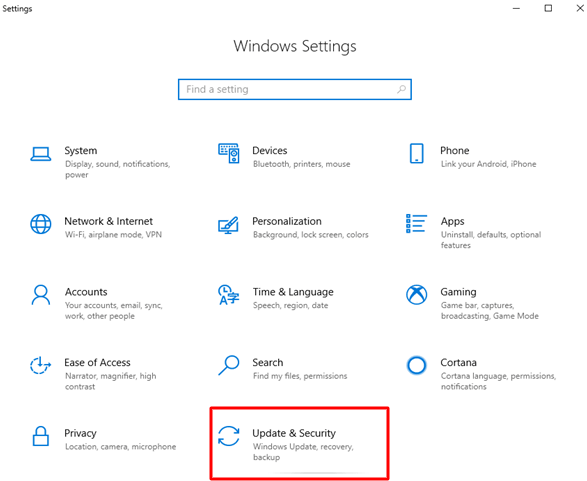
- Select the troubleshooting option and run it to treat USB tethering issues on the Windows 11, 10 system.
3. Restarting the mobile or Windows 11, 10 system:
- Users can get rid of the USB tethering issues by restarting the mobile and Windows 11, and 10 systems. The quick steps for the same are:
- Unplug the USB cable from the mobile.
- Press the “power button” and turn it off.
- Restart the mobile and check if the issues still persist.
- After restarting the mobile, it is easy to restart the system.
- Launch the “start” menu.
- Select the “power” icon from the bottom or top of the screen.
- Restart the system.
4. Activating the USB tethering option:
- It is essential to activate the USB tethering on your mobile device. The quick steps to activate the USB tethering option are:
- Go to the mobile’s settings.
- Go to “Wireless and Networks,” “Connections,” etc.
- Click on the “Portable hotspot” or “Tethering and portable hotspot.”
- Turn on the “USB tethering” option.
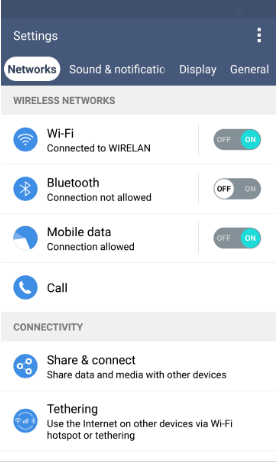
5. Updating the obsolete drivers:
Multiple obsolete drivers can be the reason for non-performing USB tethering. It is easy to update the drivers automatically or use dedicated software updates. Further, it is easy to go through the quick steps to manually update different drivers are:
- Go to the taskbar and open “Device Manager.”
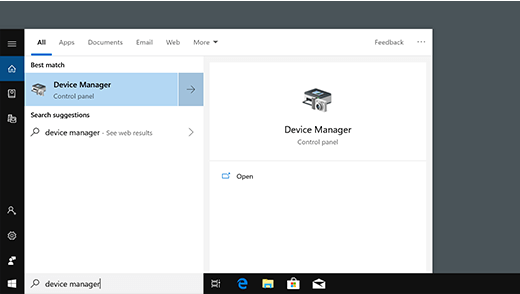
- Select the category from different device names.
- Click on “search automatically for updated driver software” and select “update driver.”
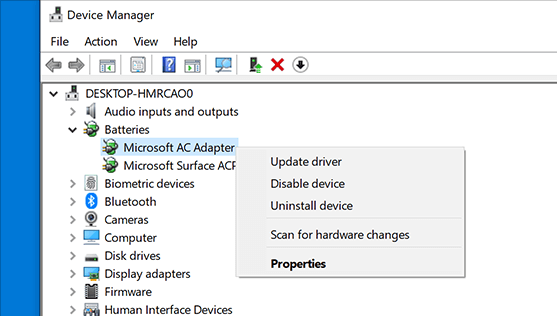
6. Turning off Wireless Technologies:
An Wi-Fi connection may interrupt the USB tethering between devices. It is all about turning these connections off with the following quick steps:
- Go to the device’s settings.
- Select Wi-Fi.
- Toggle off the “use Wi-Fi” button.
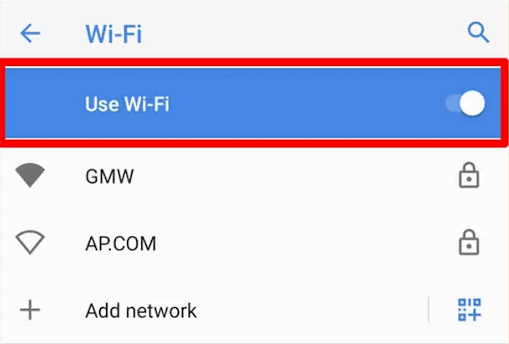
7. Set up the USB RNDIS Adapter
If USB tethering is not working on Windows, you can try to fix the issue by setting up the USB RNDIS (Remote Network Driver Interface Specification) adapter. This adapter allows your computer to communicate with your mobile device over USB, enabling the tethering functionality. Here’s a step-by-step solution to set up the USB RNDIS adapter:
- Connect your mobile device to the computer via USB.
- Enable USB debugging on Android devices or trust the computer on iPhones.
- Open Device Manager on Windows.
- Find your mobile device under “Portable Devices” or “Other Devices.”
- Update the driver for your mobile device and select “Remote NDIS compatible device” from the list.
- Restart your computer.
- Reconnect your mobile device via USB.
- Enable USB tethering in the mobile device’s settings (Android: Settings > Network & Internet> Hotspot & tethering > USB tethering; iPhone: Settings > Personal Hotspot > Enable and choose “USB Only”).
If it still doesn’t work, try using a different USB cable and port. Ensure your mobile device has the latest drivers installed. You can also try rebooting your Android or iOS device to resolve temporary glitches.
8. Edit Windows Registry
Android and iPhone USB tethering not working on Windows? Well, here comes the next solution at your disposal. By modifying the registry, you may be able to resolve this issue within no time. Sometimes, USB tethering issues can be caused by incorrect permissions on specific registry keys. To check and correct permissions follow these quick steps:
- Press Win + R to open the Run dialog box. Type “regedit” and press Enter to open the Registry Editor.
- In the Registry Editor, navigate to the following key: HKEY_LOCAL_MACHINE\SYSTEM\CurrentControlSet\Enum\USB
- Right-click on the “USB” key, select “Permissions.”
- Make sure the “Administrators” group and your user account have Full Control permission. If not, click “Add” and add the missing permissions.
After making the above-listed changes in the Windows Registry, check if the USB tethering issue was resolved.
Wrapping Up:
Hence, it is easy to tackle the situation of Android and iPhone USB tethering not working on Windows 11 and Windows 10. Starting with the USB tethering details followed by the quick reasons causing issues with USB tethering, it becomes easy to understand the seamless internet connection details.
Some quick fixes for USB tethering that are not working include restarting the mobile system, updating drivers, turning Wi-Fi off, etc. Further, activating the USB tethering on the mobile device is essential. It is easy to replace the USB ports or USB cables and troubleshoot the Windows system in quick steps.
Popular Post
Recent Post
The Biggest AI-Run Cyber Attacks Of All Time
Artificial intelligence is now part of everyday technology. It helps people search faster. It improves medical research. It supports businesses in making better choices. But AI is not used only for good purposes. Cyber criminals have also learned how to use it. This has changed the nature of cyber attacks across the world. In the […]
Switch To a Dark Background Theme on Windows: Enable Dark Mode
People often like a screen that feels gentle on the eyes. A darker style softens bright areas and makes long computer sessions easier to handle. It also gives the desktop a cleaner and more modern feel. When you switch to a dark background theme in Windows, the colors shift to deeper shades that reduce glare […]
Complete Guide on Managing Audio Input Devices [Latest In 2026]
People use microphones for meetings, games, classes, recordings, and voice chats, so any problem with the device can interrupt their work. Even a small system error can make the voice weak or stop it fully. This is why knowing the basics of managing audio input devices is helpful for new and experienced users. Windows includes […]
Resetting Audio Settings on Windows 11: Complete Guide
Sound problems can disrupt work, study, or entertainment. Many users face issues where the audio becomes too low, too loud, unclear, or does not play at all. A common way to solve these problems is by resetting audio settings to their original state. This helps Windows rebuild its sound setup from the beginning. Windows 11 […]
Troubleshooting Headphone Detection: Headphones Not Detected/Working
A lot of users run into sound problems at some point. A common one is when the computer does not pick up the headphones. You plug them in, but the speakers keep playing. This can break your focus during work, movies, music, or calls. It also causes confusion because the reason is not always clear […]
How To Re-Pair Bluetooth Earbuds For Stereo Sound on Windows
Wireless earbuds are often paired with computers for rich stereo sound, but things don’t always go smoothly. Sometimes, the system defaults to mono audio or fails to activate the correct playback mode. This can disrupt music, calls, or gaming, making the sound feel flat and lifeless. These glitches usually stem from improper setup. Windows might […]
How To Manage Camera Permissions for App On Windows: Complete Guide [2026]
Many users run into issues when trying to join video calls or online meetings—their camera simply won’t turn on. This can happen for a few reasons: Windows might be blocking access, or the app may not have the correct permissions. These hiccups often lead to confusion and frustration. Fortunately, Windows provides straightforward tools to help […]
Help With Color Management In Windows: Complete Guide [2026]
Color often decides how we experience a picture, a video, a website, or even a simple chart. Many users feel confused when colors look different on each screen. A monitor may show a softer shade while a laptop shows a sharper one. This creates doubt and slows down work. It can also lead to mistakes […]
How To Install Pending Windows Updates Easily On Windows 11
Windows updates keep your computer healthy. They fix problems and improve security. Many people ignore updates because they worry about errors or slow performance. In most cases, the process is simple. You only need to follow a clear routine and give your computer enough time to finish the job. A regular update habit saves you […]
How to Set Up a Secure VPN Connection on Windows In 2026
A VPN helps protect your privacy each time you go online. It hides your real location. It protects your data from unsafe networks. It also keeps your browsing away from unwanted eyes. Many people use it to keep their work safe. Others use it to guard their regular internet use. Windows offers good support for […]

















![Complete Guide on Managing Audio Input Devices [Latest In 2026]](https://www.techcommuters.com/wp-content/uploads/2025/12/Complete-Guide-on-Managing-Audio-Input-Devices.webp)




![Help With Color Management In Windows Complete Guide [2026]](https://www.techcommuters.com/wp-content/uploads/2025/12/Help-With-Color-Management-In-Windows-Complete-Guide.webp)



