How to Fix 5G Network Not Showing Up?
Introduction
People today desire quick results with every service they enjoy. In terms of network connection, people also have a high demand for super-fast internet speed, which is currently available with 5G.
Users can operate different functions of their PCs with unparalleled internet speed when they access a network with 5GHz bandwidth. This is useful for high-powered processes like streaming, online gaming, etc.
However, when you try to connect your PC to the 5GHz network, 5G is not showing up in the list of available networks. You can take certain actions to fix the issue- all are detailed in this post.
Reasons for 5G Network Not Showing Up for Users
The 5G network not appearing in the list of available networks is relatively common. It is possible to take measures to fix the condition based on the cause.
- The PC hardware/router is incompatible with 5GHz networks.
- The 5G tower closest to the user’s location is facing issues.
- The problem is a small temporary malfunction.
- The device is out of the range of the 5G network.
- The network drivers in PC are corrupted or outdated.
Top Ways to Fix 5G Not Showing Up Issue
There are multiple reasons why the 5G Network does not appear as the available network for users. In the case of standard hardware-related causes like not having a newer gadget that typically supports 5G network connections, you must change your PC. Besides these, you can use different methods to fix the 5G network not showing up problems for other causes.
Fix 1: Check Support for 5GHz WiFi for PC
The first step you should take is verifying that your PC is compatible with networks running with 5GHz bandwidth. If it is incompatible, it is natural that the device cannot detect the 5G network when available. So, check this on your PC and proceed accordingly.
Step 1: Tap on Win + R keys on the PC keyboard to access the Run dialog box.
Step 2: In the box, insert the “cmd” code and press OK. This will open the Command Prompt window.
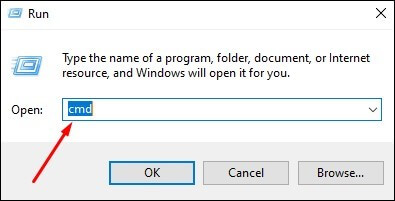
Step 3: Add the next command prompt and hit Enter:
netsh wlan show drivers
If the access levels on the PC are correct, the properties of the WiFi LAN Driver in the device will appear next.
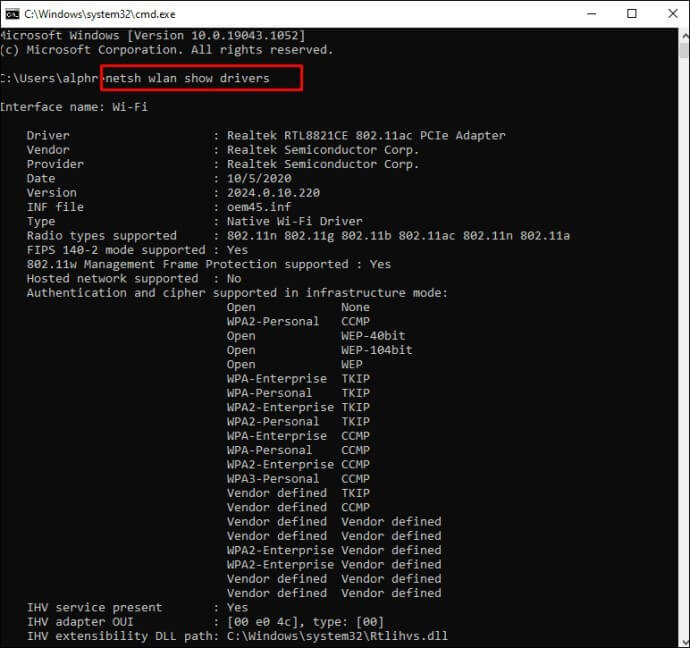
Step 4: View the data under Radio types supported. You will get to see one option among these results in this section:
- 11a 802.11g 802.11n– Device can work with 2.4GHz/5GHz networks.
- 11n 802.11g 802.11b or 11g 802.11n- Device can work with 2.4GHz network only.
Step 5: If you see the first result, your device supports 5GHz WiFi bandwidth, and other problems are potentially causing the “5G not showing up” issue. In case of the other two results, upgrade your WiFi network adapter.
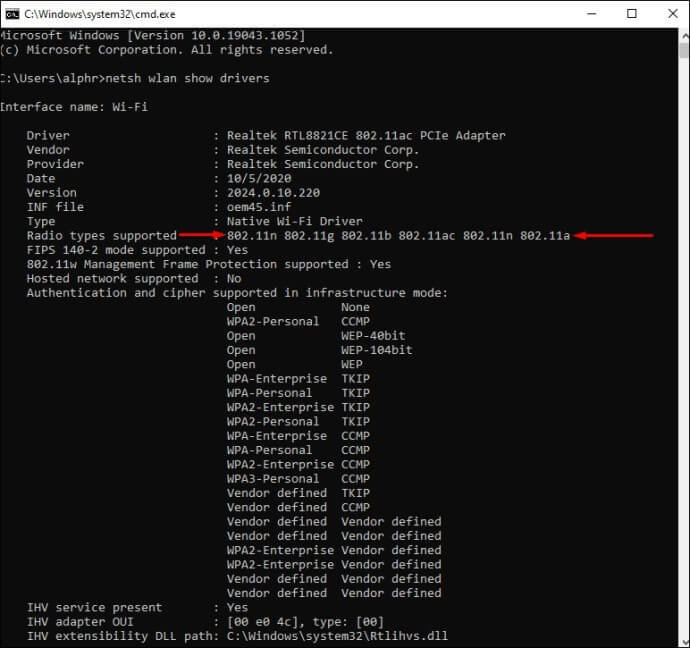
Fix 2: Activate 802.11n Mode on the WiFi Adapter of the PC
This process works for Windows PC users seeing the “5G network not showing up” problem. It applies to cases where the computer’s network adapter settings are the cause of the problem since the configurations are incomplete or incorrect. In this case, you must manually activate the Wireless Adapter mode for 5GHz bandwidth.
Step 1: Tap Win + X to open Device Manager > Network adapters.
Step 2: Under the dropdown menu, choose the wireless adapter in your PC and right-click on it. Choose Properties.
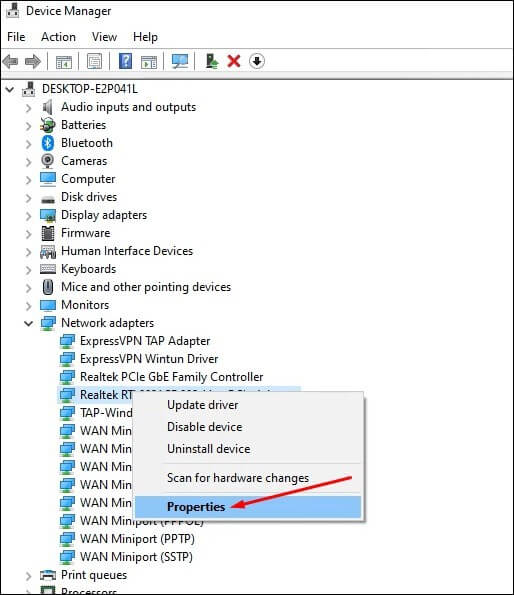
Step 3: In the next window, pick the 802.11n mode.
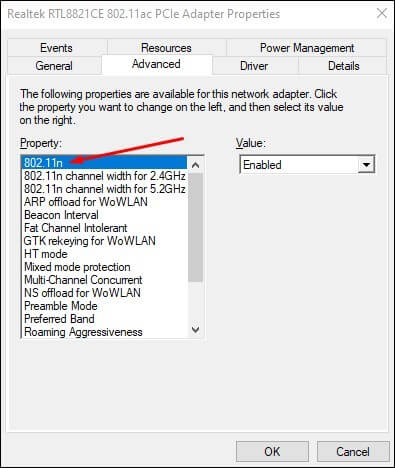
Step 4: Tap on Value > Enabled. Press the OK button.
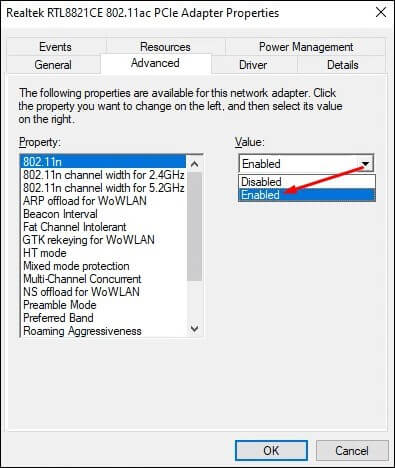
Step 5: Reboot the PC and see if the connection appears this time.
Fix 3: Change the PC Bandwidth Capacity to 5GHz through the Device Manager
It is possible for Windows users to directly access the Device Manager section and change the bandwidth directly.
Step 1: Press Win + X.
Step 2: When the Device Manager window opens, tap Network Adapters.
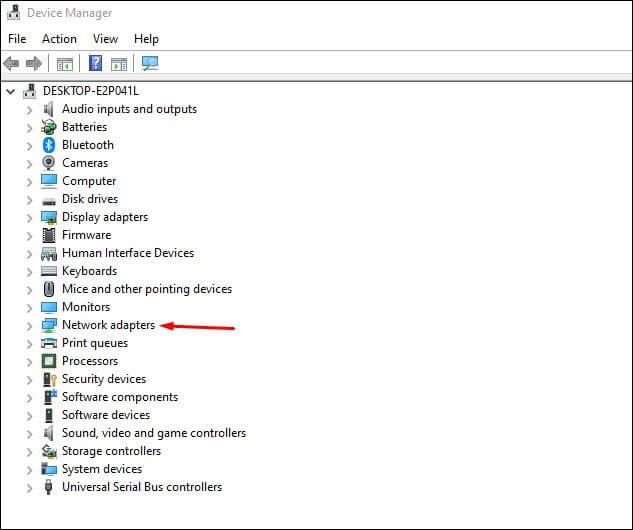
Step 3: Right-click the cursor over your chosen network adapter > Properties.
Step 4: Press the Advanced tab > Preferred Band.
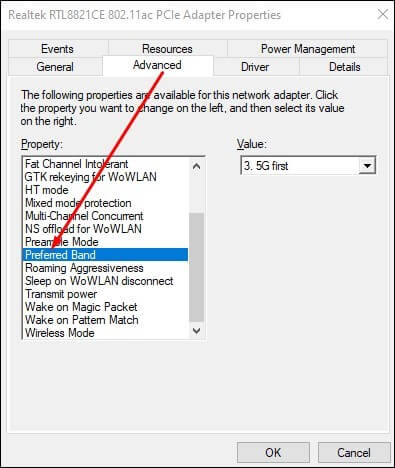
Step 5: Under the Value section, choose “5G first” and then press OK.
Fix 4: Verify that the WiFi Router can Support 5G Network
Some router devices do not have the preset capacity to handle 5GHz bandwidth. So, it is best to go through the device’s instruction manual to find the manufacturer’s information on the bandwidth capacity of the WiFi router.
Alternatively, you can view the product specifications from the manufacturer’s official website. If the device does not have a 5GHz bandwidth capacity, search for other options in the market and buy a router that supports this network level.
Fix 5: Update the WiFi Driver
This solution applies to users who see the 5G network not showing up problem on their Windows PC. Outdated or defective WiFi drivers in the computer system can make it difficult to connect to a 5G WiFi connection.
To fix this, you can use a powerful driver analyzer tool to scan vulnerable drivers and handle automatic driver updates. Or, you can use the driver updating utility through Device Manager.
Step 1: Press Win + X to access Device Manager and pick Network Adapters.
Step 2: Right-click on the WiFi driver and choose Update Driver.
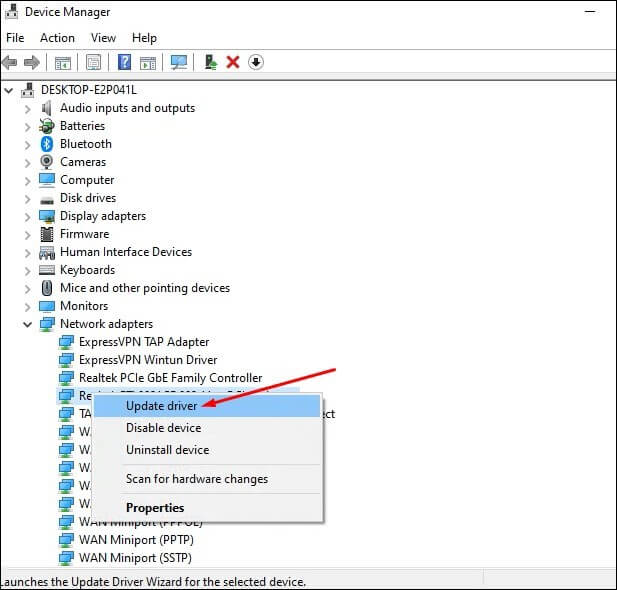
Step 3: In the next window, choose the “Search automatically for drivers” option if the update process does not occur automatically.
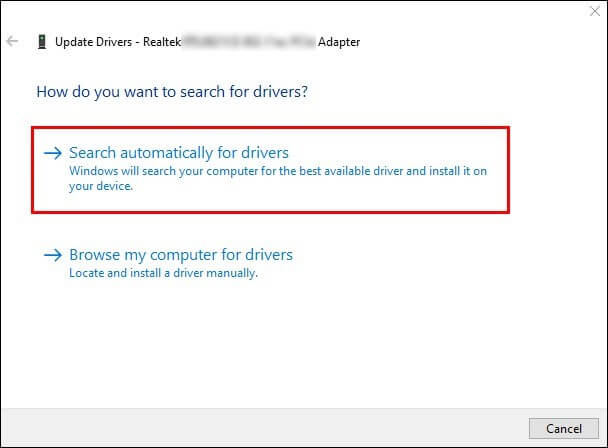
Step 4: Restart PC and see if the 5G network is showing up.
Conclusion
To summarize, multiple sequences are used when a 5G connection does not appear as an option when connecting the PC to the available network. Suppose the cause is not basic, like you being out of the cell tower’s range. In that case, it is possible that some internal configurations, like outdated drivers or default settings, are blocking the connection.
Take the time to try out the different fixes mentioned here to find the underlying problem and remedy it properly.
Popular Post
Recent Post
How To Get Help With Notepad in Windows [2026]
Notepad has been part of Windows for many years. And people still use it for quick notes, lists, and simple edits. Its clean layout helps new users, while its small set of tools supports everyday tasks. Yet problems can appear when features behave in unexpected ways or when users try something new, so clear guidance […]
Software Performance Optimization Tips: Complete Guide
Software often slows down over time, turning once-fast programs into frustrating delays. While many assume their device is outdated, the real issue often lies in how the software runs. With a few simple habits and checks, users can restore speed and avoid costly upgrades. This guide offers clear, beginner-friendly software performance optimization tips. It covers […]
How To Connect a Scanner to Your Device Windows 11 In 2026
Have you ever needed to scan a document in a hurry and did not know how to begin? Many people face this problem when they buy a new scanner or a new computer. Windows 11 includes helpful tools that make the process easy, but you must know the right steps. This guide explains each method […]
How To Connect to Your PC Remotely Windows [Complete Guide]
Many people need to reach their computer from far away. Well, yes! It may be for work, study, or personal use. Remote access helps you open files, use your apps, and control your system even when you are not near the device. It gives you the comfort of using your computer anywhere through the internet. […]
How To Connect to a Wi Fi Using a QR Code: Latest Guide
Wi-Fi is now a basic part of our lives. We use it at home, in offices, schools, and public places. But typing long passwords every time you connect can be annoying. Sometimes you might even forget your Wi-Fi password. That is where QR codes come in handy. With QR codes, you can connect to any […]
How To Connect a Wireless Printer Easily to Windows 11/10 PC
Printing tasks are part of most home and office work today. Isn’t it? Well, yes! Using a wireless printer makes printing easier and faster because you don’t need cables. It allows you to print documents and images from any corner of your room as long as your device and printer are connected to the same […]
How To Connect Your Windows 11 PC to a Projector or Another PC
A bigger screen can help you share your work with others. When you connect your Windows 11 PC to a projector, your screen becomes easier to view in a meeting room, classroom, or home. You can show slides, videos, notes, or entertainment. Most people do this for work or study, but it is also helpful […]
How To Set Up Dual Monitors Easily Windows 11/10: Complete Guide
Working with one screen can feel limiting. You switch between apps constantly. Your workflow slows down. A dual monitor setup changes everything. It gives you more space to work. You can see multiple things at once. This guide shows you how to set up dual monitors easily on Windows systems support. Windows 11 and Windows […]
How to Set Your Preferred Default Printer On Windows 11/10: Complete Guide
Printing documents should be simple. But many users struggle with their printer settings. Windows often picks the wrong printer as the default. This creates delays and wastes paper. Setting up your preferred printer as the default saves time. It prevents printing errors. This guide shows you how to set your preferred default printer Windows systems […]
Ashampoo WinOptimizer Review: Can It Really Speed Up Your PC?
Is your computer running slowly? Do programs take forever to load? You’re not alone. Millions of PC users face this problem daily. Ashampoo WinOptimizer claims it can fix these issues. This software promises to clean junk files, boost speed, and make your computer run like new. But does it really work? Or is it just […]


























