How to Crop a PDF On Windows & Mac? 6 Easiest Ways [2025]
PDF or Portable Document Format is the popular document form used widely in day-to-day activities. These document formats are presented and exchanged irrespective of the operating system, hardware, or software. The open-standard PDF is maintained by the International Organization for Standardization (ISO) and can contain business logic, video, audio, form fields, buttons, links, etc. PDF is important, and hence user often looks for how to crop PDF files?
Managing the PDF files is easy and quick. So, let us help you solve the issues of how to crop PDF files. Starting with the top reasons that may need the issue of cropping the PDF files, coming to the critical solutions that can quickly crop your PDF files, etc., let us start our journey of understanding cropping PDFs.
Why Do You Need To Crop PDF Files?
PDF documents are an indispensable part of professional lives. Some of the key reasons that call for cropping PDF include:
- Limited access to premium tools: Users often don’t have access to the premium PDF services that may allow them to crop, edit, or trim PDF files. Hence, there needs to be some method that should effectively crop or trim the PDF files without any subscription services.
- Removing parts from the PDF: Secondly, professionals often feel the need to share the quotations in PDF without the signatures or one specific clause to someone without the need of sharing the complete document. Both cases are not possible until the user can crop or trim the complete PDF document.
- Making the PDF cohesive: Thirdly, it is not only about removing the parts of documents, but PDF cropping can be used to make the document appear cohesive. Any user looking to improve the visual appeal of the PDF can be a business proposal or marketing tie-up, which can increase professionalism. Documents with multiple pages can be cropped to ensure that all PDF pages are the same size.
- Improving the PDF aspect ratio: Last but not least option that calls for looking at the solutions to how to crop PDF files includes improving the aspect ratio of PDF. If the user needs to fit the PDF in specific dimensions, it can be preset using the aspect ratio. It is necessary to print the PDF to fit it in the physical frame with specific dimensions.
Hence irrespective of any of the reasons mentioned above, the users need a quick solution to solve their problem of managing PDF files. Let us go through the quick and effective methods to how crop PDF files?
Methods to Crop PDF Files:
Method 1: Using the Preview option (Mac devices only)
Mac users have access to the Preview option that helps users to edit texts, crop PDFs, or add a password to PDF documents. It can be used to crop a single page at a time and hence eliminates the use of additional PDF viewers on Mac devices. The steps to use the preview option to crop PDF files include:
- Open the PDF with the preview option.
- Locate the little pen point icon on the Preview interface to open the markup toolbar. It is easy to open the markup toolbar using the view menu, selecting the “show markup toolbar,” and selecting the “rectangular selection” button.

- Scroll the mouse over the section of the PDF page and finish by selecting the crop option.
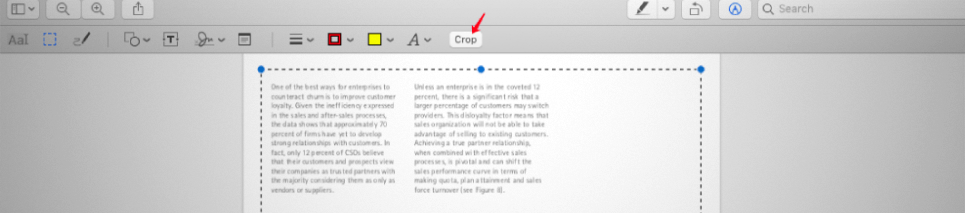
- Click the ok button on the warning pop-up “Cropping a PDF document doesn’t delete the content outside the selection.”
- It is easy to save the cropped PDF as a new file by selecting “Export as PDF” in the “File” menu.
Method 2: Using PDF element (Windows and Mac)
PDF element helps crop, edit, create files, and convert PDF files. The steps to use PDF element are:
- Download and install the PDF element on Mac or Windows device.
- Once done, open the PDF file using PDF element.
- Go to the “edit” option and select “crop” from the secondary menu.
- It is easy to select the required settings from the “crop settings” box that allows choosing from the crop margin and page range. You need to click on the “ok” option to finish the settings and start cropping the PDF.
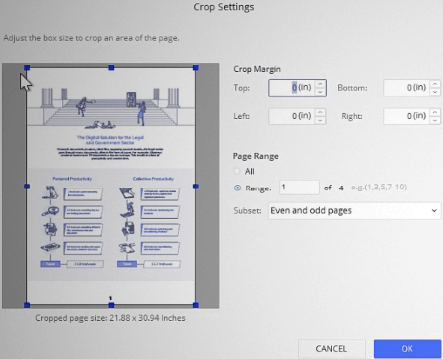
Method 3: Using Snagit (Windows and Mac)
Snagit comes as the screenshot option to crop the PDF app by capturing a specific part of the page. The steps to use Snagit in cropping PDF files are:
- Install Snagit and run it on your Mac or Windows device.
- Open the PDF document and select the page that needs to be cropped.
- Select the “Capture” button on the top-left of the app.

- Select the “Panoramic” option from the “Image” option located in the left column of the newly opened window. Go for the “Capture” option after this.
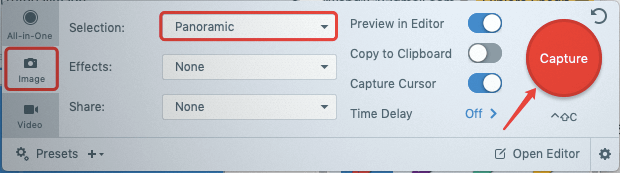
- Click on the PDF document and “Start” option to begin the panoramic capture.
- Locate the end of the PDF section and the “Stop” option to end the panoramic capture.
- You can use an image to PDF converter to create PDF files.
Method 4: Using Adobe Acrobat Pro (Windows and Mac)
Adobe Acrobat Pro is a useful PDF tool that comes with a detailed toolset and hence can be used to crop PDFs. The steps to use Adobe Acrobat Pro are:
- Install the free version of Adobe Acrobat Pro on your system.
- Open the PDF file with the Adobe Acrobat Pro app.
- Select the “Edit PDF” option in the “Tool” menu to enter the PDF entering mode.
- Select the “Crop Pages” in the editing toolbar and start selecting the area for PDF cropping.
- A new dialog box appears with the set page boxes options. It is easy to select the margin controls, constrain proportions, change page size, select page range, and remove white margins. Click “Ok” to crop the PDF.
Method 5: Using PDF Expert (Mac only)
It is a user-friendly and modern interface for cropping PDF files. The steps to use PDF Expert are:
- Download and install PDF Expert on Mac devices.
- Open the PDF file using the application and select the “Annotate” mode located at the top of the bar.
- Go for the “Content Selection” option in the “Annotate” mode and select the content area for cropping PDF.
- Select the “Crop” icon and select the “Current Page” to “All Pages” from the drop-down list.
Method 6: Using EasePDF (Windows and Mac)
EasePDF offers quick PDF cropping and can be used easily. The steps to use EasePDF are:
- Go to the EasePDF page and open the “Crop PDF” option.
- Go to the “Add Files” option to upload the PDF files that require cropping.

- Start PDF cropping using the cropping rectangle. Readjust the rectangle range and click the “Crop PDF” button.
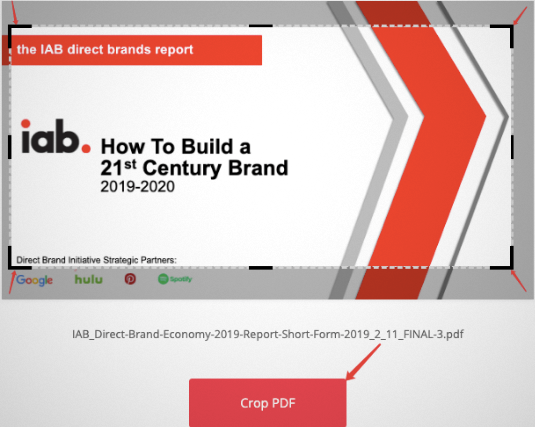
- It is easy to click the “download” button and start downloading the cropped PDF.
Quick tips: How to crop PDF files?
The following are the quick tips to start cropping PDF files:
- Select the PDF file carefully before starting to crop it. It is recommended to save a copy of the file before cropping it.
- It is essential to determine the required dimensions or size of the PDF document before starting to crop it to avoid any last-minute issues.
- Users must ensure that cropped PDF files comply with the ISO 32000 standards for quick electronic document exchange.
Wrapping Up:
Hope it is easy to find the solution to how to crop PDF files quickly? You need to follow the quick steps mentioned above and start saving the vital part or saving specific information from the documents quickly. Users looking to trim the unwanted white space can crop PDF files and use any efficient methods to solve the problem.
Popular Post
Recent Post
Help With Color Management In Windows: Complete Guide [2026]
Color often decides how we experience a picture, a video, a website, or even a simple chart. Many users feel confused when colors look different on each screen. A monitor may show a softer shade while a laptop shows a sharper one. This creates doubt and slows down work. It can also lead to mistakes […]
How To Install Pending Windows Updates Easily On Windows 11
Windows updates keep your computer healthy. They fix problems and improve security. Many people ignore updates because they worry about errors or slow performance. In most cases, the process is simple. You only need to follow a clear routine and give your computer enough time to finish the job. A regular update habit saves you […]
How to Set Up a Secure VPN Connection on Windows In 2026
A VPN helps protect your privacy each time you go online. It hides your real location. It protects your data from unsafe networks. It also keeps your browsing away from unwanted eyes. Many people use it to keep their work safe. Others use it to guard their regular internet use. Windows offers good support for […]
How To Extend Your Battery Life Effectively in Windows
A laptop is useful only when the battery lasts long enough to support your work. When the charge falls too fast, even small tasks feel stressful. You may rush to find a charger. You may feel forced to lower the performance. You may even stop your work in the middle of something important. This can […]
How To Get Help With Notepad in Windows [2026]
Notepad has been part of Windows for many years. And people still use it for quick notes, lists, and simple edits. Its clean layout helps new users, while its small set of tools supports everyday tasks. Yet problems can appear when features behave in unexpected ways or when users try something new, so clear guidance […]
Software Performance Optimization Tips: Complete Guide
Software often slows down over time, turning once-fast programs into frustrating delays. While many assume their device is outdated, the real issue often lies in how the software runs. With a few simple habits and checks, users can restore speed and avoid costly upgrades. This guide offers clear, beginner-friendly software performance optimization tips. It covers […]
How To Connect a Scanner to Your Device Windows 11 In 2026
Have you ever needed to scan a document in a hurry and did not know how to begin? Many people face this problem when they buy a new scanner or a new computer. Windows 11 includes helpful tools that make the process easy, but you must know the right steps. This guide explains each method […]
How To Connect to Your PC Remotely Windows [Complete Guide]
Many people need to reach their computer from far away. Well, yes! It may be for work, study, or personal use. Remote access helps you open files, use your apps, and control your system even when you are not near the device. It gives you the comfort of using your computer anywhere through the internet. […]
How To Connect to a Wi Fi Using a QR Code: Latest Guide
Wi-Fi is now a basic part of our lives. We use it at home, in offices, schools, and public places. But typing long passwords every time you connect can be annoying. Sometimes you might even forget your Wi-Fi password. That is where QR codes come in handy. With QR codes, you can connect to any […]
How To Connect a Wireless Printer Easily to Windows 11/10 PC
Printing tasks are part of most home and office work today. Isn’t it? Well, yes! Using a wireless printer makes printing easier and faster because you don’t need cables. It allows you to print documents and images from any corner of your room as long as your device and printer are connected to the same […]















![Help With Color Management In Windows Complete Guide [2026]](https://www.techcommuters.com/wp-content/uploads/2025/12/Help-With-Color-Management-In-Windows-Complete-Guide.webp)










