How to Clean Android and Free Up 50% More Storage?
Overview
Your Android device generates & accumulates a lot of junk over time. It includes cache files, obsolete apps, duplicate files, old photos & videos, and more. All this junk occupies valuable device storage and makes your device run slow. Thus, you should consider cleaning Android device by getting rid of all this junk. To clean and speed up Android, you can try various built-in utilities & features and can also try third-party Android cleaner apps.
How to get more space on your phone without deleting anything important?
While using best Android phone cleaner apps is the easiest and safest solution to clean and speed up Android, you can also try built-in utilities & features to free up storage space on your device. Let’s discuss how to do this without deleting anything important.
1. Clean Photos App Trash
Photos app is useful addition on your Android device. It helps you store & manage photos & videos on your device. It not only helps you manage photos & videos from camera, but it also help you manage media from social media & chat apps. Over time a lot of unnecessary photo & video files are accumulated on your device that you delete to free up Android storage. The problem is, all this deleted data is moved to Photos app Bin or Trash.
This deleted data remain in the Bin/Trash folder for 60 days before it’s deleted permanently. In this case, it consumes valuable device storage unnecessarily. Thus, you should consider cleaning Trash to free up storage. To do this, follow these steps:
- Open Photos app and sign in to your Google Account.
- Select Library folder.
- Now click Bin/Trash.
- Click More option.
- Click Empty Trash/Bin > Delete.
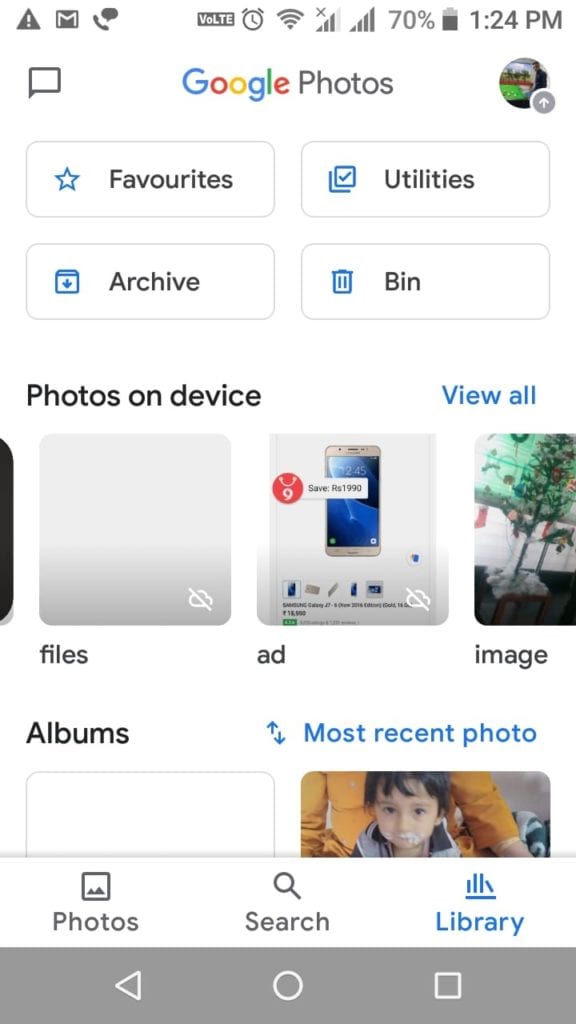
Important:
- All deleted photos & videos that are backed up in Google Photos will stay in Bin/Trash for 60 days before it’s permanently deleted.
- If deleted items aren’t backed up, then it will stay in Trash for 60 days.
- If you find a photo or video that is deleted previously, it could be on removable memory card. You can delete it, using device’s gallery app.
If you want to delete an item permanently, then follow these steps:
- Open Photos app and sign in to your Google Account.
- Long press the item to select for deletion. You can select multiple items.
- In the top right, click More
- Select Delete from device.
- You’re done.
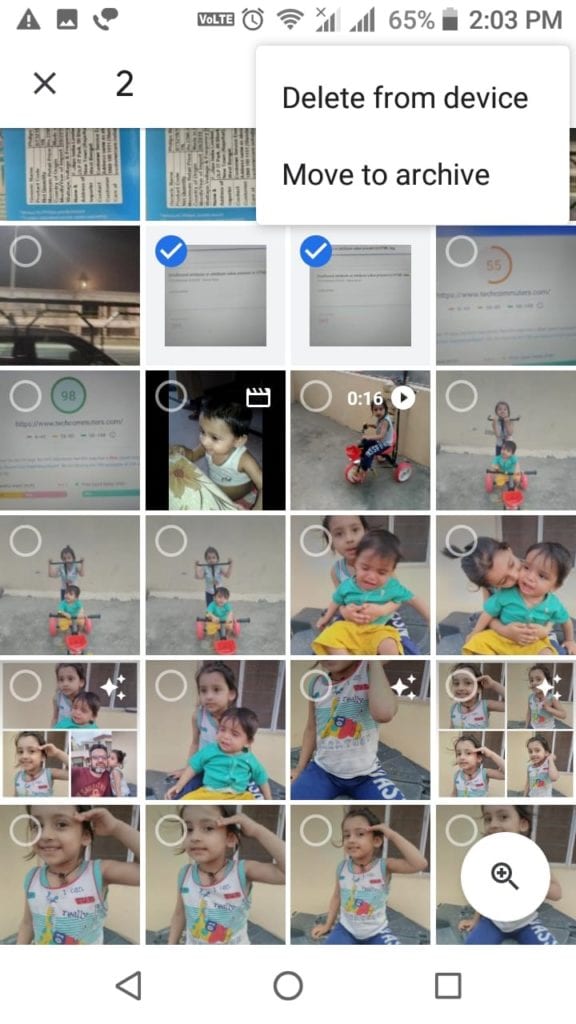
Note: If you want to clean Android and free up more storage, then you can consider deleting files that are backed up. To do this, open Library, click on + icon in the upper right corner and select Free up (storage space) option.
2. Clear Clutter from My Files
Next step to clean Android is to clear clutter from My Files. Under this folder, you can find downloads from various sources and other old files. You can check this folder to find, locate, and delete all unnecessary files including photos, videos, audio files, and more. To do this, follow these steps:
- Open Files/My Files folder from app drawer.
- In the top left corner click on three horizontal lines to open Menu.
- Here, you will find Images, Videos, Audio, and Recent options.
- Click on any of these options to view files within these folders and delete unnecessary files.
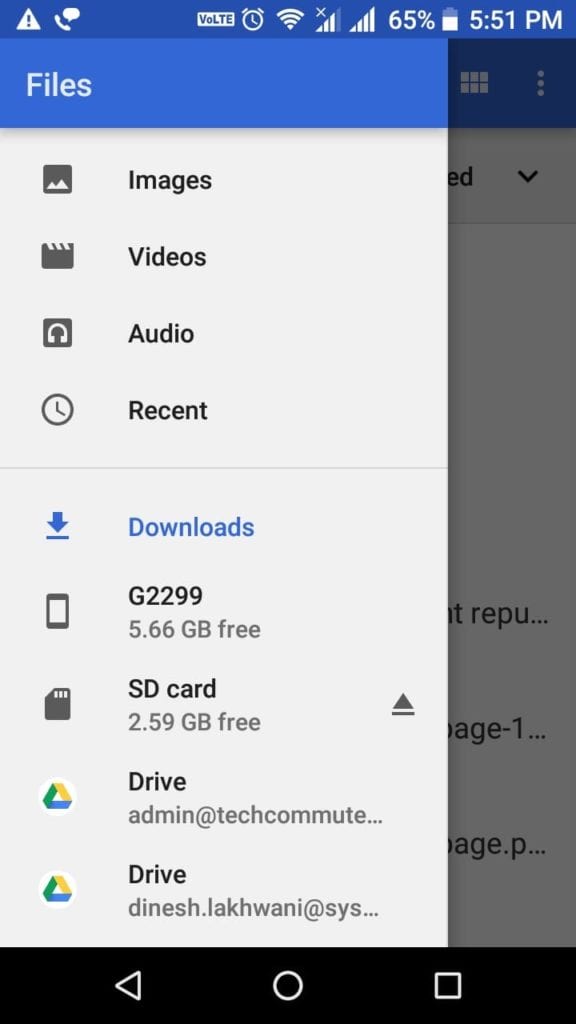
3. Clear App Cache
Every single app on your device generates cache every time you use it. Over time this cache accumulates in large amount occupying GB’s of storage space. It not only consumes valuable device storage, but it also affects your Android’s performance negatively. You can consider cleaning app cache to free up storage on Android. To do this, follow these steps:
- Open Settings.
- Click Apps & Notifications > App Info.
- Now you will find all installed apps on your device.
- To clear cache of any of these apps, open the app, select Storage and click Clear Cache.
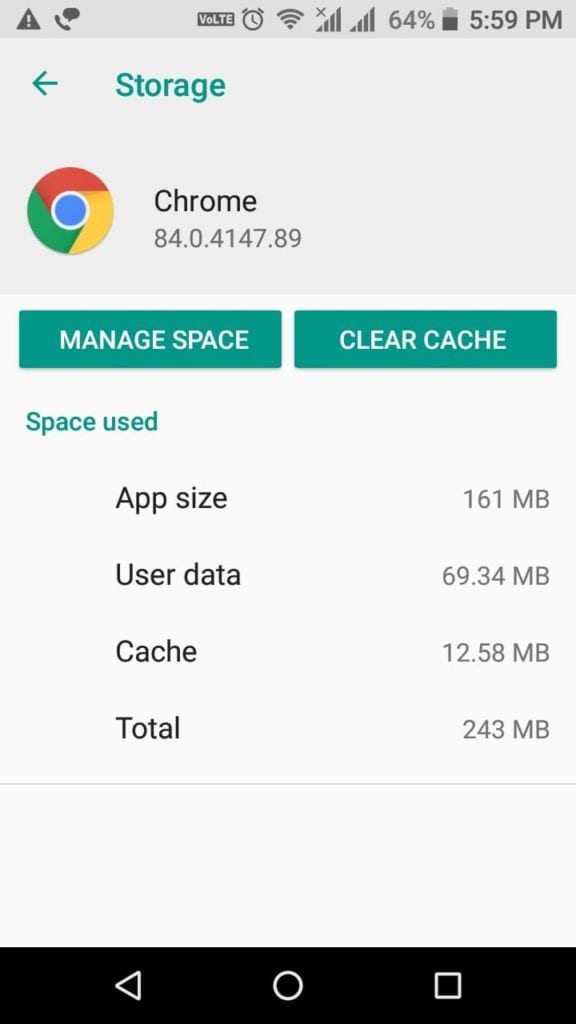
4. Uninstall Unnecessary Apps
Next best step to clean Android is to uninstall unnecessary apps. You install various apps on your device that you end up using over time. Now these apps not only occupies valuable device resources, but it also makes your device run slow. To uninstall unnecessary apps, follow these steps:
- Open Settings.
- Click Apps & Notifications > App info.
- Now select the app that you want to uninstall and press Uninstall on the next screen.
- Press Ok to confirm deletion.
Note: Remember, you can remove Bloatware by disabling it and may not uninstall it.
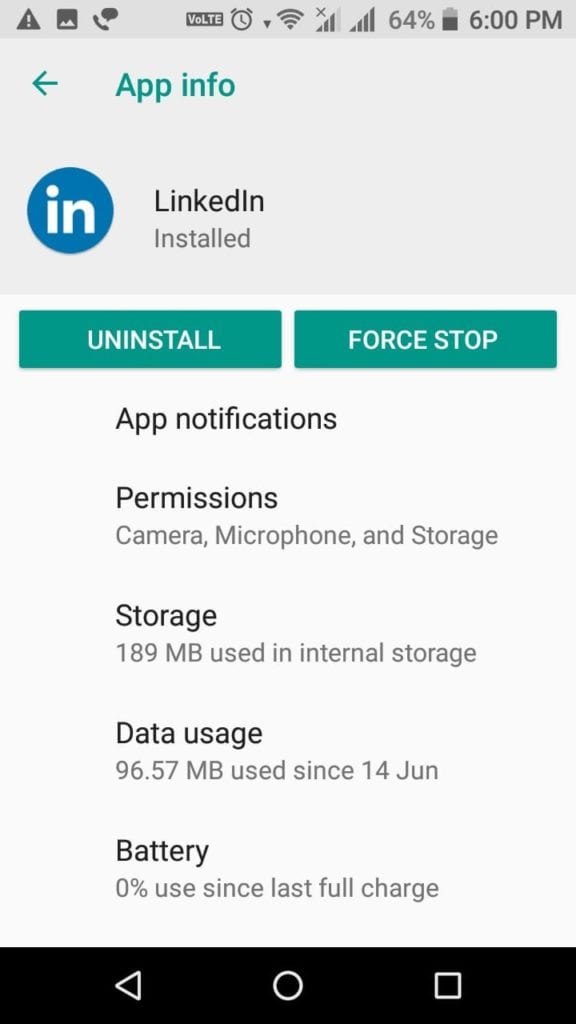
5. Move files to other storage location
Next solution you should follow to free up Android storage is to move data to other storage location. You can move files to external device storage like USB drive, on your computer, or on cloud servers. While you can back up 15 GB of data each day to cloud servers, you can consider deleting files & folders from Google Photos to clean Android storage.
Conclusion
Now these were few quick steps to free up storage and clean Android from junk files & applications. Do try these steps and share your experience in the comments below.
Popular Post
Recent Post
AI In Cyber Security: Who is Winning, Hackers or Security Companies
Cybersecurity once followed clear rules. Companies built firewalls. Users created passwords. Antivirus tools scanned files and removed known threats. When an attack happened, security teams studied it and added new rules. This method worked for many years. It created a sense of control and stability. That sense is gone today. Artificial intelligence has changed how […]
The Biggest AI-Run Cyber Attacks Of All Time
Artificial intelligence is now part of everyday technology. It helps people search faster. It improves medical research. It supports businesses in making better choices. But AI is not used only for good purposes. Cyber criminals have also learned how to use it. This has changed the nature of cyber attacks across the world. In the […]
Switch To a Dark Background Theme on Windows: Enable Dark Mode
People often like a screen that feels gentle on the eyes. A darker style softens bright areas and makes long computer sessions easier to handle. It also gives the desktop a cleaner and more modern feel. When you switch to a dark background theme in Windows, the colors shift to deeper shades that reduce glare […]
Complete Guide on Managing Audio Input Devices [Latest In 2026]
People use microphones for meetings, games, classes, recordings, and voice chats, so any problem with the device can interrupt their work. Even a small system error can make the voice weak or stop it fully. This is why knowing the basics of managing audio input devices is helpful for new and experienced users. Windows includes […]
Resetting Audio Settings on Windows 11: Complete Guide
Sound problems can disrupt work, study, or entertainment. Many users face issues where the audio becomes too low, too loud, unclear, or does not play at all. A common way to solve these problems is by resetting audio settings to their original state. This helps Windows rebuild its sound setup from the beginning. Windows 11 […]
Troubleshooting Headphone Detection: Headphones Not Detected/Working
A lot of users run into sound problems at some point. A common one is when the computer does not pick up the headphones. You plug them in, but the speakers keep playing. This can break your focus during work, movies, music, or calls. It also causes confusion because the reason is not always clear […]
How To Re-Pair Bluetooth Earbuds For Stereo Sound on Windows
Wireless earbuds are often paired with computers for rich stereo sound, but things don’t always go smoothly. Sometimes, the system defaults to mono audio or fails to activate the correct playback mode. This can disrupt music, calls, or gaming, making the sound feel flat and lifeless. These glitches usually stem from improper setup. Windows might […]
How To Manage Camera Permissions for App On Windows: Complete Guide [2026]
Many users run into issues when trying to join video calls or online meetings—their camera simply won’t turn on. This can happen for a few reasons: Windows might be blocking access, or the app may not have the correct permissions. These hiccups often lead to confusion and frustration. Fortunately, Windows provides straightforward tools to help […]
Help With Color Management In Windows: Complete Guide [2026]
Color often decides how we experience a picture, a video, a website, or even a simple chart. Many users feel confused when colors look different on each screen. A monitor may show a softer shade while a laptop shows a sharper one. This creates doubt and slows down work. It can also lead to mistakes […]
How To Install Pending Windows Updates Easily On Windows 11
Windows updates keep your computer healthy. They fix problems and improve security. Many people ignore updates because they worry about errors or slow performance. In most cases, the process is simple. You only need to follow a clear routine and give your computer enough time to finish the job. A regular update habit saves you […]
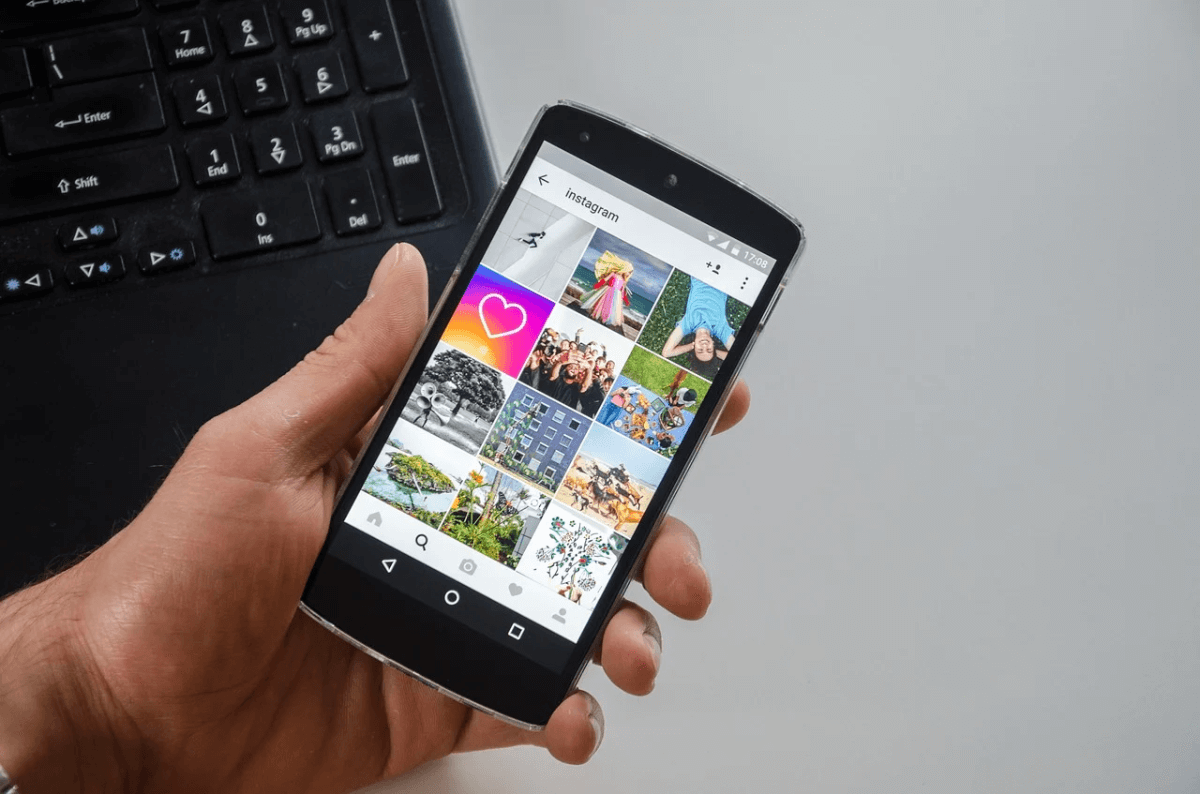

















![Complete Guide on Managing Audio Input Devices [Latest In 2026]](https://www.techcommuters.com/wp-content/uploads/2025/12/Complete-Guide-on-Managing-Audio-Input-Devices.webp)




![Help With Color Management In Windows Complete Guide [2026]](https://www.techcommuters.com/wp-content/uploads/2025/12/Help-With-Color-Management-In-Windows-Complete-Guide.webp)


