How To Adjust Display Appearance Settings Easily in Windows 11/10
Your computer screen acts as the gateway to your digital life. So getting it just right is essential. When you understand how to fine-tune Windows’ display settings, your workflow improve. And so does your eye comfort.
Many users face problems like unreadable tiny text, overly dark screens, or blurry visuals. Fortunately, Windows includes easy-to-use tools to solve these common issues—no extra apps or technical know-how required.
In this guide, you’ll learn how to adjust display appearance settings easily Windows. We’ll explore brightness adjustments, text scaling, and overall display configuration.
By the end, you’ll be fully equipped to optimize your Windows display settings for a better-looking, better-performing computer.
Part 1: Why Adjust Display Appearance Settings Easily Windows?
Your Windows display settings shape every visual element on your screen—from text clarity to overall brightness. When set correctly, they can dramatically improve your daily computing experience. Smooth visuals, readable fonts, and balanced lighting don’t just look better—they reduce eye strain and boost productivity.
That’s why it’s worth paying attention to how your display is configured.
- Better eye comfort – Wrong brightness or contrast strains your eyes and causes headaches
- Improved productivity – Clear, readable text helps you work faster and make fewer mistakes
- Perfect fit for your space – Adjust settings based on room lighting and your viewing distance
- Enhanced gaming and media – Enhanced color quality and fluid display make watching content truly enjoyable.
- Reduced fatigue – Proper settings help you use your computer longer without getting tired
- Professional appearance – Well-configured displays look more polished for work presentations
- Energy savings – Optimized brightness settings can help extend laptop battery life
- Accessibility support – Larger text and high contrast help people with vision challenges
Part 2: How To Adjust Display Appearance Settings Easily in Windows?
Windows makes it simple to change how your screen looks. You can access most display settings through the Settings app or Control Panel. The changes happen right away, so you can see results instantly.
Making small adjustments to your display settings is often the most effective approach. Tweak one option at a time to see what improves your screen without creating new issues. And if something doesn’t feel right, you can always revert to the default settings.
1. Change Screen Resolution
Screen resolution affects how clear and sharp things look on your screen. Higher resolution means more detail. Lower resolution makes things look bigger but less clear. Choosing the right one helps your screen look better and feel more comfortable.
Windows often selects the best resolution for your screen on its own. But in some cases—like using older displays or doing certain types of work—you might need to change it yourself. Choosing the right resolution makes text easier to read and pictures look sharp.
How it helps:
- Makes text and images look sharper and more detailed
- Fixes blurry or fuzzy display problems that strain your eyes
- Optimizes screen space for your monitor size and capabilities
- Improves overall visual quality for work and entertainment
Step 1: Right-click on your desktop. Select “Display settings”.
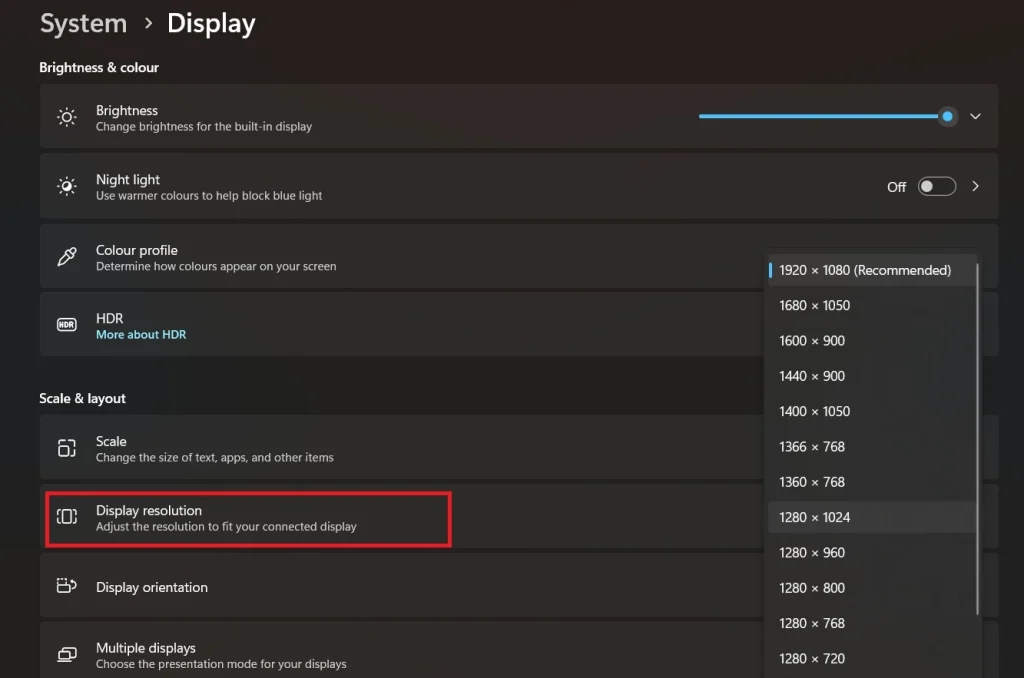
Step 2: Scroll down to find “Display resolution” and click the dropdown menu to choose your preferred resolution setting.
2. Adjust Brightness and Enable Night Light
Screen brightness affects your comfort and eye health. Too bright hurts your eyes in dark rooms. Too dim makes you strain to see things clearly. Night Light reduces blue light that can disrupt your sleep patterns.
On most laptops, you can change screen brightness using the function keys. Desktop users usually adjust brightness through Windows settings. At night, the Night Light feature adds warmer tones to your display, which can help your body get ready for sleep naturally.
How it helps:
- Reduces eye strain and prevents headaches from improper lighting
- Saves battery life on laptops when you lower brightness appropriately
- Improves sleep quality by filtering harmful blue light in evening hours
- Adapts display to different lighting conditions throughout the day
Step 1: Go to Settings > System > Display and use the brightness slider to adjust screen brightness to your comfort level.
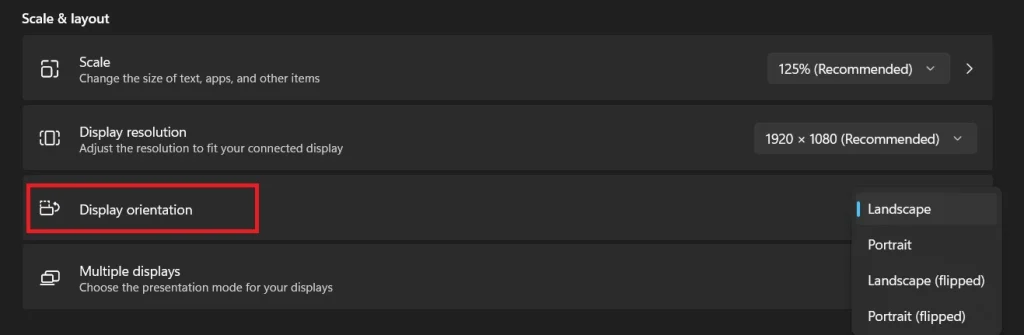
Step 2: Toggle on “Night light” and click “Night light settings” to schedule automatic blue light reduction for evening hours.
3. Scale Text and Apps
Text scaling makes words and buttons bigger without changing screen resolution. This helps when text looks too small to read comfortably. Scaling keeps everything sharp while making it easier to see.
Windows offers preset scaling options like 100%, 125%, and 150%. You can also set custom scaling percentages. Higher scaling makes everything larger. Lower scaling fits more content on screen but makes things smaller.
How it helps:
- Makes text easier to read without making display quality worse
- Helps people with vision problems use computers more comfortably
- Adjusts interface size for different monitor sizes and viewing distances
- Keeps all programs looking consistent at the new size
Step 1: Open Settings > System > Display. Locate the “Scale and layout” section on the main display page.
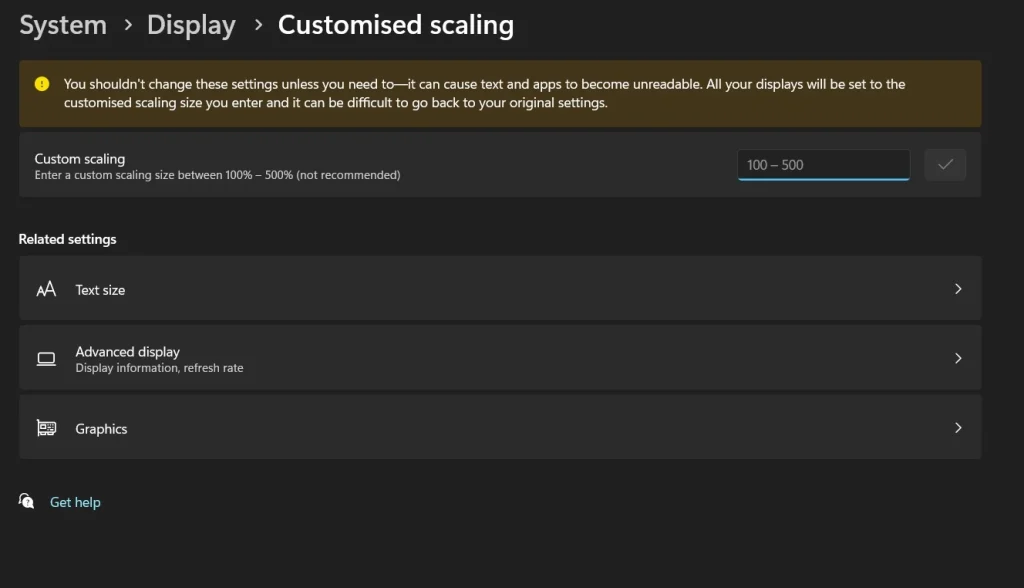
Step 2: Click the dropdown under “Change the size of text, apps, and other items” and select your preferred scaling percentage.
4. Change Display Orientation
Display orientation controls whether your screen shows content normally or rotated. Most people use landscape mode. But portrait mode works well for reading documents or coding. Some users accidentally rotate their screen and need to fix it.
Rotation works best with monitors that physically rotate too. Software rotation on fixed monitors can feel awkward. Some graphics cards have hotkeys that accidentally trigger rotation. Knowing how to fix this saves frustration.
How it helps:
- Fixes accidentally rotated screens that make computer use difficult
- Optimizes display for specific tasks like document editing or programming
- Makes better use of screen space for tall content like web pages
- Accommodates different monitor mounting positions and setups
Step 1: Access Settings > System > Display. Scroll to find the “Display orientation” dropdown menu.
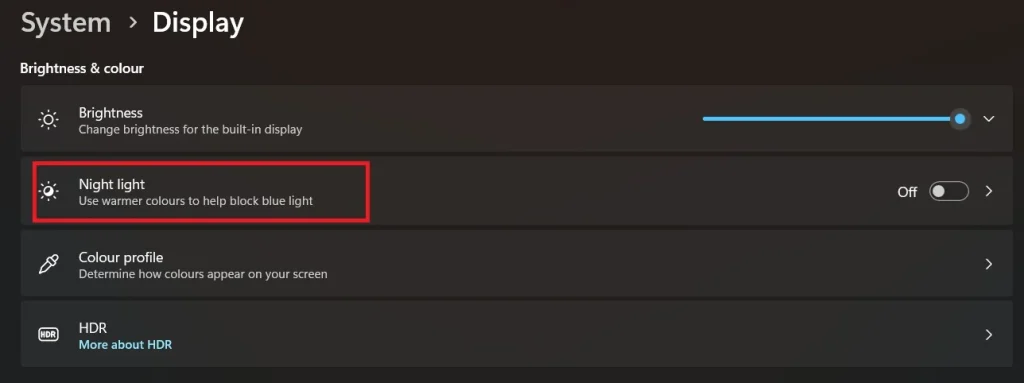
Step 2: Choose between “Landscape,” “Portrait,” “Landscape (flipped),” or “Portrait (flipped)” depending on how your screen is positioned and what works best for your task.
5. Configure Multiple Displays
Multiple monitors boost productivity by giving you more screen space. Windows can extend your desktop across monitors or mirror the same content. Each monitor can have different settings for brightness and resolution.
Setting up multiple displays takes some planning. You need to choose which monitor is primary. You also decide how to arrange them virtually. This affects how your mouse moves between screens. Getting it right makes multitasking much easier.
How it helps:
- Increases workspace for better multitasking and productivity gains
- Allows different applications to run on separate screens simultaneously
- Enables presentations while keeping notes private on your main screen
- Provides backup display option if one monitor has problems
Step 1: Connect your second monitor and go to Settings > System > Display to see all connected displays.
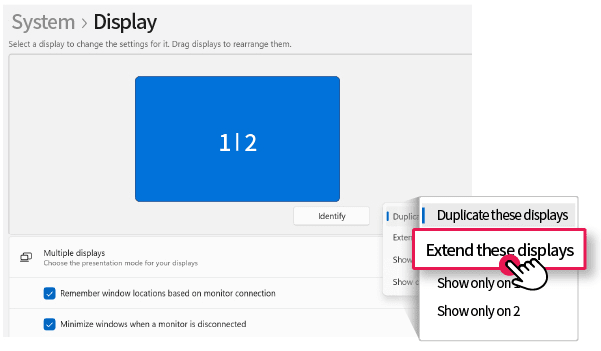
Step 2: Choose “Extend these displays” to use both screens, then drag the display rectangles to match your physical monitor arrangement.
Part 3: Pro Tips To Adjust Display Appearance Settings Easily Windows
Advanced users can get even more from their Windows display stories. These tips help you fine-tune settings for the best possible experience. Some require digging deeper into Windows options.
- Use keyboard shortcuts – Windows key + P quickly switches between display modes for presentations
- Update graphics drivers – Latest drivers fix display bugs and add new features for better performance
- Try custom refresh rates – Higher refresh rates make scrolling and gaming smoother on supported monitors
- Calibrate your colors – Windows has built-in color calibration tools for accurate photo and video work
- Set different wallpapers – Each monitor in multi-display setups can have its own background image
- Use display profiles – Save different setting combinations for work, gaming, and media consumption
- Enable GPU scaling – Graphics card scaling sometimes works better than Windows scaling for games
- Check cable quality – Poor cables cause display problems that settings can’t fix.
Part 4: Advanced Display Customization Options
Windows offers many hidden features that help you adjust display appearance settings easily Windows doesn’t show by default. These advanced options give you precise control over how your screen looks and behaves. Power users love these tweaks for specialized workflows.
Registry tweaks and third-party tools unlock even more customization. But be careful with advanced changes. Always backup your system before making major modifications. Some changes require technical knowledge and can cause problems if done wrong.
Advanced Customization Features:
- Custom resolution creation – Add non-standard resolutions through graphics driver software for unique setups
- Per-application DPI settings – Force specific scaling for individual programs that don’t handle system scaling well
- Color temperature scheduling – Set precise color warmth changes throughout the day beyond basic Night Light
- Refresh rate optimization – Match refresh rates to your monitor’s capabilities for smoother motion
- HDR and wide color gamut – Enable advanced color features on compatible monitors for better media experience
- Multi-monitor bezel correction – Adjust for physical gaps between monitors in multi-display setups
- Display rotation hotkeys – Create custom keyboard shortcuts for quick orientation changes
- Power management tuning – Set different display sleep times for AC power versus battery usage
Authors’ Tip
Don’t change too many display settings at once. Make one adjustment and use your computer normally for a day or two. This helps you understand how each change affects your daily work. If something feels wrong, you’ll know exactly what to undo.
Keep a note of your original settings before making changes. Take a screenshot of your current display settings page. This makes it easy to go back if new settings don’t work out. Some changes work great for one task but poorly for others. Having a backup plan saves time and frustration when experimenting with display configurations.
Conclusion
Learning to adjust display appearance settings easily Windows provides transforms your computer experience. Your eyes will thank you for proper brightness and scaling. Your productivity will improve with clear, comfortable displays. These skills help whether you use one monitor or several.
Remember that perfect settings vary by person and situation. What works in a bright office might not work at home in the evening. Don’t be afraid to adjust settings as your needs change. Windows makes it easy to experiment and find what works best.
Start with the basics like brightness and text scaling. Then explore advanced options like multiple displays and color calibration. With practice, you’ll become confident at making your Windows display look exactly how you want it. Your computer will become a more comfortable and efficient tool for everything you do.
FAQs:
Q: Why does my text look blurry after changing display settings?
Blurry text usually happens when scaling settings don’t match your monitor’s native resolution. Try setting scaling to 100% and adjusting resolution instead. Also check that you’re using the recommended resolution for your monitor. Some older programs don’t handle scaling well and may need compatibility settings adjusted.
Q: Can I have different brightness levels for multiple monitors?
Yes, Windows allows individual brightness control for each connected monitor. Go to Display settings and select each monitor separately to adjust its brightness. External monitors might need manual brightness adjustment using their physical buttons. Some third-party tools offer more advanced multi-monitor brightness control options.
Q: How do I fix a rotated screen that happened by accident?
The fastest fix is pressing Ctrl + Alt + Up Arrow to return to normal orientation. If that doesn’t work, go to Display settings and change orientation back to Landscape. Some graphics drivers have different hotkeys, so check your graphics control panel if the standard method doesn’t work.
Popular Post
Recent Post
Complete Guide on Managing Audio Input Devices [Latest In 2026]
People use microphones for meetings, games, classes, recordings, and voice chats, so any problem with the device can interrupt their work. Even a small system error can make the voice weak or stop it fully. This is why knowing the basics of managing audio input devices is helpful for new and experienced users. Windows includes […]
Resetting Audio Settings on Windows 11: Complete Guide
Sound problems can disrupt work, study, or entertainment. Many users face issues where the audio becomes too low, too loud, unclear, or does not play at all. A common way to solve these problems is by resetting audio settings to their original state. This helps Windows rebuild its sound setup from the beginning. Windows 11 […]
Troubleshooting Headphone Detection: Headphones Not Detected/Working
A lot of users run into sound problems at some point. A common one is when the computer does not pick up the headphones. You plug them in, but the speakers keep playing. This can break your focus during work, movies, music, or calls. It also causes confusion because the reason is not always clear […]
How To Re-Pair Bluetooth Earbuds For Stereo Sound on Windows
Wireless earbuds are often paired with computers for rich stereo sound, but things don’t always go smoothly. Sometimes, the system defaults to mono audio or fails to activate the correct playback mode. This can disrupt music, calls, or gaming, making the sound feel flat and lifeless. These glitches usually stem from improper setup. Windows might […]
How To Manage Camera Permissions for App On Windows: Complete Guide [2026]
Many users run into issues when trying to join video calls or online meetings—their camera simply won’t turn on. This can happen for a few reasons: Windows might be blocking access, or the app may not have the correct permissions. These hiccups often lead to confusion and frustration. Fortunately, Windows provides straightforward tools to help […]
Help With Color Management In Windows: Complete Guide [2026]
Color often decides how we experience a picture, a video, a website, or even a simple chart. Many users feel confused when colors look different on each screen. A monitor may show a softer shade while a laptop shows a sharper one. This creates doubt and slows down work. It can also lead to mistakes […]
How To Install Pending Windows Updates Easily On Windows 11
Windows updates keep your computer healthy. They fix problems and improve security. Many people ignore updates because they worry about errors or slow performance. In most cases, the process is simple. You only need to follow a clear routine and give your computer enough time to finish the job. A regular update habit saves you […]
How to Set Up a Secure VPN Connection on Windows In 2026
A VPN helps protect your privacy each time you go online. It hides your real location. It protects your data from unsafe networks. It also keeps your browsing away from unwanted eyes. Many people use it to keep their work safe. Others use it to guard their regular internet use. Windows offers good support for […]
How To Extend Your Battery Life Effectively in Windows
A laptop is useful only when the battery lasts long enough to support your work. When the charge falls too fast, even small tasks feel stressful. You may rush to find a charger. You may feel forced to lower the performance. You may even stop your work in the middle of something important. This can […]
How To Get Help With Notepad in Windows [2026]
Notepad has been part of Windows for many years. And people still use it for quick notes, lists, and simple edits. Its clean layout helps new users, while its small set of tools supports everyday tasks. Yet problems can appear when features behave in unexpected ways or when users try something new, so clear guidance […]















![Complete Guide on Managing Audio Input Devices [Latest In 2026]](https://www.techcommuters.com/wp-content/uploads/2025/12/Complete-Guide-on-Managing-Audio-Input-Devices.webp)




![Help With Color Management In Windows Complete Guide [2026]](https://www.techcommuters.com/wp-content/uploads/2025/12/Help-With-Color-Management-In-Windows-Complete-Guide.webp)





