Gmail Not Syncing With Outlook (How To Fix)
When your company can utilize Microsoft products such as Outlook but also choose to use Gmail, there is no better option than to sync both. Are you facing difficulties in conducting Gmail and Outlook synchronization? Or, do you face the “Outlook 365 not syncing with Gmail” issue? You may experience difficulties synchronizing some or all data.
The problem can affect only contacts while deleting emails when transferring messages across folders, or all parts of accounts. Since no official solution has been announced, some solutions are available to resolve the issue. So, here are some of the best approaches to tackle the synchronization issues.
Reasons Why Outlook Doesn’t Sync with Gmail
While we begin any action, we must first understand why Outlook 365 not syncing with Gmail. So, here are some topics relating to this issue in the following paragraphs:
- Windows upgrades often can prevent the IMAP connection from working.
- Outlook folder reorganization.
- A faulty network connection may prevent Outlook from syncing with Gmail.
- Outlook’s PST size limitation prevents synchronization at one point.
- Incorrect Google account settings might be a factor influencing synchronization.
- Owing to a corrupted data file.
Best Ways to Tackle the Syncing Issues with Gmail and Outlook
We have listed a few solutions that will assist you in fixing the Outlook 365 not syncing with the Gmail issue. Read about all the methods carefully and understand the best ways to tackle the problem.
Method 1. Avoid Using the Google Sync Service Available for Free
Google Calendar Sync and Google Sync were initially designed for syncing your Gmail Account with the Outlook accounts. These services, unfortunately, are no longer accessible because Google stopped them in 2012.
As a result, this service now solely impacts free syncing with Outlook. Several organizations with a subscription Google Apps account can continue to utilize the premium syncing service while certain difficulties persist. People who rely on premium syncing services will not confront such problems.
Method 2. Look if There Is Any Faulty Windows Update Available
If you notice the “Outlook 365 not syncing with Gmail” issue, you should verify the Windows updates running on your computer. Some erroneous or undesired upgrades might cause this problem. Like KB2837618 and KB2837643, some updates prohibit IMAP folders from syncing properly.
For syncing with Gmail, Outlook should be set to utilize IMAP. For re-syncing your accounts, you will have to remove these unwanted updates. Microsoft recommends delaying the upgrade as much as necessary until the problem is rectified and a new version is available.
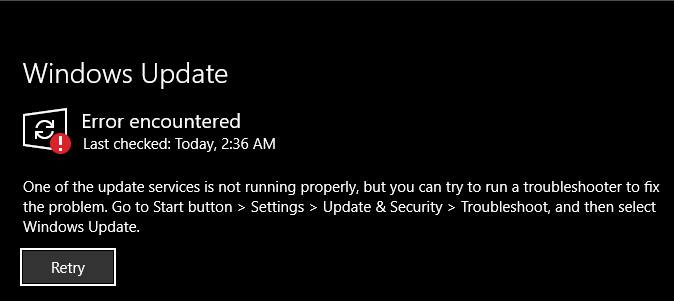
Method 3. Reset Your Outlook Account
If you are facing the error and thinking about how to get rid of it, reset your Outlook accounts and get the best outcomes. Following are the best possible steps that can help reset your Outlook account.
Step 1: You need to open your Outlook account.
Step 2: You need to look for the “File” option and click on the “Add account” option.
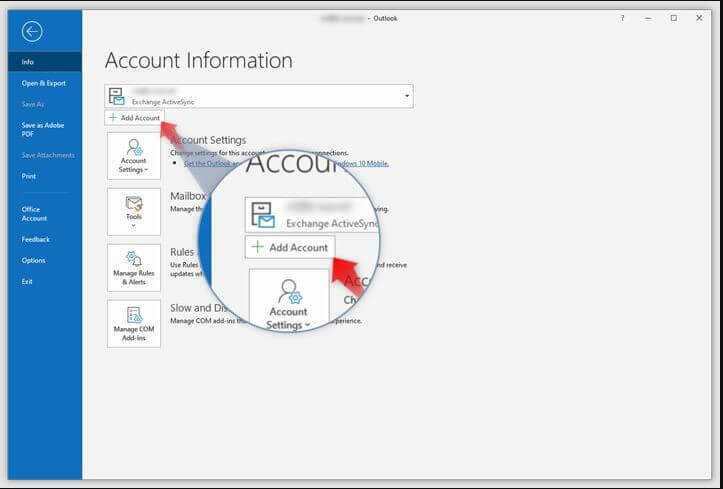
Step 3: Here, you need to type your credentials that follow your email address, name, and password. Once you enter all the details, hit the “sign-in” option.
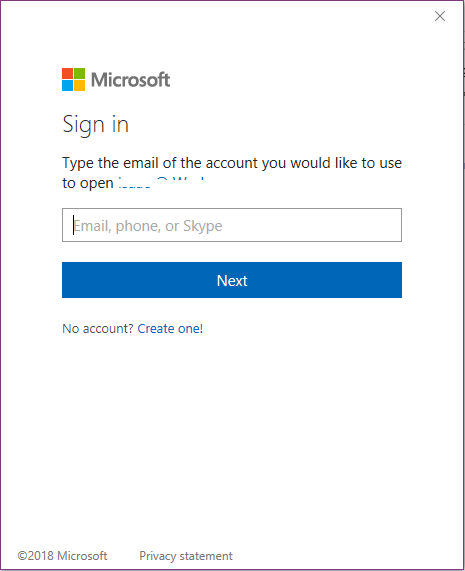
Step 4: Lastly, you need to add an email account and hit the “connect” option.
Method 4: Verify Your Gmail POP and Gmail IMAP Server settings
For IMAP Server Settings:
IMAP enables users to read their Gmail messages in some other emails, including Outlook 365. This can be used in several systems in real time. You need to follow the below procedures to make sure that the IMAP is enabled in your Gmail account:
Step 1: You need to open your Gmail account and click the settings option present on the top right side of the screen. Then, select the “See All Settings” option.
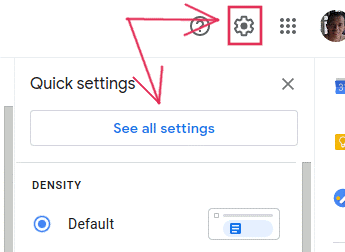
Step 3: You will have to hit on the “Forwarding and POP/IMAP” tab.
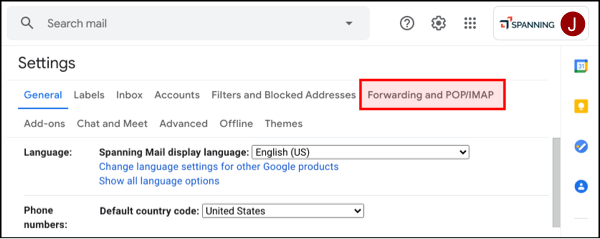
Step 4: Following this, choose the “Enable IMAP” option in the “IMAP Access” and then hit on the “Save Changes” option.
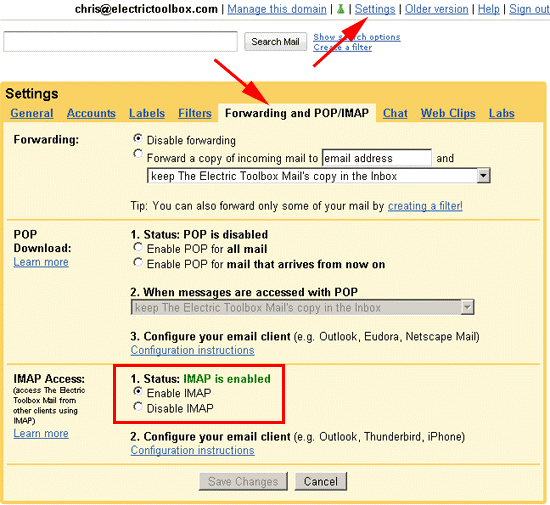
Step 5: After the IMAP settings, you will have to alter the SMTP and other configurations in Outlook. Follow the below table and set your settings accordingly:
| Incoming Mail (IMAP) Server | Imap.gmail.com Requires SSL: Yes Port: 993 |
| Outgoing Mail (SMTP) Server | Smtp.gmail.com Requires SSL: Yes Requires TLS: Yes (if there) Requires Authentication: Yes Port for SSL: 465 Port for TLS/START TLS: 587 |
| Display Name or Full Name | User’s name |
| Account Name, User Name, or Email Address | User’s email |
| Password | User’s Gmail Password |
For POP Server Settings
Once you are done with the IMAP settings, you need to do the same thing with the POP server setting. POP also performs a similar function as the IMAP settings. The only difference is that POP serves only one system. It does not enable you to sync email in real time, but you can download it and decide the download frequency. The steps to configure the POP settings to download it are:
Step 1: You need to open your Gmail account and click the settings option present on the top right side of the screen. Then, select the “See All Settings” option.
Step 2: You will have to hit on the “Forwarding and POP/IMAP” tab.
Step 3: Following this, choose the “Enable POP for mail that arrives from now” or “Enable POP for all mail” option in the “POP Download” and then hit on the “Save Changes” option.
Step 4: Lastly, enter the incoming and outgoing mail server settings in your Outlook account as below:
| Incoming Mail (POP) Server | pop.gmail.com Requires SSL: Yes Port: 995 |
| Outgoing Mail (SMTP) Server | Smtp.gmail.com Requires SSL: Yes Requires TLS: Yes (if there) Requires Authentication: Yes Port for TLS/START TLS: 587 |
| Server Timeouts | Greater than 1 minute |
| Display Name or Full Name | User’s name |
| Account Name, User Name, or Email Address | User’s email |
| Password | User’s Gmail Password |
Method 5. Uses Premium Gmail Account
If you attempt to use the free “Gmail to sync with Outlook” version, the error can occur as Google does not support Google sync now. Whereas Outlook can sync with IMAP, subscribing to a premium Google Apps subscription will provide you with direct syncing options through Google. It aids in avoiding some of the problems that several users are experiencing with Outlook and IMAP.
Method 6: Check the Network Connection
Are Outlook and Gmail not syncing? Well, Outlook’s failure to sync with Gmail may be attributed to a weak network connection. When your Internet connection is not robust, Google prevents Outlook-Gmail syncing. To address this, make sure you’re connected to a stable network and verify that your network settings do not hinder the synchronization process.
In addition to a strong network connection, it’s essential to check for any firewall or security software that might be blocking the sync. Adjust the settings accordingly to allow the necessary communication between Outlook and Gmail. Furthermore, ensure that your Gmail account settings permit access to third-party apps like Outlook for syncing to occur smoothly.
Method 7: Remove and Re-Add Your Gmail Account
Occasionally, despite adjusting settings and troubleshooting, the most efficient solution to resolve syncing issues is by removing and then re-adding the Gmail account in Outlook. Rest assured, this process won’t result in data loss as your emails are stored on Google’s servers, not your local computer.
To proceed, access Outlook’s “File,” navigate to “Account and Social Settings,” and select “Account Settings” to delete and subsequently re-add your Gmail account for a seamless syncing experience.
By deleting and re-adding the Gmail account, you can create a fresh connection between Outlook and Google’s servers, potentially resolving any sync hiccups. This straightforward approach often helps overcome complexities that arise from conflicting configurations. Remember to have your Gmail account login credentials handy to quickly set up the account again after removal.
Method 8: Repair Outlook Data File
Still, stuck with the “Gmail not syncing with Outlook” issue? Well, you have another valuable option at your disposal – the “Inbox Repair Tool,” also known as “scanpst.exe.” This indispensable tool is an integral part of Outlook’s toolkit, designed specifically to address data file corruption and inconsistencies that could be hindering the syncing process.
To initiate the repair process with the Inbox Repair Tool, follow these steps:
Step 1: Close Outlook to ensure no active processes are accessing the data file.
Step 2: Locate the “scanpst.exe” tool on your computer. Its default location varies depending on the version of Outlook and the operating system, but you can usually find it in the “Office” or “Outlook” program folder.
Step 3: Double-click on “scanpst.exe” to launch the tool. A small window will appear, prompting you to browse and select the Outlook data file you wish to repair. The data file has a “.pst” extension and is usually named “Outlook.pst.”
Step 4: Once you have selected the data file, click on the “Start” button to initiate the scanning and repair process. The tool will meticulously analyze the file’s structure, searching for any errors or inconsistencies.
Step 5: If the tool detects any issues, it will present you with a summary of the problems found. Click on the “Repair” button to commence the repair process.
Step 6: The repair process might take some time, depending on the size and complexity of the data file. Be patient and allow the tool to complete its task.
Step 7: After the repair is finished, the tool will provide a report detailing the actions taken and the results. Examine the report to ensure that the errors have been successfully repaired.
Step 8: Finally, open Outlook again and verify if the syncing issue has been resolved. The repaired data file should now function optimally, enabling seamless synchronization with your Gmail account.
It’s essential to keep in mind that the Inbox Repair Tool might not be able to repair severely damaged or heavily corrupted data files. In such cases, consider restoring from a backup or consulting professional IT services to salvage your data.
Conclusion
This article offers the best solutions for the “Outlook 365 not syncing with Gmail” issue. We have listed the 5 best methods that can assist you in resolving the error. However, we suggest you perform any methods for the best results. Make sure to follow all the steps carefully as missing any step can restrict the positive results.
Popular Post
Recent Post
How To Get Help With Notepad in Windows [2026]
Notepad has been part of Windows for many years. And people still use it for quick notes, lists, and simple edits. Its clean layout helps new users, while its small set of tools supports everyday tasks. Yet problems can appear when features behave in unexpected ways or when users try something new, so clear guidance […]
Software Performance Optimization Tips: Complete Guide
Software often slows down over time, turning once-fast programs into frustrating delays. While many assume their device is outdated, the real issue often lies in how the software runs. With a few simple habits and checks, users can restore speed and avoid costly upgrades. This guide offers clear, beginner-friendly software performance optimization tips. It covers […]
How To Connect a Scanner to Your Device Windows 11 In 2026
Have you ever needed to scan a document in a hurry and did not know how to begin? Many people face this problem when they buy a new scanner or a new computer. Windows 11 includes helpful tools that make the process easy, but you must know the right steps. This guide explains each method […]
How To Connect to Your PC Remotely Windows [Complete Guide]
Many people need to reach their computer from far away. Well, yes! It may be for work, study, or personal use. Remote access helps you open files, use your apps, and control your system even when you are not near the device. It gives you the comfort of using your computer anywhere through the internet. […]
How To Connect to a Wi Fi Using a QR Code: Latest Guide
Wi-Fi is now a basic part of our lives. We use it at home, in offices, schools, and public places. But typing long passwords every time you connect can be annoying. Sometimes you might even forget your Wi-Fi password. That is where QR codes come in handy. With QR codes, you can connect to any […]
How To Connect a Wireless Printer Easily to Windows 11/10 PC
Printing tasks are part of most home and office work today. Isn’t it? Well, yes! Using a wireless printer makes printing easier and faster because you don’t need cables. It allows you to print documents and images from any corner of your room as long as your device and printer are connected to the same […]
How To Connect Your Windows 11 PC to a Projector or Another PC
A bigger screen can help you share your work with others. When you connect your Windows 11 PC to a projector, your screen becomes easier to view in a meeting room, classroom, or home. You can show slides, videos, notes, or entertainment. Most people do this for work or study, but it is also helpful […]
How To Set Up Dual Monitors Easily Windows 11/10: Complete Guide
Working with one screen can feel limiting. You switch between apps constantly. Your workflow slows down. A dual monitor setup changes everything. It gives you more space to work. You can see multiple things at once. This guide shows you how to set up dual monitors easily on Windows systems support. Windows 11 and Windows […]
How to Set Your Preferred Default Printer On Windows 11/10: Complete Guide
Printing documents should be simple. But many users struggle with their printer settings. Windows often picks the wrong printer as the default. This creates delays and wastes paper. Setting up your preferred printer as the default saves time. It prevents printing errors. This guide shows you how to set your preferred default printer Windows systems […]
Ashampoo WinOptimizer Review: Can It Really Speed Up Your PC?
Is your computer running slowly? Do programs take forever to load? You’re not alone. Millions of PC users face this problem daily. Ashampoo WinOptimizer claims it can fix these issues. This software promises to clean junk files, boost speed, and make your computer run like new. But does it really work? Or is it just […]


























