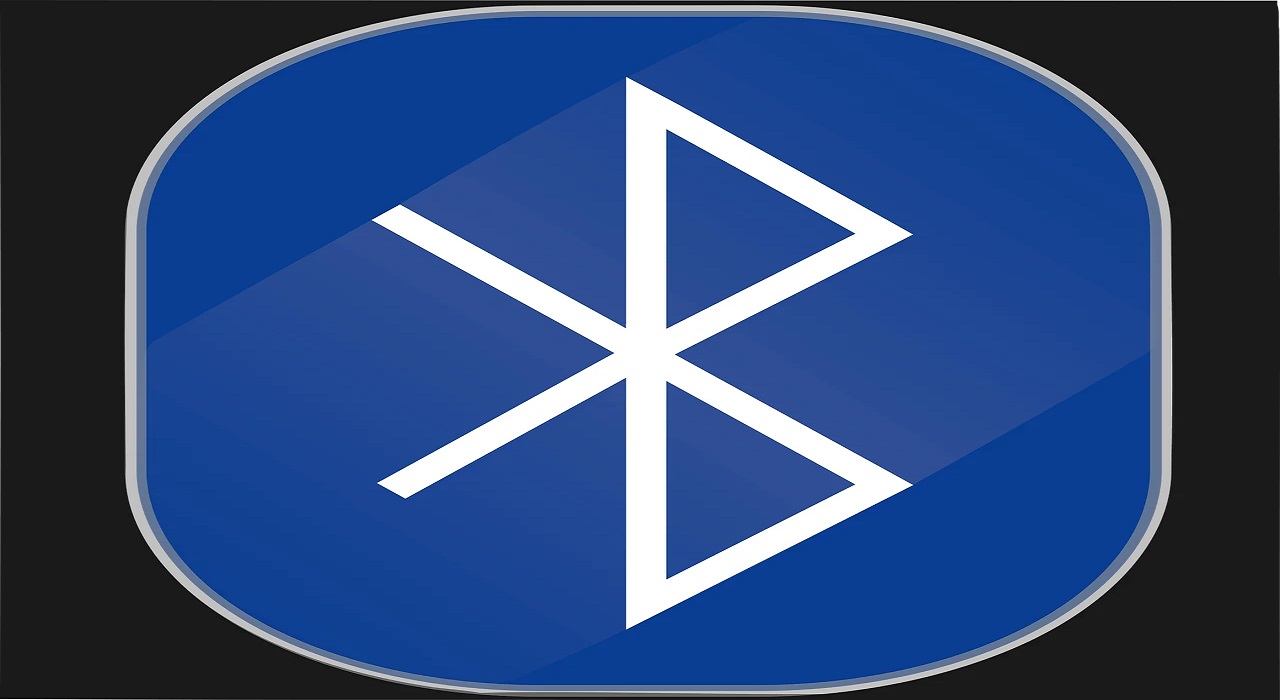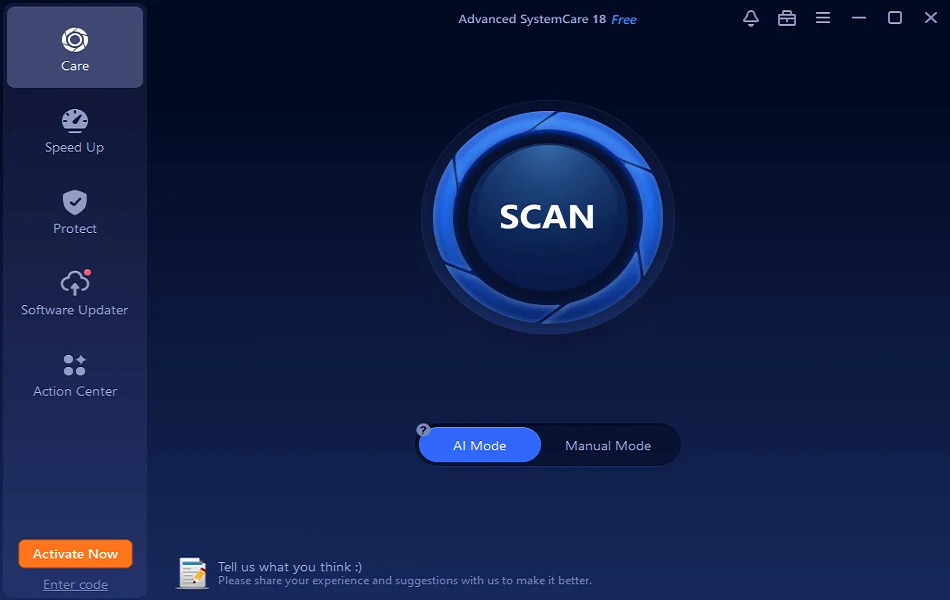Fix – Windows 11 Bluetooth Not Working
Is Bluetooth on Windows 11 giving issues? You have come to the right place. In this post, we will discuss how to fix Windows 11 Bluetooth not working.
Generally, the Bluetooth problems are caused due to some software issues, but they can also be related to hardware malfunctioning. Therefore, before we get into details, let us understand the reasons for Bluetooth not working issue.
What causes Bluetooth, not working issues – Windows 11
- Missing or corrupt Bluetooth driver
- Bluetooth device not properly connected.
- Bluetooth device not in range.
- Either the device or PC is incompatible.
- Problem with hardware.
Now that we have a fair understanding of what can cause Bluetooth connectivity issues. Let us learn how to fix Bluetooth not working issue on Windows 11.
Best Ways to Fix Bluetooth Connectivity Issues
- Check for PC and Bluetooth device compatibility
To check if the PC supports connected Bluetooth devices, follow these steps:
- Press Windows + X > select Device Manager from context menu.
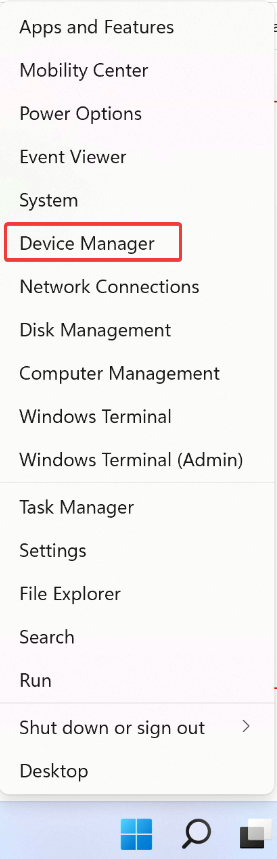
2. Launch the app and look for Bluetooth entry.
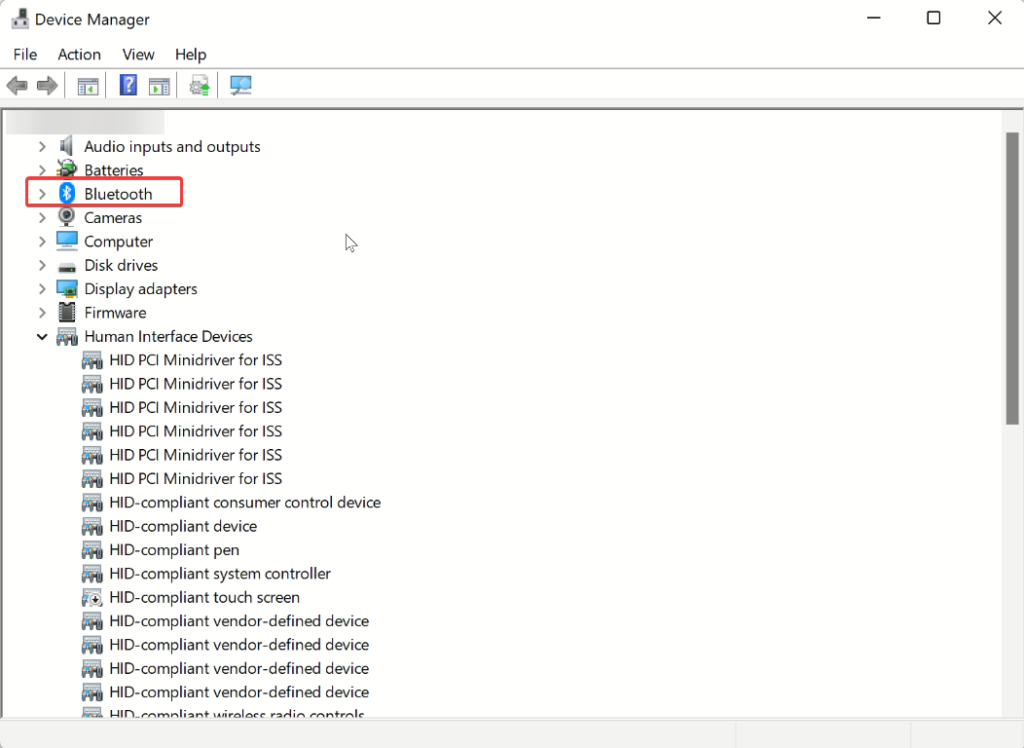
3. To expand, double-click the Bluetooth entry.
4. You will now find a list of supported Bluetooth devices. Here, see if you can see the name of the connected Bluetooth device. If you can see, that means the device is compatible.
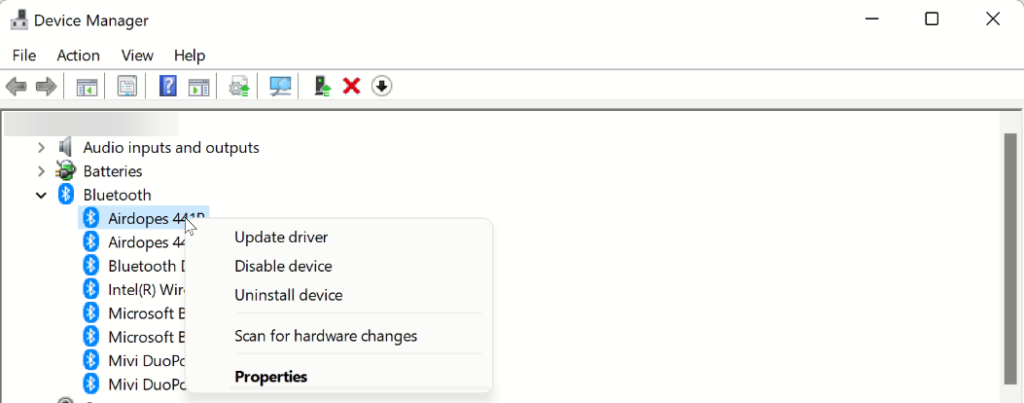
In addition to this, double click the Network adapters section and check if the Bluetooth is listed there or not. If it is, this means the device is compatible, and we need to follow other solutions.
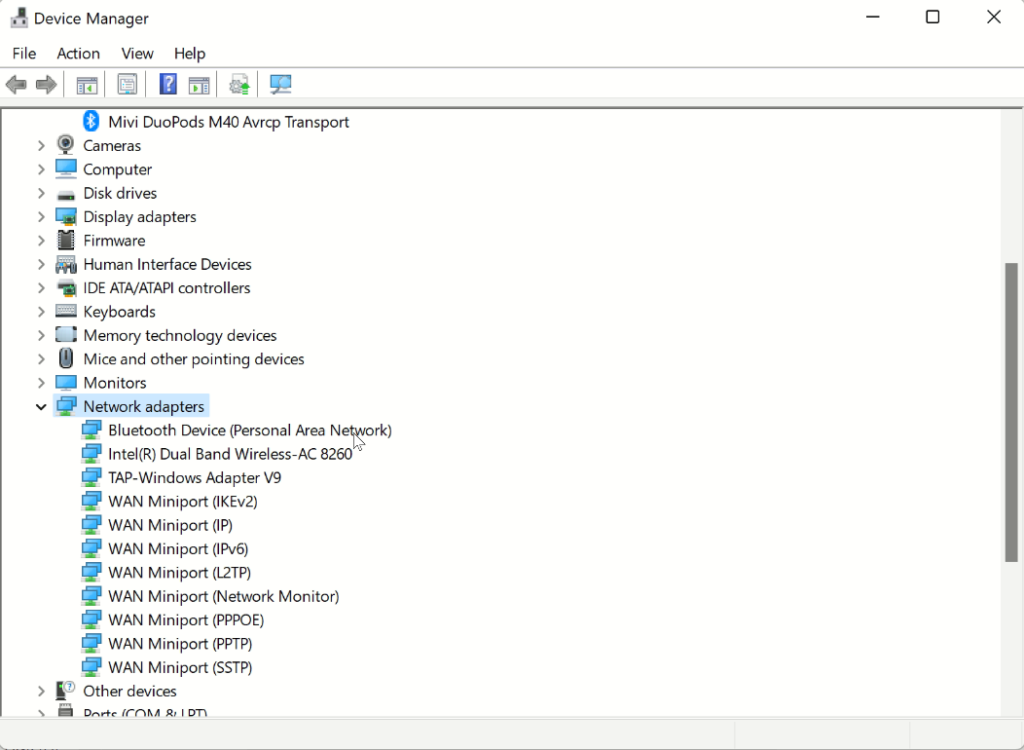
2. Check if Bluetooth is enabled or not –
Without checking whether the Bluetooth is enabled or not, we go around applying other fixes. Therefore, after checking device compatibility, the second step is to check whether Bluetooth is enabled or not and if it is set to Pairing mode or not.
To check, follow these steps:
- Press Windows + A and launch the Action Center.
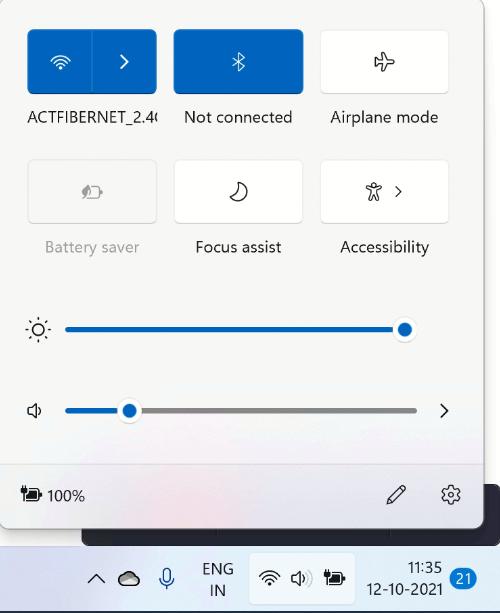
2. Look for Bluetooth tile and see if it appears blue; this means it is enabled vice versa is disabled.
3. If disabled, Turn On the Bluetooth and then try reconnecting the device.
During this time, make sure you check the distance between the PC and the device. Also, try restarting the PC and device; sometimes, this too does the trick.
3. Run Bluetooth Troubleshooter
Just like its previous versions Windows 11 also provides a built-in troubleshooter. Using it, you can fix the various fix in a few clicks.
To run the Bluetooth troubleshooter, follow these steps.
- Press Windows + I to open Windows settings.
- Click System > Troubleshoot option present in the right pane.
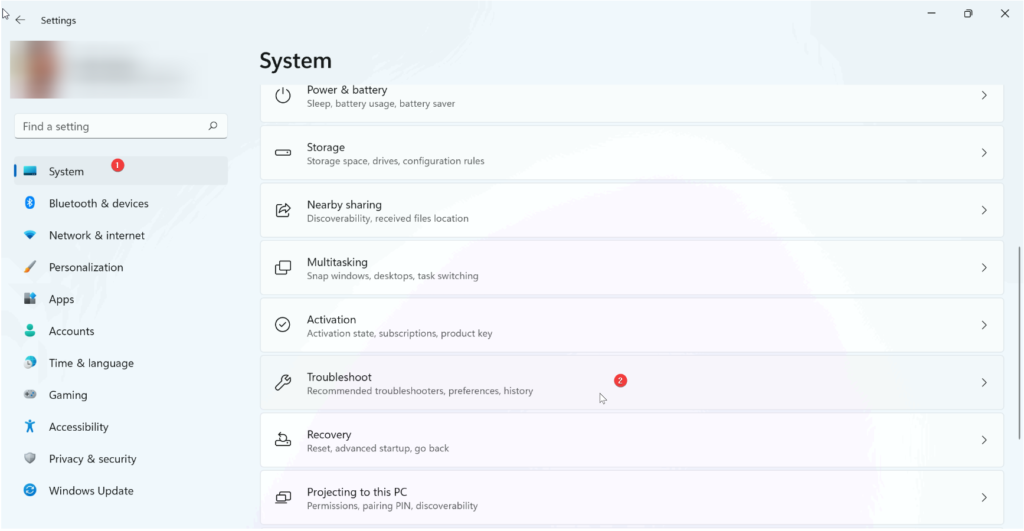
3. Next, click Other troubleshooters.
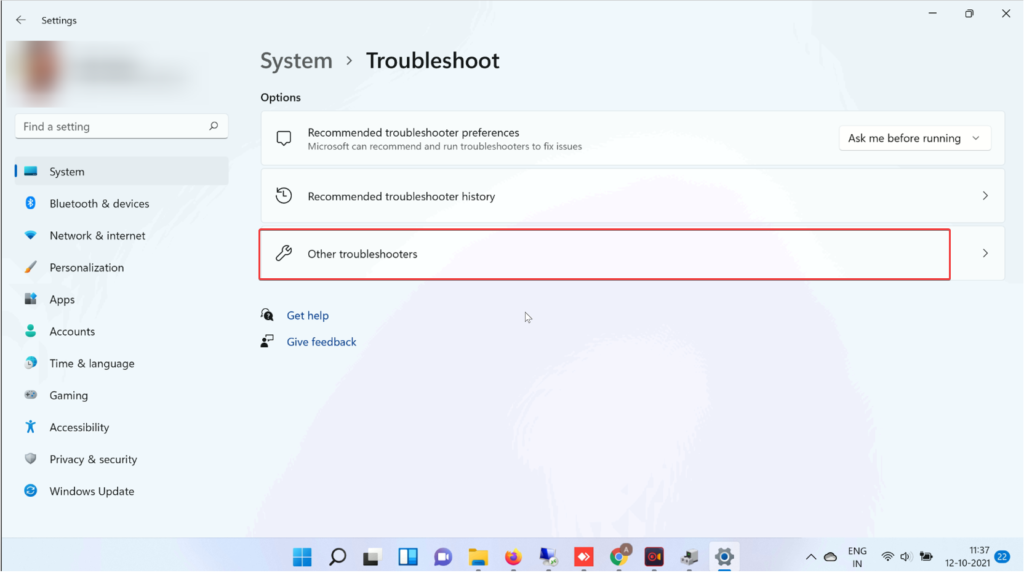
4. Look for Bluetooth and click Run.
5. Follow on-screen instructions and choose the relevant option to finish the process.
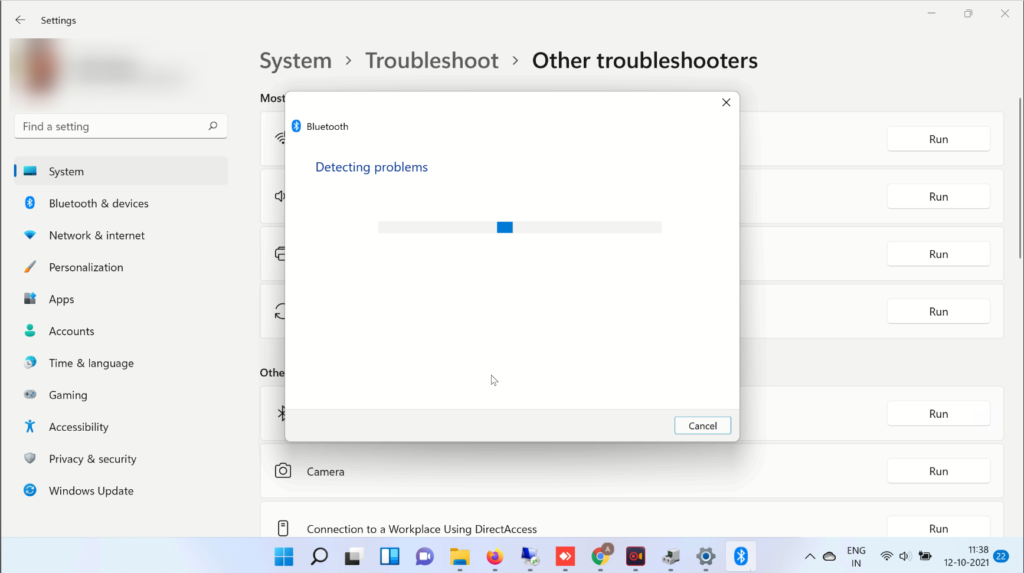
4. Restart Bluetooth Service
If none of the methods have worked so far, try restarting Bluetooth Support Service. This will certainly help fix the issue. To use it, follow these steps:
- Press Windows + R > to open Windows Run window.
- Type services.msc > Ok
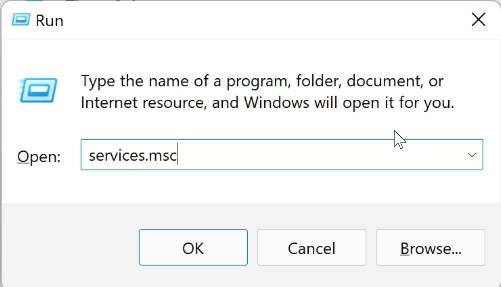
- Search for Bluetooth Support Service.
- Double click on it > click the down arrow next to Startup type > Automatic > Start > Apply > Ok.
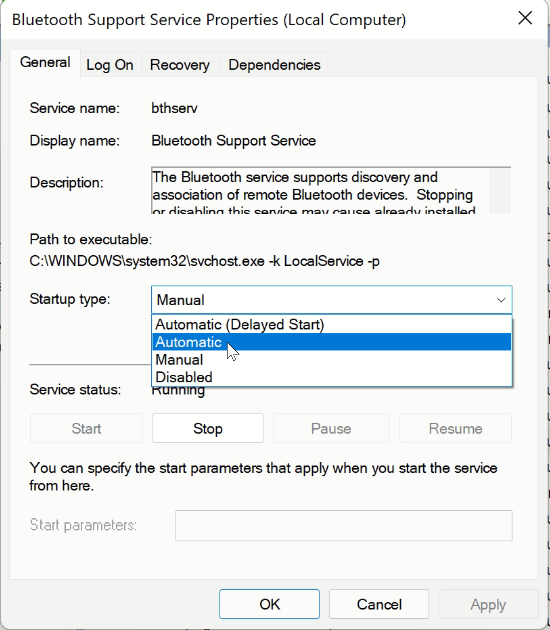
5. Now, check Bluetooth should be working.
5. Update Outdated Driver
If you are running an outdated and corrupt Bluetooth driver, chances of facing Bluetooth issues increase.
To update drivers, you can use a third-party driver updater or use the Device Manager. Here’s how to use it.
- Press Windows + X > Device Manager
- Double click Bluetooth option.
- Look for the Bluetooth device you are facing a problem with.
- Right-click > context menu Update Driver.
- You will now get two options :
- Search automatically for drivers
- Browse my computer for drivers.
Pick the first option and wait for Windows to look for a driver update.
When this is done, restart the PC and enjoy using Bluetooth.
Furthermore, using the Device Manager, you can uninstall drivers. Also, to check for device model number and other details > select the drivers > Properties > Device tab.
You will now get all the driver details.
Wrap Up
After executing the above steps, you will be able to get the Bluetooth working. Once that is fixed, you can create a connection with desired devices, can enjoy Bluetooth file sharing and other Bluetooth benefits.
We hope you enjoyed reading the post. Do share your thoughts and feedback in the comments section.
Popular Post
Recent Post
Avast Cleanup PC Cleaner and Optimizer: Everything You Need to Know
Your computer gets slower over time. This is normal but frustrating. Files pile up. Programs start automatically. Your PC takes forever to boot up. You need a solution that works. Something simple but effective. Avast Cleanup promises to fix these issues. But does it really work? This guide covers everything about Avast Cleanup. You’ll learn […]
How to Recover Permanently Deleted Files in Windows 10/8/7
Losing important files can feel like a disaster. Well, yes! Maybe you deleted something by accident. Maybe you emptied the Recycle Bin a little too quickly. Suddenly, that crucial document or cherished photo seems lost forever. But take a deep breath. Windows 10 (and even 8 or 7) offers powerful ways to recover permanently deleted […]
Iolo System Mechanic: Full Review & Performance Breakdown
A fast computer is vital today. Slow systems waste time and hurt productivity. Common reasons include too many startup apps, junk files, and broken settings. There are many tools that claim to fix these issues. Some are light cleaners. Others act as full optimization suites. Iolo System Mechanic belongs in the second group. It is […]
How To Set Your Time And Zone Manually Windows 11/10: Complete Guide
Windows computers usually set the time automatically. But sometimes you need to set your time and zone manually on Windows systems. This happens when automatic settings fail. It also happens when you travel to different time zones. Manual time setting gives you full control. You can fix wrong time displays. You can also set custom […]
Advanced SystemCare Review: Features, Pricing, and Performance
Advanced SystemCare is a popular PC optimizer tool. It promises to clean your computer and make it run faster. Many people use it to fix slow computers and remove junk files. But does it really work? Is it safe to use? Should you pay for the Pro version? This detailed review will answer all these […]
How To Activate/Enable Scanner On This PC Windows 11/10 [2025]
Many people struggle with scanner setup on their computers. Learning how to enable scanner on this PC can seem tricky at first. But it’s actually quite simple once you know the right steps. Scanners are useful devices for digitizing documents and photos. They help you create digital copies of important papers. Knowing how to activate […]
Update Guide: Latest Windows 11 Updates [2025]
Windows 11 is Microsoft’s latest operating system, built with a sleek look and more refined functionality. It continues to evolve through frequent updates that enhance performance, resolve issues, and occasionally introduce new features. If you are using Windows 11, you should always stay updated. Updates keep your system safe, fast, and reliable. This guide will […]
How To Screen Record in Windows 11 Laptop/PC [Complete Guide]
Screen recording has become a common need today. People use it to share tutorials, record gameplay, or save online meetings. With a few clicks, you can capture everything on your display. This makes it easier to explain ideas, create lessons, or keep a copy of something important. If you have ever asked how to record […]
How To Connect AirPods To Laptop: Pair AirPods to PC
AirPods are small wireless earphones made by Apple. They are light, fast, and easy to use. Most people buy them for iPhones or MacBooks. But many users also want to connect them to Windows laptops. The good news is that you can do this. AirPods use Bluetooth, which works on almost every modern laptop. Learning […]
Laptop Upgrade Ideas: How To Upgrade a Laptop In 2025
A laptop is more than just a machine. It is often the center of work, learning, entertainment, and communication. We use it for emails, video calls, research, design, and even games. As time passes, the laptop slows down. Applications may load slowly, storage space can become limited, and battery performance may decline—leading to reduced efficiency […]