How To Fix Mouse and Keyboard Not Working On Windows 10 and 11
Introduction:
Mouse and keyboard not working? Well, yes, it can be extremely frustrating when your keyboard mouse suddenly stop working on your Windows 10 or Windows 11 PC. Without a functioning mouse or keyboard, you can’t click on anything or input text, making your computer nearly unusable.
Fortunately, there are several troubleshooting steps you can take to try and restore functionality to your mouse and keyboard when they are not responding.
In this comprehensive guide, we will cover the most common fixes and solutions to get your mouse and keyboard working again in Windows 10 and 11.
Keyboard Mouse Not Working? Try these Fixes!
1. Check Physical Connections
The first step is to check whether the mouse and keyboard are properly physically connected to the computer. For a wired USB mouse or keyboard, ensure the USB cable is firmly plugged into an available USB port on the computer. Try unplugging the cable and plugging it back in to get a tight connection.
For a wireless mouse or keyboard, check that the wireless receiver is securely inserted in a USB port for mouse and keyboard combos. Replace batteries in wireless mice or keyboards to ensure power is not the issue. Try moving the wireless mouse or keyboard receiver to a USB port closer to the device.
Inspect the ports and connectors for any damage or bent pins. Try plugging the mouse or keyboard into another USB port on the computer if possible.
2. Restart The Computer
If the mouse and keyboard are properly connected but still not responding, try restarting the computer. A simple reboot can fix software and driver issues that are preventing the mouse and keyboard from working.
Here are the steps to restart a Windows 10/11 computer:
Step 1: Press the Ctrl + Alt + Delete keys together.
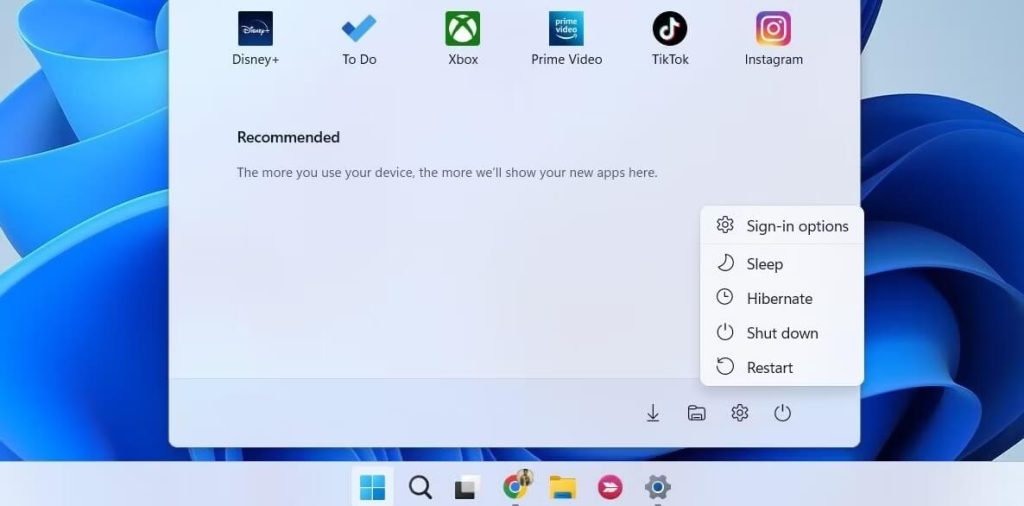
Step 2: Select the Power icon at the bottom right.
Step 3: Choose Restart.
Once the computer boots back up, see if the mouse and keyboard are detected and working again in Windows.
3. Install Latest Drivers
Here comes another quick fix to resolve the mouse and keyboard not working issue. Outdated, corrupt, or missing drivers can cause peripheral devices like mice and keyboards to fail. Make sure you have the latest drivers installed.
For keyboard drivers, go to Device Manager:
Step 1: Right-click the Start menu and select Device Manager
Step 2: Expand the Keyboard section
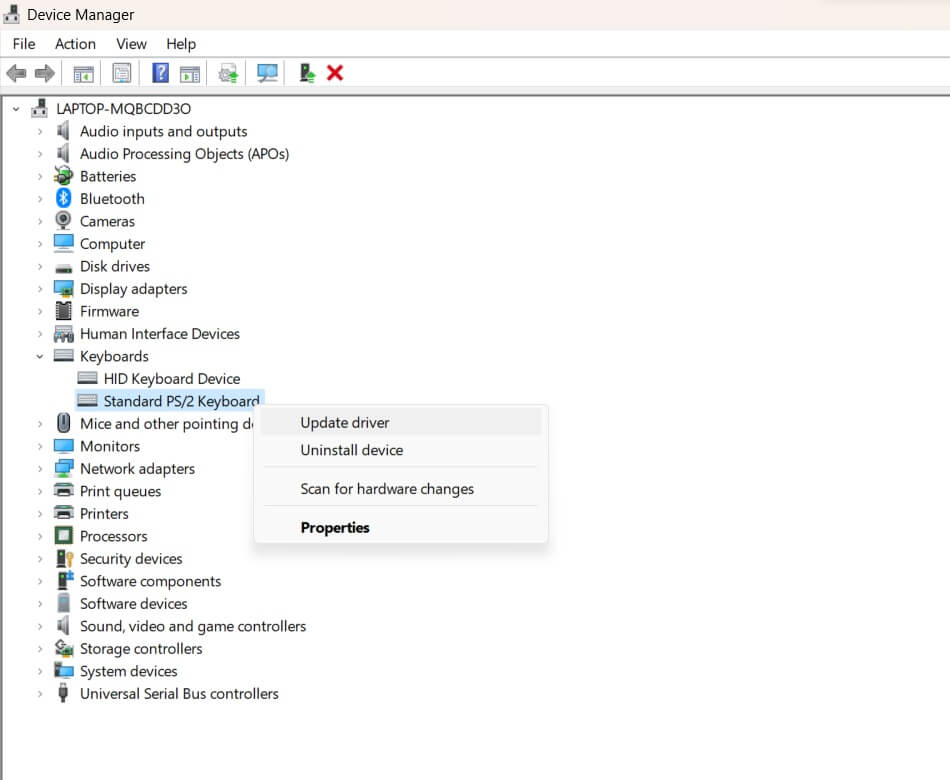
Step 3: Right-click on your keyboard device and select Update Driver.
For mouse drivers:
Step 1: Go to Device Manager
Step 2: Expand the Mice and other pointing devices section
Step 3: Right-click your mouse/touchpad and select Update Driver
Follow the on-screen prompts to search automatically online and install the latest driver for your keyboard or mouse.
4. Enable USB Selective Suspend
Another possible reason your mouse and keyboard may stop responding is that USB power saving is enabled. Windows can selectively suspend power to certain USB ports and devices to save power.
To ensure this is not causing your USB mouse and keyboard to turn off, disable selective suspend:
Step 1: Go to Device Manager. Click on View in the top menu and enable Show Hidden Devices
Step 2: Expand the Universal Serial Bus Controllers section. Right-click each USB device and select Properties
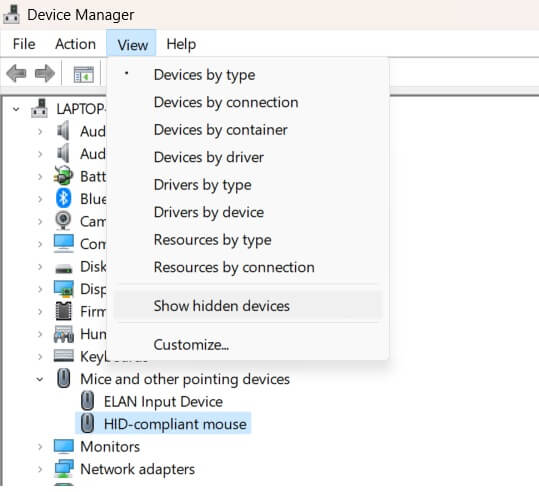
Step 3: Go to the Power Management tab and uncheck Allow this device to be turned off to save power.
Step 4: Repeat this for every USB device listed and your mouse and keyboard should remain powered on.
5. Unplug Other USB Devices
If you have other USB devices and peripherals plugged into your computer, try disconnecting them and see if the mouse/keyboard begins working again. Sometimes too many USB devices can overdraw power which causes certain USB ports and devices to shut off.
Unplug any USB storage drives, cameras, game controllers, VR headsets, printers, and other devices to isolate the problem. Leave just the keyboard and mouse plugged in directly to the computer’s USB ports.
6. Try Different USB Ports
Another workaround is to try plugging your USB mouse and keyboard into different USB ports on your computer. Ports on the back of desktops work better than front panel ports.
For laptops, directly connect to a USB port on the laptop itself rather than any connected USB hub. Test each USB port one by one to find a port that maintains consistent power and connectivity.
7. Turn Off USB Legacy Support
Legacy USB support is meant for older devices and keeping it enabled can cause conflicts with modern USB mice and keyboards.
Disabling USB legacy support may help your mouse and keyboard be properly detected:
Step 1: Go into the BIOS on startup by pressing the BIOS key (F1, F2, Del, etc)
Step 2: Go to the Legacy USB Support option
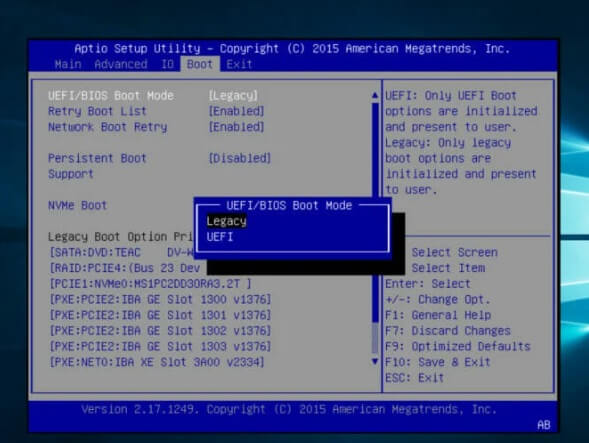
Step 3: Disable or turn off any Legacy USB Support settings.
Step 4: Save changes and exit BIOS. The computer will reboot with USB legacy disabled. Check if the mouse and keyboard not working issue persists.
8. Uninstall and Reinstall USB Controllers
If the USB mouse and keyboard still don’t work, uninstalling and reinstalling the USB controllers in Windows can reset the USB subsystem.
Follow these steps:
Step 1: Go to Device Manager. Expand the Universal Serial Bus controllers section
Step 2: Right-click on each USB controller device and select Uninstall device. Once all are uninstalled, restart the computer
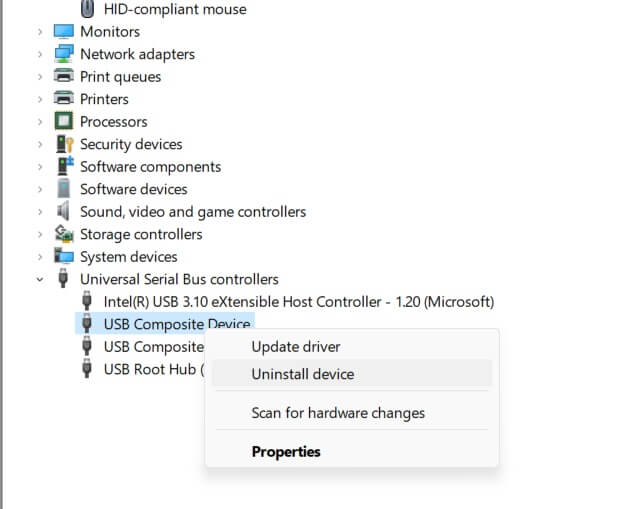
Step 3: Windows will automatically reinstall the USB controllers with default drivers. Then try using the USB keyboard and mouse again.
9. Test with PS/2 Keyboard or Mouse
To further isolate whether the problem is with USB specifically, try using a PS/2 keyboard or mouse if you have one available.
PS/2 devices do not use USB, so connecting a PS/2 mouse or keyboard can help determine if USB is the cause of the issue. If the PS/2 devices work, then it points to a problem with USB ports or drivers.
10. Check Background Programs and Services
Problematic programs running in the background can sometimes interfere with input devices like mice and keyboards. Use Task Manager to check for and stop any suspicious processes:
Step 1: Press Ctrl + Shift + Esc to open Task Manager. Go to the Processes tab
Step 2: Look for any unfamiliar or unusual programs consuming high CPU or memory. Select the program and click End task to stop it from running.
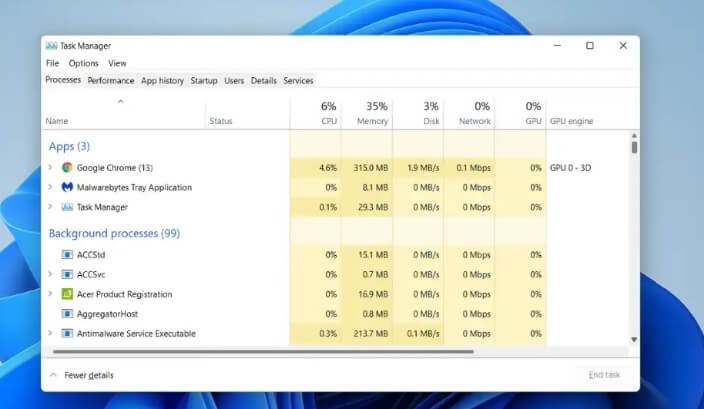
Step 3: Disable unnecessary startup services. To do so, open Task Manager. Click on the Startup tab. Disable any irrelevant services and programs
This will prevent them from starting with Windows and potentially disrupting your mouse/keyboard input.
11. Update BIOS/Firmware
On desktop computers, check your motherboard manufacturer’s website for a BIOS update. Install it to get updated drivers, USB stacks, and other firmware improvements that may resolve mouse and keyboard problems.
For laptops, get any available BIOS, chipset, or firmware updates from your laptop manufacturer’s support site. Keeping your BIOS and other firmware updated helps maintain proper compatibility with input devices.
12. Run Windows Update Troubleshooter
Windows includes an automatic troubleshooting tool that can diagnose common problems with mice, keyboards, printers, and other devices. Here is how to use it:
Step 1: Go to Settings > System>Troubleshoot.
Step 2: Select “Other Troubleshooters”.
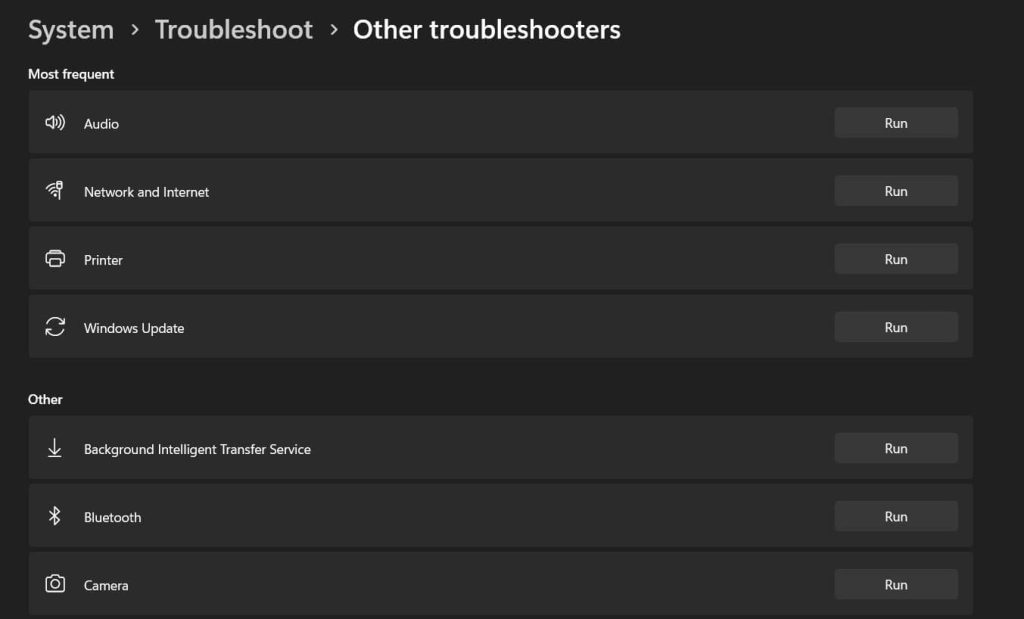
Step 3: Look for the “Windows Update” Troubleshooter in the list. Click “Run the Troubleshooter”
Step 4: Restart your computer after it completes.
The troubleshooter will go through a checklist of possible causes and attempt to identify and fix your mouse and keyboard issues.
13. Boot into Safe Mode
Booting into Safe Mode starts Windows with only essential drivers and services. This can isolate whether third-party software is interfering with your mouse and keyboard.
To enter Safe Mode:
Step 1: Go to Settings > System > Recovery
Step 2: Under Advanced Startup, click Restart now.
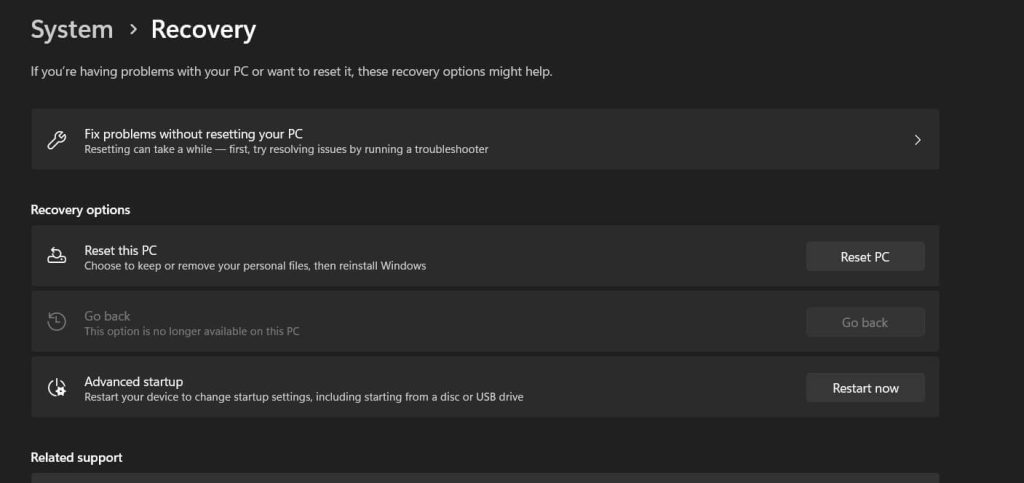
Step 3: On the Choose an option screen, select Troubleshoot > Advanced options > Startup Settings > Restart
Step 4: After your PC restarts, press 5 or F5 to boot into Safe Mode with Networking
See if the mouse and keyboard not working issue is resolved. If they do, then a third-party application or driver is likely causing the conflict in normal mode.
14. System Restore
If you can determine the approximate time your mouse and keyboard stopped working, you can restore Windows to an earlier state using System Restore.
System Restore rolls back Windows configuration, drivers, and settings to a previous restore point.
Step 1: Go to Search, type “Create a Restore Point” and select “System Restore”.
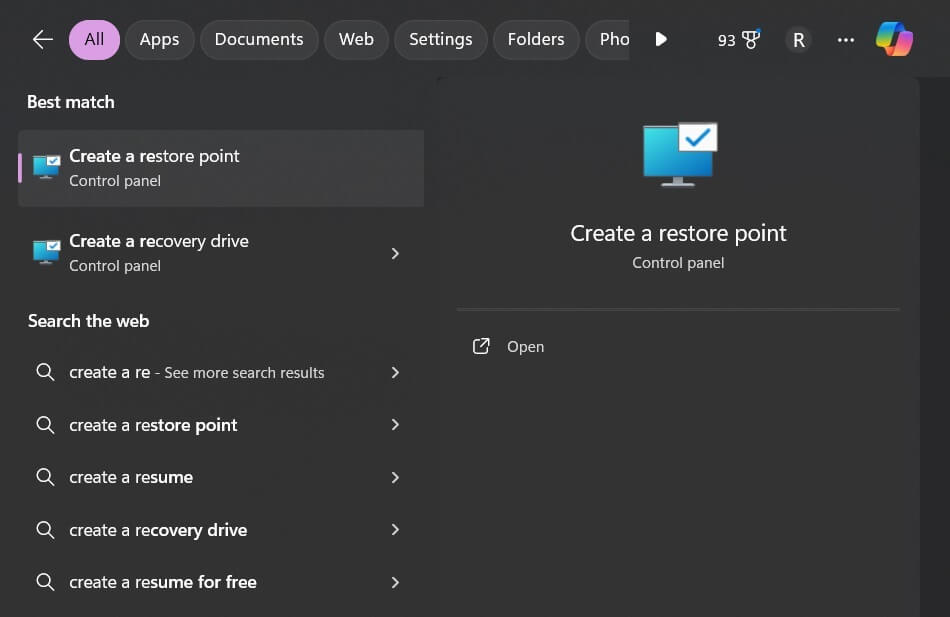
Step 2: Under System Restore, click Get started
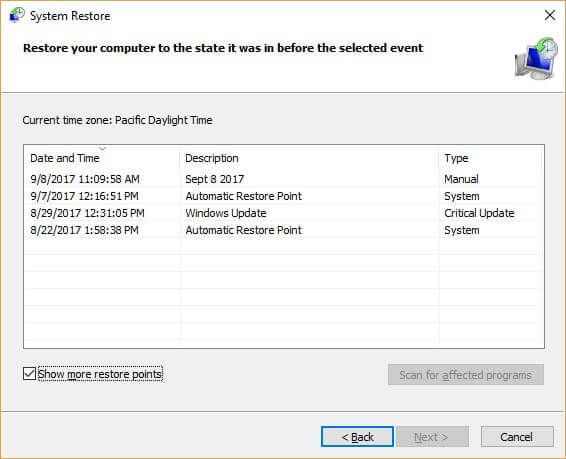
Step 3: Follow the prompts to choose a recent restore point before the issue occurred
Step 4: Restart your computer to complete the restoration
Hopefully after restoring Windows to an earlier time, your mouse and keyboard will regain functionality.
15. Clean Install, Repair, or Reset Windows
If all else fails, you may need to reinstall Windows 10 or 11 to fix underlying OS issues causing your mouse and keyboard malfunction.
First, try using Windows 10 and 11’s built-in repair/recovery tools:
Step 1: Go to Settings > System > Recovery
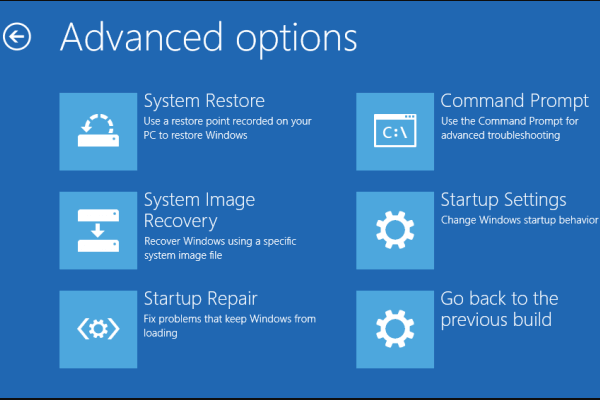
Step 2: Under Advanced startup, click Restart now
Step 3: Choose Troubleshoot > Advanced options > Startup Repair or System Restore
If unsuccessful, you can reset Windows which will reinstall Windows but retain your personal files:
Step 1: Go to Settings > System > Recovery
Step 2: Under Advanced startup, click Restart now
Step 3: Select Troubleshoot > Reset this PC
The final option is a clean install of Windows by downloading the media creation tool and doing a fresh Windows installation.
Conclusion
Mice and keyboards suddenly not working can stop you from using your PC. But in most cases, the mouse and keyboard not working problem can be solved by checking connections, updating drivers, changing USB ports, uninstalling devices in Device Manager, disabling USB selective suspend, or using PS/2 devices instead.
For software-related issues, rebooting, stopping background programs, running the Windows troubleshooter, and entering Safe Mode can help determine and fix the problem. Reinstalling, resetting, or rolling back Windows using System Restore provides ways to fix the operating system if corrupt drivers, updates, or misconfigurations are responsible.
Following the solutions covered in this guide should help get your unresponsive USB or wireless mouse and keyboard working again in Windows 10, and 11 and allow you to regain full control of your desktop or laptop.
FAQs:
Q: Why did both my mouse and keyboard stop working at the same time?
If both the mouse and keyboard fail simultaneously, it is likely a system-wide issue affecting USB ports, drivers, or power. Check cables and USB connections first.
Q: My keyboard works in BIOS but not in Windows – why?
This indicates a problem specifically with Windows, likely outdated USB or keyboard drivers after an update. Reinstall or update USB and keyboard drivers in Device Manager.
Q: My mouse cursor freezes but the keyboard still works – what do I do?
If the mouse is not working properly, some troubleshooting steps to try are using a different USB port, reinstalling the mouse drivers, disabling USB selective suspend in power settings, or updating the computer’s BIOS. Since the problem seems specific to the mouse, these steps may help resolve the issue.
Q: My wireless mouse/keyboard suddenly stopped working – how can I fix this?
For wireless peripherals, make sure batteries are not depleted or receivers are securely plugged in. Try moving closer to the computer if there is interference.
Q: My keyboard and mouse work in Safe Mode but not normally – what should I check?
This indicates a third-party app or startup service is interfering. Use Task Manager to disable startup programs and services until you isolate the problematic software.
Popular Post
Recent Post
Top 9 Browsers With Built-In VPN – VPN Browser
Online browsing is no longer private by default. Every website collects data in some form. This includes location details, device information, and browsing habits. Over time, this data builds a clear picture of user behavior. Many people are now uncomfortable with this level of tracking. A VPN browser helps reduce this exposure. It adds a […]
AI In Cyber Security: Who is Winning, Hackers or Security Companies
Cybersecurity once followed clear rules. Companies built firewalls. Users created passwords. Antivirus tools scanned files and removed known threats. When an attack happened, security teams studied it and added new rules. This method worked for many years. It created a sense of control and stability. That sense is gone today. Artificial intelligence has changed how […]
The Biggest AI-Run Cyber Attacks Of All Time
Artificial intelligence is now part of everyday technology. It helps people search faster. It improves medical research. It supports businesses in making better choices. But AI is not used only for good purposes. Cyber criminals have also learned how to use it. This has changed the nature of cyber attacks across the world. In the […]
Switch To a Dark Background Theme on Windows: Enable Dark Mode
People often like a screen that feels gentle on the eyes. A darker style softens bright areas and makes long computer sessions easier to handle. It also gives the desktop a cleaner and more modern feel. When you switch to a dark background theme in Windows, the colors shift to deeper shades that reduce glare […]
Complete Guide on Managing Audio Input Devices [Latest In 2026]
People use microphones for meetings, games, classes, recordings, and voice chats, so any problem with the device can interrupt their work. Even a small system error can make the voice weak or stop it fully. This is why knowing the basics of managing audio input devices is helpful for new and experienced users. Windows includes […]
Resetting Audio Settings on Windows 11: Complete Guide
Sound problems can disrupt work, study, or entertainment. Many users face issues where the audio becomes too low, too loud, unclear, or does not play at all. A common way to solve these problems is by resetting audio settings to their original state. This helps Windows rebuild its sound setup from the beginning. Windows 11 […]
Troubleshooting Headphone Detection: Headphones Not Detected/Working
A lot of users run into sound problems at some point. A common one is when the computer does not pick up the headphones. You plug them in, but the speakers keep playing. This can break your focus during work, movies, music, or calls. It also causes confusion because the reason is not always clear […]
How To Re-Pair Bluetooth Earbuds For Stereo Sound on Windows
Wireless earbuds are often paired with computers for rich stereo sound, but things don’t always go smoothly. Sometimes, the system defaults to mono audio or fails to activate the correct playback mode. This can disrupt music, calls, or gaming, making the sound feel flat and lifeless. These glitches usually stem from improper setup. Windows might […]
How To Manage Camera Permissions for App On Windows: Complete Guide [2026]
Many users run into issues when trying to join video calls or online meetings—their camera simply won’t turn on. This can happen for a few reasons: Windows might be blocking access, or the app may not have the correct permissions. These hiccups often lead to confusion and frustration. Fortunately, Windows provides straightforward tools to help […]
Help With Color Management In Windows: Complete Guide [2026]
Color often decides how we experience a picture, a video, a website, or even a simple chart. Many users feel confused when colors look different on each screen. A monitor may show a softer shade while a laptop shows a sharper one. This creates doubt and slows down work. It can also lead to mistakes […]



















![Complete Guide on Managing Audio Input Devices [Latest In 2026]](https://www.techcommuters.com/wp-content/uploads/2025/12/Complete-Guide-on-Managing-Audio-Input-Devices.webp)




![Help With Color Management In Windows Complete Guide [2026]](https://www.techcommuters.com/wp-content/uploads/2025/12/Help-With-Color-Management-In-Windows-Complete-Guide.webp)

