10 Best Wi-Fi Analyzer Apps for Mac
Comparison table of top five Wi-Fi analyzer apps for Mac
| Sr. No. | Name of product | Compatibility | Pricing |
| 1 | Wi-Fi Scanner | MacOS 10.7 and later | 19.99USD |
| 2 | KisMac | MacOS 10.6 and later | Free |
| 3 | Mac Wireless Diagnostics Tool | MacOS 10.14 and later | Free |
| 4 | Wi-Fi Explorer Pro 3 | MacOS 10.13 and later | 19.99USD |
| 5 | Homedale | MacOS 10.13 and later | Free |
Nobody wants a slow internet connection that hampers the online browsing speed of any Mac device. While the majority of Mac users access the internet through dedicated Wi-Fi systems only, there is an immediate need for Wi-Fi analyzer apps. These apps help select the best Wi-Fi network using simple visual graphics.
Top 10 Wi-Fi Analyzer Apps for Mac
If you’re facing any issues like poor internet performance, unreliable connectivity, and want to discover hidden networks, the leading analyzer apps can be highly useful for you. So today, we bring you a detailed and tested list of the top ten apps for seamless internet connectivity on your MAC device.
1. Wi-Fi Scanner
It is a highly useful and easy-to-understand app. It was developed by AccessAgility that is a popular company in Wi-Fi analyzers. It helps quick detection of different spots for access points. It offers quick detection of the less used networks and hence can be used for high-speed internet connectivity.
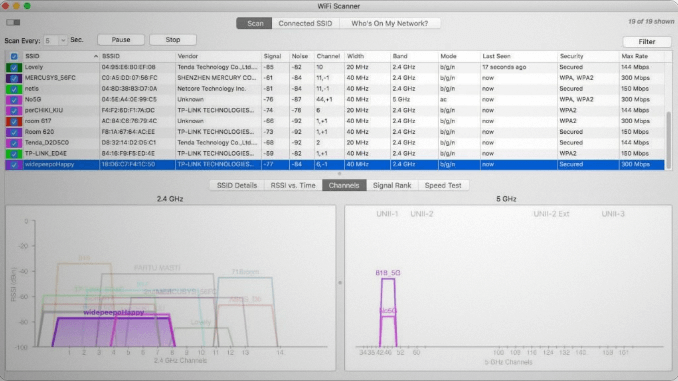
Compatibility:MacOS 10.7 and later
Price:Free
Features:
- It has a built-in IP scanner.
- It gives custom labels to all access points.
- It offers multiple overlapping channels.
Pros:
- It offers a quick analysis of download and uploads speeds.
- It captures signal level changes graphically.
- It can detect unauthorized devices.
Cons:
- It requires location services when used on Mac OS Mojave, Catalina, etc.
2. KisMac
It is the second preferred choice in our list of dedicated Wi-Fi analyzer apps. It can reveal network parameters like signal strength, IP address, and SSID. It helps quick detection of all kinds of Wi-Fi networks available in the region. It can easily locate the closed, hidden, and cloaked networks. It can further pull the client’s IP address and MAC addresses.
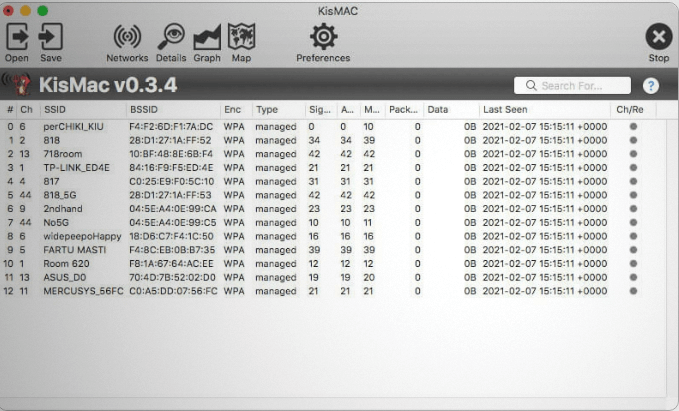
Compatibility:MacOS 10.6 and later
Price:Free
Features:
- Packet Capture export and import settings.
- Attractive plug-ins.
- Can detect all types of Wi-Fi networks.
Pros:
- Offers a detailed map of multiple networks.
- Protects from network attacks.
- Easy to use interface.
Cons:
- It can’t save graphical data.
3. Mac Wireless Diagnostics Tool
It is a top-ranking apps available in the market. It can help detect signal strength, RSSI, channel, band, RF spectrum, and SSID parameters. It saves the reports in the device’s memory. It is a built-in analyzer in Mac devices and can troubleshoot webpage issues. It can further deal with email synchronization and is an easy-to-use diagnostics tool.
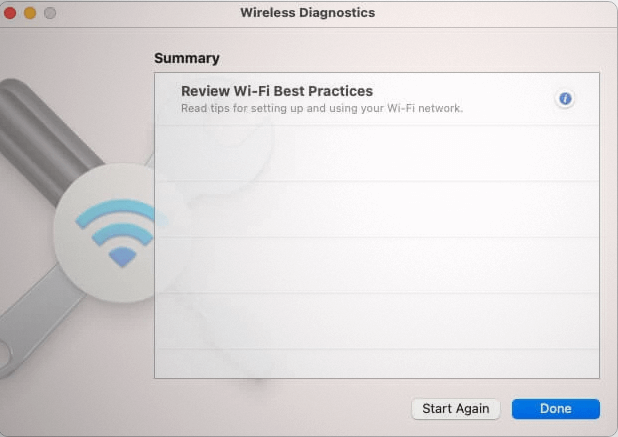
Compatibility: MacOS 10.14 and later
Price: Free
Features:
- In-built tool.
- Real-time performance indications.
- Can offer difference between different spots.
Pros:
- Quick and easy to use.
- Actionable hacks to improve internet connectivity.
- It has a minimalist control interface.
Cons:
- It lacks advanced reporting tools.
4. Wi-Fi Explorer Pro 3
It is another top choice in the popular and highly useful Wi-Fi analyzer apps. It can reveal multiple network parameters like signal strength, RSSI, channel, RF spectrum, vendor, SSID, etc. The reporting options include CSV export and can capture file support. This app offers detailed visualization of channel distribution and real-time signal monitoring.
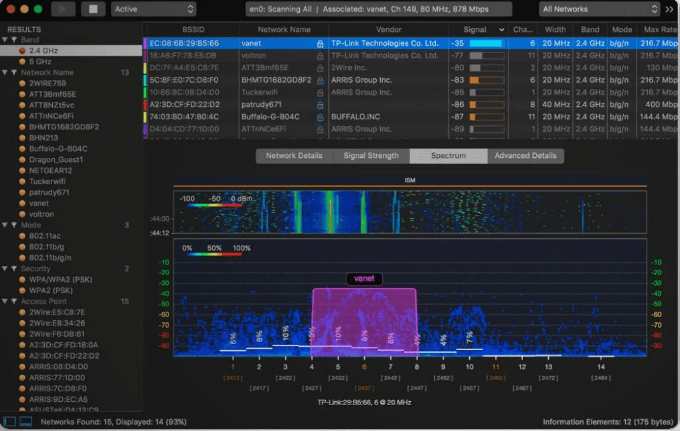
Compatibility:MacOS 10.13 and later
Price:$129 for year
Features:
- 3-D analyzer
- Offers SSID overhead estimation
- Offers personalized graphs according to needs.
Pros:
- Highly-intuitive user interface
- Hassle-free analysis
- Quick visualization of Wi-Fi analysis
Cons:
- Multiple options may confuse the new users.
5. Homedale
It is a good choice when you’re looking for Wi-Fi analyzer apps. It offers insights into multiple networking parameters, including signal strength, RSSI, channel, RF spectrum, SSID, and vendor details. It is powered with multiple features that optimize the ideal access point for your Mac device. It is one of the lightweight applications that fit in needs of all Mac devices.
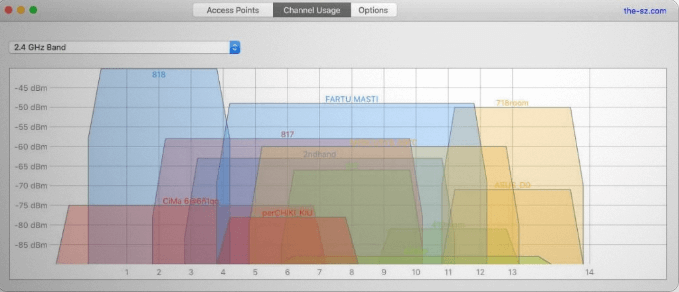
Compatibility:MacOS 10.13 and later
Price:Free
Features:
- HT and VHT capabilities
- Quickly find a matching access point
- Scans multiple networking features
Pros:
- Minimal options for quick access
- Clean and easy to use interface
- Lightweight application
Cons:
- It doesn’t have advanced features.
6. NetSpot
It is one of the popular apps that conducts quick Wi-Fi analysis. It offers multiple tools that offer a detailed analysis of the available Wi-Fi networks. It offers useful insights into the top helpful access points and provides details of cables and antennas.
It can run SSID, BSSID, band, channel, RSSI, signal strength, and vendor parameters. There are options in the reporting tools, including customizable report builder PNGs of heat maps and CSV export.
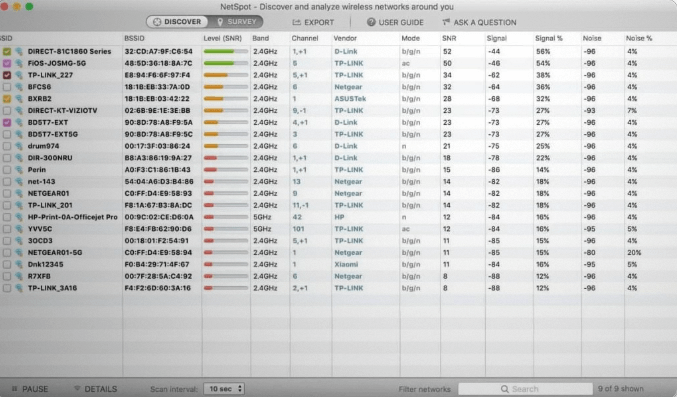
Compatibility: MacOS 10.10 and later
Price:$49 for single user
Features:
- Offers security standards like unauthorized workstation detection, rogue AP elimination, etc.
- It has a heat-mapping feature for quick visual information.
- It has a discover mode for detecting every possible networking information.
Pros:
- It has a beginner-friendly platform.
- It offers multiple visual tools and charts.
- It offers full features of networking data elements.
Cons:
- The trial version has limited zones.
7. Xirrus Wi-Fi Inspector 2.0
It is a good option in the Wi-Fi analyzer apps for multiple users. It can offer quick details about signal strengths, RSSI, channels, bands, vendors, RF spectrum, and SSID. It can quickly detect different access points. The users of Xirrus Wi-Fi Inspector 2.0 can monitor the client details and traffic. It is trusted by global users and helps solve multiple Wi-Fi issues.
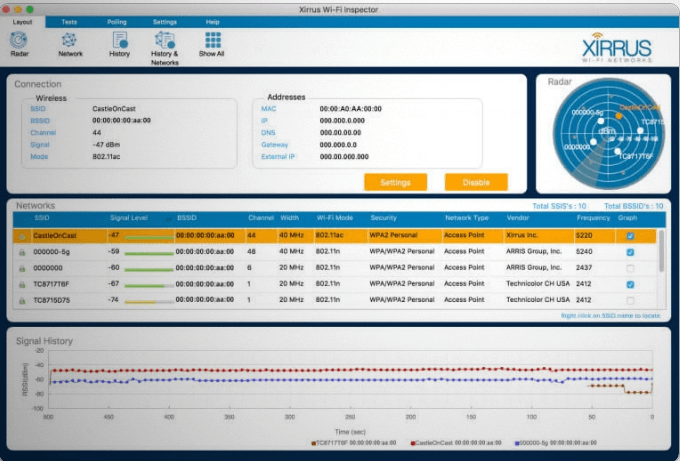
Compatibility:MacOS
Price:Free
Features:
- Detailed site surveys
- Runs A/B tests
- Verify basic access point settings
Pros:
- Easy-to-use graphical user interface
- Can limit device’s connectivity to Wi-Fi
- Quick and easy to use troubleshooting tools
Cons:
- It is ideal for enterprise users only.
8. iAnalyzeWifi- Wi-Fi Analyzer
It is a leading app that is used on multiple Mac devices at home and offices. It can effectively monitor, diagnose, and troubleshoot the Wi-Fi connection. The new additions in the updated version of iAnalyzeWifi fixed the missing network issues. The color consistency on the map ensures quick details.
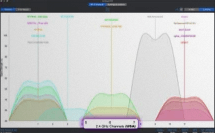
Compatibility:MacOS 10.15 and later
Price:4.99USD
Features:
- Lightweight app of 2.2MB
- Supports family sharing
- Color consistency for smooth visuals.
Pros:
- Can monitor and troubleshoot Wi-Fi networks
- Can detect neighboring Wi-Fi interferences
- Simple user interface
Cons:
- Lacks advanced features
9. Wifiner
It is a useful Wi-Fi analyzer app that is popular for Mac devices. It offers heatmap surveys and quick access to signal strengths, RSSI, channels, RF spectrum, vendors, SSID, etc. It is one of the exclusive apps that offer a sandbox Wi-Fi survey for different app users. Wifiner is helpful in locating the dead spots and offers quick router placements for detailed connectivity.
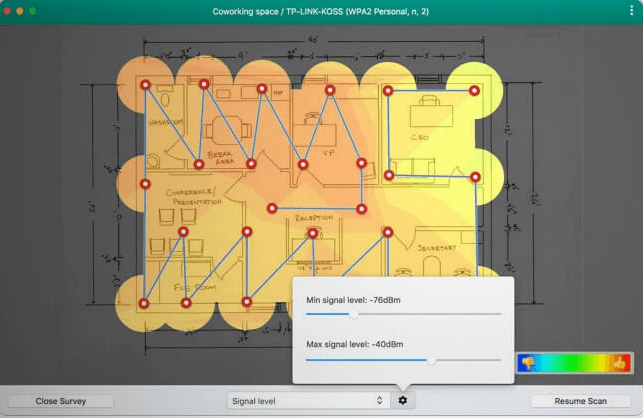
Compatibility:MacOS 10.10 and later
Price:$29.99
Features:
- Color-coded heatmaps
- Optimally placement of access points
- Detailed Wi-Fi survey
Pros:
- Intuitive user interface
- Offers wall-to-wall zigzag pattern
- Gives comprehensive results
Cons:
- The scans may take multiple minutes.
10. AirRadar
It is another great option in the Wi-Fi analyzer apps. It can provide details into signal strengths, RSSI, channels, RF spectrum, beacon intervals, vendors, SSID, etc. It can quickly scan and display the available Wi-Fi networks on a map and is powered by GPS technology. It is the ideal app for frequent travelers. When at home, users can optimize the home network by reducing signal interferences.
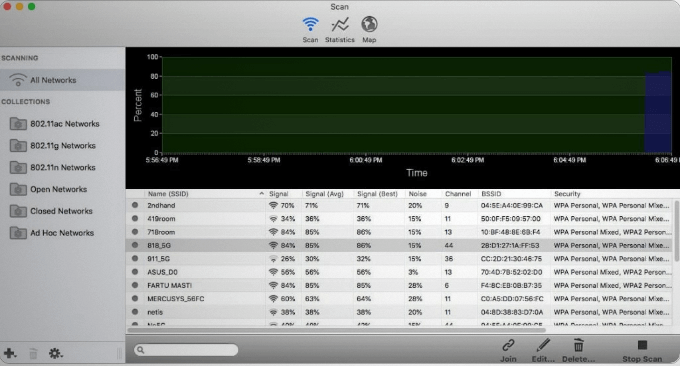
Compatibility:MacOS 10.13 and later
Price:$9.99
Features:
- GPS integration
- Can optimize home network
- Can save Wi-Fi scan logs
Pros:
- Easy to use dashboard
- Ideal for new-bees and professionals
- Easy to understand reports
Cons:
- It may be a bit expensive.
Wrapping Up:
You can go for any of the above-mentioned lists of high-performing Wi-Fi analyzer apps. Further, if you’ve any issues with your storage device, you can go for the MacPaw that helps improve the speed of your Mac device. These apps know areas of strongest, not so strong, and weakest signals for Mac users and help them make adjustments accordingly.
Popular Post
Recent Post
How To Get Help With Notepad in Windows [2026]
Notepad has been part of Windows for many years. And people still use it for quick notes, lists, and simple edits. Its clean layout helps new users, while its small set of tools supports everyday tasks. Yet problems can appear when features behave in unexpected ways or when users try something new, so clear guidance […]
Software Performance Optimization Tips: Complete Guide
Software often slows down over time, turning once-fast programs into frustrating delays. While many assume their device is outdated, the real issue often lies in how the software runs. With a few simple habits and checks, users can restore speed and avoid costly upgrades. This guide offers clear, beginner-friendly software performance optimization tips. It covers […]
How To Connect a Scanner to Your Device Windows 11 In 2026
Have you ever needed to scan a document in a hurry and did not know how to begin? Many people face this problem when they buy a new scanner or a new computer. Windows 11 includes helpful tools that make the process easy, but you must know the right steps. This guide explains each method […]
How To Connect to Your PC Remotely Windows [Complete Guide]
Many people need to reach their computer from far away. Well, yes! It may be for work, study, or personal use. Remote access helps you open files, use your apps, and control your system even when you are not near the device. It gives you the comfort of using your computer anywhere through the internet. […]
How To Connect to a Wi Fi Using a QR Code: Latest Guide
Wi-Fi is now a basic part of our lives. We use it at home, in offices, schools, and public places. But typing long passwords every time you connect can be annoying. Sometimes you might even forget your Wi-Fi password. That is where QR codes come in handy. With QR codes, you can connect to any […]
How To Connect a Wireless Printer Easily to Windows 11/10 PC
Printing tasks are part of most home and office work today. Isn’t it? Well, yes! Using a wireless printer makes printing easier and faster because you don’t need cables. It allows you to print documents and images from any corner of your room as long as your device and printer are connected to the same […]
How To Connect Your Windows 11 PC to a Projector or Another PC
A bigger screen can help you share your work with others. When you connect your Windows 11 PC to a projector, your screen becomes easier to view in a meeting room, classroom, or home. You can show slides, videos, notes, or entertainment. Most people do this for work or study, but it is also helpful […]
How To Set Up Dual Monitors Easily Windows 11/10: Complete Guide
Working with one screen can feel limiting. You switch between apps constantly. Your workflow slows down. A dual monitor setup changes everything. It gives you more space to work. You can see multiple things at once. This guide shows you how to set up dual monitors easily on Windows systems support. Windows 11 and Windows […]
How to Set Your Preferred Default Printer On Windows 11/10: Complete Guide
Printing documents should be simple. But many users struggle with their printer settings. Windows often picks the wrong printer as the default. This creates delays and wastes paper. Setting up your preferred printer as the default saves time. It prevents printing errors. This guide shows you how to set your preferred default printer Windows systems […]
Ashampoo WinOptimizer Review: Can It Really Speed Up Your PC?
Is your computer running slowly? Do programs take forever to load? You’re not alone. Millions of PC users face this problem daily. Ashampoo WinOptimizer claims it can fix these issues. This software promises to clean junk files, boost speed, and make your computer run like new. But does it really work? Or is it just […]


























