Top 10 Finest Android Alarm Clock Apps in 2026 (Free & Paid)
Waking up on time for work or school can be challenging for some, especially if you are a heavy sleeper. Thankfully, this can be solved with an effective alarm clock that offers extensive features to wake up. Follow the article to check the best alarm clocks for Android list that you should consider. We have curated the list after considering and evaluating various factors such as interface, features, and customization options.
What Features to Look For in an Alarm Clock App?
Choosing an ideal alarm clock app from a vast sea of options from the Google Play Store can be time-consuming and challenging, especially when you want to start your day on a happy note rather than waking up confused. While some prefer simple alarm apps, some might want multiple customization features. However, an alarm clock must cover all the basic features that are vital for easing the day ahead.
Here are some of the key features that are worth having in an Alarm Clock app:
- Easy Interface with Customization: Irrespective of the design and theme of the alarm clock app, it is important to have an easy-to-navigate interface.
- Snooze and Dismiss: One of the most common features of an alarm clock app is the ability to snooze with multiple options. An easily accessible dismiss option is also vital to stop the alarm.
- Alarm Sounds Options: Selecting the right tune to wake to or being able to set a particular alarm tune for each alarm can improve productivity.
- World Clock: Most alarm apps show the current time depending on the location. Sometimes, a World clock functionality can greatly improve accessibility if you want to check or set an alarm for other time zones.
- Stopwatch & Timer: A stopwatch can help you accurately measure an activity time or your lap times. Similarly, the Timer feature will keep track of the time when you need to perform an activity or multitask.
- Calendar: Some alarm apps offer built-in calendar options to set your next alarm depending on the date and time. If you want to personalize your alarm for a set day, date, or time, it can come in extremely handy.
- Sleep Tracking & Device Integration: Advanced alarm apps now come with sleep track features to monitor sleep quality and analyze options.
Comparison Table: Top 5 Android Alarm Clock Apps in 2026
Choosing an alarm app isn’t just about loud sounds. It’s about how fast it gets you out of bed. Some apps wake you gently. Others make you solve puzzles. This table compares the top five Android alarm clock apps of 2026. It highlights key features, who they’re best for, and how they wake you up.
| App Name | Key Features | Best For | Wake-Up Method | Unique Perk |
| Rise Alarm Clock | Interactive UI, shake-to-snooze, custom melodies, sleep playlist | Minimalists & light sleepers | Blow into the mic or shake the phone | Wake-up challenges with tactile interaction |
| Alarmy | Loud alarms, barcode/photo missions, sleep tracker, motivational messages | Heavy sleepers & ADHD users | Solve puzzles or scan objects | “Wake Up Check” restarts the alarm if ignored |
| Google Clock | Material 3 design, world clock, sleep sounds, Pixel-exclusive widgets | Stock Android users | Standard alarm + bedtime reminders | Seamless integration with Android & Wear OS |
| Early Bird Alarm | Dictation/math/QR missions, dynamic sounds, weather & calendar integration | Customization lovers | Speak time aloud, solve tasks | Speaks time aloud during alarm |
| Alarm Clock Xtreme | Math puzzles, online radio, reminders, sleep tracking, gentle wake-up tones | Productivity-focused users | Gradual volume increase + brain games | “My Day” dashboard with weather + calendar |
10 Most Popular Alarm Clock Apps for Android
Here are the best ten Android alarm clocks you should know to effectively wake up on time:
1. Rise Alarm Clock

If you are looking for an intuitive alarm clock for Android that uses engaging ways to wake you up, then nothing can beat the Rise Alarm Clock app. It has a unique approach of gamifying the snooze or dismiss option instead of simply sounding an alarm tune. You need to play a game to dismiss the alarm by figuring out the method, ensuring you are fully awake and engaged for the day.
However, the game can be customized to your liking with different difficulty levels and duration of the game. In addition, if you rather prefer soothing alarm sounds such as chimes and jungle, you have that option too.
Key Features:
- Unique play game to dismiss alarm feature to ensure engaging wake-up process.
- You can set game duration and difficulty level with custom alarm sounds.
- Multiple personalization options, from colorful clock options to monochrome.
- When the alarm goes off, you can dim down the clock with a swipe or with a shake.
2. Alarmy

The next highly popular Android alarm clock on the list is Alarmy – Alarm Clock & Sleep, which is ideal for those who struggle to wake even after multiple snoozes. It includes several functions that ensure you not only get up on time but also get out of bed to begin your day. Alarmy asks you to complete a task to turn off the alarm rather than just hitting a button to snooze or dismiss it.
The task can range from taking a picture of a specific thing to doing math problems, shaking your phone aggressively, scanning a barcode, or even doing squats to ensure you are fully awake. The picture mode feature is especially helpful in encouraging you to move out of bed to switch off the alarm.
Key Features:
- The app has extensive customization options for alarm tunes, snooze, and display.
- It provides various options to snooze or dismiss alarms by completing a task such as taking a photo.
- You can monitor your sleep patterns using Sleep Tracker for the duration, snoring, and sleep stages.
- Also, you can set bedtime reminders to go to bed at a specific time.
3. Google Clock

Alt name: android-alarm-clock-04.jpg
Alt text:
Although Google Clock comes default with most Android smartphones, it is among the best Android alarm clocks you should consider. It offers a simple interface that is easy to use to navigate for all skill levels. However, the highlight feature of Google Clock is its integration with Google Assistant, which opens up a wide range of features.
You can simply ask the assistant to set an alarm and it will schedule it with Google Clock to go off at the set time. Additionally, thanks to Calendar and World clock options, you can set reminders and track various time zones. Overall, if you are looking for a no-nonsense Android app that offers good customization features with a friendly interface, Google Clock can be a great choice.
Key Features:
- Expensive customization options, including scheduling, sounds, and themes.
- Provides built-in features such as Calendar, World Clock, Stopwatch, and Timer.
- Easily integrates with various devices and platforms, including Wear OS.
- Along with multiple alarm tune options, you can set your favorite music.
4. Early Bird Alarm Clock

If you want to wake up peacefully without being bothered by obnoxious blaring sounds, the Early Bird Alarm Clock is another excellent Android alarm clock option. It has all of the standard features of an alarm clock for Android, such as limitless alarms, themes, alarm challenges, weather, and more. You can select from a selection of calming alarm sounds to wake up feeling relaxed and natural, or you can pick your favorite music.
It is also a mission-based alarm app that requires you to complete certain tasks before turning off the alarm. You can select the difficulty level and number of missions based on your preferences. Overall, it is a straightforward Android alarm clock with useful functions.
Key Features:
- For a more comfortable waking up experience, the app offers plenty of peaceful alarm sounds, including chirping birds and running water.
- You can customize the alarm sound to your favorite tunes or music for personalization.
- It also provides information such as weather updates, quotes, and day schedules to get you started.
- With the speaking clock feature, you can listen to the alarm time when it goes off without looking at the phone.
5. Alarm Clock Xtreme – Removed From Google Play Store

Alarm Clock Xtreme is another free Android alarm clock worth considering because of its user-friendly interface and customizable features. It is a versatile alarm clock app that provides four alarm options based on your sleep intensity. However, it includes the option to set the app to progressively increase the volume of the alarm while using vibration or flash.
It also has many features, such as a wake-up check, random snooze intervals, a sleep tracker, a stopwatch, and a timer. In addition, you can choose the app launcher option to launch a specific app on your device after turning off the alarm.
Key Features:
- You can pick from four alarm types: Simple, Gentle, Challenging, and Custom.
- It offers different options to set the alarm sound from your music, tunes, or radio.
- Its Wakeup check feature is a unique snooze option to avoid falling back asleep.
- You can set up different tasks, such as math problems or rewriting exercises, to complete before snoozing or dismissing an alarm.
6. I Can’t Wake Up

Another Android alarm clock, I Can’t Wake Up, is farther down the list for heavy sleepers or those who hit the snooze much too frequently. It provides a series of challenges that you must perform to stop the alarm, ensuring you are fully awake before turning it off. You can choose from eight different activities to do to dismiss the alarm.
Before setting the alarm, you can customize the task complexity, number, and order. In addition, during the snooze interval, the app will play music, which may help you relax after completing all of your tasks.
Key Features:
- To snooze or cancel the alarm, you can create a series of challenges to ensure you are fully awake.
- Alarm Quitting Prevention prevents you from quitting the alarm by allowing you to configure password protection, a device admin lock, or a safe mode.
- The Awake Test checks if you are still awake after completing the activities and turning off the alarm.
- It gradually increases the loudness of the alarm, beginning at a low level and progressing to the maximum level after a set amount of time.
7. Loud Alarm Clock

As the name implies, the Loud Alarm Clock is intended for those who are heavy sleepers and require a really loud alarm sound to wake up. It will play a sound at a specified time to wake even the soundest sleeper with an audio booster to increase the volume of your alarm tone. Although you can set your sound, the app includes uncomfortable sounds like fire alarms. In addition, the alarms are randomly allocated to ensure that you cannot fall asleep to a familiar sound.
Key Features:
- As the name suggests, it provides extremely loud alarms for heavy sleepers.
- You can customize the alarm sound and vibration to match your preference.
- Additional features include multiple themes, weather updates, and intuitive alarm tunes with voices.
- After the set specific time, you will be unable to snooze anymore.
8. Alarm Clock for Me

Alarm Clock for Me is the next most popular alarm clock for Android, with plenty of personalization options and features. However, the program asks you to input location information for live weather updates such as temperature. You can set your favorite songs or audio as alarm sounds and create as many alarms as you need. It provides a range of themes to choose from and also acts as a daily task planner.
In addition, the features include multiple snooze options, a timer, a shaking flashlight option, and a sleep timer for turning off the music. In contrast to other Android alarm clock apps, it allows background alerts, which means you’ll get an alarm even if it’s not running.
Key Features:
- Packed with helpful features such as nightstand mode and current temperature.
- You can set a sleep timer with audio or soothing music to fall asleep.
- It offers challenging alarm turn-off options such as math or shake alarm.
- Huge collection of themes for customization from digital digits to classic.
9. Wakey Alarm Clock

If you want an attractive Android alarm clock with eye-catching animations, Wakey Alarm Clock is it. It blends a beautiful aesthetic with interactive features to help you start your day off right. Also, it features unique alarm clock sounds to help you wake up gently. Additionally, you may snooze or dismiss the alarm with a simple swipe and set custom alarm tunes and music from your device.
Key Features:
- It has an attractive and interactive design, with beautiful animations and sounds that make waking up fun.
- You can choose from a range of tasks, including math problems, barcode scanning, and swiping the screen to dismiss the alarm.
- It gives animated weather information for checking current weather conditions and preparing for the day ahead.
- The Vacation mode is particularly helpful for turning off all the alarms when you do not need them.
10. Sleep as Android

The last app on the list is Sleep as Android, one of the best alarm clocks for Android with significant sleep-tracking features. The app uses the sensors on your phone to detect your sleep intervals and motions. It also provides a choice of sound selections to help you fall asleep and wake up. To turn off the alarm on this app, you will need to complete a few short tasks.
You can also use the app to progressively increase the volume and brightness of the alarm, as well as to integrate smart lights. It could be a good choice if you want an all-around Android alarm clock app that can do more than just ring at the right time.
Key Features:
- A comprehensive suite of sleep tracking and monitoring features to analyze your sleep cycles.
- You can go to sleep with sleep reminders and various white noise like chants, ocean waves, and more.
- The app comes with good customization options to set your alarm tunes and snooze options.
- It can seamlessly integrate with other smart devices, such as wearable devices.
Conclusion
Effective Android alarm clocks can make your day brighter with timely alarms to wake you up. However, selecting the right one from the sea of options can be difficult, especially if you are looking for a reliable option with a particular feature.
Thankfully, now you can pick the right option from the above list of alarm clocks for Android, depending on your specific needs and preferences. You can choose the alarm clock considering your waking up difficulties and feature requirements, such as sleep tracking and smart device integration.
Frequently Asked Questions:
1. Which alarm app is best for heavy sleepers?
Alarmy stands out for its aggressive wake-up tactics. It forces users to complete tasks like scanning a barcode or solving math problems before the alarm turns off. Its “Wake Up Check” feature ensures you don’t fall back asleep, making it ideal for those who routinely sleep through alarms.
2. Can I use these apps without paying?
Yes! Most of these apps offer free versions with core features. Google Clock is completely free and ad-free. Alarmy, Early Bird, and Alarm Clock Xtreme have generous free tiers with optional upgrades. Rise Alarm Clock is a premium app, but it often offers trial features to test before committing.
3. Do any of these apps help improve sleep quality? Definitely. Apps like Google Clock and Alarmy include sleep tracking and bedtime reminders. Rise Alarm Clock offers curated sleep playlists, while Alarm Clock Xtreme provides gentle wake-up tones and a dashboard that helps reduce morning stress by showing your calendar.
Popular Post
Recent Post
The Biggest AI-Run Cyber Attacks Of All Time
Artificial intelligence is now part of everyday technology. It helps people search faster. It improves medical research. It supports businesses in making better choices. But AI is not used only for good purposes. Cyber criminals have also learned how to use it. This has changed the nature of cyber attacks across the world. In the […]
Switch To a Dark Background Theme on Windows: Enable Dark Mode
People often like a screen that feels gentle on the eyes. A darker style softens bright areas and makes long computer sessions easier to handle. It also gives the desktop a cleaner and more modern feel. When you switch to a dark background theme in Windows, the colors shift to deeper shades that reduce glare […]
Complete Guide on Managing Audio Input Devices [Latest In 2026]
People use microphones for meetings, games, classes, recordings, and voice chats, so any problem with the device can interrupt their work. Even a small system error can make the voice weak or stop it fully. This is why knowing the basics of managing audio input devices is helpful for new and experienced users. Windows includes […]
Resetting Audio Settings on Windows 11: Complete Guide
Sound problems can disrupt work, study, or entertainment. Many users face issues where the audio becomes too low, too loud, unclear, or does not play at all. A common way to solve these problems is by resetting audio settings to their original state. This helps Windows rebuild its sound setup from the beginning. Windows 11 […]
Troubleshooting Headphone Detection: Headphones Not Detected/Working
A lot of users run into sound problems at some point. A common one is when the computer does not pick up the headphones. You plug them in, but the speakers keep playing. This can break your focus during work, movies, music, or calls. It also causes confusion because the reason is not always clear […]
How To Re-Pair Bluetooth Earbuds For Stereo Sound on Windows
Wireless earbuds are often paired with computers for rich stereo sound, but things don’t always go smoothly. Sometimes, the system defaults to mono audio or fails to activate the correct playback mode. This can disrupt music, calls, or gaming, making the sound feel flat and lifeless. These glitches usually stem from improper setup. Windows might […]
How To Manage Camera Permissions for App On Windows: Complete Guide [2026]
Many users run into issues when trying to join video calls or online meetings—their camera simply won’t turn on. This can happen for a few reasons: Windows might be blocking access, or the app may not have the correct permissions. These hiccups often lead to confusion and frustration. Fortunately, Windows provides straightforward tools to help […]
Help With Color Management In Windows: Complete Guide [2026]
Color often decides how we experience a picture, a video, a website, or even a simple chart. Many users feel confused when colors look different on each screen. A monitor may show a softer shade while a laptop shows a sharper one. This creates doubt and slows down work. It can also lead to mistakes […]
How To Install Pending Windows Updates Easily On Windows 11
Windows updates keep your computer healthy. They fix problems and improve security. Many people ignore updates because they worry about errors or slow performance. In most cases, the process is simple. You only need to follow a clear routine and give your computer enough time to finish the job. A regular update habit saves you […]
How to Set Up a Secure VPN Connection on Windows In 2026
A VPN helps protect your privacy each time you go online. It hides your real location. It protects your data from unsafe networks. It also keeps your browsing away from unwanted eyes. Many people use it to keep their work safe. Others use it to guard their regular internet use. Windows offers good support for […]
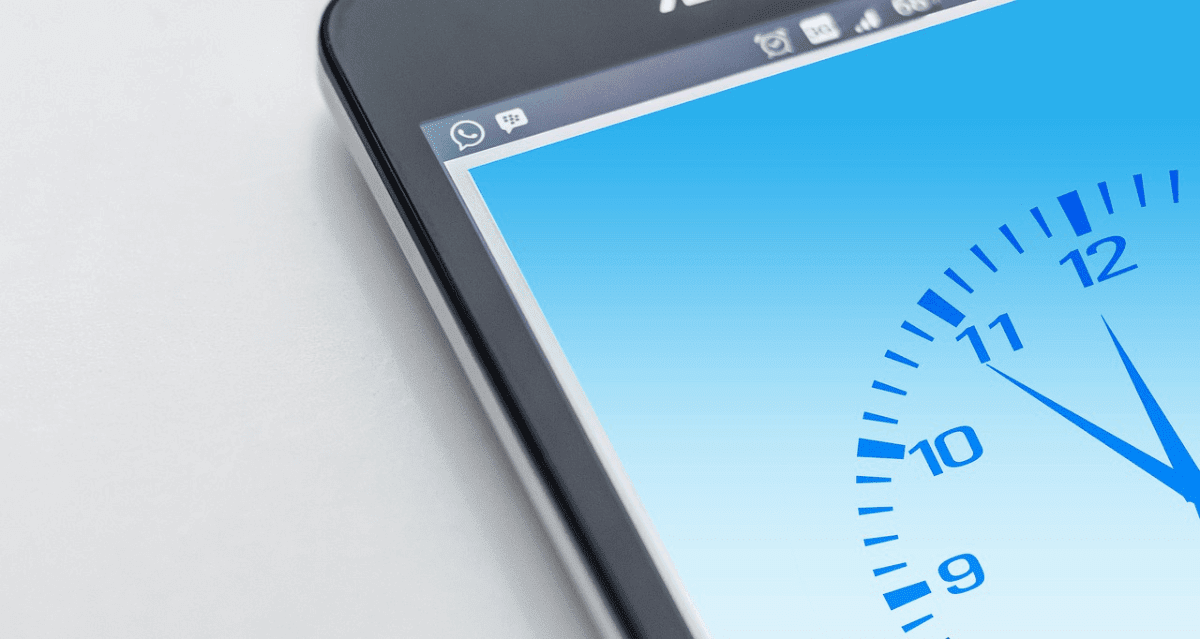
















![Complete Guide on Managing Audio Input Devices [Latest In 2026]](https://www.techcommuters.com/wp-content/uploads/2025/12/Complete-Guide-on-Managing-Audio-Input-Devices.webp)




![Help With Color Management In Windows Complete Guide [2026]](https://www.techcommuters.com/wp-content/uploads/2025/12/Help-With-Color-Management-In-Windows-Complete-Guide.webp)



