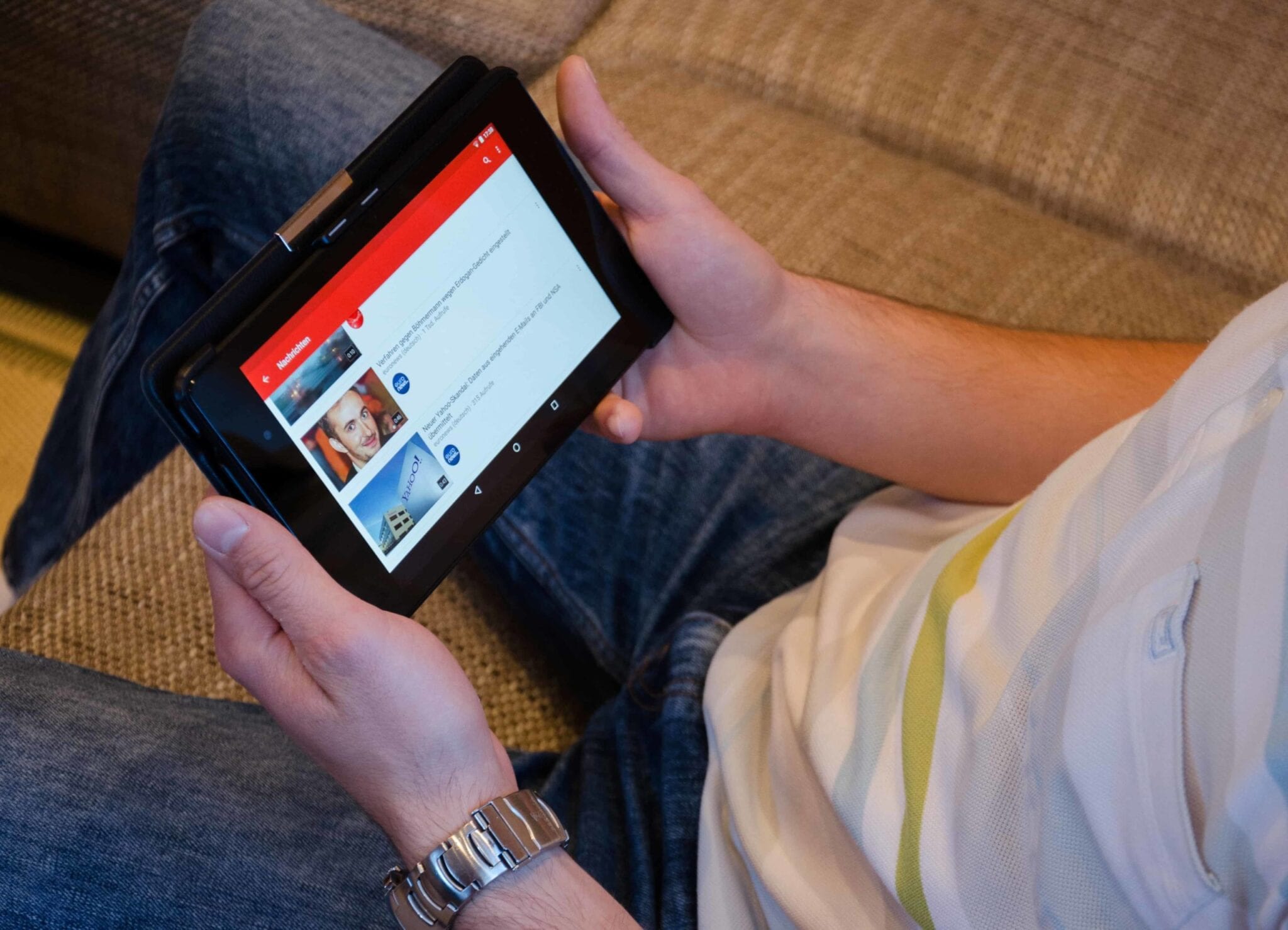How to Block Ads on YouTube Using Best Adblockers
Overview
Nobody likes intrusive ads on YouTube and we have a solution for it. While there are a few quick hacks, you can also try using a YouTube paid membership to bypass these ads. Using YouTube ad blockers is equally beneficial. Let’s discuss more.
How ads are displayed on YouTube?
The ads that play when you are watching your favorite videos on YouTube are tailored to your interests. These ads are displayed based on your Google Ad Settings, whether you’re signed in or not, and the videos you’ve watched. When you’re signed in, there are multiple signals that determine ad types during your time on YouTube. These signals may include websites you visit, types of videos you’ve viewed, age range, gender, the apps on your device, previous interaction with Google’s ads or advertising services, and more.
The Problem
Millions of dollars are made showing these ads to you by YouTube and its parent company, that said, these ads are annoying and intrusive in nature. You do not necessarily welcome these ads when you are watching your favorite content on YouTube. Above that, these ads are displayed at random times which is absolutely annoying.
The Solution
You can try a YouTube premium membership to avail various benefits including ad-free videos. While this is one of the ways, adding a dot after the domain could also help you bypass YouTube ads as reported by Reddit. However, in our test, this trick didn’t work as expected. Possible Google has patched it recently. You can also try to personalize ads on YouTube to downplay this troublesome ads business on your device.
10 Best Adblock YouTube Solutions in 2025
Now that you have tried all the other steps, it’s time to check the next best solution to block ads on YouTube. You can try the best YouTube ad blockers to get rid of annoying ads. We have tested & reviewed some of these best options here.
1. AdBlock
The unskippable ads that run before, during, and after videos can make YouTube unbearable. With AdBlock you get a bunch of powerful tools to customize how you block ads on YouTube. You can use AdBlock to block unskippable video ads, sidebar ads, and banner ads to enjoy distraction-free video content. Not only that, you can enjoy faster video loading and an uninterrupted playlist.
Features of AdBlock
- It offers easy customization features to control how you block ads on YouTube.
- It offers channel whitelisting to help you whitelist your favorite channels.
- You can pause AdBlock temporarily with its pause/unpause feature.
- You can select an optional dark mode theme for the menu and Options pages.
- It offers malware protection features as well.
Platform: Android, iOS, Chrome, Firefox, Edge, Safari
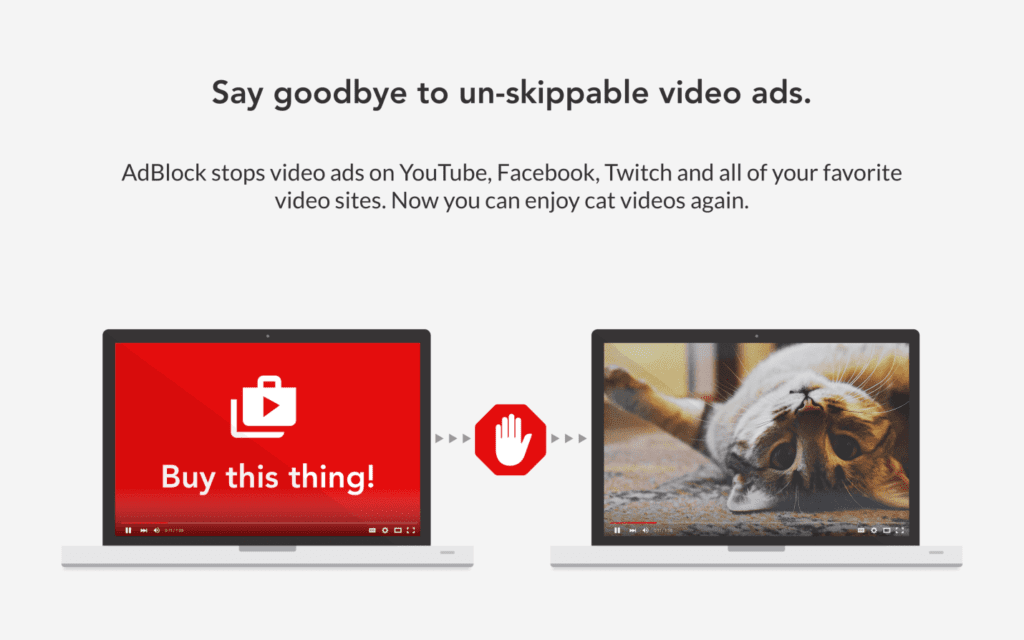
2. Clean YouTube
Clean YouTube is one of the best YouTube ad blockers for Chrome, Firefox, Opera, and other platforms including Windows, Mac, and Linux. It helps you block and remove all annoying content from youTube including intrusive ads. It is available as lightweight extension with limited use of memory, CPU, and other device resources.
Features of Clean YouTube
- You can use Clean YouTube to block ads and remove all other unnecessary content.
- It helps you remove annotations from videos and music content.
- It works in a background to provide you seamless user experience.
- It works on hard-coded filtering rules to provide accurate results.
- It works well with Flash and HTML5 YouTube players.
Platform: Chrome, Firefox, Opera, Windows, Mac, Linux
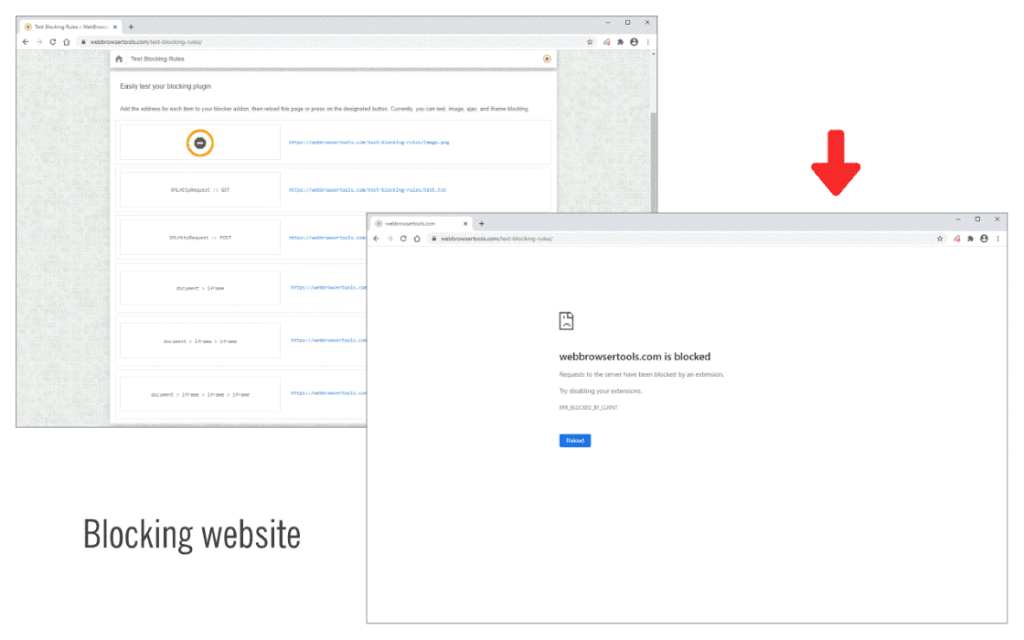
3. Adblock Plus
Adblock Plus (ABP) is available as a browser extension for all your devices. It even offers a dedicated ad-blocking browser for Android and iOS devices to help you enjoy your favorite video content ad-free. It offers multiple filters and customization features to deliver highly accurate results. This powerful ad blocker for YouTube is trusted by millions of users around the world.
Features of Adblock Plus
- In addition to blocking intrusive ads, it also supports website creators by allowing Acceptable Ads.
- It is available in 24 languages and supports 8 platforms.
- It blocks malicious software effectively.
- It is easily configurable and can be adjusted to add a whitelist and change types of filters.
- It creates an environment of fairness and sustainability for users, advertisers, and creators alike.
Platform: Chrome, Firefox, Internet Explorer, Safari, Edge, Opera, Yandex Browser, Mac, Android, iOS, Windows
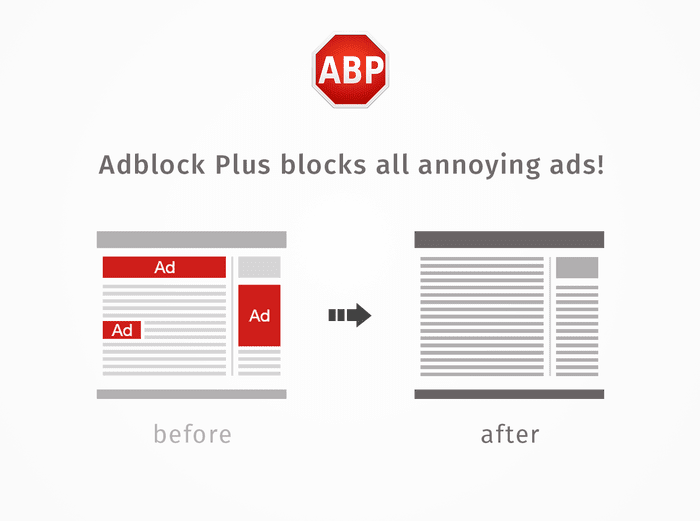
4. Adblock Mobile
Adblock helps you block ads in apps and browsers. It helps you make your web surfing faster and use less data. You can download Adblock Mobile on your Android or iOS device to enjoy video content ad-free. It helps you block banners, pop-ups and videos in apps and browsers.
Features of Adblock Mobile
- It blocks ads in YouTube,
Facebook, Instagram, TikTok, Spotify, and other leading apps. - It works well on both Wi-Fi and
Cellular. - It saves traffic and speeds up
loading. - It protects your privacy by
blocking malicious tracking. - It blocks ads both on apps and
websites.
Platform: Android, iOS
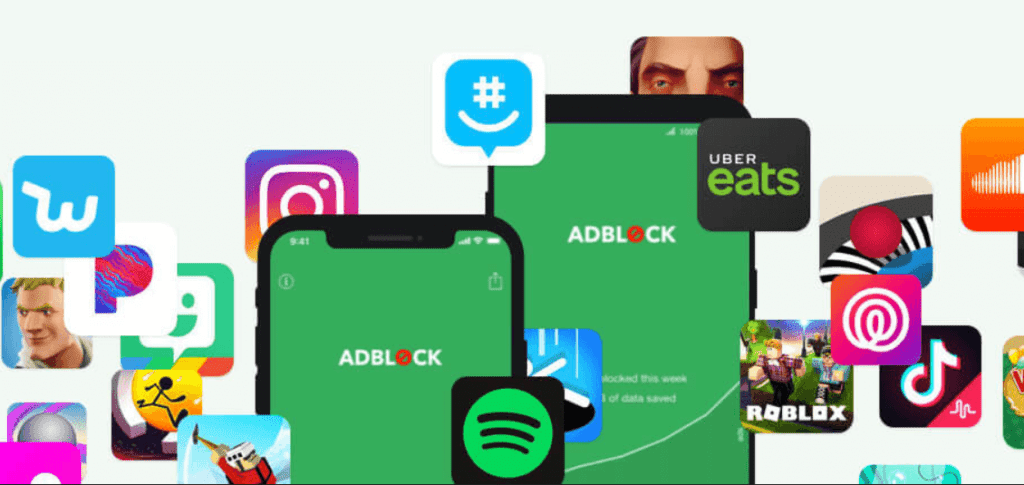
5. Adblock for YouTube
Adblock for YouTube is trusted by over 7 million users worldwide. It has 4+ ratings based on its seamless services. It is an advanced content filtering and ad-blocking browser extension that blocks all ads on YouTube. It helps you block banners, popups, ad clips, or even preroll ads on YouTube. It also blocks ads on external sites that load YouTube.
Features of Adblock for YouTube
- With adblocking filter lists, it blocks external ad URLS on YouTube.
- It speeds up your viewing experience while keeping it clutter-free.
- It helps you remove annotations from videos and music content.
- It boosts the performance of loading websites.
- It supports over 50 languages.
Platform: Chrome, Firefox
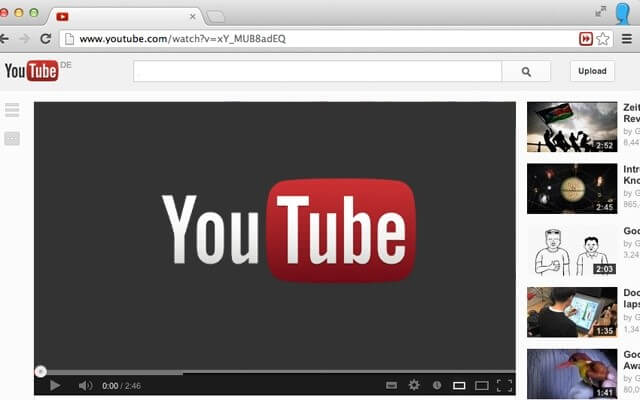
6. Enhancer for YouTube
Try this best AdBlock YouTube solution to block all intrusive ads instantly. This powerful ad blocker for YouTube is recommended by Mozilla, Opera ad-ons, and Microsoft Edge extensions team. It offers tons of useful features and ensures a seamless user experience. It automatically blocks in-stream video ads and overlay ads even if they are non-skippable.
Features of Enhancer for YouTube
- It allows you to whitelist channels of your choice.
- It offers playback speed controls with the option to control the speed of ads.
- You can set the volume level and control it with the mouse wheel.
- It offers auto-pause video and preloading options.
- In other features, it offers a pinned player and a detached player.
Platform: Google Chrome, Microsoft Edge, Mozilla Firefox, Opera
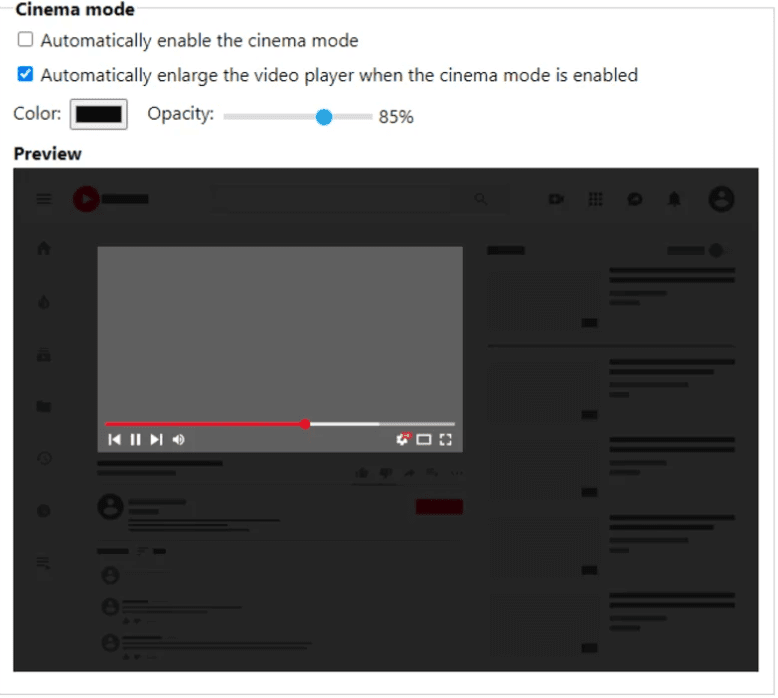
7. Adblocker for YouTube by Fasterblock
This advanced adblock YouTube solution uses only the essentials to block ads with CSS and minimal Javascript. It doesn’t interfere with any website and only blocks ads. It is available as an extension for Chrome and Firefox. It sends daily filter updates to deliver effective results. It removes all types of ads including banners, popups, ad-stream ads, and more. Use this app to increase battery life and save device resources.
Features of Adblocker for YouTube
- It offers an advanced filterlist to guarantee the best adblocking experience.
- It doesn’t allow whitelist or acceptable ads and blocks all ads on YouTube.
- It offers a filterlist syncing between Firefox and Chrome.
- It provides unlimited filtering to deliver effective results.
- It blocks ads on YouTube, Facebook, Vimeo, Buzzfeed, and more.
Platform: Google Chrome, Mozilla Firefox
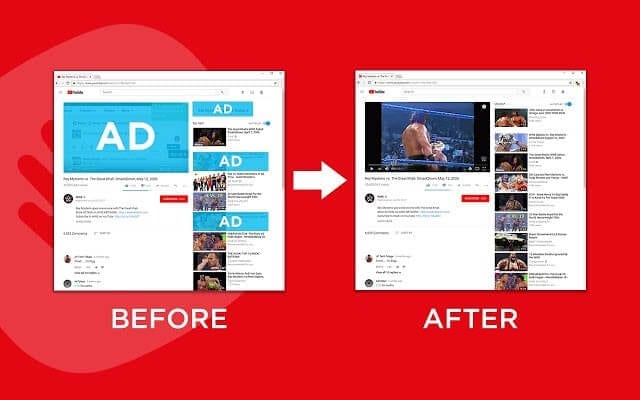
8. uBlock
uBlock is fast and the most-powerful ad blocker for YouTube. It helps you block ads, pop-ups, trackers, and banner ads. You can use uBlock to make your browsing experience seamless. This advanced adblock YouTube solution works well with all leading browsers. It even protects you against various malware threats.
Features of uBlock
- It offers regular updates to provide complete protection against intrusive ads.
- It is a lightweight tool that consumes very limited device resources.
- It is free to use and easy to configure.
- It blocks all types of ads on YouTube.
Platform: Chrome, Firefox, Safari, and Mac
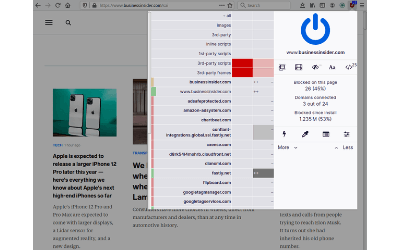
9. Adguard
Surf the web ad-free and safely with AdGuard. It offers interactive solutions to get rid of intrusive ads and online tracking. It even protects your system from malware threats. It makes your web surfing faster, safer, and more efficient. You can use this best YouTube ad blocker to deal with annoying banners, video ads, pop-ups, and other ads.
Features of AdGuard
- It hides your data from the multitude of trackers and activity analyzers.
- It offers parental control features for complete control over content.
- It helps you filter any browser or app.
- It offers 24/7 support for a seamless user experience.
- It offers phishing and malware protection.
Platform: Safari, Firefox, Android, iOS, Windows, Mac
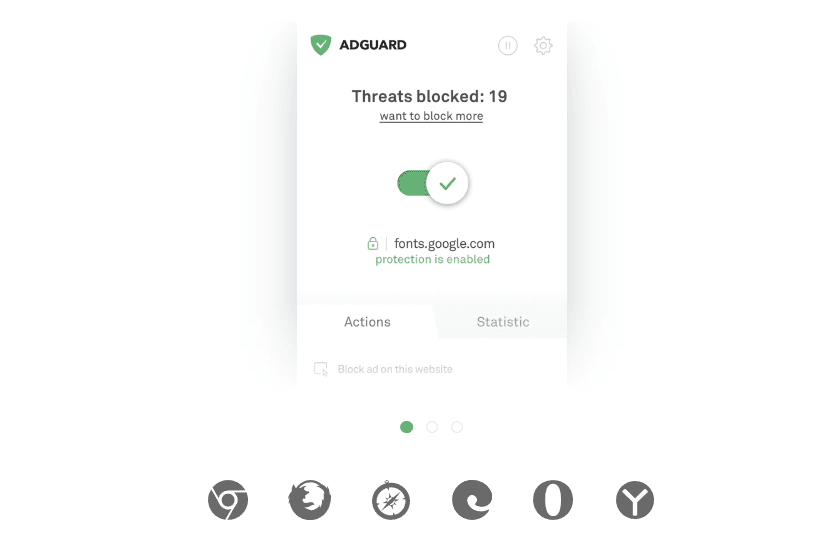
10. Luna
Block mobile ads in apps and browsers with Luna ad blocker. It makes web surfing faster and consumes less data. It helps you block banner ads, pop-ups, and video ads in any app. It protects your privacy by blocking ad trackers and malicious ads. It works seamlessly on both Wi-Fi and Cellular networks.
Features of Luna
- It blocks ads on YouTube,
Instagram, Google, Facebook, Spotify, and other leading apps. - It works seamlessly on all
popular browsers and mobile devices. - It blocks malicious tracking to
keep your data safe. - It saves traffic and speeds up
loading. - Trusted by millions of users.
Platform: Chrome, Firefox, Safari, Android, iOS
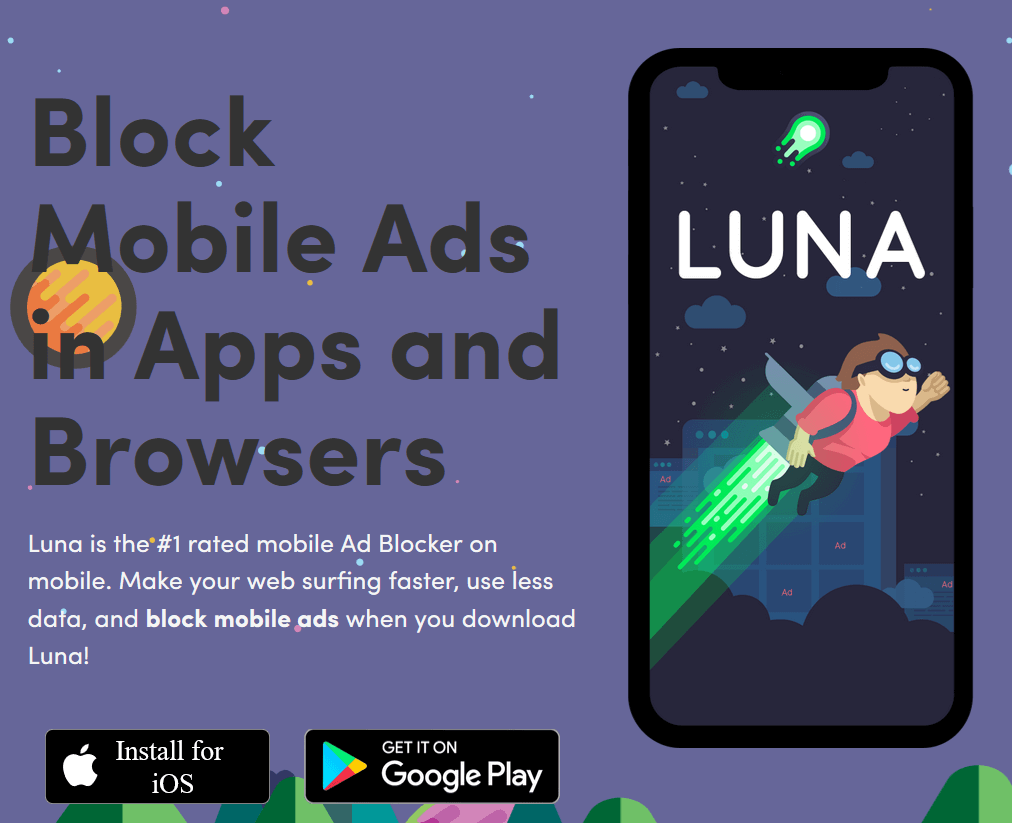
Conclusion
So this was a quick discussion of the best adblock YouTube solutions you should try to block ads on YouTube. It works well on all popular browsers and mobile devices. Do try any of these ad blockers and share your experience in the comments below
Popular Post
Recent Post
How To Connect a Scanner to Your Device Windows 11 In 2026
Have you ever needed to scan a document in a hurry and did not know how to begin? Many people face this problem when they buy a new scanner or a new computer. Windows 11 includes helpful tools that make the process easy, but you must know the right steps. This guide explains each method […]
How To Connect to Your PC Remotely Windows [Complete Guide]
Many people need to reach their computer from far away. Well, yes! It may be for work, study, or personal use. Remote access helps you open files, use your apps, and control your system even when you are not near the device. It gives you the comfort of using your computer anywhere through the internet. […]
How To Connect to a Wi Fi Using a QR Code: Latest Guide
Wi-Fi is now a basic part of our lives. We use it at home, in offices, schools, and public places. But typing long passwords every time you connect can be annoying. Sometimes you might even forget your Wi-Fi password. That is where QR codes come in handy. With QR codes, you can connect to any […]
How To Connect a Wireless Printer Easily to Windows 11/10 PC
Printing tasks are part of most home and office work today. Isn’t it? Well, yes! Using a wireless printer makes printing easier and faster because you don’t need cables. It allows you to print documents and images from any corner of your room as long as your device and printer are connected to the same […]
How To Connect Your Windows 11 PC to a Projector or Another PC
A bigger screen can help you share your work with others. When you connect your Windows 11 PC to a projector, your screen becomes easier to view in a meeting room, classroom, or home. You can show slides, videos, notes, or entertainment. Most people do this for work or study, but it is also helpful […]
How To Set Up Dual Monitors Easily Windows 11/10: Complete Guide
Working with one screen can feel limiting. You switch between apps constantly. Your workflow slows down. A dual monitor setup changes everything. It gives you more space to work. You can see multiple things at once. This guide shows you how to set up dual monitors easily on Windows systems support. Windows 11 and Windows […]
How to Set Your Preferred Default Printer On Windows 11/10: Complete Guide
Printing documents should be simple. But many users struggle with their printer settings. Windows often picks the wrong printer as the default. This creates delays and wastes paper. Setting up your preferred printer as the default saves time. It prevents printing errors. This guide shows you how to set your preferred default printer Windows systems […]
Ashampoo WinOptimizer Review: Can It Really Speed Up Your PC?
Is your computer running slowly? Do programs take forever to load? You’re not alone. Millions of PC users face this problem daily. Ashampoo WinOptimizer claims it can fix these issues. This software promises to clean junk files, boost speed, and make your computer run like new. But does it really work? Or is it just […]
Screen Mirroring | Screen Cast Phone to Laptop Windows 11
screencast phone to laptopScreen mirroring is a great way to show your phone’s screen on a laptop. Right? Whatever you see on your phone, videos, games, apps, it shows up on the bigger screen too. It’s great for watching with friends, sharing ideas, or just getting a better view. Lots of people think it’s hard […]
Avast Cleanup PC Cleaner and Optimizer: Everything You Need to Know
Your computer gets slower over time. This is normal but frustrating. Files pile up. Programs start automatically. Your PC takes forever to boot up. You need a solution that works. Something simple but effective. Avast Cleanup promises to fix these issues. But does it really work? This guide covers everything about Avast Cleanup. You’ll learn […]