How to Bypass FRP and Android Screen Lock
Do you have an idea about Google’s Factory Reset Protection feature? Ever encountered the message, “This device was reset. To continue, sign in with a Google account that was previously synced on this device.”
I hope you can relate to it, right?
Generally, this problem occurs when you are using a second-hand phone or have purchased it from a third-party seller. With Google’s FRP feature added to Android 5.1 and higher versions accessing the phone without entering details of the configured Google account has become difficult and this helps protect your data from getting into the wrong hands when the device is stolen or lost.
But sometimes this can cause problems to the phone owners and make the device unusable. So, if you too are facing this problem you are at the right place. Here will discuss how to bypass Google Account Verification or Android Screen Lock.
Ways to bypass FRP and unlock an Android device
By far Android’s lock screen is the most
underrated security feature, but with the addition of Google’s FRC things have
changed and it has become one of the most sophisticated security features. To
put it in simple words we can say it is a barrier between the unwanted users
and the data stored on your device.
This means if you have forgotten the password, PIN of the lock screen you
cannot get past it. But where there is a will there’s a way and the same is
true in this condition.
Using the 100% workable way explained in this article you can learn how to bypass Google FRP & Android Screen using the best Android pattern unlock tool/software for PC.
How to Bypass Factory Reset Protection on Android?
By now, you must have understood that Google added this feature for security reasons and it is automatically enabled. To disable it, you need to remove the Gmail account added to the phone.
For this, head to Settings > Accounts > Google and select the account.
Tap it > tap the three stacked dots > Remove account.
This way you can disable Factory Reset Protection (FRP). But if you have forgotten the Gmail details or Screen Lock then? Does this mean, the phone will be unusable?
No, not at all. You can use the iMyFone LockWiper, the best Android pattern unlock tool/software for PC. Using this amazing tool, you can perform the following operations:
- Unlock FRP/remove Google account verification without password
- Remove Android lock screen whether it is PIN, password, face lock, or fingerprint
- Unlock Samsung Screen Lock without Data Loss
- Bypass Lock Screen on almost all Android devices
Part 1 – Bypassing Android Lock Screen without Resetting using the Best Unlock Tool
Here are the steps to use iMyFone LockWiper (Android) to unlock an Android device without resetting it. Offered by iMyFone this popular software is trusted by many and it is the best and fastest way to unlock Android device. Moreover, this tool works on iOS devices, and using it in just a few minutes you can bypass the screen lock and access all your data.
Also, to use this tool, you don’t need to be tech-savvy, even a novice can also use it easily.
How to use iMyFone LockWiper (Android) to bypass the Android lock screen without reset:
Step 1: Download, install and run iMyFone LockWiper (Android)
Step 2: Launch the program and select Remove Screen Lock
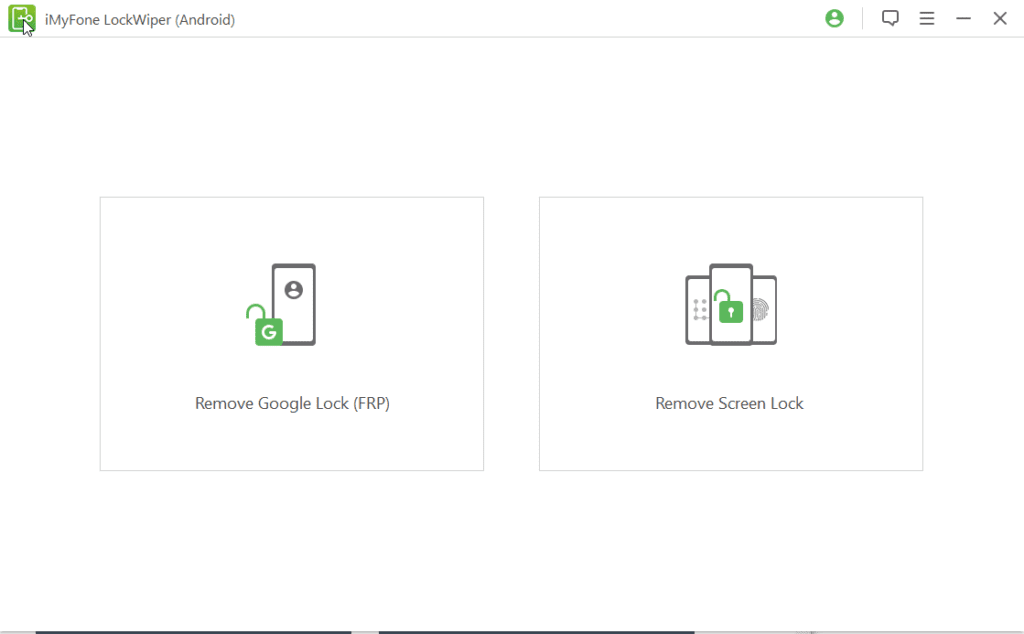
Step 3: If you use an Android device select, Remove without Data Loss. For devices other than Samsung select, Remove Screen Lock.
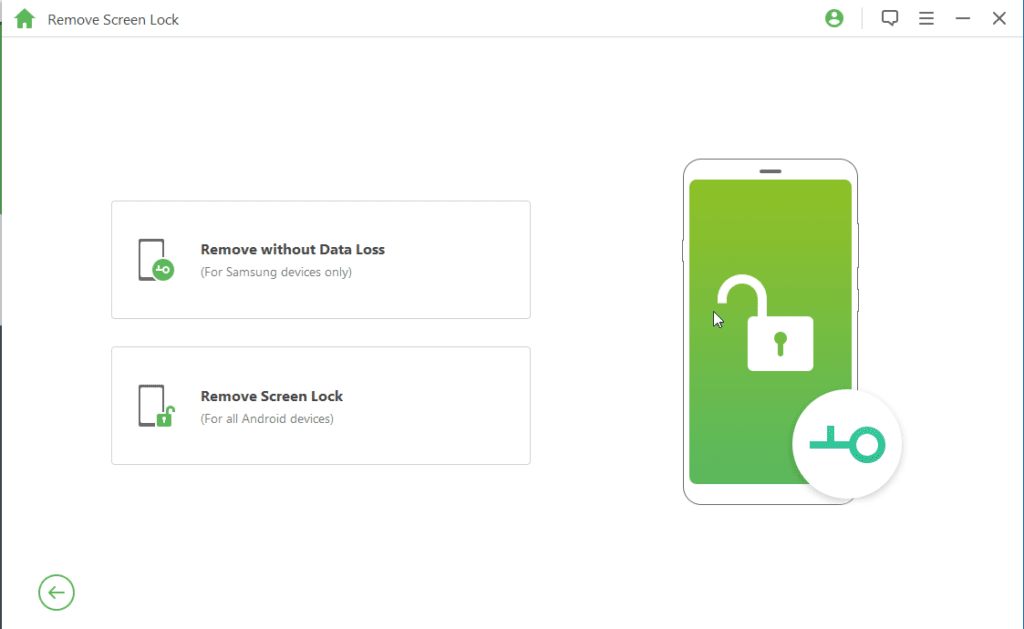
Step 4: Make sure your phone is connected. If not you will get the following prompt.
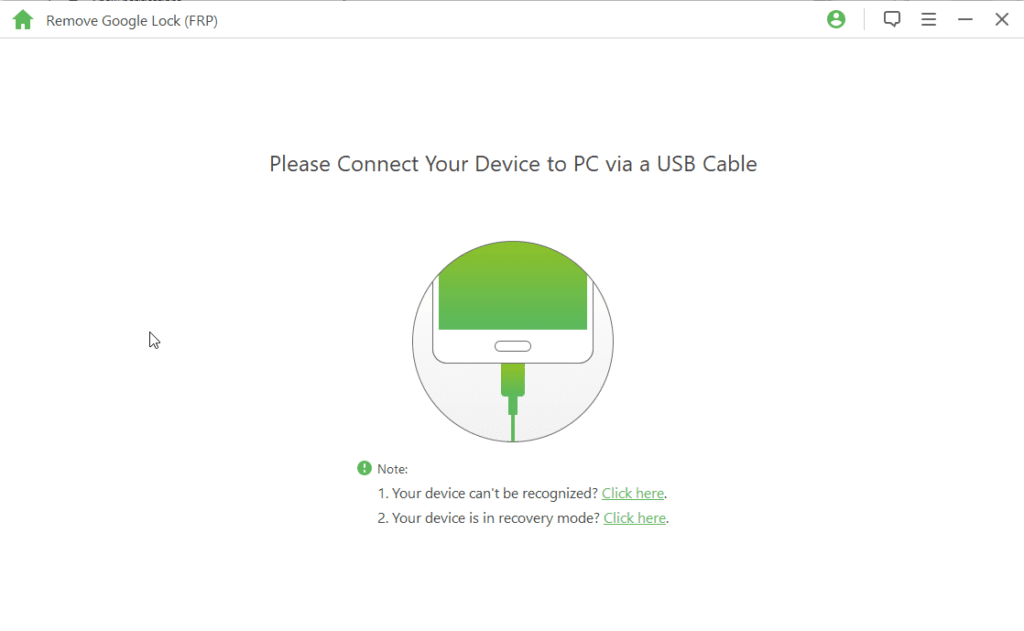
Step 5: Once the device is connected click Start to proceed.
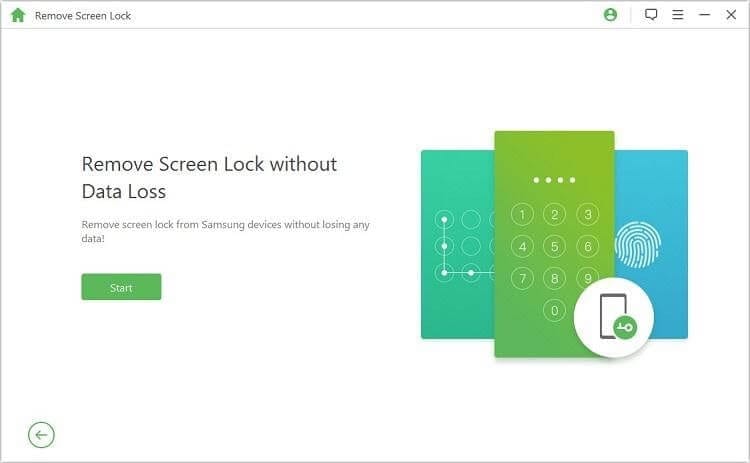
Step 6: If you are using a Samsung device, on the resulting screen you will be prompted to confirm if the device, click Yes to confirm.
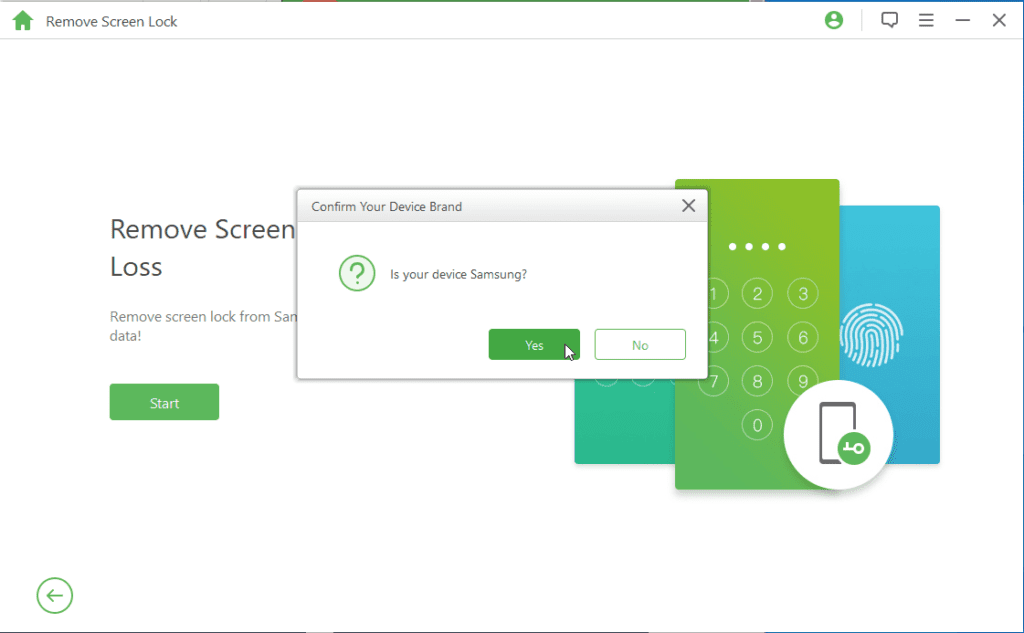
Step 7: On the next screen, from the dropdown select name of your device > model number > Start.
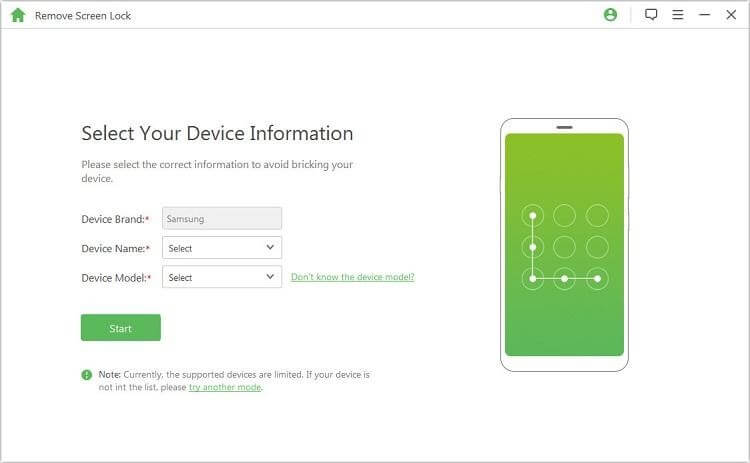
Step 8: Confirm the information. This will instruct LockWiper (Android) to download the data package for the selected device, click Next.
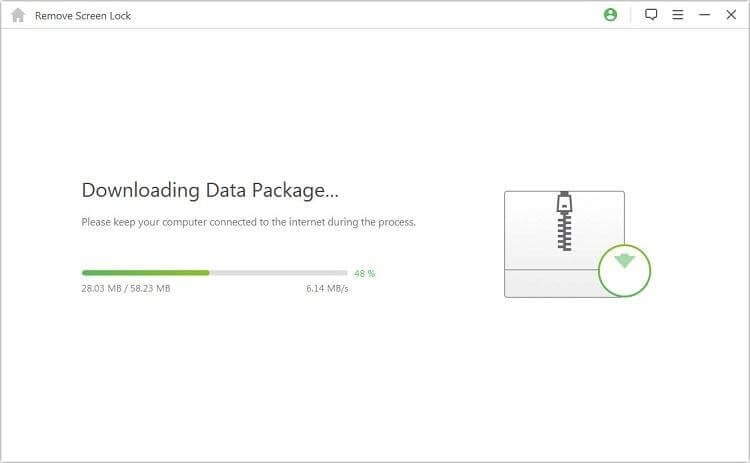
Step 9: Connect the device and follow on-screen instructions to put it into Downloading mode.
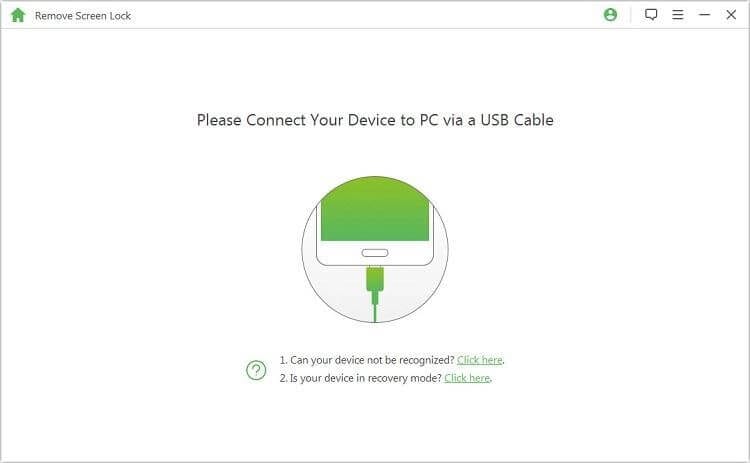
Step 10: To begin with the unlocking process, hit Start.
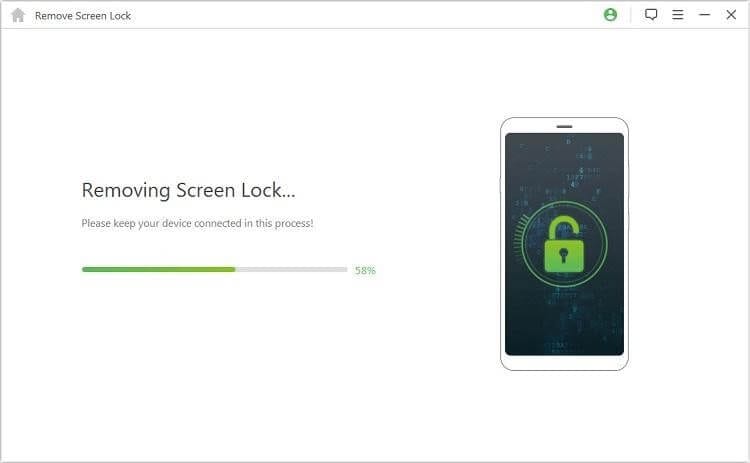
Step 11: Wait for the process to finish so that the screen lock can be removed in a couple of minutes.
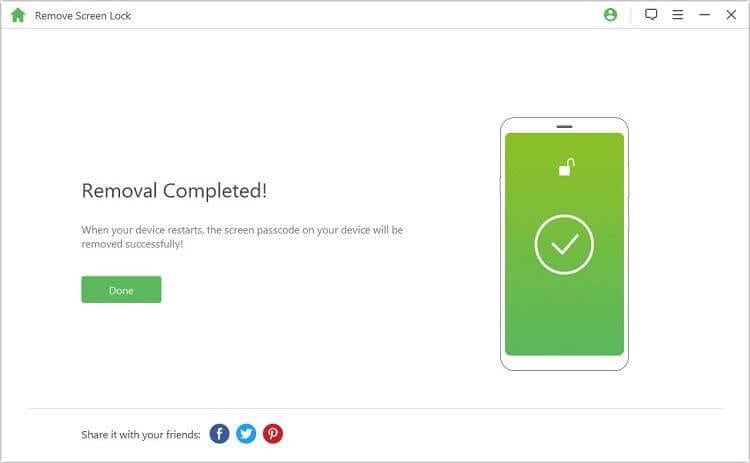
Once the process is finished screen lock will be gone using the best Lockwiper (Android) and the Android lock screen will be bypassed without resetting the device.
Part 2: How to Bypass Google Account Verification After Reset
After resetting the phone, if you have forgotten your Gmail password or ID this step is for you. Using the steps explained below you can bypass Google account verification.
Using software like iMyFone LockWiper (Android) you can bypass different kinds of lock screens including Google account verification. To use it follow these steps:
Step 1: Install and run iMyFone LockWiper (Android) on your PC.
Step 2: Select Remove Google Lock (FRP)
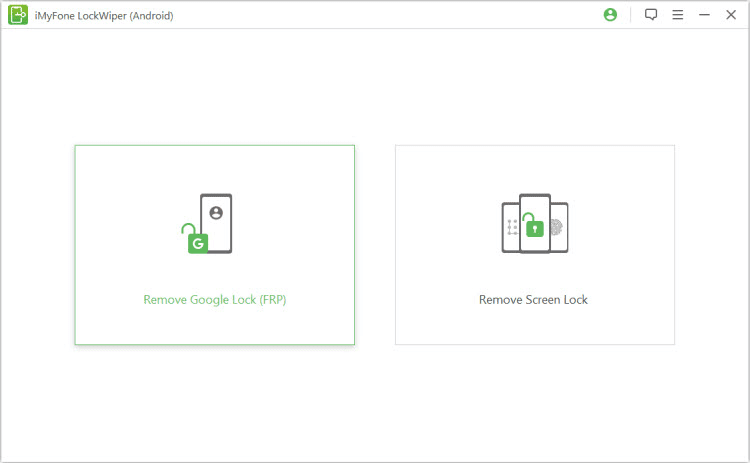
Step 3: Click Start and connect your Android or iOS device via USB cable.
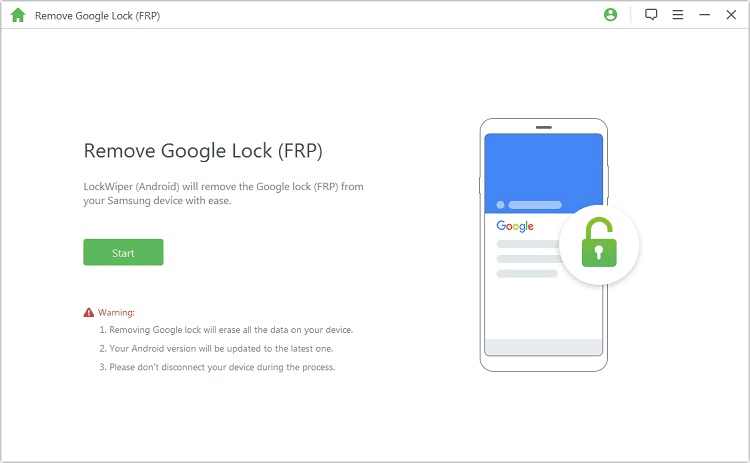
Step 4: This will help detect device information, verify the details, and click Next to proceed.
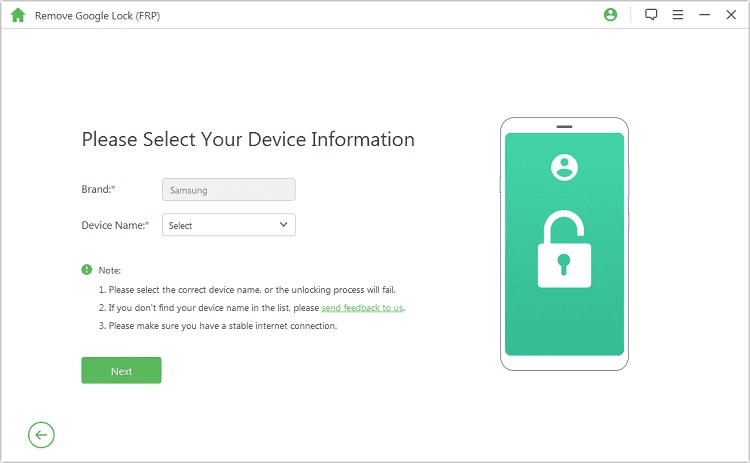
Step 5: Follow on-screen instructions and put the device into recovery mode. Next, select the PDA of the device, country, and carrier information.
Step 6: Hit Download
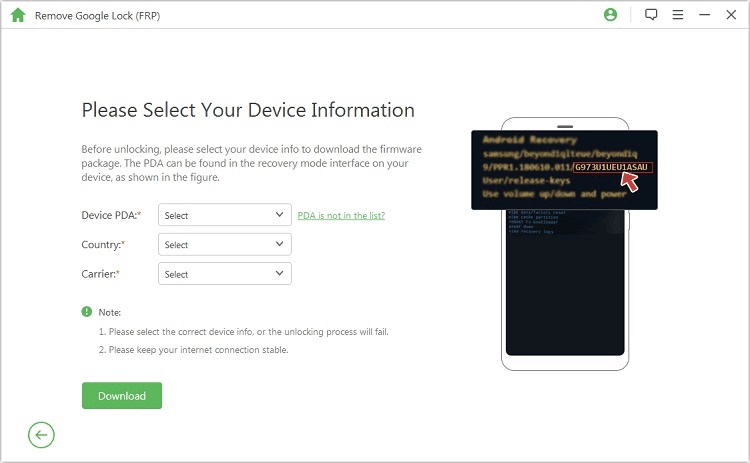
Step 7: iMyFone will now look for Data Package and download it. Wait for the process to finish.
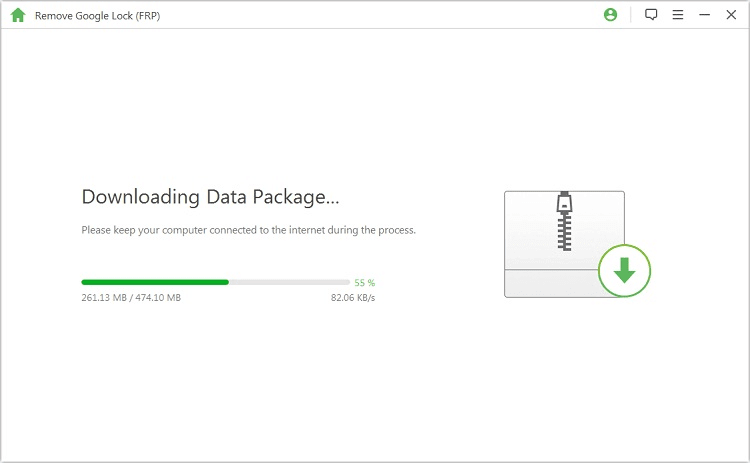
Step 8: Once done, hit Start to extract.
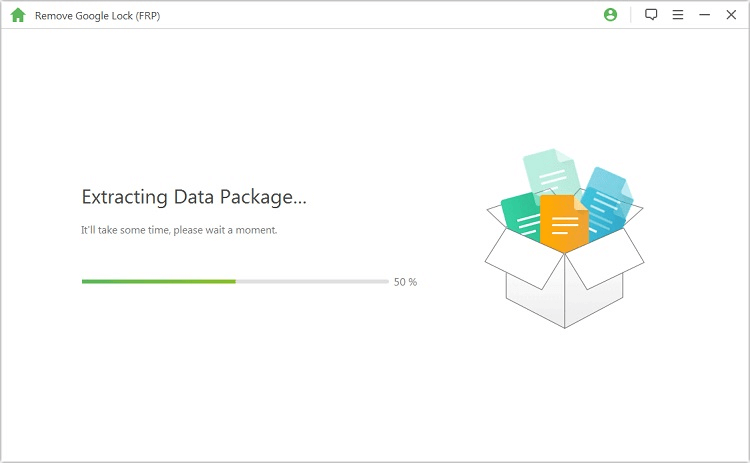
Step 9: You will now see a set of instructions, follow it to put the device into download mode.
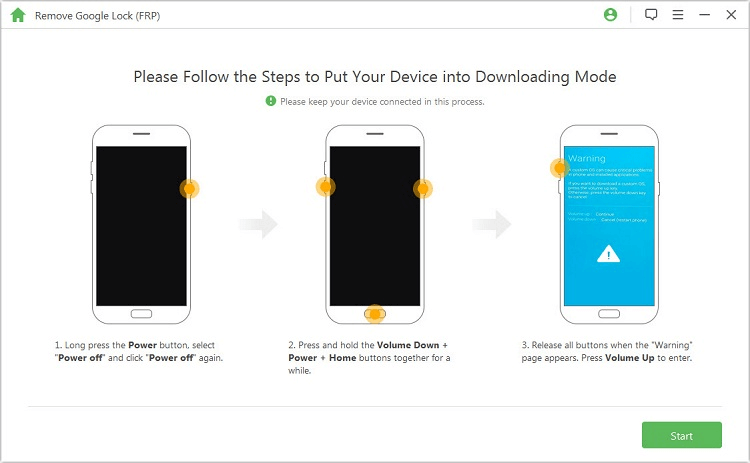
Step 10: Enter 000000 & confirm data installation
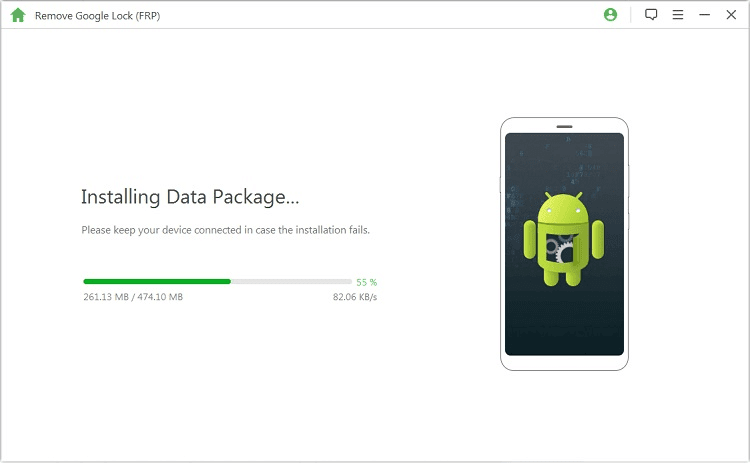
Step 11: This will install the data package. To proceed follow on-screen instructions and enable the download mode
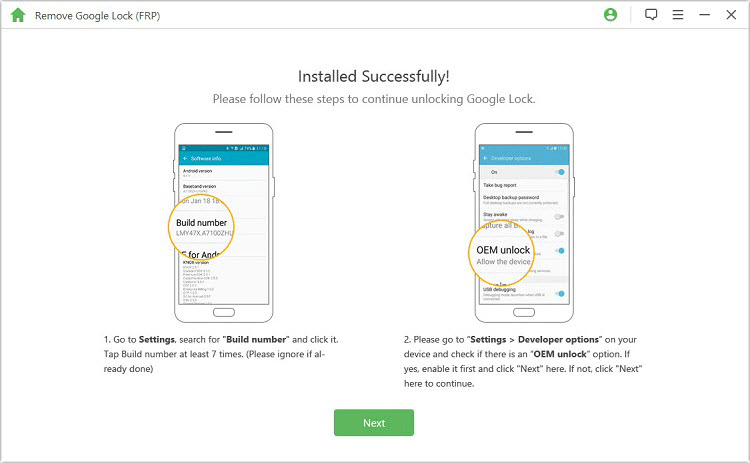
Step 12: Next, download the firmware package and click Start to extract. This will get the firmware for your device downloaded.
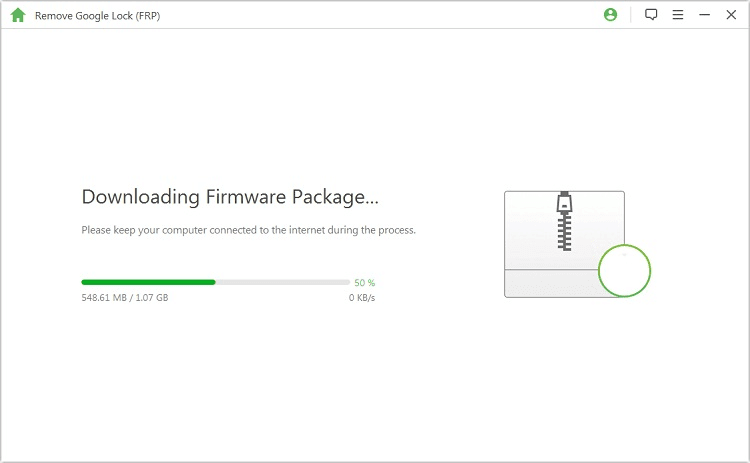
Step 13: Once the firmware is downloaded, iMyFone will start bypassing the Google FRP.
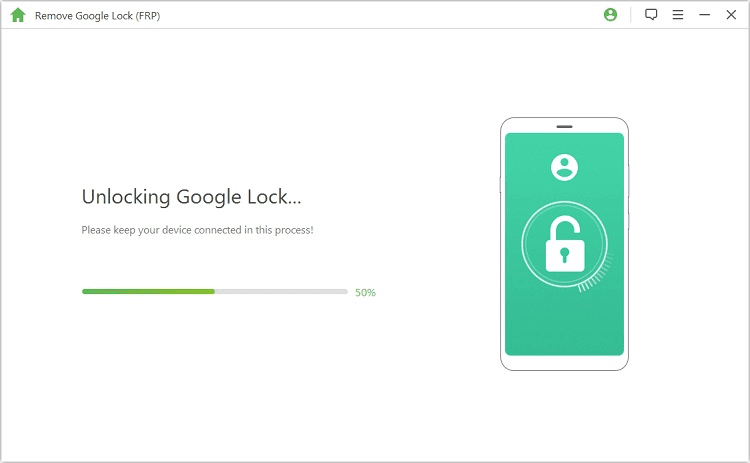
Step 14: You will then get a message, “The Google lock has been removed successfully. This means no longer you will be bothered with the Google FRP screen and your phone will be unlocked.
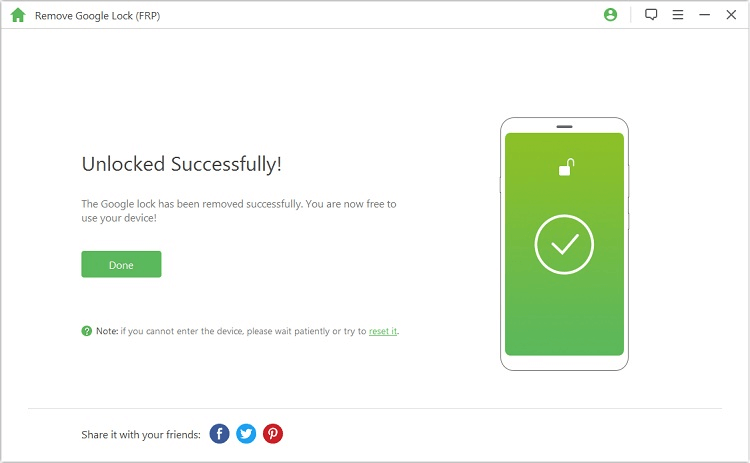
This is it! Using these simple steps you can easily reset the Android screen lock and can bypass Google’s FRP. Certainly, there are some manual steps but they aren’t easy to follow. Moreover, the chances of losing data increase hence, we recommend using this best Android pattern unlock software for PC download.
Furthermore, iMyFone LockWiper (Android) is the best and easiest way to bypass FRP and the tool is also compatible with iOS. If you are facing a problem with the Google screen or have forgotten your screen lock using this tool and access all the data quickly without the fear of resetting the device. We hope you like the post and will use the steps. Do share your experience and feedback with us in the comments section.
Popular Post
Recent Post
Switch To a Dark Background Theme on Windows: Enable Dark Mode
People often like a screen that feels gentle on the eyes. A darker style softens bright areas and makes long computer sessions easier to handle. It also gives the desktop a cleaner and more modern feel. When you switch to a dark background theme in Windows, the colors shift to deeper shades that reduce glare […]
Complete Guide on Managing Audio Input Devices [Latest In 2026]
People use microphones for meetings, games, classes, recordings, and voice chats, so any problem with the device can interrupt their work. Even a small system error can make the voice weak or stop it fully. This is why knowing the basics of managing audio input devices is helpful for new and experienced users. Windows includes […]
Resetting Audio Settings on Windows 11: Complete Guide
Sound problems can disrupt work, study, or entertainment. Many users face issues where the audio becomes too low, too loud, unclear, or does not play at all. A common way to solve these problems is by resetting audio settings to their original state. This helps Windows rebuild its sound setup from the beginning. Windows 11 […]
Troubleshooting Headphone Detection: Headphones Not Detected/Working
A lot of users run into sound problems at some point. A common one is when the computer does not pick up the headphones. You plug them in, but the speakers keep playing. This can break your focus during work, movies, music, or calls. It also causes confusion because the reason is not always clear […]
How To Re-Pair Bluetooth Earbuds For Stereo Sound on Windows
Wireless earbuds are often paired with computers for rich stereo sound, but things don’t always go smoothly. Sometimes, the system defaults to mono audio or fails to activate the correct playback mode. This can disrupt music, calls, or gaming, making the sound feel flat and lifeless. These glitches usually stem from improper setup. Windows might […]
How To Manage Camera Permissions for App On Windows: Complete Guide [2026]
Many users run into issues when trying to join video calls or online meetings—their camera simply won’t turn on. This can happen for a few reasons: Windows might be blocking access, or the app may not have the correct permissions. These hiccups often lead to confusion and frustration. Fortunately, Windows provides straightforward tools to help […]
Help With Color Management In Windows: Complete Guide [2026]
Color often decides how we experience a picture, a video, a website, or even a simple chart. Many users feel confused when colors look different on each screen. A monitor may show a softer shade while a laptop shows a sharper one. This creates doubt and slows down work. It can also lead to mistakes […]
How To Install Pending Windows Updates Easily On Windows 11
Windows updates keep your computer healthy. They fix problems and improve security. Many people ignore updates because they worry about errors or slow performance. In most cases, the process is simple. You only need to follow a clear routine and give your computer enough time to finish the job. A regular update habit saves you […]
How to Set Up a Secure VPN Connection on Windows In 2026
A VPN helps protect your privacy each time you go online. It hides your real location. It protects your data from unsafe networks. It also keeps your browsing away from unwanted eyes. Many people use it to keep their work safe. Others use it to guard their regular internet use. Windows offers good support for […]
How To Extend Your Battery Life Effectively in Windows
A laptop is useful only when the battery lasts long enough to support your work. When the charge falls too fast, even small tasks feel stressful. You may rush to find a charger. You may feel forced to lower the performance. You may even stop your work in the middle of something important. This can […]
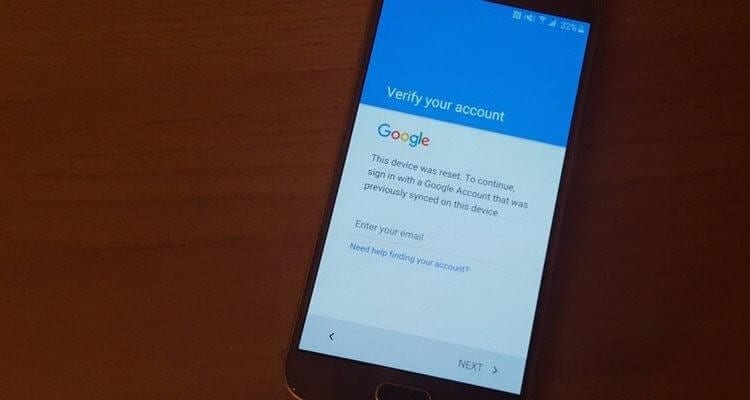















![Complete Guide on Managing Audio Input Devices [Latest In 2026]](https://www.techcommuters.com/wp-content/uploads/2025/12/Complete-Guide-on-Managing-Audio-Input-Devices.webp)




![Help With Color Management In Windows Complete Guide [2026]](https://www.techcommuters.com/wp-content/uploads/2025/12/Help-With-Color-Management-In-Windows-Complete-Guide.webp)




