Top 5 IP Webcam Apps for Android 2025
To keep tab on your kids’ activities or to monitor your pet, the easiest & simplest way is to use the best IP webcam apps if you are using an Android phone. These smart apps come loaded with tons of useful features to help you track all activities of people, places, and your pets. Let’s discuss some of these best IP cameras apps for Android you should try.
What is an IP Webcam App?
An IP webcam app turns your Android phone into a security camera or webcam. It uses your phone’s camera to stream live video over the internet. You can watch the video from anywhere using a web browser or another device.
These apps are great for home security, baby monitoring, or video calls. They work by connecting your phone to your WiFi network. The app creates a web address that you can use to view the camera feed. Some apps also save recordings to your phone or cloud storage.
How To Choose an IP Webcam App?
Picking the right IP webcam app depends on your needs and budget. Look for apps that offer the features you want without being too complex to set up.
- Video Quality: Choose apps that support HD or Full HD recording for clear footage
- Storage Options: Look for cloud storage, local storage, or SD card support
- Motion Detection: Smart alerts when movement is detected save battery and storage
- Night Vision: Essential for monitoring in dark conditions
- Two-Way Audio: Allows you to listen and speak through the camera
- Remote Access: View your camera feed from anywhere with an internet connection
- Battery Life: Apps that work efficiently without draining your phone quickly
- Price: Compare free features vs paid upgrades to find the best value
Advantages and Disadvantages of Using IP Webcam Apps
Advantages:
- Turn any old Android phone into a security camera
- Much cheaper than buying dedicated cameras
- Easy to set up and use
- Access from anywhere with internet
- Motion detection and alerts
- Can record video and take photos
- Multiple viewing options (web browser, apps)
Disadvantages:
- Uses phone battery quickly
- Depends on stable WiFi connection
- Limited storage on phone
- May slow down phone performance
- Security risks if not properly configured
- Some features require paid upgrades
Top 5 Comparison Table: IP Webcam Apps For Android
| App Name | Price | Video Quality | Cloud Storage | Motion Detection | Night Vision | Rating |
| IP Webcam | Free/Pro | Up to 1080p | Optional | Yes | Manual | 4.2/5 |
| DroidCam | Free/Pro | Up to 1080p | No | Basic | No | 4.1/5 |
| AtHome Camera | Free/Premium | Up to 720p | Yes | Smart Detection | Yes | 4.3/5 |
| IP Cam Viewer Basic | Free/Pro | Depends on Camera | Via Camera | Via Camera | Via Camera | 4.0/5 |
| ONVIF IP Camera Monitor | Free/Premium | Up to 4K | Via Camera | Via Camera | Via Camera | 4.2/5 |
Best IP Camera Apps for Android for 2025
We have tested & reviewed over 13 apps before listing the best IP camera apps for Android here. Let’s discuss some of the best features of these apps you should try on your Android device.
1. IP Webcam
Device Compatibility: 4.1 and up
Downloads: 10 Million+
Ratings: 3.9
Price: Free, Contains Ads
IP Webcam will turn your Android phone into a network camera with numerous viewing options. You can connect to Wi-Fi for better viewing if you don’t have mobile data available. You can view your camera on multiple platforms with web browser or VLC player. For instant global access, it is supported by optional Ivideon cloud broadcasting. You can use this app with third-party MJPG software. It is supported by two-way audio option.
Features of IP Webcam
- Filoader plugin helps you upload videos to Dropbox, FTP, SFTP, and Email.
- You can select from multiple web renderers including Javascript, Flash, and others.
- It supports video recording in MOV, WebM, MPEG4, or MKV on Android 4.1+ versinon.
- It offers taker integration with motion detection.
- It supports sensor data acquisition with online web graphing.
Pros
- It offers multiple advanced features like motion detection, night vision, and sound detection that makes it one of the best IP camera apps for Android.
Cons
- Issues with motion detection
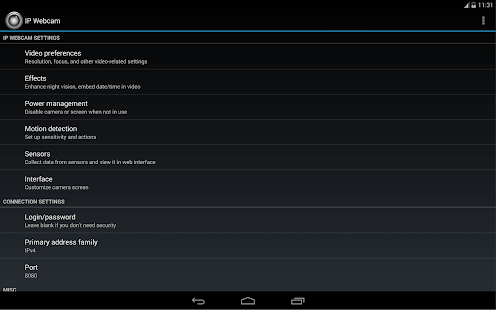
2. DroidCam
Device Compatibility: 5.0 and up
Downloads: 10 Million+
Ratings: 4.6
Price: Free, Contains Ads
If you want to turn your Android device into a webcam, then try this advanced IP camera app. You can use DroidCam with live streaming/broadcast programs like OBS or with common chat & conference programs. Using an Internet browser, you can use this app as IP webcam virtually on all networks. With webcam drivers installed on your PC, you can connect this app to monitor events on your computer. It supports Windows and Linux clients.
Features of DroidCam
- You can use DroidCam Webcam to chat on your computer with sound and picture.
- You can connect over Wi-Fi or using a USB cable.
- You can use all non-camera apps with DroidCam in the background or turn the screen off to save battery.
- IP web camera with MJPEG access.
- Higher resolution video support via HD mode.
Pros
- It is completely free with no usage limit or watermarks.
Cons
- Certain issues with the Windows client and USB support.
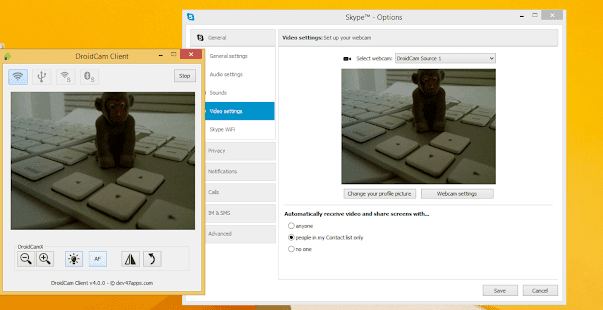
3. AtHome Camera
Device Compatibility: 4.0 and up
Downloads: 5 Million+
Ratings: 4.2
Price: Free, Contains Ads, offers in-app purchases
AtHome Camera is an advanced IP webcam app for Android that is designed to deliver instant and effective results. It is trusted by millions of users around the world for a seamless user experience. For better results, it supports human sensing. Supporting smart motion detection, you will get instant push notifications with animated GIF images. Using AtHome Video Streamer, you can turn your old phone, computer, or set-top box into a security camera.
Features of AtHome Camera
- It supports remote monitoring and live streaming over Wi-Fi 3G/4G networks.
- It offers enhanced night vision support.
- It offers a built-in MIC and speaker to communicate easily two-way.
- It offers a multi-view display to help you watch multiple streamers on a single screen simultaneously.
- It offers a highly secure cloud service where you can view videos directly in the Cloud.
Pros
- It uses AI and Deep Learning technologies to deliver the best results every time.
Cons
- Some glitches with live streaming when working on a weak network
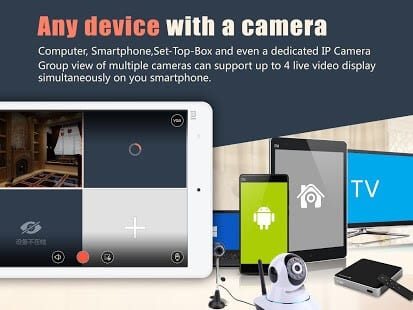
4. IP Cam Viewer Basic
Device Compatibility: 4.1 and up
Downloads: 5 Million+
Ratings: 3.7
Price: Free, Contains Ads, offers in-app purchases
Try this smart IP webcam app for Android to remotely access and control your webcam, network recorder, digital video recorder, and IP camera. It supports all major devices, including NVRs and DVRs. With two-way audio and background audio support for many devices, it ensures you get the best results every time you use this app. The in-app motion detection feature of the app works just amazingly to ensure smooth functioning.
Features of IP Cam Viewer Basic
- It offers MJPEG/H265, H264/MPEG4 codec support.
- You can export or import video recordings using email, Dropbox, or an SD card.
- It offers a scan camera capability for automatic driver selection.
- It supports home screen and lock screen widgets.
- Cross-platform support for all your mobile devices.
Pros
- It supports all devices, including Chromecast and Android Wear support.
Cons
- The free version has limited features

5. ONVIF IP Camera Monitor (Onvifer)
Device Compatibility: 4.2 and up
Downloads: 1 Million+
Ratings: 4.4
Price: Free, Contains Ads, offers in-app purchases
It is one of the highly rated IP camera apps on the Google Play Store that helps you monitor, explore, control, and configure IP cameras. It supports all modern IP camera viewers and works much more than a simple IP camera viewer. You can use this app even if you are a non-English speaker as it supports multiple languages. It supports older cameras via generic MJPEG and RTSP. You can use the IP Centcom version of this app on your Windows computer and phone versions.
Features of ONVIF IP Camera Monitor
- ONVIF is compatible with over 5000 NVT devices.
- You can save servers from complex port configuration and help viewers traverse firewalls using this app.
- It records videos in standard MP4 format.
- It offers widgets for instant access.
- It supports multi-view and helps you view multiple cameras simultaneously.
Pros
- It is easy to set up and offers high-quality streaming.
Cons
- A lot of ads may annoy you.
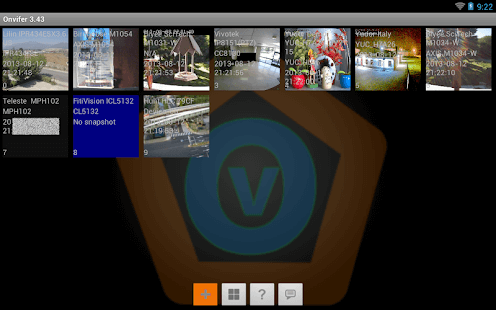
Conclusion
IP webcam apps offer an affordable way to create a security system using Android devices you already own. The five apps we reviewed each serve different needs, from simple webcam functionality to professional surveillance systems. IP Webcam and AtHome Camera are best for turning phones into security cameras, while DroidCam excels as a PC webcam solution.
When choosing an IP webcam app, consider your main use case, technical skill level, and budget. Free versions work well for basic needs, but premium features like HD video, cloud storage, and smart detection are worth the upgrade for serious security use.
Always ensure your network security is properly configured when using these apps to prevent unauthorized access to your camera feeds.
FAQs
1. Can IP webcam apps work without internet? Y
Yes, most IP webcam apps can work on your local WiFi network without internet access. You can view the camera feed from other devices on the same network using the app’s local IP address. However, you won’t be able to access the camera remotely or use cloud features without an internet connection.
2. Do IP webcam apps drain phone battery quickly?
IP webcam apps do use more battery than normal because they keep the camera and WiFi active continuously. To extend battery life, use lower video quality settings, enable motion detection instead of continuous recording, and keep the phone plugged in for long-term monitoring. Some apps also have power-saving modes that help reduce battery drain.
3. Are IP webcam apps secure and safe to use?
IP webcam apps can be secure if configured properly, but they do create potential security risks. Always change default passwords, use strong WiFi encryption, and avoid exposing the camera to the public internet without proper security measures. Only download apps from trusted developers and read privacy policies to understand how your data is handled.
Popular Post
Recent Post
How To Connect to Your PC Remotely Windows [Complete Guide]
Many people need to reach their computer from far away. Well, yes! It may be for work, study, or personal use. Remote access helps you open files, use your apps, and control your system even when you are not near the device. It gives you the comfort of using your computer anywhere through the internet. […]
How To Connect to a Wi Fi Using a QR Code: Latest Guide
Wi-Fi is now a basic part of our lives. We use it at home, in offices, schools, and public places. But typing long passwords every time you connect can be annoying. Sometimes you might even forget your Wi-Fi password. That is where QR codes come in handy. With QR codes, you can connect to any […]
How To Connect a Wireless Printer Easily to Windows 11/10 PC
Printing tasks are part of most home and office work today. Isn’t it? Well, yes! Using a wireless printer makes printing easier and faster because you don’t need cables. It allows you to print documents and images from any corner of your room as long as your device and printer are connected to the same […]
How To Connect Your Windows 11 PC to a Projector or Another PC
A bigger screen can help you share your work with others. When you connect your Windows 11 PC to a projector, your screen becomes easier to view in a meeting room, classroom, or home. You can show slides, videos, notes, or entertainment. Most people do this for work or study, but it is also helpful […]
How To Set Up Dual Monitors Easily Windows 11/10: Complete Guide
Working with one screen can feel limiting. You switch between apps constantly. Your workflow slows down. A dual monitor setup changes everything. It gives you more space to work. You can see multiple things at once. This guide shows you how to set up dual monitors easily on Windows systems support. Windows 11 and Windows […]
How to Set Your Preferred Default Printer On Windows 11/10: Complete Guide
Printing documents should be simple. But many users struggle with their printer settings. Windows often picks the wrong printer as the default. This creates delays and wastes paper. Setting up your preferred printer as the default saves time. It prevents printing errors. This guide shows you how to set your preferred default printer Windows systems […]
Ashampoo WinOptimizer Review: Can It Really Speed Up Your PC?
Is your computer running slowly? Do programs take forever to load? You’re not alone. Millions of PC users face this problem daily. Ashampoo WinOptimizer claims it can fix these issues. This software promises to clean junk files, boost speed, and make your computer run like new. But does it really work? Or is it just […]
Screen Mirroring | Screen Cast Phone to Laptop Windows 11
screencast phone to laptopScreen mirroring is a great way to show your phone’s screen on a laptop. Right? Whatever you see on your phone, videos, games, apps, it shows up on the bigger screen too. It’s great for watching with friends, sharing ideas, or just getting a better view. Lots of people think it’s hard […]
Avast Cleanup PC Cleaner and Optimizer: Everything You Need to Know
Your computer gets slower over time. This is normal but frustrating. Files pile up. Programs start automatically. Your PC takes forever to boot up. You need a solution that works. Something simple but effective. Avast Cleanup promises to fix these issues. But does it really work? This guide covers everything about Avast Cleanup. You’ll learn […]
How to Recover Permanently Deleted Files in Windows 10/8/7
Losing important files can feel like a disaster. Well, yes! Maybe you deleted something by accident. Maybe you emptied the Recycle Bin a little too quickly. Suddenly, that crucial document or cherished photo seems lost forever. But take a deep breath. Windows 10 (and even 8 or 7) offers powerful ways to recover permanently deleted […]



























