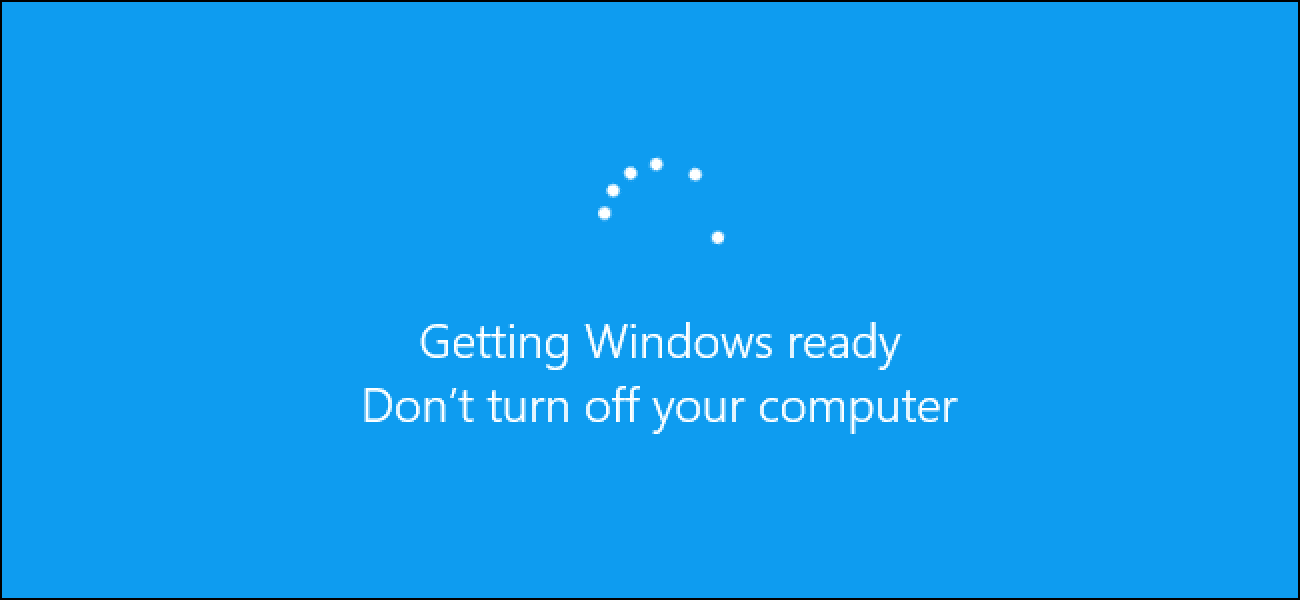How to Update Windows 10
Overview
Regular updates are indispensable to keep your system performance intact. It includes various bug fixes, security patches, and additional features. The best part is you can update Windows 10 manually.
The Problem
If you are running on outdated Windows 10 version, then you may encounter various performance issues such as performance lags, system crash, sluggish performance, and more. Additionally, it may also cause various security issues as breaching system security on old systems with known loopholes occurs often.
The Solution
Now to deal with this, you should consider keeping Windows up to date all the time. To help you with updates, Windows sends you regular upgrades on regular intervals. It helps you avoid performance and security issues. You can set your system to upgrade automatically or can do it manually. Keeping Windows updates happen automatically could cause trouble as sudden restart could hamper your work. Thus, it is suggested to try manual updates for better performance.
How to Update Windows 10?
Windows 10 upgrade could be done easily by following below mentioned steps:
- Press Windows key + I to open system Settings.
- On Settings window, select Update & Security.
- On the next window, select Windows Update from the left pane.
- Now in the right pane, click Check for Updates.
- Let the Windows find latest updates for your system and update it for you.
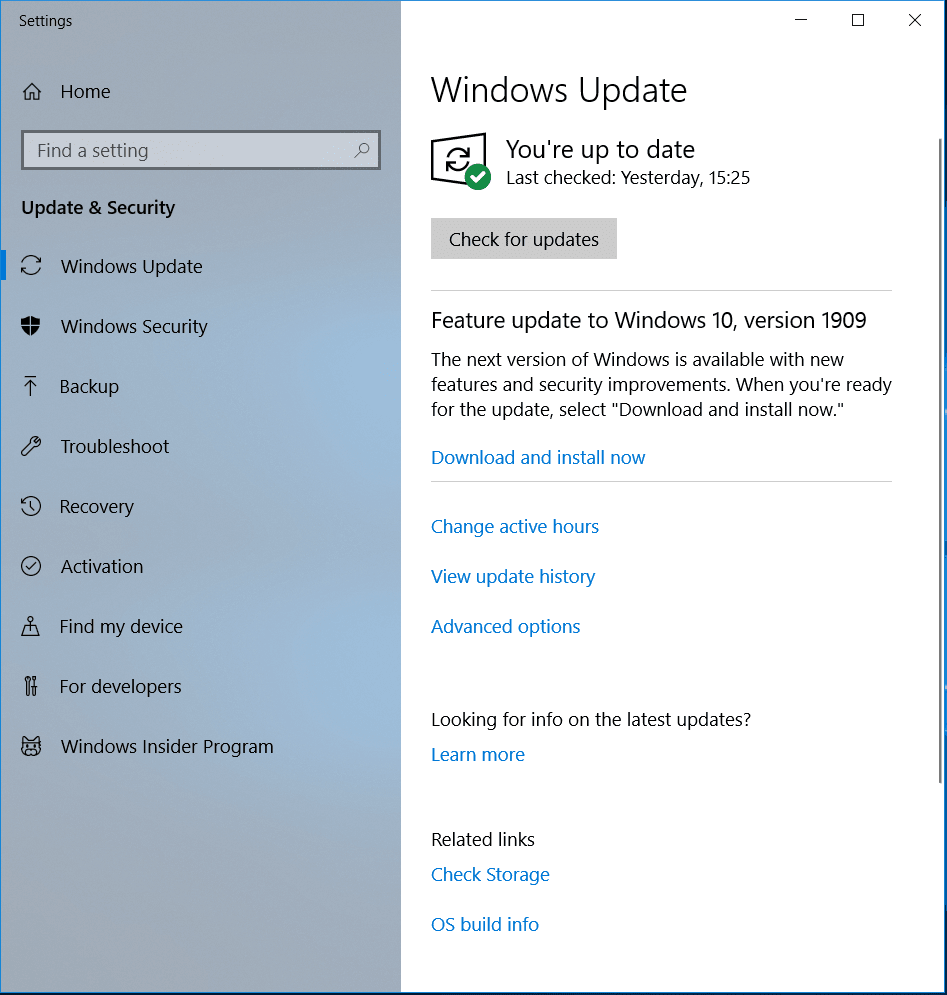
Manage Updates in Windows 10
Windows 10 updates come with a customization options. You can decide when and how to get the latest updates for your system for seamless user experience. If you aren’t ready to get recommended updates, then you can pick an option to temporarily pause updates from downading and installing. To pause updates in Windows version 1903 (or later), Windows 10 Enterprise, version 1809, Windows 10 Pro, version 1809, follow these steps:
Go to Start > Settings > Update & Security.
On the next window, select Windows Update from left pane.
In the right pane click on Advanced Options.
Now toggle on Pause Updates option.
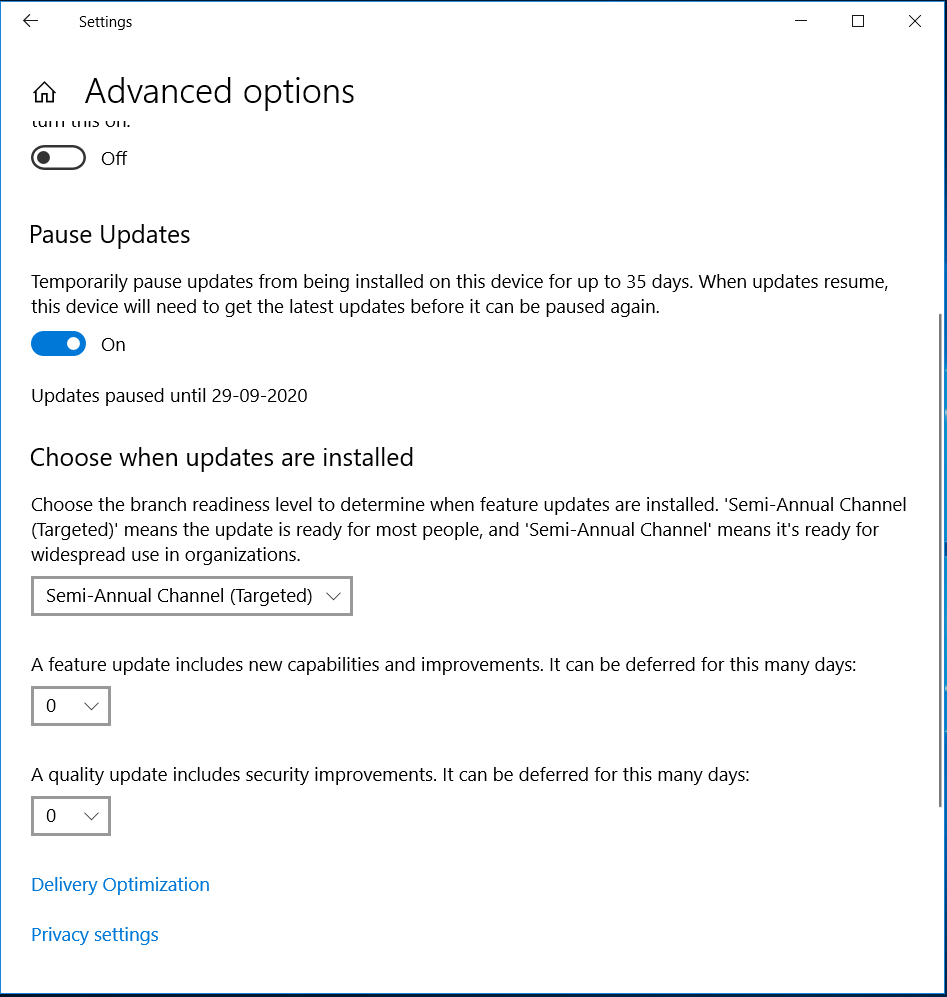
Here, you can specify the date for these updates. Once the pause limit is reached, you would require installing the latest updates before you could pause updates again.
Now that your system is updated, you need to restart your PC to finish installing updates. If you find a message to restart your system when you are busy using it, you can schedule the restart for more convenient time. To do this, follow these steps:
- Go to Start > Settings > Update & Security.
- On the next window, select Windows Update from left pane.
- Now select Schedule the restart option and select the convenient time.
Also Read: How to Update Drivers in Windows 10
Set Active Hours
To ensure your system restarts when you are not using it, you can set Active Hours. Active Hours let Windows know when you are using your PC. Thus to restart your system when you aren’t using it, set Active Hours. To do this, follow these steps:
- Go to Start > Settings > Update & Security > Windows Update.
- Select Change active hours.
- Now you will find Automatically adjust active hours for this device based on activity option. Turn it ON.
Alternatively, you can set your own active hours. To do this, follow these steps:
- Go to Start > Settings > Update & Security > Windows Update.
- Select Change active hours.
- Click Change next to current active hours and select start and end time for active hours.
Conclusion
Now this was few quick steps to update Windows 10. Do try these steps and share your experience in the comments below.
Popular Post
Recent Post
How to Troubleshoot Xbox Game Bar Windows 10: 8 Solutions
Learn how to troubleshoot and fix issues with the Xbox Game Bar not working on Windows 10. This comprehensive guide provides 8 proven solutions to resolve common problems.
How To Record A Game Clip On Your PC With Game Bar Site
Learn how to easily record smooth, high-quality game clips on Windows 11 using the built-in Xbox Game Bar. This comprehensive guide covers enabling, and recording Game Bar on PC.
Top 10 Bass Booster & Equalizer for Android in 2024
Overview If you want to enjoy high-fidelity music play with bass booster and music equalizer, then you should try best Android equalizer & bass booster apps. While a lot of these apps are available online, here we have tested and reviewed 5 best apps you should use. It will help you improve music, audio, and […]
10 Best Video Player for Windows 11/10/8/7 (Free & Paid) in 2024
The advanced video players for Windows are designed to support high quality videos while option to stream content on various sites. These powerful tools support most file formats with support to audio and video files. In this article, we have tested & reviewed some of the best videos player for Windows. 10 Best Videos Player […]
11 Best Call Recording Apps for Android in 2024
Whether you want to record an important business meeting or interview call, you can easily do that using a call recording app. Android users have multiple great options too. Due to Android’s better connectivity with third-party resources, it is easy to record and manage call recordings on an Android device. However it is always good […]
10 Best iPhone and iPad Cleaner Apps of 2024
Agree or not, our iPhones and iPads have seamlessly integrated into our lives as essential companions, safeguarding our precious memories, sensitive information, and crucial apps. However, with constant use, these devices can accumulate a substantial amount of clutter, leading to sluggish performance, dwindling storage space, and frustration. Fortunately, the app ecosystem has responded with a […]
10 Free Best Barcode Scanner for Android in 2024
In our digital world, scanning barcodes and QR codes has become second nature. Whether you’re tracking packages, accessing information, or making payments, these little codes have made our lives incredibly convenient. But with so many barcode scanner apps out there for Android, choosing the right one can be overwhelming. That’s where this guide comes in! […]
11 Best Duplicate Contacts Remover Apps for iPhone in 2024
Your search for the best duplicate contacts remover apps for iPhone ends here. Let’s review some advanced free and premium apps you should try in 2024.
How To Unsubscribe From Emails On Gmail In Bulk – Mass Unsubscribe Gmail
Need to clean up your cluttered Gmail inbox? This guide covers how to mass unsubscribe from emails in Gmail using simple built-in tools. Learn the best practices today!
7 Best Free Methods to Recover Data in Windows
Lost your data on Windows PC? Here are the 5 best methods to recover your data on a Windows Computer.