How to Speed Up Mac in Few Simple Steps?
There comes a time when you are no longer able to enjoy working with a Macbook simply because it has slowed down too much. When that happens, users begin to panic and look for any ways to salvage the situation only to fail.
Some even go as far as considering to purchase a new computer. This kind of thing should only be a last resort. If you have similar problems, you may want to relax a bit and look at these tips that will speed up your Macbook’s performance to new heights.
Tips That Will Actually Make Your Macbook Run Faster
Clearing Caches
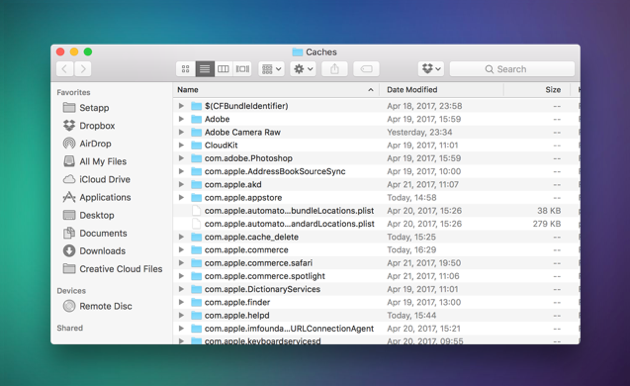
One of the most common culprits of the whole issue is the lack of space on the hard drive. If you begin to notice that this space continues to shrink despite not installing new applications or leaving media files, look at what your cache situation is like.
Temporary files accumulate whether you like it or not. Caches get created whenever an application is launched. These instructions on how to clear the cache on mac will help you a lot. Follow below mentioned steps to clean cache:
- Open a Finder window > select “Go to Folder” in the Go menu.
- Type in ~/Library/Caches and press enter to proceed to this folder.
- Optional step: You can highlight and copy everything to a different folder just in case something goes wrong.
- Go into each of the folders and clean out everything.
Note: We recommend that you remove the insides of these folders, but not the folders themselves.
Now, repeat the same steps above, but substitute…
~/Library/Caches with… /Library/Caches
Once done, empty Trash to get rid of unnecessary cache files completely and boost your Mac performance.
Dust and Dirt

Not all problems have to be about the technical side of things. Some individuals tend to neglect the part about keeping things clean not just on the inside, but on the outside as well. That is correct – the issue here is dust and dirt.
Nobody is safe from spilling coffee or energy drink on their keyboard only to spend some time cleaning it later. But what you should also be doing is regularly getting all the dust from the fans, etc. A thorough cleaning will help with Mac performance as well as overheating.
Desktop Icons
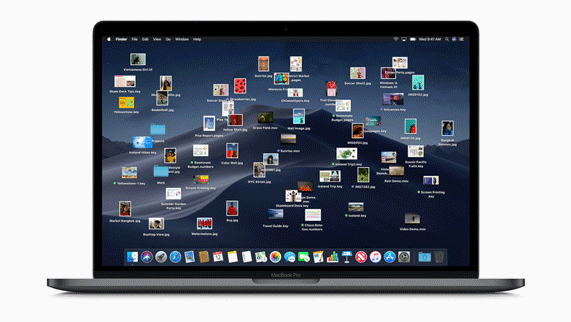
If you are one of those individuals who like to put all of their stuff on the desktop, well, it is something that you ought to refrain from doing. Every icon here has to be rendered whenever you switch from the desktop to another window. So if there is no room left, one can only imagine how many resources it takes.
Put everything in specific folders because that is what they are for. Get in the habit of keeping things more organized on your computer. If you do that, it will translate into something more later on. It will simply help you speed up Mac performance significantly.
Viruses and Malware

Even those who avoid shady websites like nothing else can get infected with a virus or malware. Nobody is safe on the internet these days, and if you catch something really nasty, it may no longer be possible to continue using your computer.
The solution is obvious – running a scan and deleting any unwanted things that anti-virus software catches.
Startup Items
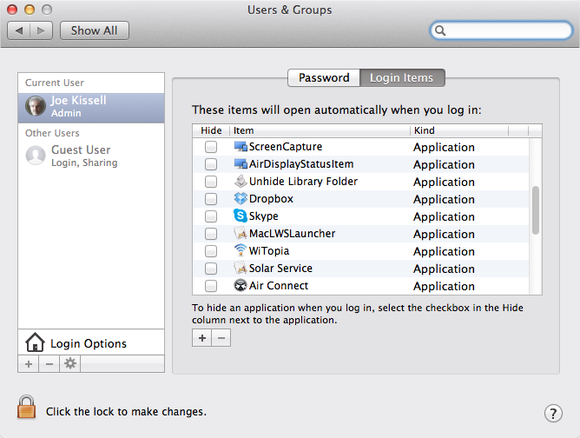
Another big problem that some fail to realize would have to be a ridiculous number of applications that start together when you boot up the Macbook. Startup items should be kept to the minimum.
Go to System Preferences and locate your username’s Login Items. Uncheck all the boxes you can. After all, whenever you need to use something, you can always start it separately. And if that helps with the performance, it would be foolish not to take care of this particular piece of business.
OS Updates
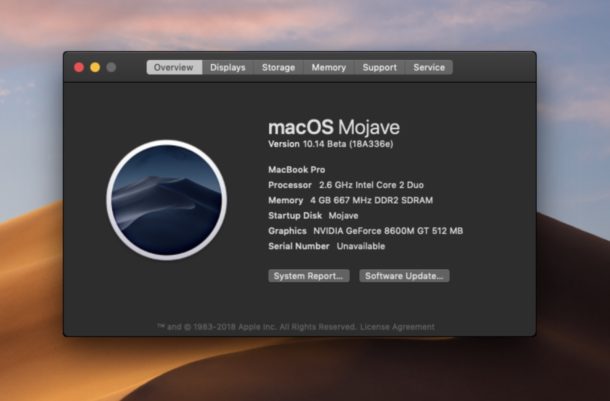
Most will tell you that you should always have the most recent OS version up and running. This is true in most cases, but some people have experienced performance issues when they switched from Mojave to Catalina. In case the same thing happened to you as well, consider going back to the previous version.
Resource-Heavy Apps in the Background
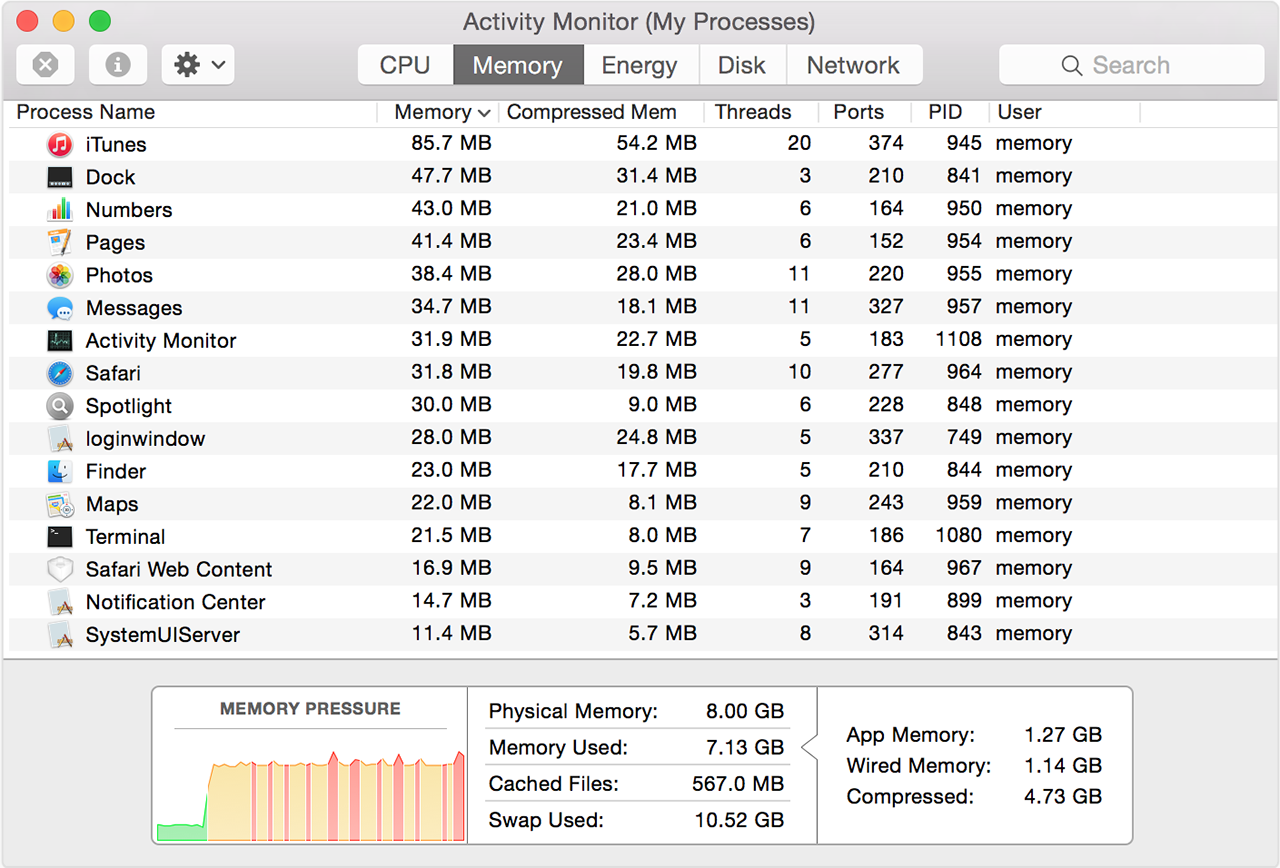
Open your Activity Monitor and find out which applications consume the most resources. Sort them by energy, and if there are some heavy hitters, you may want to consider shutting them down.
At the same time, you could be in a situation when using those particular applications are imperative for your work. Is there a solution for that? Well, it is difficult to say, but you may consider looking at alternatives. Internet browsers are a good example. Look which of them consume the least, and stick to it if you want to focus on saving resources and speed up Mac performance.
Adding More RAM and Purchasing an SSD

There is no need to completely replace a Macbook, but a hardware update is always a good option. These days, adding extra RAM can make a world of difference. The same thing applies to solid-state drives.
The best thing about it would be the fact that almost anyone can afford it. Finding a cheap option will not be a problem.
So to sum everything up, this article should be more than enough as it covers pretty much all the necessary steps one has to take in order to speed up Macbook performance. Keep in mind that some methods will have a bigger effect than others. But the more you try, the better the final result ought to be.
Popular Post
Recent Post
The Biggest AI-Run Cyber Attacks Of All Time
Artificial intelligence is now part of everyday technology. It helps people search faster. It improves medical research. It supports businesses in making better choices. But AI is not used only for good purposes. Cyber criminals have also learned how to use it. This has changed the nature of cyber attacks across the world. In the […]
Switch To a Dark Background Theme on Windows: Enable Dark Mode
People often like a screen that feels gentle on the eyes. A darker style softens bright areas and makes long computer sessions easier to handle. It also gives the desktop a cleaner and more modern feel. When you switch to a dark background theme in Windows, the colors shift to deeper shades that reduce glare […]
Complete Guide on Managing Audio Input Devices [Latest In 2026]
People use microphones for meetings, games, classes, recordings, and voice chats, so any problem with the device can interrupt their work. Even a small system error can make the voice weak or stop it fully. This is why knowing the basics of managing audio input devices is helpful for new and experienced users. Windows includes […]
Resetting Audio Settings on Windows 11: Complete Guide
Sound problems can disrupt work, study, or entertainment. Many users face issues where the audio becomes too low, too loud, unclear, or does not play at all. A common way to solve these problems is by resetting audio settings to their original state. This helps Windows rebuild its sound setup from the beginning. Windows 11 […]
Troubleshooting Headphone Detection: Headphones Not Detected/Working
A lot of users run into sound problems at some point. A common one is when the computer does not pick up the headphones. You plug them in, but the speakers keep playing. This can break your focus during work, movies, music, or calls. It also causes confusion because the reason is not always clear […]
How To Re-Pair Bluetooth Earbuds For Stereo Sound on Windows
Wireless earbuds are often paired with computers for rich stereo sound, but things don’t always go smoothly. Sometimes, the system defaults to mono audio or fails to activate the correct playback mode. This can disrupt music, calls, or gaming, making the sound feel flat and lifeless. These glitches usually stem from improper setup. Windows might […]
How To Manage Camera Permissions for App On Windows: Complete Guide [2026]
Many users run into issues when trying to join video calls or online meetings—their camera simply won’t turn on. This can happen for a few reasons: Windows might be blocking access, or the app may not have the correct permissions. These hiccups often lead to confusion and frustration. Fortunately, Windows provides straightforward tools to help […]
Help With Color Management In Windows: Complete Guide [2026]
Color often decides how we experience a picture, a video, a website, or even a simple chart. Many users feel confused when colors look different on each screen. A monitor may show a softer shade while a laptop shows a sharper one. This creates doubt and slows down work. It can also lead to mistakes […]
How To Install Pending Windows Updates Easily On Windows 11
Windows updates keep your computer healthy. They fix problems and improve security. Many people ignore updates because they worry about errors or slow performance. In most cases, the process is simple. You only need to follow a clear routine and give your computer enough time to finish the job. A regular update habit saves you […]
How to Set Up a Secure VPN Connection on Windows In 2026
A VPN helps protect your privacy each time you go online. It hides your real location. It protects your data from unsafe networks. It also keeps your browsing away from unwanted eyes. Many people use it to keep their work safe. Others use it to guard their regular internet use. Windows offers good support for […]
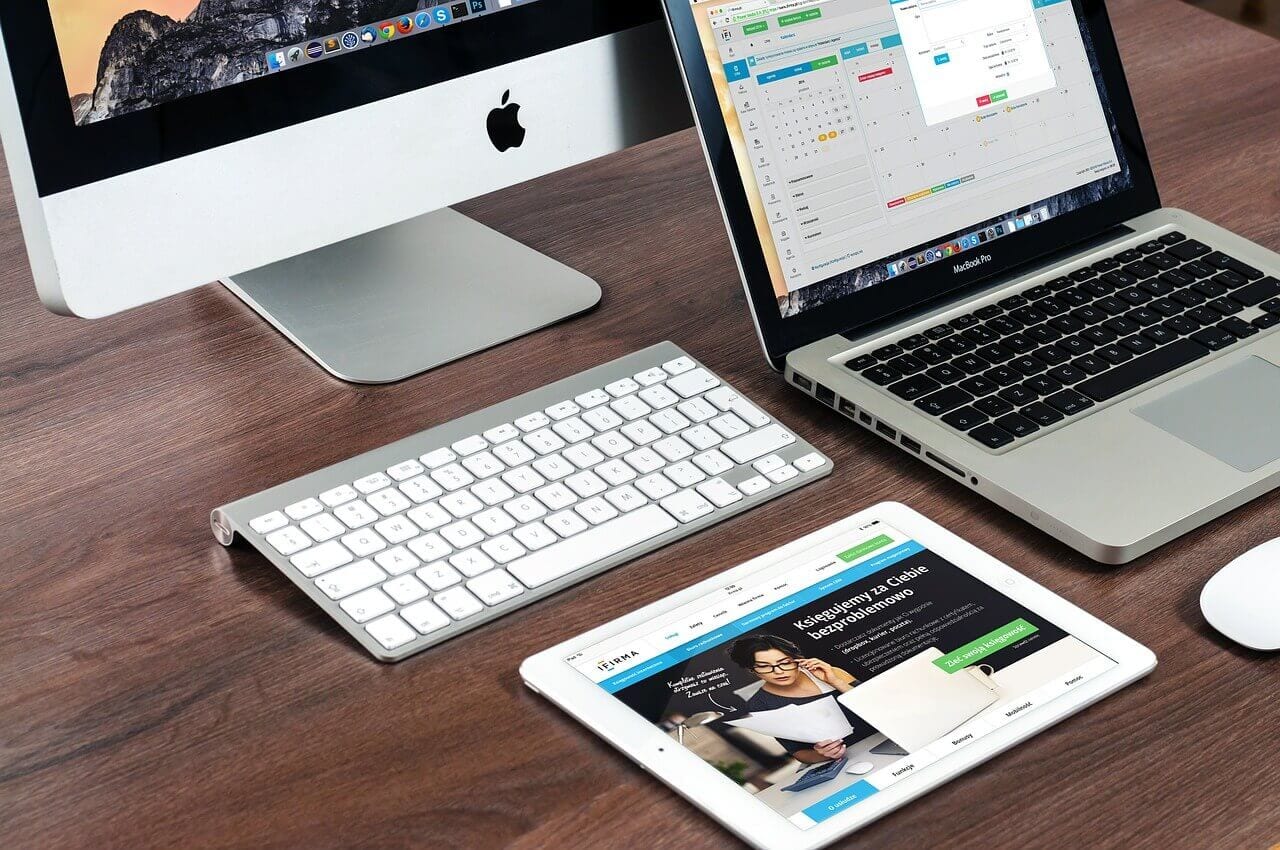
















![Complete Guide on Managing Audio Input Devices [Latest In 2026]](https://www.techcommuters.com/wp-content/uploads/2025/12/Complete-Guide-on-Managing-Audio-Input-Devices.webp)




![Help With Color Management In Windows Complete Guide [2026]](https://www.techcommuters.com/wp-content/uploads/2025/12/Help-With-Color-Management-In-Windows-Complete-Guide.webp)



