Software Performance Optimization Tips: Complete Guide
Software often slows down over time, turning once-fast programs into frustrating delays. While many assume their device is outdated, the real issue often lies in how the software runs. With a few simple habits and checks, users can restore speed and avoid costly upgrades.
This guide offers clear, beginner-friendly software performance optimization tips. It covers cleaning, adjusting, updating, testing, and monitoring your system, while showing how small daily actions prevent bigger problems.
By following these steps, you can build lasting habits that keep your software running smoothly and reliably.
Part 1: Know Why Software Slows Down
Before you start improving performance, you need to understand what causes delays. Most of the time, the system slows because programs collect junk files, use more memory than needed or leave processes running in the background. These issues grow slowly, so many users do not notice them until the slowdown becomes serious.
Older versions of tools also play a role. When you use outdated software, the system needs to work harder to handle weak or missing features. Conflicts between plugins or add-ons also lead to slow performance. Once you understand these root causes, you can apply the right software performance optimization tips with stronger results.
Two simple steps to understand the slowdown:
Step 1: Open your task manager and watch what uses the most resources.

Step 2: Note the software that behaves in an unusual way and review its recent updates or changes.
Part 2: Clean and Organize Regularly
Cleaning is one of the most effective software performance optimization tips because it removes clutter. Over time, your device fills up with temporary files, leftover update files, broken entries and unused applications. These items take up space and increase the load on the system.
Useful Cleaning Habits
- Remove temporary files created by updates or installations. Temporary files often accumulate during software updates or installations. Deleting them helps free up disk space and ensures your system runs more efficiently.
- Clear the cache from browsers to prevent heavy loading. Browser caches store data to speed up browsing, but over time, they can slow performance and cause issues with loading updated content. Regularly clearing the cache keeps browsing smooth and responsive.
- Remove duplicate media files. Duplicate photos, videos, or music can take up significant storage space. Use tools or manual checks to identify and delete duplicates, keeping your media library organized.
- Delete tools you no longer use. Unused applications or utilities consume storage and may even run background processes. Removing them reduces clutter and improves system performance.
- Clean download folders that often store large files. Download folders tend to accumulate installers, documents, and media files that are no longer needed. Periodically reviewing and clearing this folder prevents wasted space.
- Remove old logs generated by software. Many programs generate log files for troubleshooting. These can grow large over time and are rarely needed once issues are resolved. Deleting old logs helps maintain a tidy system.
- Organize documents and archives. Beyond deleting, consider sorting important files into labeled folders or archives. This makes retrieval easier and prevents unnecessary duplication.
- Empty the recycle bin regularly. Files in the recycle bin still occupy disk space until permanently deleted. Make it a habit to empty the bin after reviewing its contents.
Cleaning also prevents the system from storing corrupted entries that slow down scanning tasks. When the device has more free space and fewer conflicts, the software responds much faster.
Two simple steps for regular cleanup:
Step 1: Use your built-in disk cleanup tool once a week.
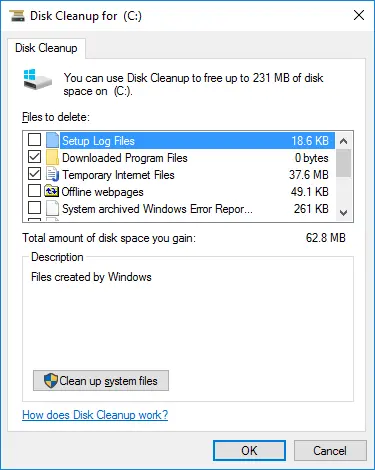
Step 2: Delete unused apps and large files every month to maintain free space.
Part 3: Improve Memory and Resource Use
Your computer relies heavily on smooth memory management. If a program uses more memory than required, the system slows, even when the hardware is strong. Many apps run background processes without your knowledge. These processes keep consuming memory and cause slow behavior.
Improving memory management makes daily work smoother. When apps use less memory, the device handles tasks faster and switches between programs without delay. This is one of the core software performance optimization tips for stable performance.
Helpful ideas for better memory handling
- Disable auto-start programs that open during boot.
- Close heavy tools when not needed.
- Remove unnecessary browser extensions.
- Restart the system after long usage sessions.
- Check for memory leaks in regularly used software.
Two simple steps to free memory quickly:
Step 1: Sort apps by memory use in your task manager.
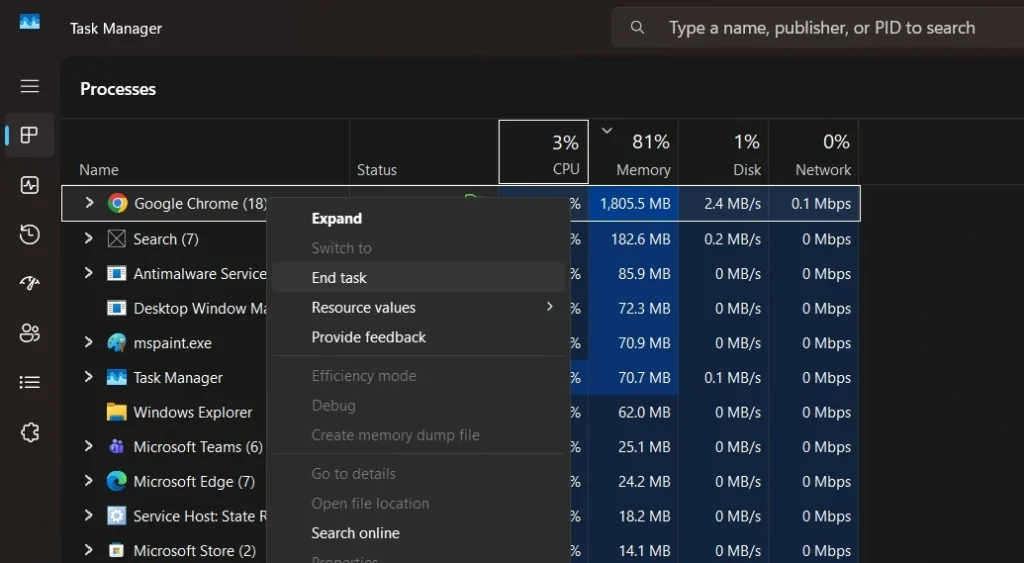
Step 2: Close the top items that are not essential at the moment.
Part 4: Update Software the Right Way
Updates improve performance, reduce bugs, and add stability. But updates must be installed with care. Some updates are large and may slow down the system during installation. Others may cause issues if installed during heavy device activity.
Updating in a structured way gives better results. Many developers release patches to correct memory leaks or performance issues. When you install these patches, your system becomes smoother. Among the most reliable software performance optimization tips, careful updating holds a strong place.
Good updating practices
- Install updates during a free time slot, not while working.
- Review the update notes to understand what is changing.
- Back up important files before large upgrades.
- Allow the system to restart to apply the new changes.
- Avoid mixing multiple update processes at the same time.
Two simple steps for safe updating:
Step 1: Enable alerts for important updates only.
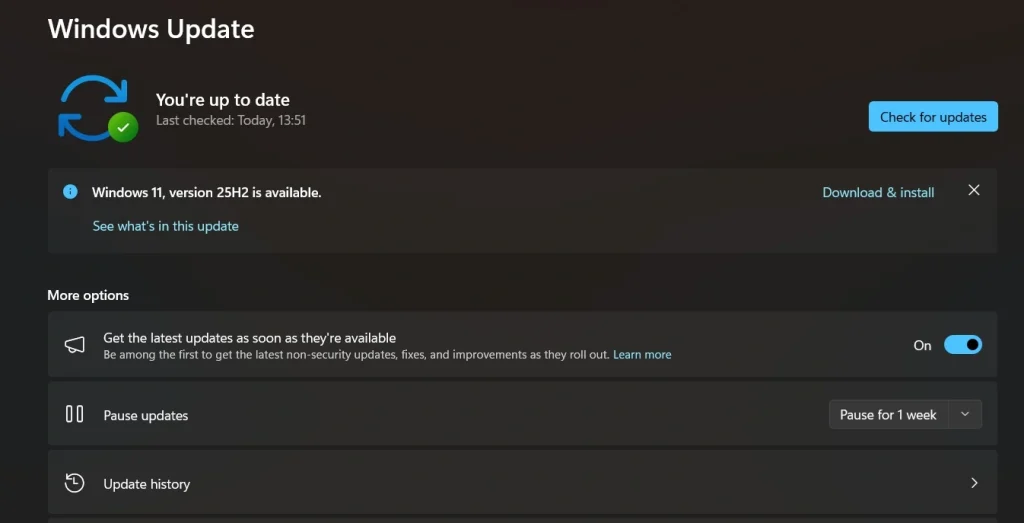
Step 2: Install updates once your system is idle.
Part 5: Use Tools to Monitor Performance
Monitoring tools help you see what slows your software. They show real-time usage of CPU, RAM, disk activity, and network load. When you see the exact cause of the slowdown, you can apply the correct fix instead of guessing.
Monitoring also helps you predict future problems. For example, if an app slowly increases memory use over time, it may indicate a leak. If the disk remains active even when you are not doing anything, you might have leftover services running in the background.
Helpful monitoring actions
- Watch CPU activity to spot sudden spikes.
- Check disk usage to identify slow software.
- Track startup items to find programs slowing boot time.
- Review long-running tasks that take too many resources.
- Observe network activity to spot slow browsing tools.
Two simple steps to monitor effectively:
Step 1: Use built-in performance monitors to get quick insights.
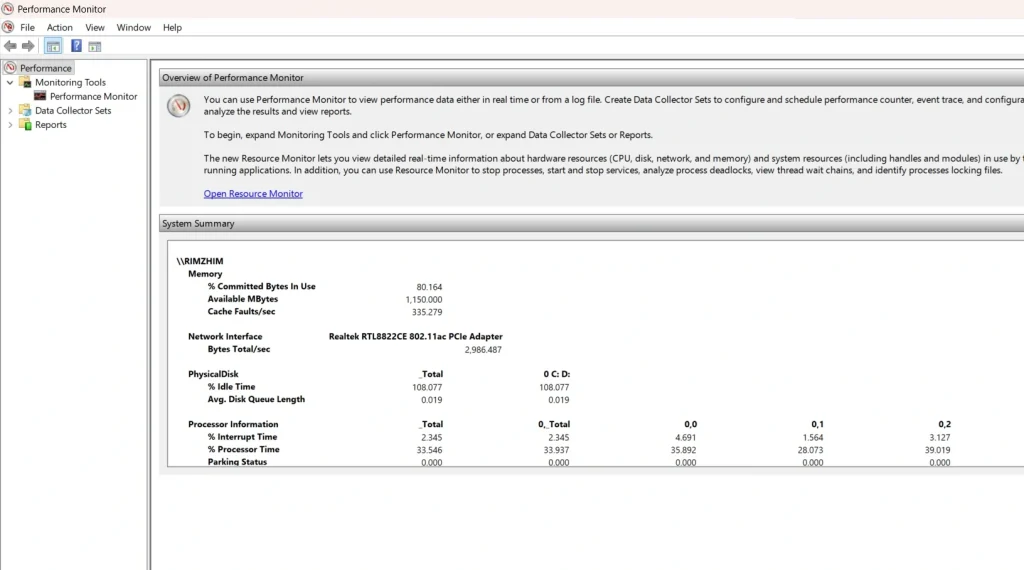
Step 2: Review results daily during heavy workloads.
Part 6: Boost Speed With Configuration Changes
Many slowdowns come from default settings. These settings may look simple, but they sometimes add delays. Adjusting a few options can make your software run faster. These settings control graphics, startup actions, file behavior, and power use.
Small changes build a strong performance boost. This is one of the most practical software performance optimization tips because it requires no technical background and no extra tools. You simply adjust what already exists.
Useful configuration changes
- Turn off visual animations if they slow down the system.
- Reduce the number of background features.
- Use offline mode for apps that do not need constant internet.
- Use lightweight versions of tools when available.
- Set the system to performance mode instead of balanced mode.
Two simple configuration steps:
Step 1: Open Settings. Go to System > About > Advanced system settings.

Step 2: Under Performance, click Settings. Choose Adjust for best performance, or uncheck effects like animations and transparency.
Part 7: Manage Storage for Better Speed
Storage affects performance more than many users realize. When the main drive becomes full the system struggles to read and write files. This increases loading times for apps and affects the speed of updates. Many slowdowns start with poor storage habits.
Managing storage is simple. You only need to keep enough free space and avoid piling up large files on the main drive. This is one of the top software performance optimization tips because it brings instant improvement.
Helpful storage habits
- Move large videos and media files to an external drive.
- Delete old downloads that are no longer needed.
- Limit the number of heavy games installed at once.
- Clear old backups that take too much space.
- Keep at least 20 percent free space on your primary drive.
Two simple steps for strong storage health:
Step 1: Sort files by size and remove the biggest ones you do not need.
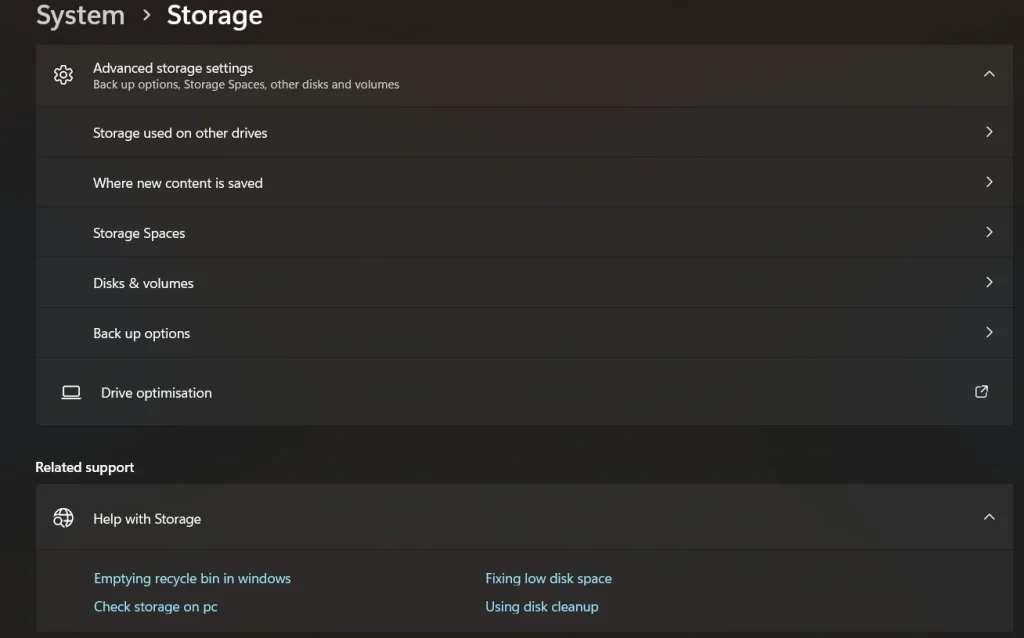
Step 2: Use cloud storage for heavy files you want to keep long-term
Part 8: Create a Routine for Long-Term Stability
Short improvements help, but long-term habits create lasting performance. A routine keeps your system clean and reduces major issues. When you follow a stable routine, the device stays fast even with heavy usage.
A good routine also gives you control. You stop reacting to problems and start preventing them. This keeps your work smooth and reduces stress. It brings all software performance optimization tips together into one steady strategy.
Build a stable routine
- Clean temporary files each week.
- Review installed programs every month.
- Update essential tools after reading notes.
- Scan for errors or corrupted entries.
- Keep backups on another device.
Two simple steps for long-term care:
Step 1: Set reminders so you never skip your routine.

Step 2: Keep a short checklist to follow every time.
Conclusion
Improving software performance does not depend on complex skills. It depends on steady care, simple checks, and smart choices. You can make your system smooth again by cleaning files, adjusting settings, updating tools, monitoring load, and keeping free space.
When these habits become part of your routine, the results stay strong. You enjoy faster speed, better stability, and more predictable software behavior. These software performance optimization tips help you build a stable system that supports your work every day. With the right steps, your device can stay fast for many years.
FAQs:
1. Why does software slow down even when the computer is strong?
Slowdowns happen because small issues build up over time. Programs collect junk files, background services keep running, and memory use increases with every session. These issues are easy to ignore at first, but together they create a steady drop in speed. Once the system becomes crowded, the software needs more time to load and respond. Regular cleaning, careful updating, and simple checks help break this cycle and keep performance steady.
2. How often should I follow optimization steps for the best results?
A light weekly routine works well for most users, and a deeper check each month adds even better stability. This pattern keeps junk files under control and prevents outdated settings from slowing the system. It also helps catch early signs of problems before they grow. When these steps become a habit, the software stays faster without the need for major repairs later.
3. Can basic steps really fix slow software, or do I need advanced tools?
Basic steps often make a real difference because most slowdowns come from simple causes. Removing unused apps, clearing large files, and adjusting a few settings reduces the load on the system right away. These actions also help the device use memory and storage more efficiently. Advanced tools help only in special cases. For daily work, simple habits are enough to restore smooth performance.
Popular Post
Recent Post
Top 9 Browsers With Built-In VPN – VPN Browser
Online browsing is no longer private by default. Every website collects data in some form. This includes location details, device information, and browsing habits. Over time, this data builds a clear picture of user behavior. Many people are now uncomfortable with this level of tracking. A VPN browser helps reduce this exposure. It adds a […]
AI In Cyber Security: Who is Winning, Hackers or Security Companies
Cybersecurity once followed clear rules. Companies built firewalls. Users created passwords. Antivirus tools scanned files and removed known threats. When an attack happened, security teams studied it and added new rules. This method worked for many years. It created a sense of control and stability. That sense is gone today. Artificial intelligence has changed how […]
The Biggest AI-Run Cyber Attacks Of All Time
Artificial intelligence is now part of everyday technology. It helps people search faster. It improves medical research. It supports businesses in making better choices. But AI is not used only for good purposes. Cyber criminals have also learned how to use it. This has changed the nature of cyber attacks across the world. In the […]
Switch To a Dark Background Theme on Windows: Enable Dark Mode
People often like a screen that feels gentle on the eyes. A darker style softens bright areas and makes long computer sessions easier to handle. It also gives the desktop a cleaner and more modern feel. When you switch to a dark background theme in Windows, the colors shift to deeper shades that reduce glare […]
Complete Guide on Managing Audio Input Devices [Latest In 2026]
People use microphones for meetings, games, classes, recordings, and voice chats, so any problem with the device can interrupt their work. Even a small system error can make the voice weak or stop it fully. This is why knowing the basics of managing audio input devices is helpful for new and experienced users. Windows includes […]
Resetting Audio Settings on Windows 11: Complete Guide
Sound problems can disrupt work, study, or entertainment. Many users face issues where the audio becomes too low, too loud, unclear, or does not play at all. A common way to solve these problems is by resetting audio settings to their original state. This helps Windows rebuild its sound setup from the beginning. Windows 11 […]
Troubleshooting Headphone Detection: Headphones Not Detected/Working
A lot of users run into sound problems at some point. A common one is when the computer does not pick up the headphones. You plug them in, but the speakers keep playing. This can break your focus during work, movies, music, or calls. It also causes confusion because the reason is not always clear […]
How To Re-Pair Bluetooth Earbuds For Stereo Sound on Windows
Wireless earbuds are often paired with computers for rich stereo sound, but things don’t always go smoothly. Sometimes, the system defaults to mono audio or fails to activate the correct playback mode. This can disrupt music, calls, or gaming, making the sound feel flat and lifeless. These glitches usually stem from improper setup. Windows might […]
How To Manage Camera Permissions for App On Windows: Complete Guide [2026]
Many users run into issues when trying to join video calls or online meetings—their camera simply won’t turn on. This can happen for a few reasons: Windows might be blocking access, or the app may not have the correct permissions. These hiccups often lead to confusion and frustration. Fortunately, Windows provides straightforward tools to help […]
Help With Color Management In Windows: Complete Guide [2026]
Color often decides how we experience a picture, a video, a website, or even a simple chart. Many users feel confused when colors look different on each screen. A monitor may show a softer shade while a laptop shows a sharper one. This creates doubt and slows down work. It can also lead to mistakes […]



















![Complete Guide on Managing Audio Input Devices [Latest In 2026]](https://www.techcommuters.com/wp-content/uploads/2025/12/Complete-Guide-on-Managing-Audio-Input-Devices.webp)




![Help With Color Management In Windows Complete Guide [2026]](https://www.techcommuters.com/wp-content/uploads/2025/12/Help-With-Color-Management-In-Windows-Complete-Guide.webp)

